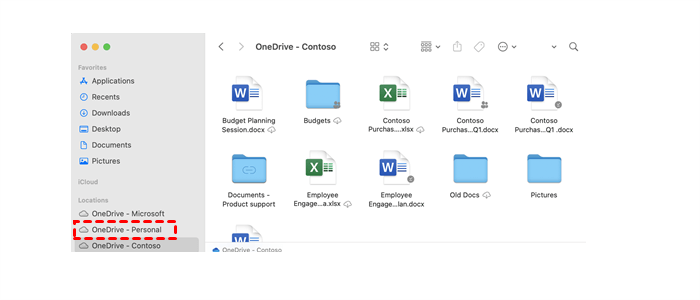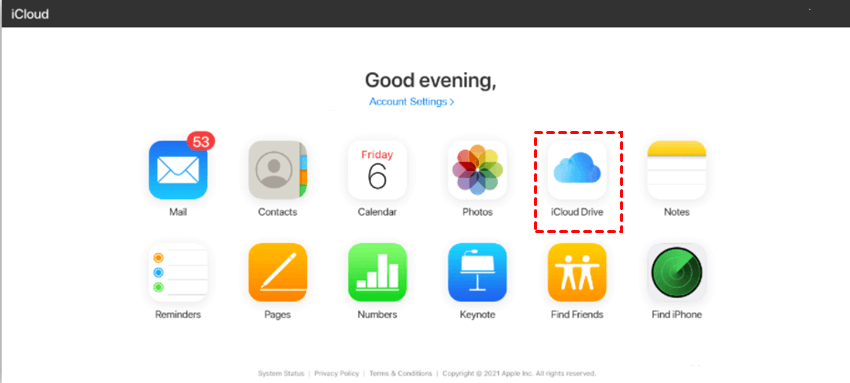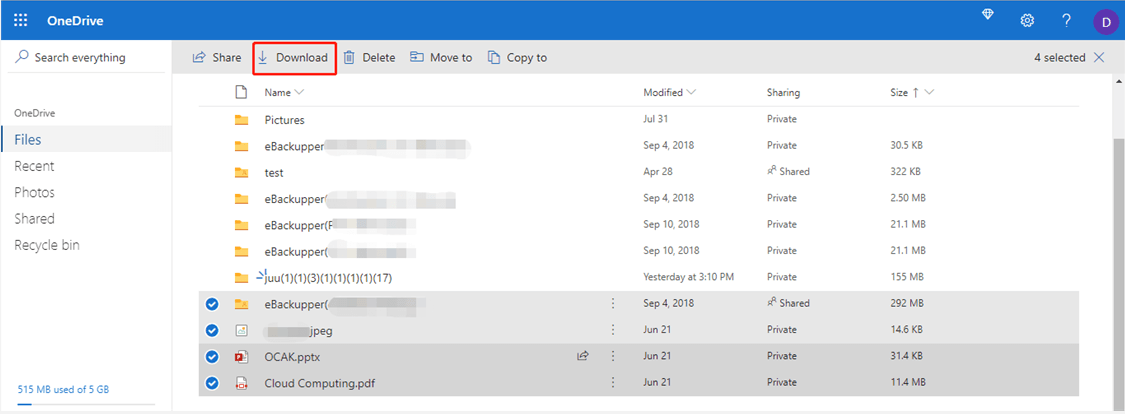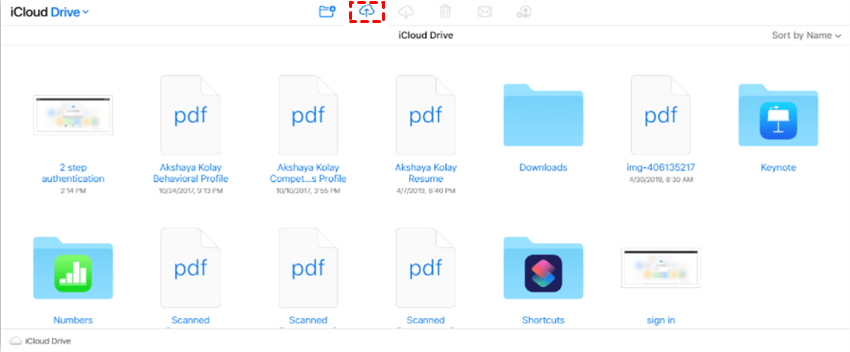Quick Search:
User Case: How Can I Transfer Files from OneDrive to iCloud
“I’m starting to use Apple products recently so iCloud starts to become my first choice to store local data. I used to utilize OneDrive when I use the Windows system. So, now I’m wondering how to move from OneDrive to iCloud. Thank you in advance!” – A Question on Quora.
Overview of OneDrive and iCloud
Produced by Microsoft, OneDrive is an excellent cloud storage service that supports both Windows systems and MacOS10.12 or newer. With 5GB of free storage space, users can store and access various types of files, such as photos, videos, documents, etc. Meanwhile, this service offers you convenient features for online collaboration. For instance, you can make OneDrive file requests.
Launched by Apple, iCloud is a native cloud storage service for Apple device users. With 2GB of free storage space, users, similar to OneDrive users, can store different types of files, including photos, PDF files, music files, etc. After backing up files to iCloud, you can access them from any device, such as laptops, computers, iPhones, etc.
As you can see, both OneDrive and iCloud are useful and advanced cloud storage solutions, which bring lots of conveniences to users. However, there are some situations where you need to quit OneDrive and turn to iCloud, just like what is shown to you in the User Case. Nevertheless, how to move files from OneDrive to iCloud? Then read the content below.
How to Move from OneDrive to iCloud on Mac
If you are using a Mac, you can turn to the desktop apps of OneDrive and iCloud. By dragging files from the OneDrive folder and dropping them into iCloud folder, your files will be moved successfully. Now, you can follow the detailed steps in the following content:
Step 1: After installing OneDrive on your Mac, there’s a OneDrive folder generated automatically. To move online-only files, you should first download them locally.
- Online-only files don’t take up space on your Mac. You’ll see a cloud icon under the file in Finder, but the file won’t download to your device until you open it.
Step 2: Now, drag and drop the files/folders you want to move to iCloud Drive in the sidebar of the Finder window.
Tip: If you want to move photos from OneDrive to iCloud, you can refer to the steps above as well.
How to Move from OneDrive to iCloud on PC
If you are using a Windows computer, you can download files from OneDrive and then upload them to iCloud on the web. This method is very simple and you can try the operations below:
Step 1: Sign in to your OneDrive on the web. And locate the files/folders you want to move.
Step 2: Click on the file or folder and select Download on the upper side.
Step 3: Now, head to your iCloud on the web with your Apple ID, and press the Upload icon on the upper side. In this way, downloaded files and folders will be moved to iCloud automatically then.
Tips:
1. You should check whether the internet connection is stable since a bad connection would affect the download-and-upload process badly.
2. If you are wondering how to transfer photos from OneDrive to iCloud without installing any app on your PC, you can follow the same operations above.
In a nutshell, if you want to move from OneDrive to iCloud, you can utilize the web and desktop apps of them.
All in One: How to Move from OneDrive to iCloud
Both methods above are a little troublesome and time-consuming. To accomplish the migration task easily and quickly without going through a download-and-upload process, you can use MultCloud. MultCloud is a web-based cloud-to-cloud transfer service that allows you to manage multiple cloud storage services/accounts in only one service.
Currently, it supports more than 30+ cloud services in the market, such as iCloud Drive, iCloud Photos, OneDrive, Dropbox, Google Photos, Google Photos, Box, Flickr, MEGA, Amazon S3, etc. Why use MultCloud to transfer files from OneDrive to iCloud? There are some other benefits:
- Transfer Data without Any Effort. MultCloud is a specialized cloud transfer service that can help you move files directly instead of downloading and uploading.
- Offline Transfer. As long as your transfer task gets started, MultCloud can run it even if the internet connection is disrupted or your computer shuts down. That’s because MultCloud relies on data traffic to transfer files between clouds. Besides, MultCloud provides each user with 5GB of free data traffic per month. If you want to get more data traffic, you can subscribe to MultCloud.
- Customized Transfer. You can make complete transfer tasks and choose certain files/folders to transfer, which is very intelligent.
- Scheduled Transfer. You can set up auto-transfer tasks to run at a specific time, daily, weekly, or monthly. If you always forget to transfer certain files, you can make an auto-transfer task. Once you set them, MultCloud can run the tasks on time.
Now, you can follow the operations below to learn how to move from OneDrive to iCloud via MultCloud.
Step 1: Sign in to your MultCloud account on the web. If you don’t have a MultCloud account, you need to register one by your preferred email.
Step 2: Hit the Add Cloud tab on the left navigation bar. Then add OneDrive and iCloud Drive, respectively.
Step 3: Now, click on Cloud Transfer on the left sidebar and choose OneDrive as the source directory and iCloud Drive as the target directory. Finally, Transfer Now to start the task.
By performing only 3 steps above, you can make data migration from OneDrive to iCloud Drive directly on the web. As you can see, this service can save lots of time, compared to the manual methods. Similarly, if you want to transfer files from Dropbox to Box, you can refer to the steps above. The only alteration is to re-select the source and target directories.
In the End
Anyway, you’ve learned 3 useful methods to move from OneDrive to iCloud. Specifically speaking, you can take advantage of the desktop apps and web apps of OneDrive and iCloud. Meanwhile, if you want to transfer files between OneDrive and iCloud Drive seamlessly, you can turn to MultCloud. In addition, MultCloud allows you to sync and backup files between clouds too. For instance, you are allowed to backup Dropbox to Synology NAS directly.
MultCloud Supports Clouds
-
Google Drive
-
Google Workspace
-
OneDrive
-
OneDrive for Business
-
SharePoint
-
Dropbox
-
Dropbox Business
-
MEGA
-
Google Photos
-
iCloud Photos
-
FTP
-
box
-
box for Business
-
pCloud
-
Baidu
-
Flickr
-
HiDrive
-
Yandex
-
NAS
-
WebDAV
-
MediaFire
-
iCloud Drive
-
WEB.DE
-
Evernote
-
Amazon S3
-
Wasabi
-
ownCloud
-
MySQL
-
Egnyte
-
Putio
-
ADrive
-
SugarSync
-
Backblaze
-
CloudMe
-
MyDrive
-
Cubby
.png)