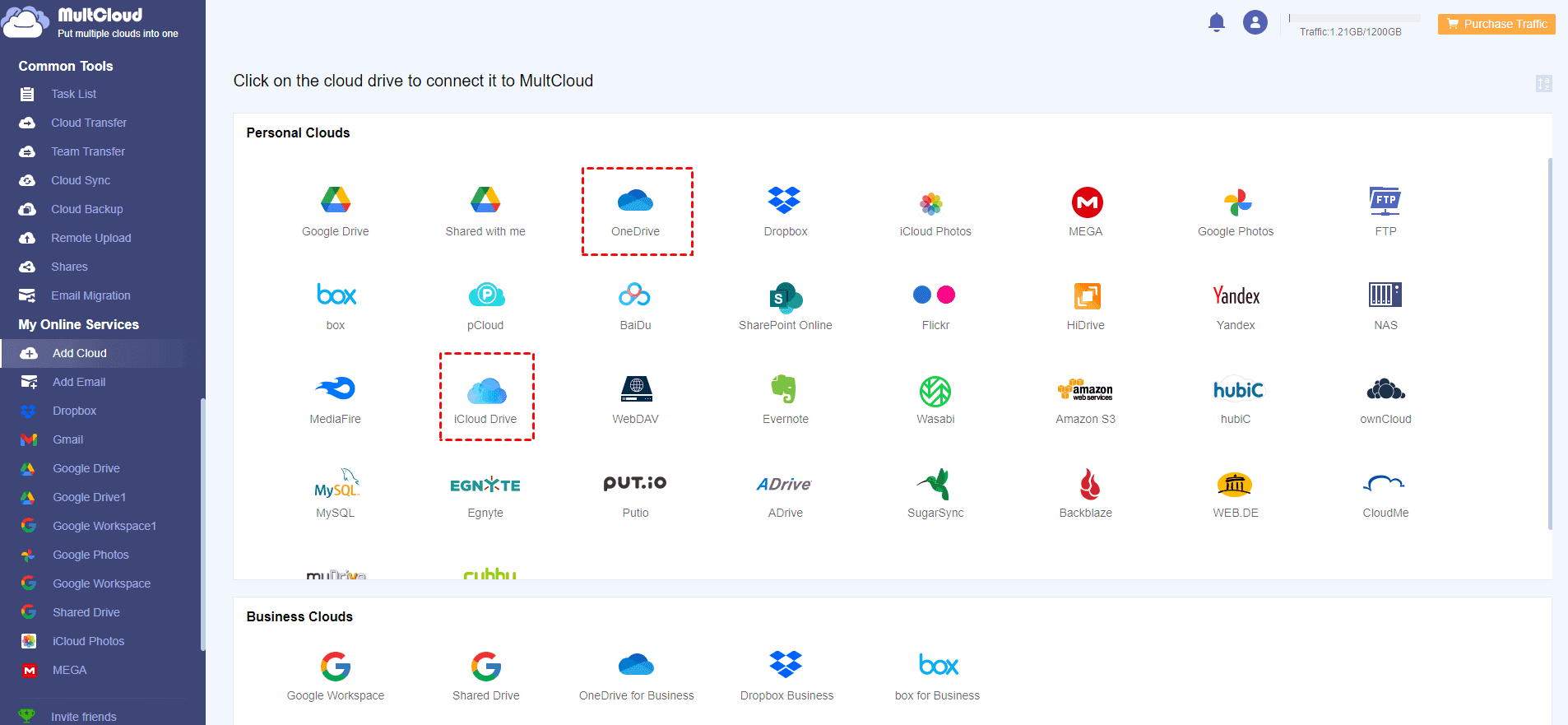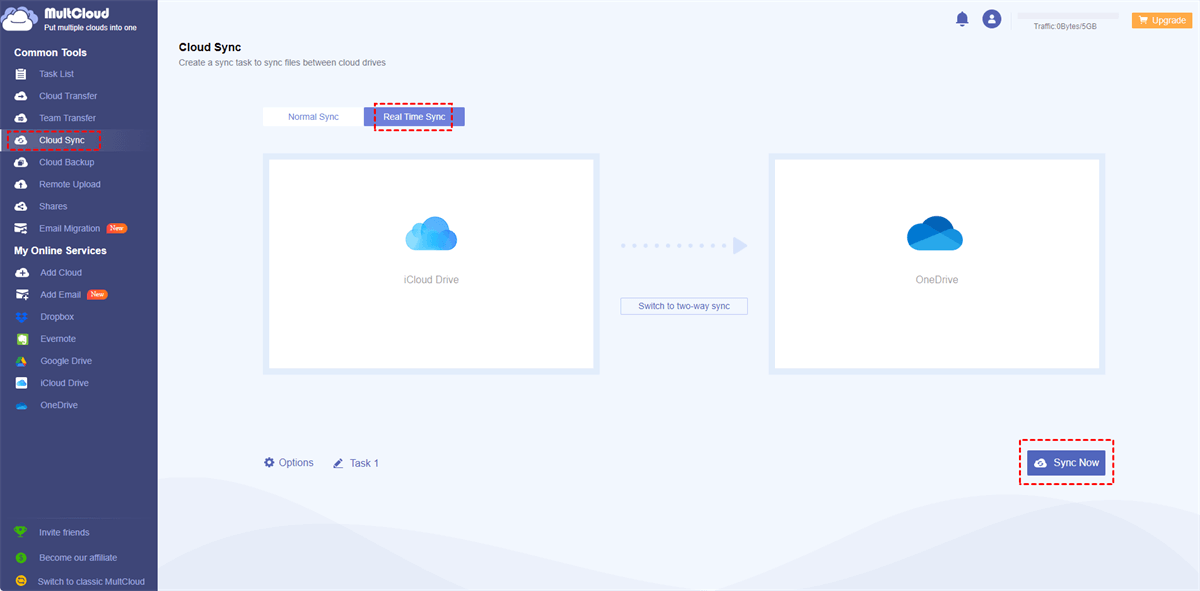Quick Search:
User Case: Can I Sync iCloud Drive with OneDrive
“I’m new to the Apple ecosystem but have bought in fully since getting an iPhone, iPad and Apple Watch. Unfortunately, some of the software I use won’t run on MacOS so still using Windows for my PC and Laptop with most of my day-to-day work being stored on OneDrive.
Is there any way to set it up so that if I save to OneDrive it will sync to iCloud (or vice versa)? Thank you in advance!” – A Problem on Reddit.
Why Sync iCloud Drive with OneDrive?
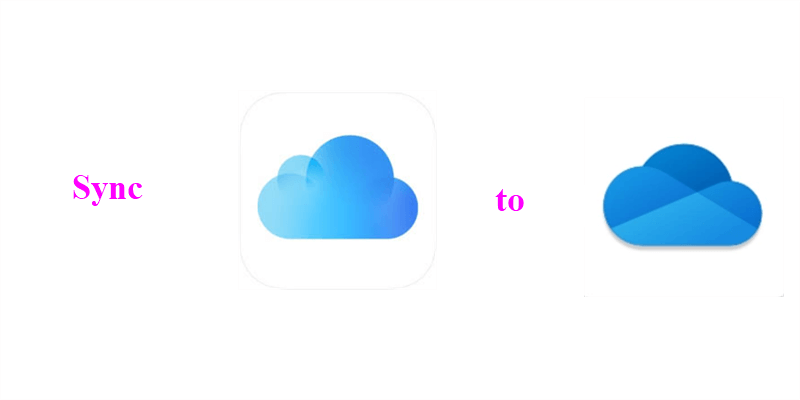
Launch by Apple, iCloud Drive is a professional cloud storage solution for iOS users. With iCloud Drive, users can access their files from any devices, including Mac, iPhone, iPad, etc. While OneDrive is another useful cloud service that is deeply integrated with Microsoft Office tools, such as OneNote, Outlook, etc.
Basically, most users take advantage of multiple cloud storage solutions at the same time. However, there are circumstances where you need to sync iCloud Drive and OneDrive for the following reasons:
- Easier to Access Different Data. If you encounter the situation on User Case, you may find it difficult to access your files. However, after syncing files from iCloud Drive to OneDrive (or vice versa), you can access the whole items directly and easily.
- Easier to Manage Different Data. After syncing data on iCloud Drive to OneDrive, it will more convenient and easier to manage different kinds of files in only one place.
Tip: Want to know iCloud vs OneDrive vs Google Drive? Click the hyperlink to learn more.
So, how to can you sync iCloud and OneDrive on computer and Mac? You can learn the detailed operations in the following content.
How to Sync iCloud Drive with OneDrive on Mac [Normal]
Although there isn’t a service for you to sync files from iCloud Drive to OneDrive directly, you can take advantage of the sync folder. Specifically speaking, if you are using Mac, then iCloud is already installed on your PC. And all you need to do is to install OneDrive on your PC.
After that, there will be iCloud folder and OneDrive folder generated on your Mac. To sync data from iCloud Drive to OneDrive, you can open two folders and drag and drop files from iCloud Drive to OneDrive. Now, you can follow the steps below:
Step 1: If you haven’t installed OneDrive, install it first.
Step 2: Now, head to your iCloud Drive folder and locate the data you want to sync.
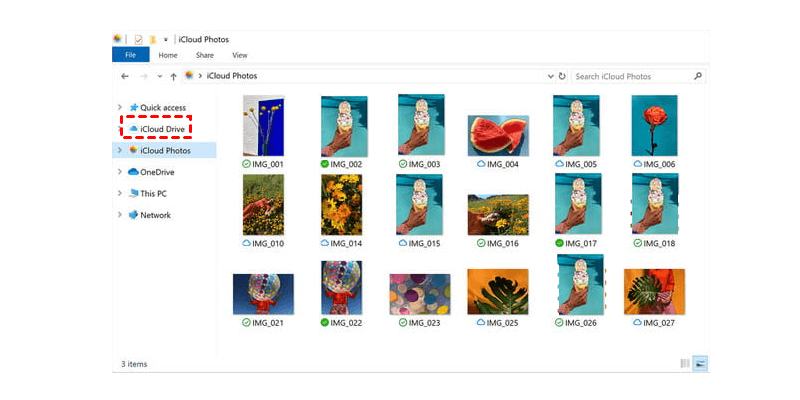
Step 3: Open your OneDrive folder, then drag and drop files from iCloud folder to OneDrive folder.
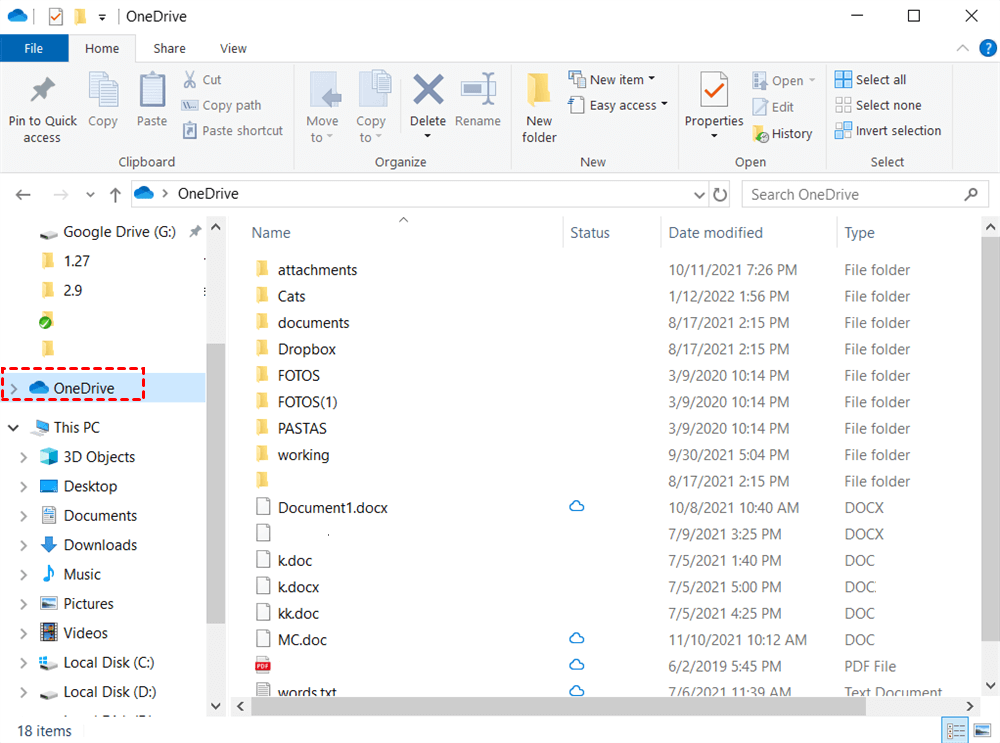
How to Sync iCloud Drive with OneDrive on PC [Normal]
If you are using Windows and don’t want to install any app on your computer, then you can sync data on iCloud Drive to OneDrive on the web. The main goal is very clear, that is, download files from iCloud Drive and then upload them to OneDrive. And there’re the steps you should follow:
Step 1: Go to iCloud on the web and sign in with your credentials. Then hit iCloud Drive.
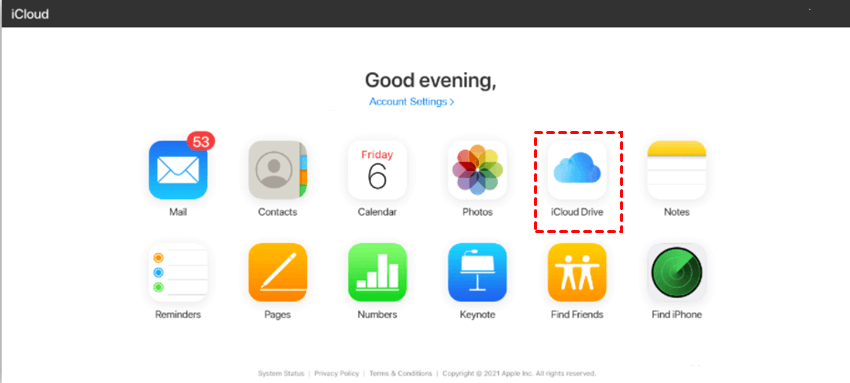
Step 2: Select the file you want to download, and click on the download icon (a cloud with a downward arrow). In this way, the selected file will be downloaded to your local computer.
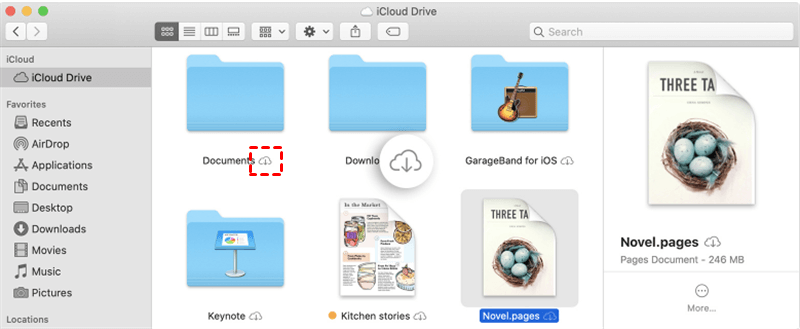
Step 3: If you are using Windows 10 or Windows 11, then OneDrive is already installed on your computer and there’s a OneDrive folder on your PC. So, you can directly drag and drop the downloaded files to that OneDrive folder.
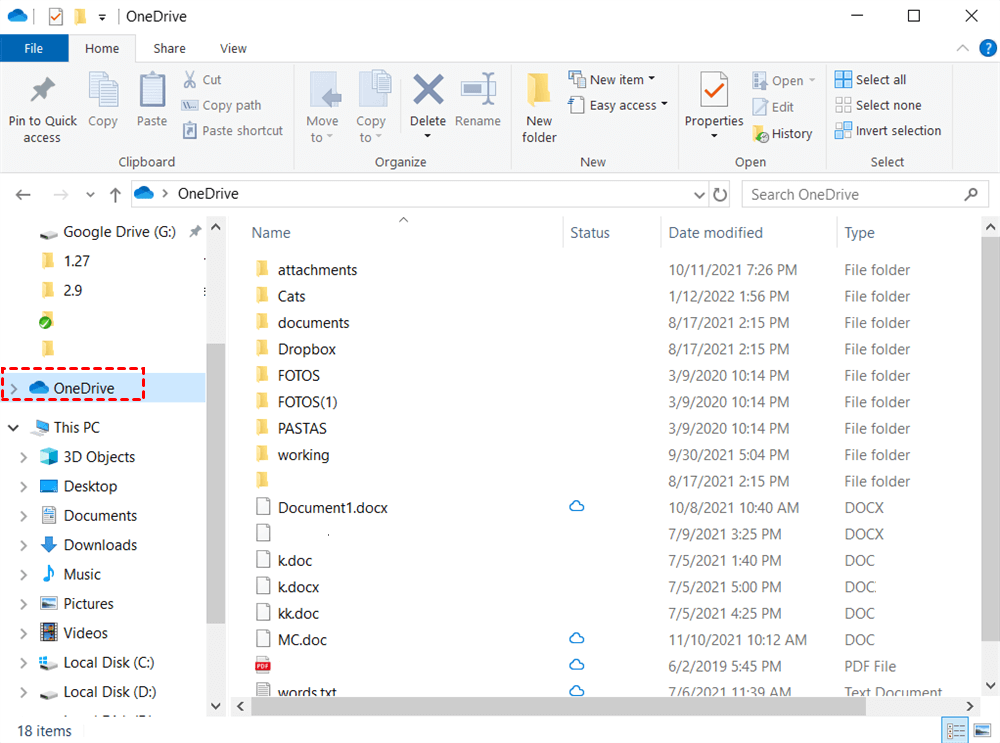
Tip: If you are not using Windows 10 or Windows 11, then you can sign in to your OneDrive on a browser and then upload what you’ve downloaded from iCloud Drive.
To sum up, if you want to sync iCloud Drive with OneDrive, you can take advantage of the sync folder and the web apps of iCloud and OneDrive. Now, you can choose the best method according to your situation.
How to Sync iCloud Drive with OneDrive on Mac/PC [Novel]
If you find it hard and cumbersome to sync data from iCloud Drive to OneDrive via the manual methods above, you can then turn to an outstanding cloud sync service – MultCloud. MultCloud is a multiple cloud storage manager, aiming to make it easier to manage different cloud services. With this tool, you can upload files to OneDrive, download a file from Dropbox, share a Google Drive folder, etc. Besides, you are allowed to sync files between clouds.
Currently, MultCloud supports OneDrive, iCloud Drive, iCloud Photos, Dropbox, Google Drive, MEGA, Google Photos, Amazon S3, Flickr, FTP, NAS, and any other major clouds in the market. If you are wondering why use MultCloud, you can refer to the benefits below:
- FREE Data Traffic Offered. MultCloud offers 5GB of data traffic free to each signup. By using the data traffic, you can sync files from one cloud to another easily instead relying on the Internet connection.
- 9 Sync Mode Supported. There’re 9 different sync modes for you to choose from, including Mirror Sync, Move Sync, Cumulative Sync, Update Sync, Real-Time Sync, etc. Each mode has its own features and benefits. So, you can choose any sync mode you like.
- Automatic Sync. If you are occupied with other works or studies and find it hard to overview the sync process, you can set up scheduled sync tasks. MultCloud allows you to make sync tasks and let them run at a specific time, daily, weekly, and monthly.
- Sync Files Quickly. MultCloud offers the leading speed to sync your files between clouds. That’s to say, large files can be synced as quickly as possible.
Now, you can follow the steps below to learn how to sync iCloud Drive with OneDrive via MultCloud.
Step 1: Create a MultCloud account by your email. Or, you can sign in with your Google/Facebook account directly.

Step 2: Tap Add Cloud on the left toolbar. Then add iCloud Drive and OneDrive respectively by following the instructions shown to you.
Step 3: Turn to Cloud Sync on the left navigation bar, and select iCloud Drive as the source directory and OneDrive as the target directory. After that, press the Sync Now button.
With MultCloud, you can sync files between clouds without downloading and uploading. If you want to select different sync modes, you can press the Options tab on the left lower corner. Also, if you want to make scheduled sync tasks, you can click on the Schedule tab and customize your sync tasks.
Similarly, if you want to sync Google Photos with OneDrive, you can follow the same steps above. The only change is that you should re-select the original directory and the target directory. Anyway, the way to sync data between iCloud Drive and OneDrive via MultCloud is much easier than the manual way.
Final Words
After reading the whole text, you now can sync iCloud Drive with OneDrive on Mac and PC easily. Meanwhile, if you want to sync OneDrive to another cloud service, you can use a specialized cloud file manager – MultCloud. On top of the Cloud Sync feature, MultCloud also allows you to transfer and backup files from one cloud to another. For instance, if you want to transfer S3 bucket to another account, you can utilize the Cloud Transfer function of MultCloud.
MultCloud Supports Clouds
-
Google Drive
-
Google Workspace
-
OneDrive
-
OneDrive for Business
-
SharePoint
-
Dropbox
-
Dropbox Business
-
MEGA
-
Google Photos
-
iCloud Photos
-
FTP
-
box
-
box for Business
-
pCloud
-
Baidu
-
Flickr
-
HiDrive
-
Yandex
-
NAS
-
WebDAV
-
MediaFire
-
iCloud Drive
-
WEB.DE
-
Evernote
-
Amazon S3
-
Wasabi
-
ownCloud
-
MySQL
-
Egnyte
-
Putio
-
ADrive
-
SugarSync
-
Backblaze
-
CloudMe
-
MyDrive
-
Cubby