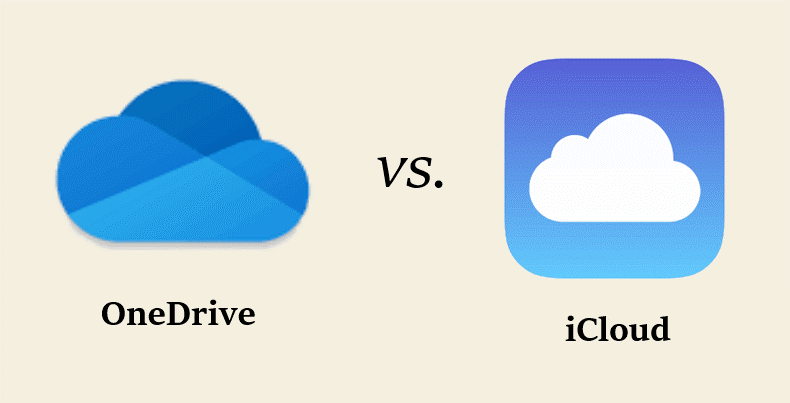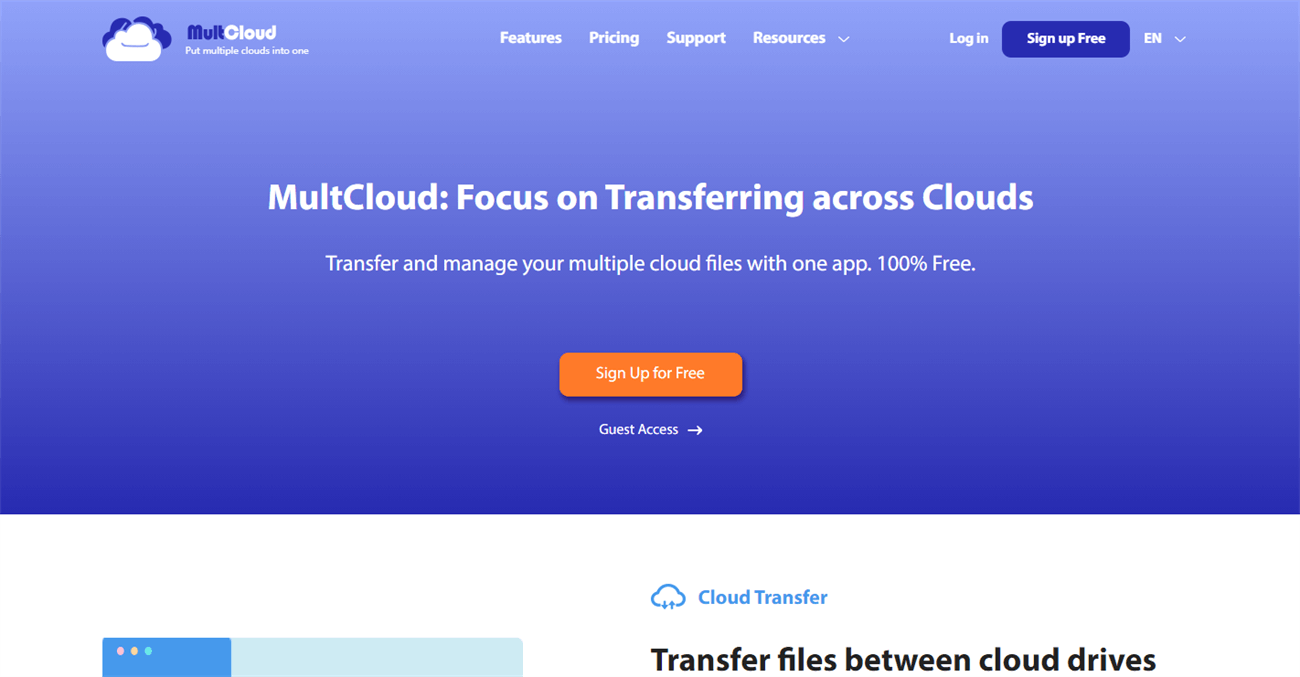Quick Content Overview:
Do I Need Both iCloud and OneDrive? Yes or No
"Do I need both iCloud and OneDrive?" Yes, if you want to combine the strengths of two leading cloud storage platforms. No, if you're comfortable with a single cloud storage service for your data. The decision eventually depends on your storage conditions, ecosystem, and particular preferences.
To answer the question, let's claw deeper into what these services offer and how they compare. We will explore the benefits of using both iCloud and OneDrive together, the pros and cons of switching from iCloud to OneDrive, and how to use both iCloud and OneDrive efficiently.
Benefits of Using iCloud and OneDrive Together
Using iCloud and OneDrive together can be salutary in numerous ways. Then is why:
- Data Redundancy: With both services, you get fresh backup and storage. However, you still have a backup in the other, offering redundant security for your data, If one fails.
- Cross-Platform Compatibility: iCloud works seamlessly with Apple devices, while OneDrive integrates well with Windows and other non-Apple platforms. By using both, you get the best of both worlds.
- Expanded Storage Capacity: When combining two services, you get further storage capacity, allowing you to store a larger volume of files, photos, and videos.
iCloud vs. OneDrive Storage Comparison
When comparing iCloud and OneDrive, there are several factors to consider:
- Storage Capacity: iCloud starts with 5 GB of free storage, while OneDrive offers 5 GB as well. Even so, OneDrive allows for more significant expansion with paid plans, offering up to 1 TB or more. iCloud's premium plans are generally more expensive.
- File Size Limits: iCloud does not have a strict file size limit for uploading, while OneDrive has a maximum file size limit of 250 GB. This is generally more than enough for most users.
- Integration with Platforms: iCloud is integrated with Apple devices, while OneDrive is part of the Microsoft ecosystem, providing easier access for Windows users.
Switching from iCloud to OneDrive
Can I use OneDrive instead of iCloud? Yes. Switching from iCloud to OneDrive might be an option for you if you are moving from an Apple-heavy ecosystem to a more mixed or Windows-grounded setup. Then is how you can make the transition smooth:
- Backup Your iCloud Data. Before switching, ensure you have backups of all your files, contacts, and important data. You can backup iCloud to external hard drive, Google Drive, USB, and other locations.
- Download and Install OneDrive. Install OneDrive on your devices, and log in with your Microsoft account.
- Transfer Files. Use OneDrive's sync feature to transfer files from iCloud. You can also manually download files from iCloud and upload them to OneDrive.
How to Use Both iCloud and OneDrive
Using both iCloud and OneDrive together allows you to enjoy the benefits of each platform. Then is how to maximize the utility of both:
- Organize Files: Decide which types of files you want to store in each service. For example, you can keep particular files in iCloud and work-related documents in OneDrive.
- Sync and Backup: Ensure that both services are syncing and backing up data as needed. This can prevent data loss and give redundancy.
- Cross-Platform: Access If you are using Apple devices, concentrate on using iCloud for seamless integration. However, use OneDrive for its compatibility, If you are on Windows.
How to Move OneDrive to iCloud Directly for Free?
If you choose to use iCloud instead of OneDrive, you can effortlessly transfer files from OneDrive to iCloud with the help of the web-based multi-cloud storage manager - MultCloud. It is a comprehensive cloud data migration tool and moves OneDrive to iCloud, or vice versa directly.
Here you can find the benefits of MultCloud:
- Diverse Cloud Services Supported. There are 30+ clouds and services supported, including OneDrive, Google Drive, Dropbox, Box, Box for Business, Google Workspace, Google Photos, iCloud Drive, iCloud Photos, Gmail, Outlook, 4shared, Icedrive, IDrive e2, pCloud, MEGA, MediaFire, and many more. By the way, check the differences between iCloud and iCloud Drive.
- Direct Migration. You can directly move files between clouds without manually downloading and uploading, saving time and effort.
- Flexible Selection. It allows you to select all files or certain files from OneDrive to iCloud, it meets all your requirements.
- Multiple Features. You can use multiple functions to move files between iCloud and OneDrive, like cloud to cloud backup, sync, transfer, copy, and more. Try and enjoy now.
- Stable and Effecient. You can enjoy up to 10 threads to enjoy the fast data migration.
- Privacy Protection. MultCloud uses 256-bit AES encryption and a standard OAuth authorization system to safeguard your files.
To show how it works with MultCloud, here we will demonstrate the steps to move OneDrive files to iCloud Drive in simple clicks, check it now:
1. Please go to MultCloud Dashboard after signing up.
2. Tap Add Cloud > OneDrive, then follow the guide to add it to MultCloud. Use the same process to add iCloud Drive.
3. Hit Cloud Transfer from the left side, then hit "FROM" to choose OneDrive, and "TO" to select iCloud Drive.
4. Pitch on the Transfer Now button to move OneDrive files to iCloud Drive directly and quickly.
Tips Before Moving:
- If you want to free up space for iCloud Drive automatically after transferring, you can hit Options > Delete all source files after transfer is complete. Besides, you can enable Email and Filter to enjoy.
- To automatically run the OneDrive to iCloud migrations, hit Schedule > Daily, Weekly, or Monthly, then set it up to enjoy.
- To make it quick, unlock to enjoy high-speed transfer (10 threads), and all other premium features, including Filter, Schedule, and many more.

- Smart Share: Share cloud files via public, private, or source mode.
- One-key Move: Quick data transfer, sync, and backup among clouds.
- Email Archive: Protect emails to other clouds or local disks.
- Remote upload: Effectively save web files to clouds via URL.
- Save Webpages as PDF/PNG: Keep them locally or online.
- Safe: Full-time 256-bit AES and OAuth authorization protections.
- Easy: Access and manage all clouds in one place with one login.
- Extensive: 30+ clouds and on-premise services are supported.
FAQ About Using iCloud and OneDrive
Can I Use iCloud on a Windows PC?
Can I Use OneDrive on Apple Devices?
Is It Difficult to Switch from iCloud to OneDrive?
How Secure Are iCloud and OneDrive?
Do I Need Both iCloud and OneDrive for My Data Backup?
What Are the Advantages of Using Both iCloud and OneDrive?
The End
With this comprehensive guide, you should have a better understanding of how to use both iCloud and OneDrive and decide whether you need one or both services for your storage needs.
You can also use iCloud and OneDrive simultaneously with the help of MultCloud, which is a powerful web-based cloud file manager. It allows you to move files between clouds directly, manage all clouds in one place, merge iCloud and OneDrive, and many more. It supports 30+ mainstream clouds for you. Just try and enjoy.

- Cloud Transfer: Move one cloud data to another without download and re-upload.
- Cloud Sync: Sync data across clouds seamlessly in real time.
- Cloud Backup: Dynamically backup and restore files between clouds.
- Automatic: Set up a schedule to make task automatically run as preferred.
- Offline: Transfer, sync or backup cloud data online without going through local.
- Efficient: Access and manage all your clouds with a single login.
MultCloud Supports Clouds
-
Google Drive
-
Google Workspace
-
OneDrive
-
OneDrive for Business
-
SharePoint
-
Dropbox
-
Dropbox Business
-
MEGA
-
Google Photos
-
iCloud Photos
-
FTP
-
box
-
box for Business
-
pCloud
-
Baidu
-
Flickr
-
HiDrive
-
Yandex
-
NAS
-
WebDAV
-
MediaFire
-
iCloud Drive
-
WEB.DE
-
Evernote
-
Amazon S3
-
Wasabi
-
ownCloud
-
MySQL
-
Egnyte
-
Putio
-
ADrive
-
SugarSync
-
Backblaze
-
CloudMe
-
MyDrive
-
Cubby