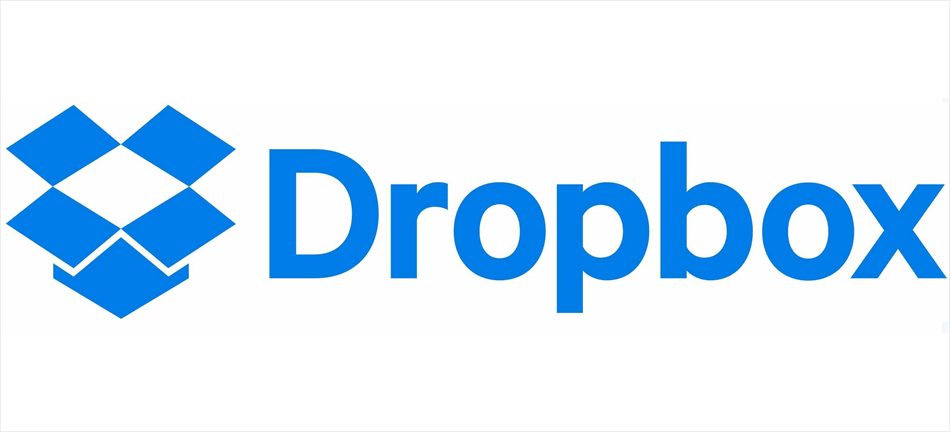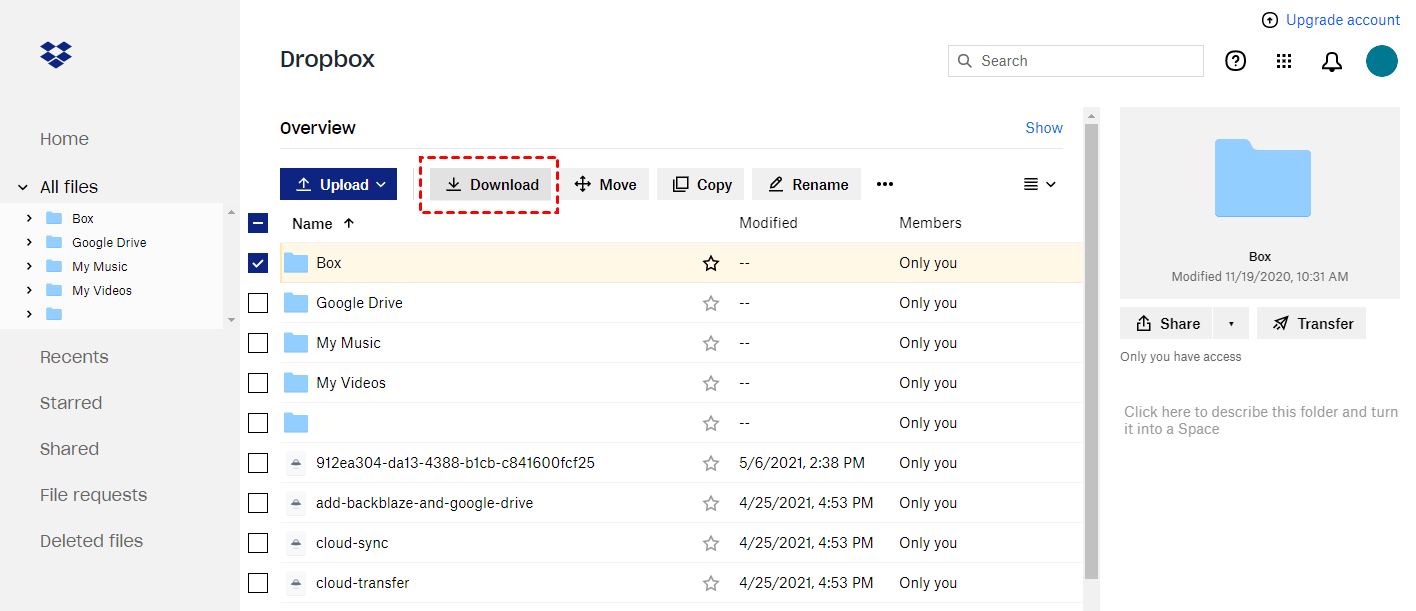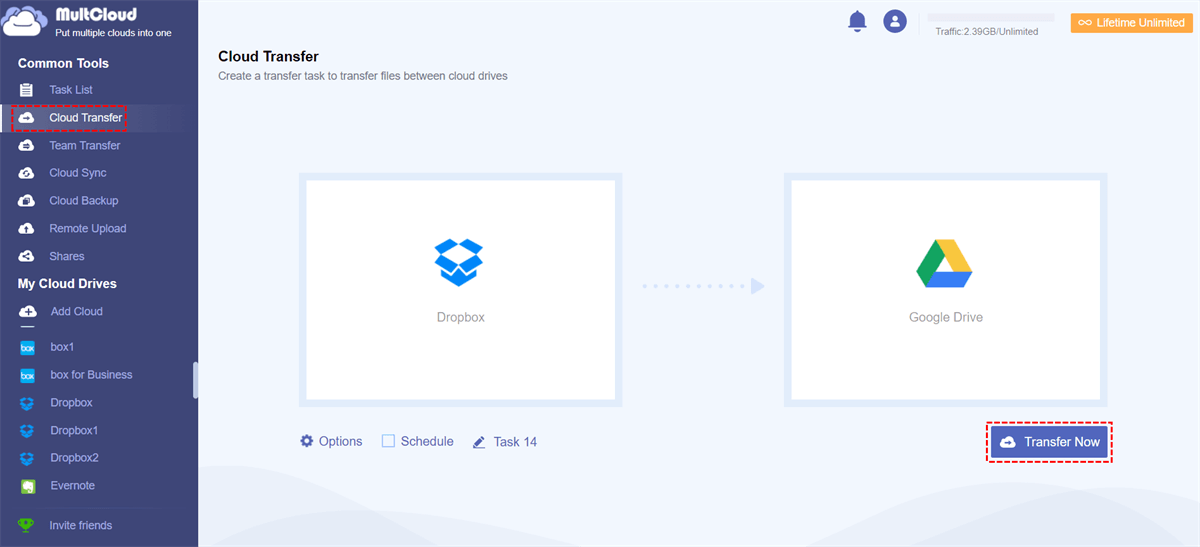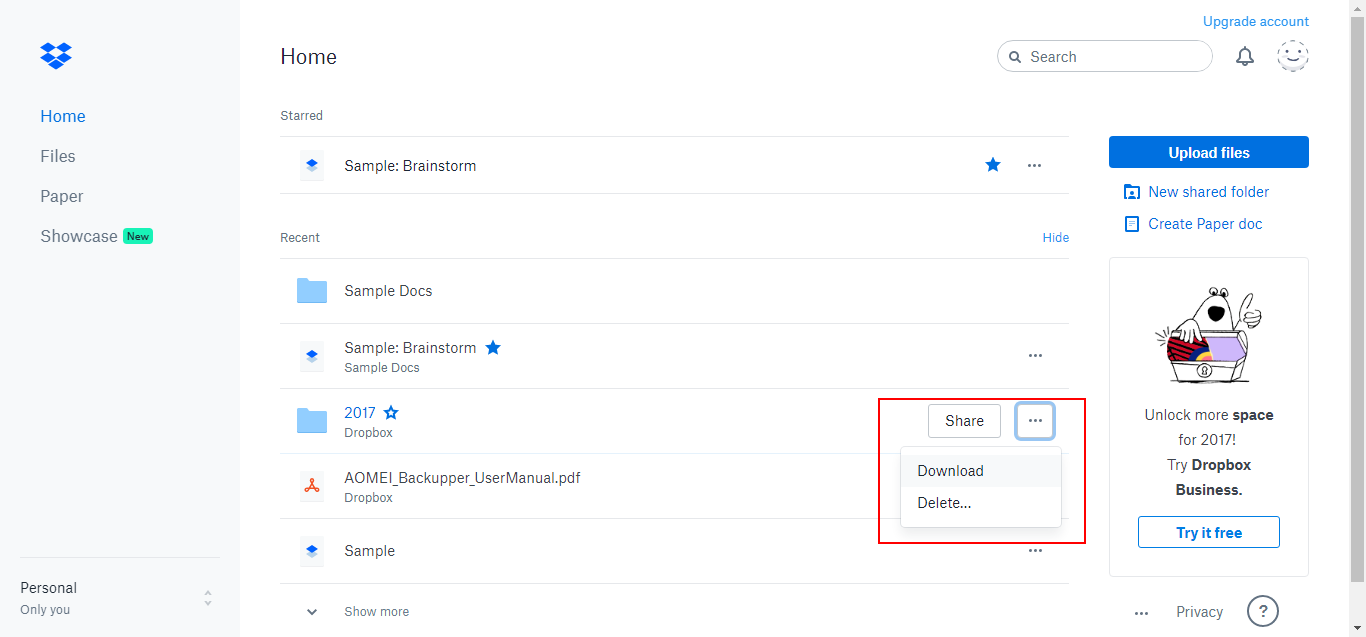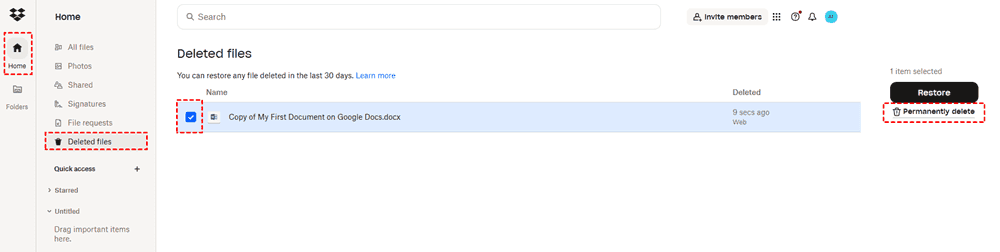Content at a glance:
Why Empty Dropbox Files?
Over time, Dropbox cloud storage gets fulled with old files, duplicates, and forgotten uploads—slowing down access and eating up space. Thus, you might get the error message, Your Dropbox is full. What should you do to fix it? Empty your Dropbox files can be one of the choices. Besides there are some other reasons you need to empty your Dropbox files.
⭕ Security & Privacy: Removing sensitive or unused files reduces exposure to potential breaches.
⭕ Preparing for Account Changes: Switching to a new cloud? You’ll need to clear out the old one first.
After emptying, you can get a better performance, easier file management, and peace of mind. If you need to empty your Dropbox files without losing important files, this guide will walk you through how to empty your Dropbox safely, including backing up files, downloading them locally, and even migrating to another cloud service seamlessly.
Backup Important Dropbox Files Before Emptying
Don’t skip this step! Unless you want to lose important files forever, always back up before deleting. Besides, you have different ways to backup Dropbox files, like downloading Dropbox flies to computer, or migrate important Dropbox files to another cloud, etc. Today, we will show you the two ways.
Way 1. Download Dropbox Files to Your Computer
You have different ways to download Dropbox files to local computer, here are they:
Download Dropbox files on the Website
1. Log in to Dropbox – Open your account on a web browser for full control.
2. Select Files and Folders to Keep – Hold Ctrl/Cmd to multi-select or Shift to highlight a range.
3. Download as a ZIP – Click "Download"—Dropbox will compress files into a single folder.
4. Save to a Secure Location – Store the backup on an external hard drive or another cloud service.
5. Verify the Backup – Open a few files to ensure they’re intact before deletion.
Download Dropbox Files on the Dropbox desktop app
On the other hand, Dropbox desktop app can help you to download Dropbox files, here it is:
1. Open Dropbox Desktop App – Ensure sync is enabled.
2. Drag-and-drop the Dropbox files and folders to a local folder.
3. The Dropbox files will be removed from the Dropbox folder and the server, and keep them on your computer.
Warning: If you "empty Dropbox" before downloading, those files are gone forever. Double-check your backups!
Way 2. Migrate Dropbox Files to Another Cloud with MultCloud
Want to move Dropbox files to Google Drive or OneDrive without downloading them first? MultCloud is a lifesaver.
- MultCloud is an exclusive tool for migrating files between clouds directly.
- It supports 40+ clouds, including Google Drive, OneDrive, Dropbox, Box, Amazon S3, Backblaze, MEGA, MediaFire, pCloud, ownCloud, Wasabi, iCloud Drive, iCloud Photos, etc.
- It offers multiple features to move files between clouds, such as cloud-to-cloud backup, sync, transfer, team transfer, share, copy to, etc.
- It provides useful configurations, like scheduling, filtering, email notification, sync modes, transfer methods, etc.
Therefore, how to migrate Dropbox files to Google Drive for example with MultCloud, here are the full guide for reference:
1. Please register a MultCloud account and log in.
2. Click Add Cloud > Dropbox, follow the guide to grant access to MultCloud. Then add Google Drive in the same process.
3. Press the Cloud Transfer button, choose files and folders in Dropbox as the source and a location in Google Drive as the target. Press the Transfer Now button to backup Dropbox files to Google Drive.
Tips before transferring:
- To empty your Dropbox account automatically, you can choose everything in Dropbox to migrate, and hit Options > Delete all source files after transfer is complete. Then, it will automatically delete files from Dropbox once the task is finished.
- You can also configure Email and Filter in Options, which allows you to select certain files to migrate, very easy to use.
- Hit Schedule, you can enjoy automatic tasks, like running daily, weekly, or monthly.
- Unlock all premium features and more data traffic if needed. These premium features including filter, schedule, all sync modes, faster speed, etc.

- Smart Share: Share cloud files via public, private, or source mode.
- One-key Move: Quick data transfer, sync, and backup among clouds.
- Email Archive: Protect emails to other clouds or local disks.
- Remote upload: Effectively save web files to clouds via URL.
- Save Webpages as PDF/PNG: Keep them locally or online.
- Instagram Download: Archive Instagram materials locally or online.
- Easy: Access and manage all clouds in one place with one login.
- Extensive: 30+ clouds and on-premise services are supported.
How to Empty Dropbox Files on Different Devices
Deleting files works differently on web, desktop, and mobile. Here’s how to do it right.
Empty Dropbox Files on Web Browser
1. Go to Dropbox.com.
2. Select files → Click "Delete" (trash icon).
3. Empty the "Deleted Files" folder to permanently erase them.
Empty Dropbox Files on Desktop App
1. Open Dropbox folder on your PC/Mac.
2. Delete files like normal (they’ll move to Dropbox’s trash).
3. Then go to the Dropbox website, and open Deleted Files, choose "Permanently Delete".
Empty Dropbox Files on Mobile (iOS/Android)
1. Open the Dropbox app.
2. Tap "Files" → Select items → Tap "Delete".
3. Go to "Deleted Files" → "Empty" to finish the job.
Reminder: Deleted files stay recoverable for 30 days (or longer with Dropbox Professional).
On the Bottom Line
Now that you know how do I empty my Dropbox safely, you can reclaim space without losing important data. Whether you’re downloading files locally, backing them up, or migrating to another cloud, the key is doing it methodically.
FAQs About Emptying Dropbox
How do I empty my Dropbox without losing files?
A: Always back up first—download files or transfer them to another cloud before deleting.
My Dropbox is full; how do I empty it quickly?
A: Sort files by size (largest first) and delete old videos, duplicates, or unused project folders.
Can I recover files after emptying Dropbox?
A: Yes, but only within 30 days (or 180 days for paid plans). Go to "Deleted Files" to restore them.
Why won’t Dropbox let me delete files?
A: Check file permissions—shared or synced files may need to be unshared first.
Does emptying Dropbox cancel my subscription?
A: No, but you can downgrade to a free plan after clearing space.
What’s the fastest way to move files from Dropbox to Google Drive?
A: Use MultCloud for direct cloud-to-cloud transfers—no downloads needed!
MultCloud Supports Clouds
-
Google Drive
-
Google Workspace
-
OneDrive
-
OneDrive for Business
-
SharePoint
-
Dropbox
-
Dropbox Business
-
MEGA
-
Google Photos
-
iCloud Photos
-
FTP
-
box
-
box for Business
-
pCloud
-
Baidu
-
Flickr
-
HiDrive
-
Yandex
-
NAS
-
WebDAV
-
MediaFire
-
iCloud Drive
-
WEB.DE
-
Evernote
-
Amazon S3
-
Wasabi
-
ownCloud
-
MySQL
-
Egnyte
-
Putio
-
ADrive
-
SugarSync
-
Backblaze
-
CloudMe
-
MyDrive
-
Cubby