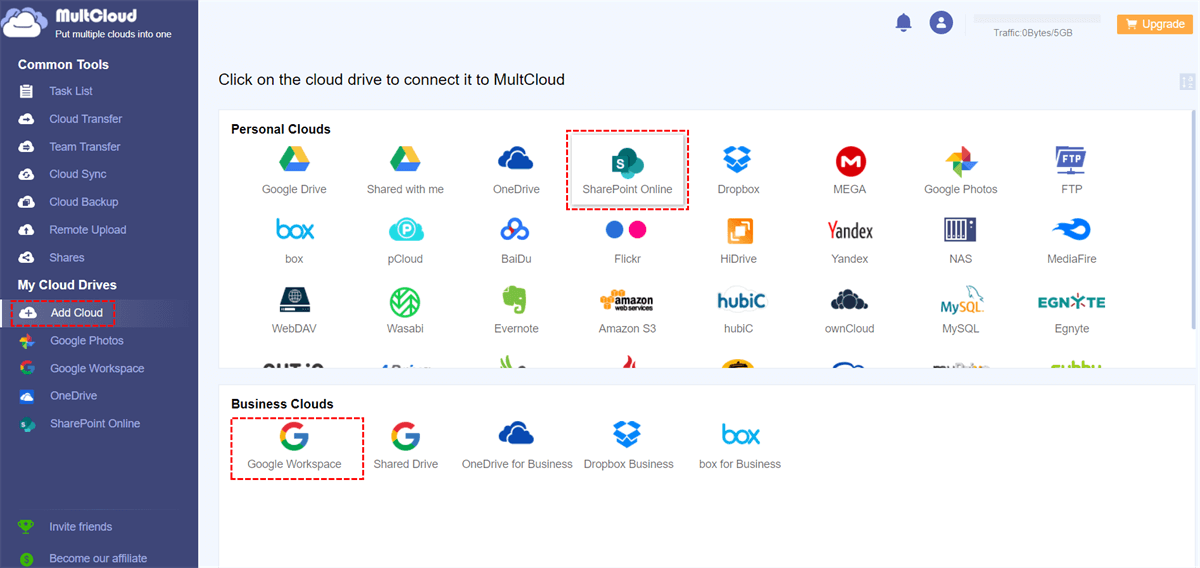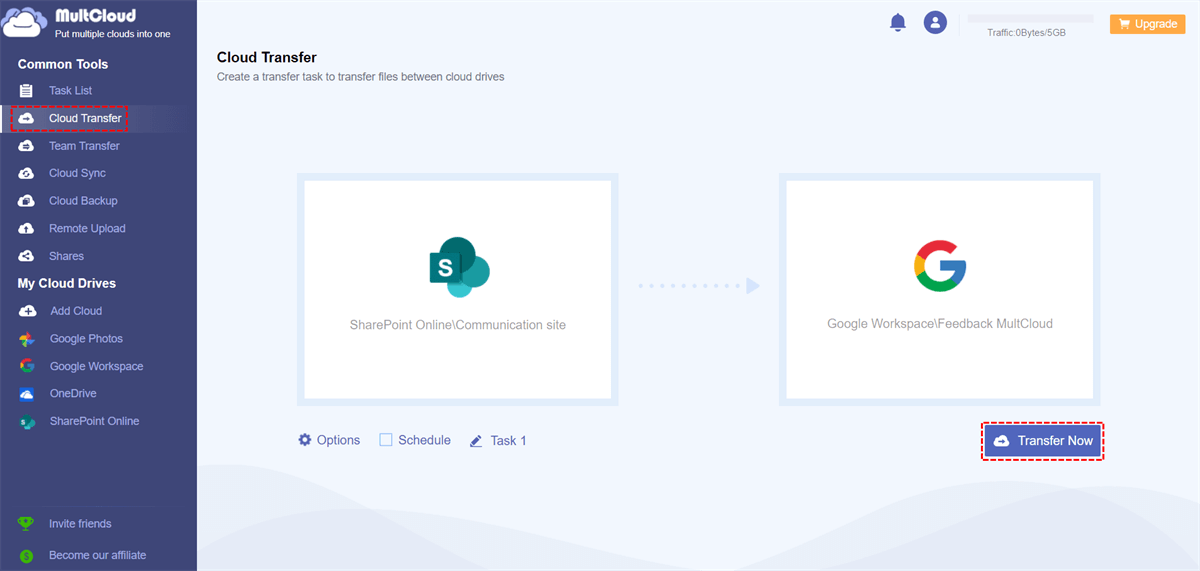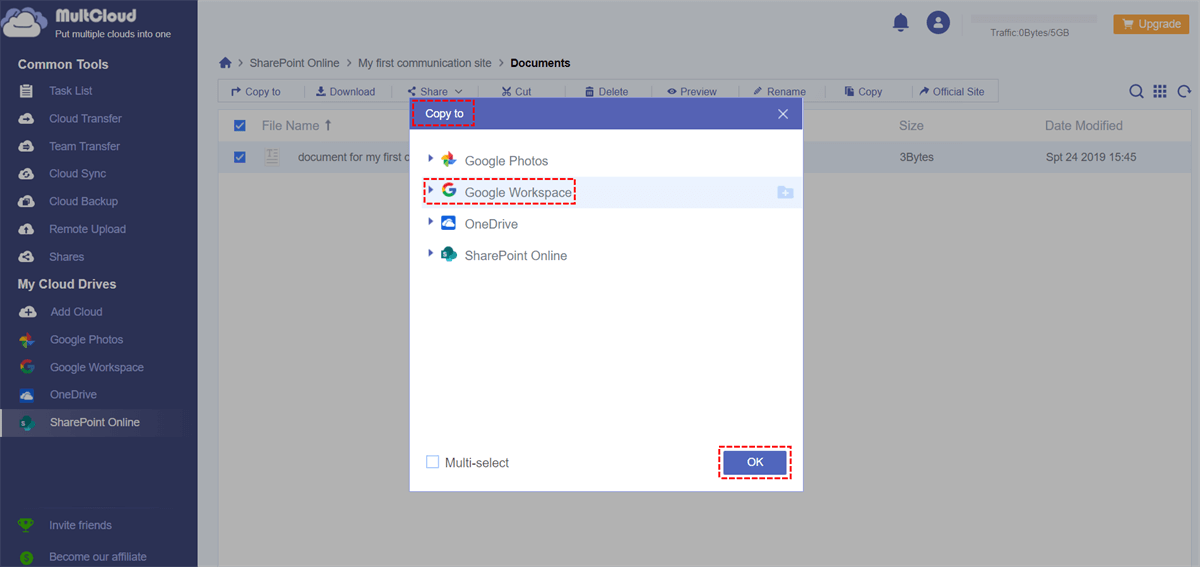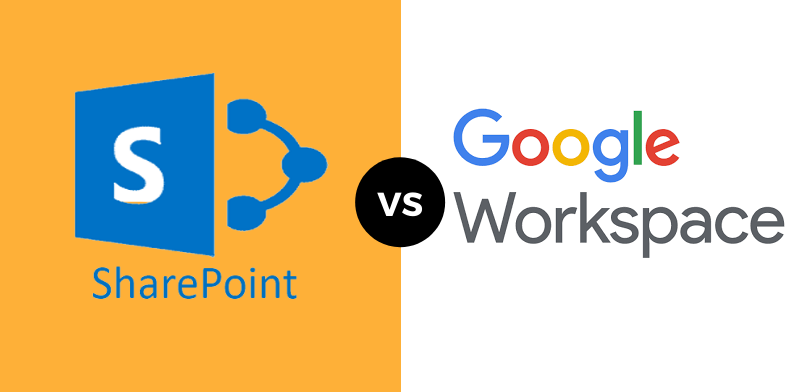Quick Search:
Why Perform SharePoint to G Suite Migration?
It's really hard to tell which is better to use because each service has its unique features. Overall, Google Workspace is best for businesses interested in a full suite of business tools rather than simple document storage capabilities. While businesses interested in storing and sharing documents can choose SharePoint, Google Workspace offers greater cloud storage capabilities at a more affordable price.
Reasons to choose SharePoint over Google Workspace:
- SharePoint provides a single, convenient records management system for storing and sharing company documents.
- SharePoint offers tools like Docs, Excel, Tasks, Calendar, and Workflow, as well as Outlook integration to improve communication and help employees stay connected.
- SharePoint offers countless integration and customization options. You can implement it with the help of your IT team to meet your company's requirements.
- SharePoint provides a variety of features and works well with other corporate systems (CRM/ERP).
- SharePoint integrates perfectly with most other software. If you use SharePoint for your business solutions, you can still access documents from other applications in SharePoint, such as Microsoft Office.
Reasons to choose Google Workspace over SharePoint:
- Technically, Google Workspace allows you to create both Google Workspace and MS Office documents, while Microsoft 365 only allows you to create the latter.
- Google Workspace is more collaborative and may bring more true "cloud-based" workflows to your team. And SharePoint's collaboration capabilities are more integrated into existing desktop-based products.
- With Google Workspace, you can use eDiscovery, website-building tools, email archiving, and legal hold on your inboxes (amongst other advanced features) at a lower cost.
- Google Workspace has a clean and intuitive interface that loads quickly (faster than its Microsoft Office desktop counterpart) with a good internet connection.
- Google Workspace is a great solution for businesses using multiple devices and operating systems.
That said, SharePoint is more focused on local document sharing, while Google Workspace is more focused on cloud-based team collaboration. So, Google Workspace is a good choice for users who want a more automated team workflow to facilitate collaboration.
If you already have a lot of important data in your SharePoint account that needs to be migrated to Google Workspace, now is a good time to do so. In this article, we will introduce a practical multiple cloud storage manager---MultCloud to help migrate SharePoint to Google Workspace.
Best SharePoint to G Suite Migration Tool | MultCloud
If your company is currently using SharePoint Online (Microsoft 365 / Office 365) and planning to migrate to Google Workspace (G Suite), MultCloud can help accelerate and automate the migration. MultCloud is one of the few SharePoint to G Suite migration tools in the world, allowing IT admins to focus on their core priorities while MultCloud takes care of the migration.
MultCloud is a free web-based cloud file manager designed to help you easily manage multiple cloud storage accounts in a single interface, with excellent features such as Cloud Transfer, Team Transfer, Cloud Sync, Cloud Backup, Email Migration, Remote Upload, and so on.
- 🍷Cloud Transfer: You can automatically move files between cloud storage accounts without downloading, e.g. iCloud Photos to Dropbox.
- 🍸Team Transfer: MultCloud can automatically match these sub-accounts with accounts under other enterprise accounts to migrate all data in batches.
- 🍹Cloud Sync: You can create sync relationships between cloud drives. Whenever people add, modify, or delete files on one of their cloud drives, those changes will also be synced to the target cloud.
- 🍺Cloud Backup: You can back up important files from one cloud drive to another so that the data can be retrieved if lost. You can use it to backup Google Photos to Dropbox if you want.
- 🥃Email Migration: You can directly save emails and attachments to local or cloud, especially saving emails when leaving a job.
- ☕Remote Upload: You can upload URLs, torrent files, or magnet links to the cloud remotely, such as saving links to Google Drive.
Currently, MultCloud supports more than 30 mainstream personal and business account cloud storage services, including Google Drive, Google Workspace, Dropbox, OneDrive, SharePoint, OneDrive for Business, MEGA, iCloud Drive, NAS and iCloud Photos, etc. With MultCloud, you can seamlessly transfer, sync, or backup data from one cloud to another with one click in a completely free and easy-to-use interface.
[2 Ways] How to Migrate SharePoint to G Suite
For the SharePoint to Google Workspace migration, you can implement it using features like "Cloud Transfer" and "Copy to".
Migration Prerequisites:
- MultCloud account (register to get 5GB transfer data);
- SharePoint Online (Microsoft 365/Office 365) administrator login credentials;
- G Suite (Google Workspace) administrator login credentials.
Option 1. Automatic SharePoint to G Suite Migration via Cloud Transfer
Cloud Transfer is a professional core feature in MultCloud designed to transfer data from one or more clouds to a target directory without switching cloud accounts. What's more, this unique feature provides some additional options such as "Email", "Filter" or "Schedule" to enable automatic data migration between clouds.
✔️Simple Transfer: In just 3 steps, you can start the transfer process.
✔️Automatic Transfer: After setting the time, the system will automatically enable the set transfer task.
✔️Fast Transfer: The system can enable multiple transmission threads at the same time, which is efficient and fast.
✔️Customized Transfer: You can set transfer preferences, file filtering, email notifications, etc.
Now, follow the step-by-step guide to easily migrate from SharePoint Online to G Suite.
Step 1. Sign Up
Create a free MultCloud account.
Step 2. Add SharePoint and Google Workspace
Click "Add Cloud" and select SharePoint to add to MultCloud. Then repeat this step to add the Google Workspace account to MultCloud as well.
Note: MultCloud supports adding the Shared Drive folder in the Google Workspace account separately. If you also want to manage the Shared Drive folder for this G Suite account in MultCloud, add Google Workspace and Shared Drive separately to MultCloud.
Step 3. Configure SharePoint to G Suite Migration
Switch to the "Cloud Transfer" page from the left sidebar, select the file or folder in SharePoint as the source directory, and select the folder in the Google Workspace account as the destination directory. Then click "Transfer Now".
Notes:
- In "Options", you can have MultCloud handle source and destination files differently, or send you an email notification when a cloud transfer task is complete.
- In "Schedule", you can set up daily, weekly, or monthly scheduled cloud file transfer tasks to automatically do SharePoint to G Suite migration.
- If you need to migrate large amounts of data between cloud accounts, you may want to upgrade to a premium MultCloud account with a monthly, quarterly, annual or lifetime plan. Then you get blazing-fast speeds and 100 GB per month to unlimited lifetime data, depending on your subscription.
Option 2. Migrate SharePoint to G Suite via Copy to
Unlike the "Cloud Transfer" feature, this "Copy to" feature provides no additional settings, but allows you to migrate SharePoint to more target directories at the same time.
✔️Easy Copy: You can easily copy content in just a few clicks.
✔️Multiple Destination Options: You can choose multiple destinations so you can transfer SharePoint to S3, OneDrive, or other accounts directly.
The following are detailed steps.
Step 1. Open your SharePoint account in MultCloud.
Step 2. Check the files and folders you want to migrate from this account.
Step 3. Click "Copy to" in the upper function bar, and select the Google Workspace account in the pop-up window. Then click "OK".
Note: You can click "Multi-select" and select as many destinations as you want to migrate SharePoint to.
SharePoint VS G Suite (Google Workspace)
SharePoint is a web application platform from Microsoft that allows users to create a centralized, password-protected document-sharing space. SharePoint comes with an impressive array of document libraries, task lists, calendars, workflows, wikis, and other features that help team members collaborate through a team-oriented platform.
Google Workspace (formerly G Suite) is a suite of cloud computing, productivity, and collaboration tools for all major Google applications such as Gmail, Google Calendar, Google Drive, Google Docs Editors, Google Meet, and more. Google Workspace is also widely used in many large enterprise environments and small and medium businesses to increase productivity.
Google Workspace and SharePoint are two popular project collaboration solutions. At the same time, they are two unique products with different features, functions and price points to meet the needs of various businesses. To better understand Google Workspace and SharePoint, this article provides the following table on the characteristics of both.
| Google Workspace (formerly G Suite) | SharePoint | |
|---|---|---|
| Price | • Business Starter: $6/user/month • Business Standard: $12/user/month • Business Plus: $18/user/month • Enterprise: custom pricing |
• Microsoft 365 Business: $6/user/month • Microsoft 365 Apps for Business: $8.25/user/month • Microsoft 365 Business Standard: $12.50/user/month • Microsoft 365 Business Premium: $22.00/user/month • Microsoft 365 E1: $10/user/month • Microsoft 365 E3: $23/user/month • Microsoft 365 E5: $38/user/month • Microsoft 365 Apps for Enterprise: $12/user/month |
| Supported platforms | Web-based, iPhone app, Android app | Web-based, iPhone app, Android app, Windows Phone |
| Key features | Access control, instant messaging, collaborative workspace, content library, data synchronization, and offline access. | Access control, instant messaging, collaborative workspace, content library, data synchronization, and offline access. |
| Integrations | Slack, Asana, and Zoom | Adobe Acrobat Reader DC, HootSuite, and Replicon |
| User ratings | Recommended by 98% of reviewers | Recommended by 92% of reviewers |
Conclusion
With this SharePoint to G Suite migration tool, you can easily handle whether you are copying a small number of files or transferring a large number of large files. In addition, many useful core functions can also provide you with convenient cloud data and email data processing services.
FAQs
1. Can I move files from SharePoint to Google Drive?
Yes, after adding your SharePoint and Google Drive accounts, you can use "Cloud Transfer" to migrate SharePoint to Google Drive automatically.
2. Can I migrate from Google Workspace to SharePoint?
Yes, as long as you add the corresponding account, you can use "Cloud Transfer" to complete Google Workspace to SharePoint migration smoothly.
3. How long does the migration process usually take?
The duration of migration varies based on factors such as data volume, complexity, and the chosen migration method. Typically, it can range from a few days to several weeks, ensuring a meticulous transfer without compromising data integrity.
MultCloud Supports Clouds
-
Google Drive
-
Google Workspace
-
OneDrive
-
OneDrive for Business
-
SharePoint
-
Dropbox
-
Dropbox Business
-
MEGA
-
Google Photos
-
iCloud Photos
-
FTP
-
box
-
box for Business
-
pCloud
-
Baidu
-
Flickr
-
HiDrive
-
Yandex
-
NAS
-
WebDAV
-
MediaFire
-
iCloud Drive
-
WEB.DE
-
Evernote
-
Amazon S3
-
Wasabi
-
ownCloud
-
MySQL
-
Egnyte
-
Putio
-
ADrive
-
SugarSync
-
Backblaze
-
CloudMe
-
MyDrive
-
Cubby