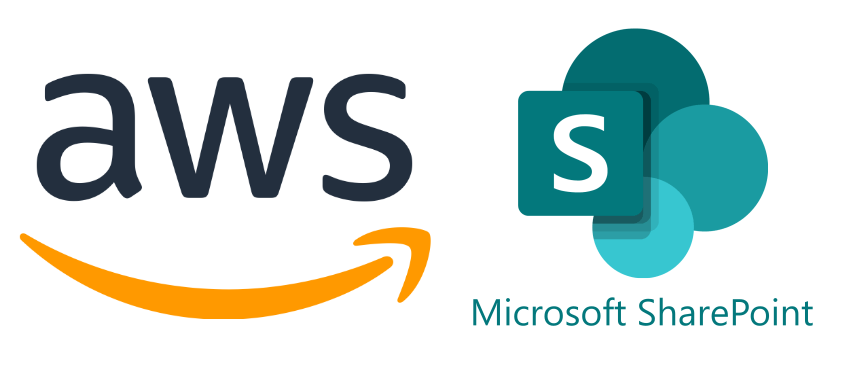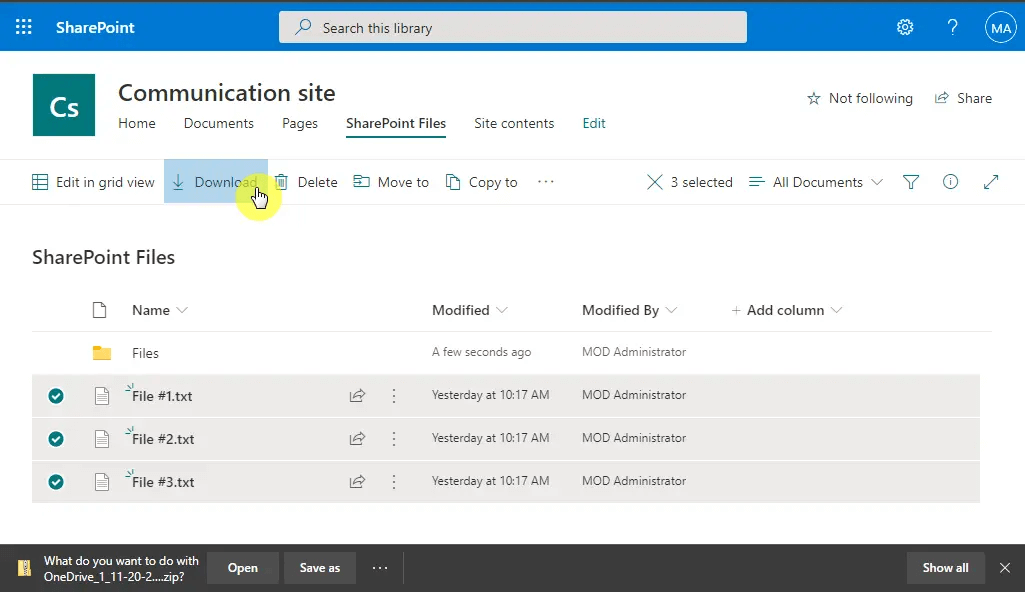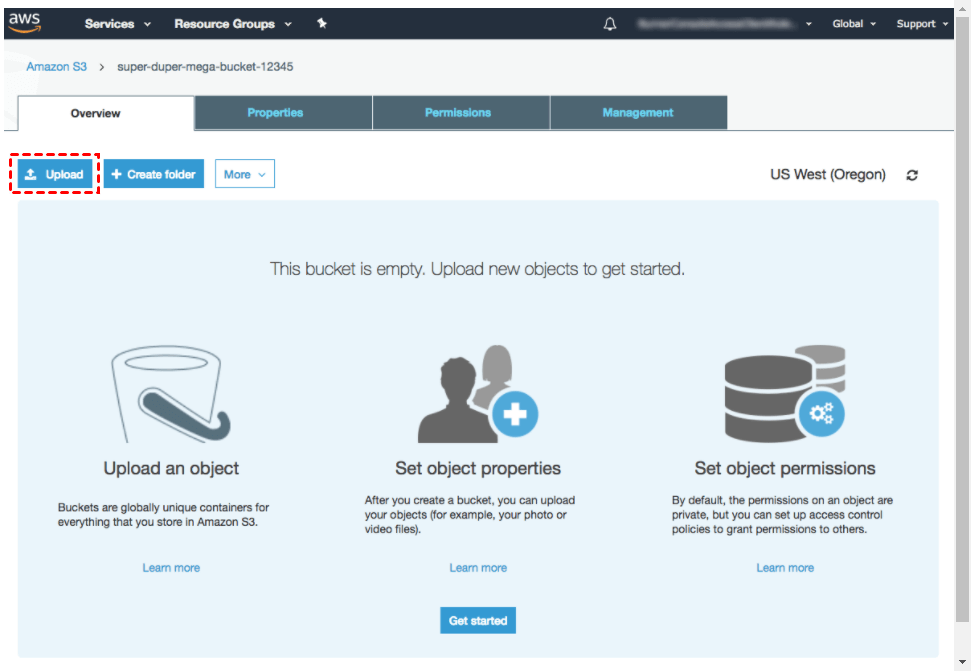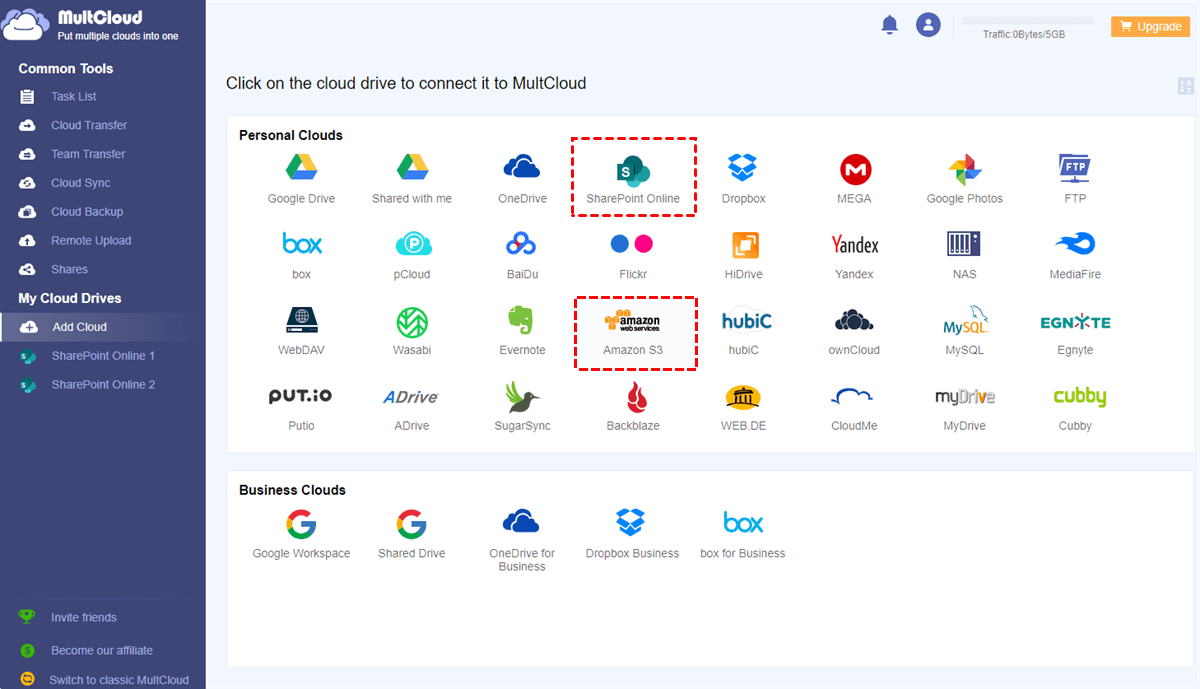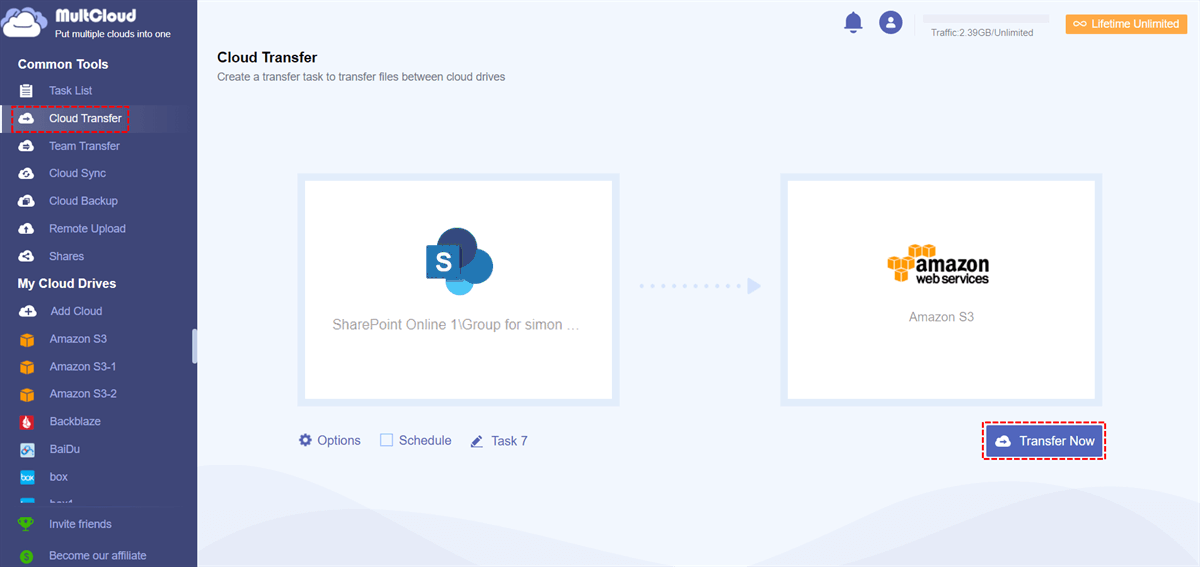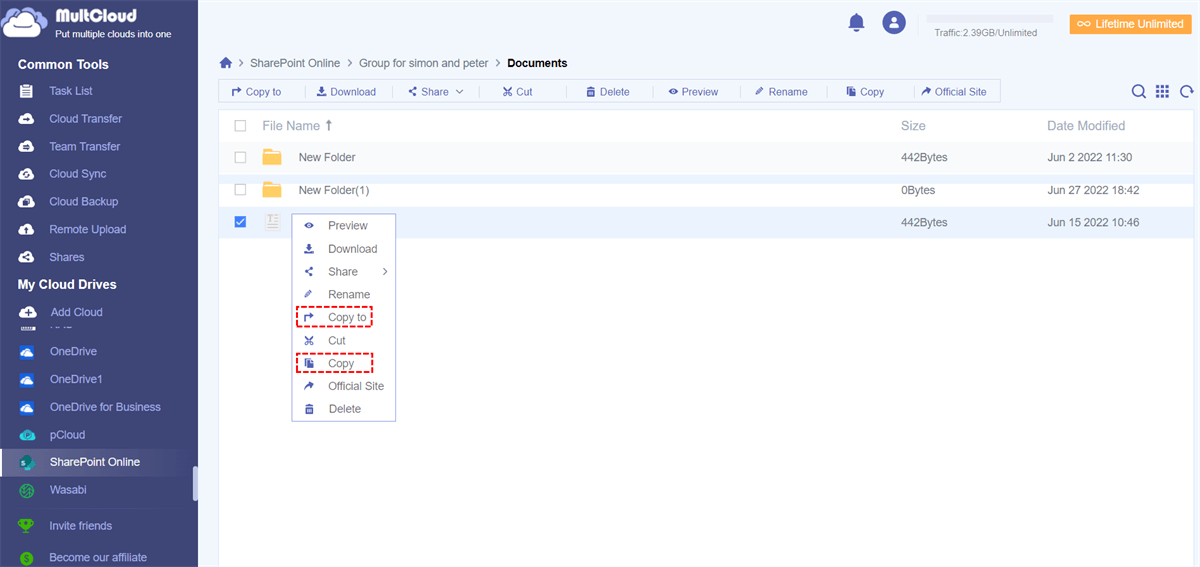Quick Search:
User Case: How to Transfer Files from SharePoint to S3 Directly?
- Case 1: Can I move or sync files from SharePoint Online to S3? Each new file needs to be manually uploaded to S3. Is there any solution?
- Case 2: I have to copy an Excel file from a SharePoint folder to AWS S3. I'm new to AWS, can anyone tell me the steps on how to achieve this directly?
Why Need Moving Files from SharePoint to S3?
Cloud drives have changed our lives and the way we store data. Most people manage various cloud drives on a daily basis and use them to store files. Among them, SharePoint and Amazon S3 have won the favor of many individual and enterprise users with their excellent file storage and editing services.
SharePoint is a business collaboration software available in Office 365 that helps simplify content management, search, and business intelligence. It also has powerful components around intranet and Internet site sharing. And, SharePoint provides a single, convenient records management system for storing and sharing company documents. Plus, it offers tools like Docs, Excel, Tasks, Calendar, and Workflow, as well as Outlook integration to improve communication and help employees stay connected.
Amazon S3 (Amazon Simple Storage Service) is a data storage infrastructure provided by Amazon for storing and retrieving any number of objects at any time. The most important unit in AWS S3 is a bucket, called a storage logical unit, where objects are stored. Therefore, users can use it to store any type of object, such as data lakes for analytics, data archiving, backup and recovery, disaster recovery, hybrid cloud storage, and internet applications.
In the process of using cloud storage services, users will choose different cloud services according to the price, function, storage and other conditions of these storage services. When the price and features offered by SharePoint are quite different, some users choose to use S3 and then migrate data from SharePoint directly to S3. Perhaps, this could be due to the following reasons:
- Amazon S3 provides higher disaster tolerance. As a result, business users can better protect against data attacks and damages.
- Amazon S3 supports advanced data processing. Users can directly use AWS Lambda functions to automatically process and transform your data as it is retrieved from S3, eliminating the need to extract and move data into a separate data processor.
- Amazon S3 provides more flexible storage management capabilities. Storage administrators can report, visualize and categorize data usage trends to reduce costs and improve service levels.
When faced with the above situation, users may need to transfer large amounts of data from SharePoint to AWS S3. This article will provide 2 solutions with detailed steps to best solve your problem.
How to Transfer from SharePoint to S3 [2 Ways]
Transferring SharePoint data to S3 can be solved in two ways, the first is to use the upload and download method. Since SharePoint doesn't provide an on-ramp to map data directly to Amazon S3, you can only download and upload locally without using third-party tools.
Option 1: Basic Way to Move Files from SharePoint to S3
This is the traditional way of transferring files between SharePoint and Amazon S3. You need to download the file from SharePoint to your computer and upload it to Amazon S3.
Step 1. Open a browser and log in to your SharePoint.
Step 2. On the SharePoint page, go to the data storage interface in a site, select the file or folder you want to transfer, and click the "Download" button from the upper toolbar. If you download multiple files or folders, you need to select CTRL, and then select the files to be moved in turn.
Step 3. Go to the Amazon S3 website and log into your account.
Step 4. On the Amazon S3 page, click the "Upload" button, select the file or folder just downloaded to your computer, and wait for the upload to complete.
Note: When downloading a large number of files or folders, SharePoint compresses the files together. So, you need to make sure the file is unzipped before uploading.
We all know that whether uploading or downloading, the whole process will take a lot of time if there are many files or if the network speed is slow. And if you need to frequently transfer data between the two servers, continuous uploads and downloads can be particularly troublesome. At this time, a simpler and more direct method is needed, which is to use MultCloud.
Option 2: Direct Way to Transfer Files from SharePoint to S3
Here, we'll show you a better way to transfer SharePoint data to Amazon S3 without downloading and uploading. It is a multiple cloud storage manager --- MultCloud. MultCloud can help you log in at once and manage your multiple cloud drives such as Dropbox, OneDrive, SharePoint, pCloud, Amazon S3, Box and many more popular cloud drives in this only one platform.
In addition, MultCloud can support file transfer, sync or backup directly from one cloud to another without any download and upload operations, in other words, the files will be transferred across different cloud services online without going through your local computer. Let's see how easy the whole process is.
Step 1. Create a MultCloud account for free, or you can log in directly with only your Google or Facebook account.
Step 2. Click the "Add Cloud" button and select SharePoint and Amazon S3 to add to MultCloud.
Step 3. Go to the "Cloud Transfer" section, click "FROM" to select a file or folder in SharePoint as the source, and click "TO" to select Amazon S3 or a folder within it as the destination. Then click "Transfer Now" to start the transfer task.
These 3 steps are all you need to transfer SharePoint data to Amazon S3. Congratulations, you can now use your SharePoint data in Amazon S3.
Notes:
- All operations on MultCloud are secure and MultCloud does not save any of your private data.
- You can also enable email notifications in "Options" to receive email notifications when tasks are completed.
- With the "Schedule" enabled, you can perform scheduled cloud file transfer tasks, such as daily, weekly, or monthly.
- What's more, a free MultCloud account gets you 5GB per month of data forever! Many cloud file transfer tools only support trial versions.
Bonus tip: copy a file from SharePoint to AWS S3 bucket
If you just need to transfer or copy a few files from SharePoint to S3 bucket, MultCloud also gets your needs covered. Its "Copy to" is specially designed for moving a small amount of data from one cloud to another. Just click SharePoint in the "My Online Service" list and access all the inside files, right-click the target file and select "Copy to" from the drop-down menu. Choose AWS S3 bucket as the destination in the pop-out "Copy to" window and click on "OK".
Summary
In an era where every business and company relies on cloud computing, data management and storage is a very important issue. This article is about solving large data transfer problems. If you are an enterprise user and plan to perform data migration or replication from SharePoint as a whole to S3, you can try MultCloud.
Hope this article is of great help to you. After reading this article, you can clearly understand why connect SharePoint to S3 and how to migrate data between them, and you can also understand the advantages of Amazon S3 more clearly. If you have other cloud data migration needs, such as Box to OneDrive migration, MultCloud can also support you well.
MultCloud Supports Clouds
-
Google Drive
-
Google Workspace
-
OneDrive
-
OneDrive for Business
-
SharePoint
-
Dropbox
-
Dropbox Business
-
MEGA
-
Google Photos
-
iCloud Photos
-
FTP
-
box
-
box for Business
-
pCloud
-
Baidu
-
Flickr
-
HiDrive
-
Yandex
-
NAS
-
WebDAV
-
MediaFire
-
iCloud Drive
-
WEB.DE
-
Evernote
-
Amazon S3
-
Wasabi
-
ownCloud
-
MySQL
-
Egnyte
-
Putio
-
ADrive
-
SugarSync
-
Backblaze
-
CloudMe
-
MyDrive
-
Cubby