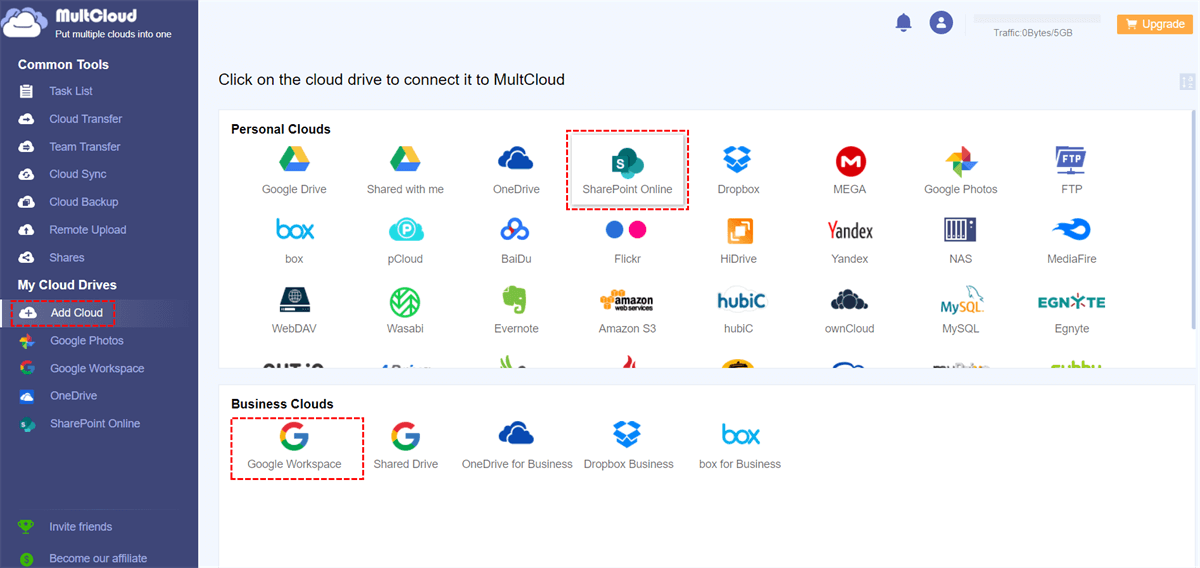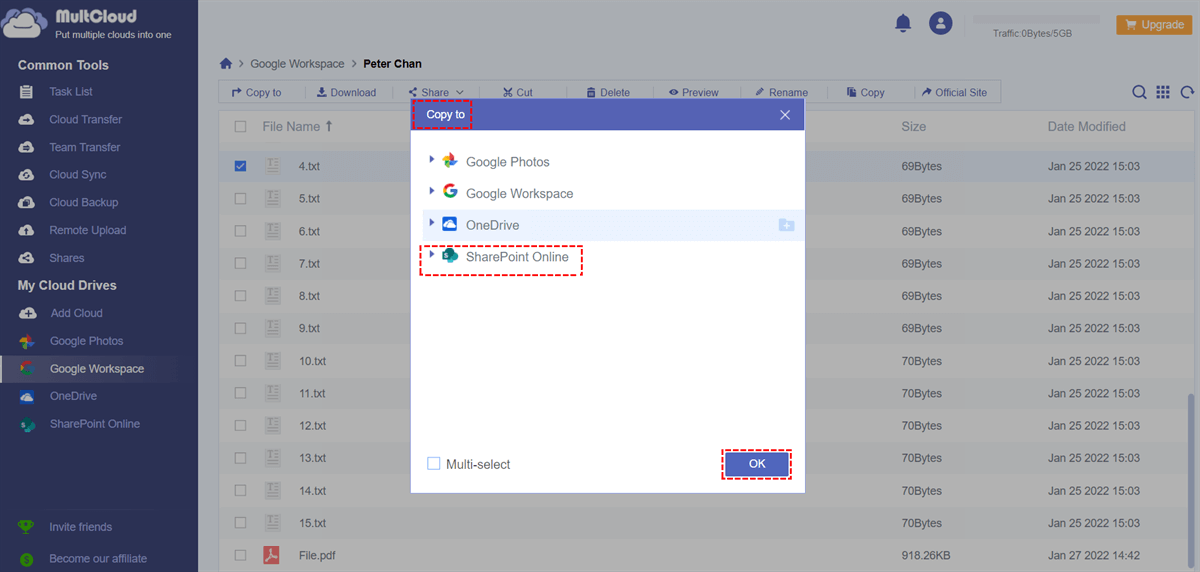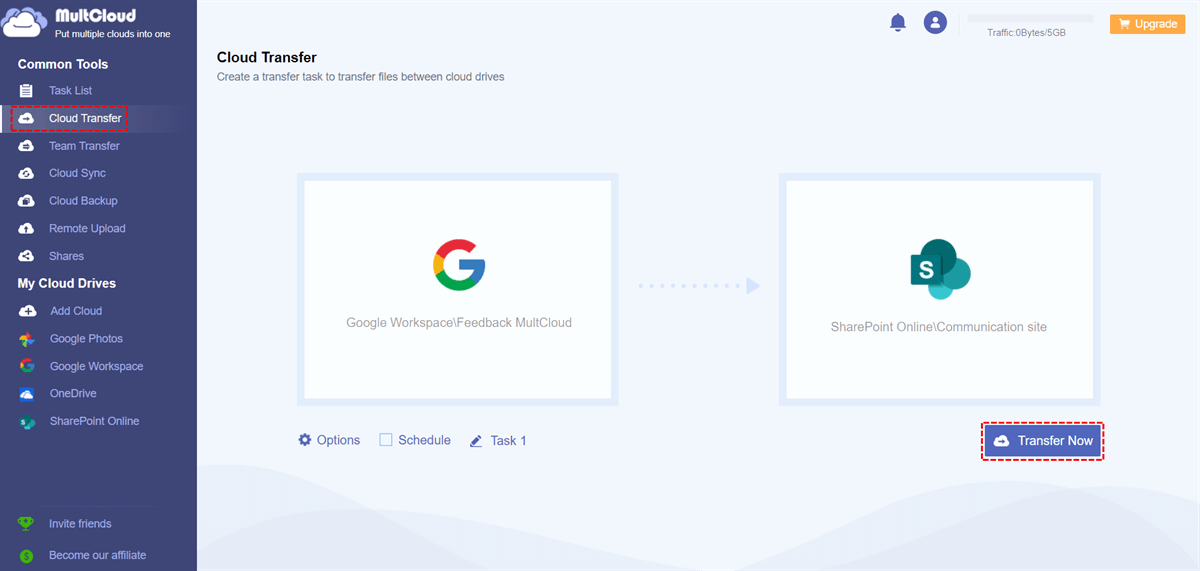Quick Search:
User Case: How Do I Move a Google Workspace to SharePoint?
I've been using G Suite for ages on my MacBook Pro, but my team's now shifting to SharePoint. Are there any straightforward methods or tools for migrating all my docs, emails, and stuff to SharePoint? I'm not a tech wiz, so a user-friendly solution would be awesome! Any suggestions for an easy transition from G Suite to SharePoint on a Mac? Appreciate any advice!
Best Tool for G Suite to SharePoint Migration
When your company gradually expands and the company's data management and editing are more professional, you can directly migrate data from G Suite to SharePoint as a whole. But finding a solid solution to the challenges and complexities of such a large-scale migration project can be a daunting task, especially since the two projects have very different structures, making such migration projects complex, expensive, and time-consuming.
In the case of file migration, many users will consider using the download and upload steps for file migration, but using this method is a nightmare for enterprise users! The tedious operation steps will directly affect the work efficiency of enterprise users, and the ensuing time cost will also indirectly damage the interests of the enterprise. But, do not worry! This article provides a convenient solution for moving files from Google Workspace to SharePoint.
MultCloud, a multiple cloud storage manager, integrates 5 functions: Cloud Transfer, Team Transfer, Cloud Sync, Cloud Backup, Email Migration and Remote Upload.

- Cloud Transfer: Transfer personal or business account data in one go, e.g. migrating Dropbox to SharePoint.
- Team Transfer: Migrate sub-account data under the enterprise account in batches, e.g. migrating Google Workspace to another account.
- Cloud Sync: Synchronize data in multiple accounts in real-time for easy access at any time.
- Cloud Backup: Back up important data to another account to avoid data loss or damage.
- Email Migration: Back up emails and attachments locally or to the cloud, specifically save emails when leaving a job.
- Remote Upload: Directly parse network data to cloud accounts.
How to Migrate from G Suite to SharePoint in 2 Ways
With this tool, you can easily implement file migration. There are no cumbersome download and upload steps, and no need to download the installation package. You can access and register for free through your browser, which should be quite convenient for users.
Step 1. Create an Account
Visit MultCloud and create a free account. You will need to enter your preferred email and password. Then click "Create Account".
Note: You can also use your Google, Facebook, or Apple ID to sign in to MultCLoud directly.
Step 2. Add Google Workspace and SharePoint to MultCloud
Click "Add Cloud" to select G Suite (that is Google Workspace) to add. Follow the instructions to grant MultCloud access to the account you want to connect. Then add a SharePoint Online account in the same way.
Note: Before adding Google Workspace to MultCloud, you need to be aware that the connection between Google Workspace and MultCloud is only available for Google Workspace administrators.
Step 3. Perform G Suite to SharePoint Migration in 2 Ways
For cloud file migration, there are 2 solutions to choose from:
- If you want to move some files, you can choose the first method. The overall operational options for this method may be less than those for the second method.
- The second way is more suitable for transferring a large number of files or folders between Google Workspace and SharePoint automatically, and has many smart options that are more user-friendly.
Next, this article will introduce these 2 ways separately.
► Way 1: Copy G Suite Data to SharePoint
View the target file in Google Workspace, right-click, and select "Copy to" in the pop-up window. Then select the folder in the SharePoint Online site and click "OK" to move the files. "Multi-select" is an optional button. If you choose it, you can choose multiple cloud accounts to receive data.
Way 2: Migrate from G Suite to SharePoint Automatically
Unlike the previous one, this method lets you move many files from Google Workspace to SharePoint and allows you to do more operations.
✔️Automatic: Automatically enable a set task at a specific time.
✔️Fast: A large number of large files can be transferred at once.
✔️Efficient: Simple to operate, running in the background frees your hands.
You just need to click "Cloud Transfer" to select the file or folder to be transferred from Google Workspace and select the folder in the SharePoint Online site as the destination directory. Then, you should click the "Transfer Now" icon to execute the file transfer.
Notes:
- In the "Options" interface, you can set up email notifications, file filtering, and cloud transfer modes.
- If you want to automatically transfer Google Workspace to SharePoint regularly, you can set a specific time in "Schedule" and MultCloud can run your tasks on a schedule.
- If you need to transfer a lot of folders, you can close the page at the beginning of the task so that you don't get in the way of other important things.
SharePoint vs Google Workspace
For a long time, Microsoft has dominated the workplace environment simply because of the widespread adoption of Microsoft productivity apps in the enterprise. But lately, the wind has turned to Google Workspace (formerly G Suite), which offers similar functionality at a cheaper price. It has become very popular among startups looking to do more with less.
But, as a company looking to meet its data storage, office collaboration and documentation needs in an efficient manner, which is the right choice between Google Workspace and SharePoint? This is a subjective question as everyone has their own set of requirements. So, we compare the two platforms in a table to see which one is best for you.
| Google Workspace (formerly G Suite) | SharePoint | |
|---|---|---|
| Price | • Business Starter: $6/user/month • Business Standard: $12/user/month • Business Plus: $18/user/month • Enterprise: custom pricing |
• Microsoft 365 Business: $6/user/month • Microsoft 365 Apps for Business: $8.25/user/month • Microsoft 365 Business Standard: $12.50/user/month • Microsoft 365 Business Premium: $22.00/user/month • Microsoft 365 E1: $10/user/month • Microsoft 365 E3: $23/user/month • Microsoft 365 E5: $38/user/month • Microsoft 365 Apps for Enterprise: $12/user/month |
| File Handling and Collaboration | • Built-in version control helps you edit and collaborate on documents in real-time. • The automatic saving of documents makes it easy for you to obtain data in time. |
• The perfect document control system can help you easily collaborate with others. • The advanced search function makes it easy for you to filter and sort. |
| Customization | Easier customization options to help you build custom workflows to simplify your office (easy to use). | More sophisticated customization options to help you build custom workflows to simplify your office (coding knowledge required). |
| Setting up and Installing | G Suite does not require installation as it is hosted on the Google Cloud Platform. All you need is simple tweaks and settings. | Since it is a standalone server application, it requires complicated setup and usage steps. |
| Ecosystem | • G Suite works with Google's established cloud ecosystem where you can use G Suite products with other Google services. • G Suite also works with all of Microsoft's productivity apps like PowerPoint, Word, and Excel. |
You can use MS applications such as MS Word, and MS PowerPoint and can sync directly with SharePoint without a complicated setup. |
All in all, it can be said that SharePoint is better for customers who want to work in a hybrid environment and need offline access to data at all times. These will be large companies with employees well into the hundreds. They have their servers and can deploy SharePoint in their large intranet ecosystem.
On the other hand, Google Workspace is more suitable for startups and small offices that don't need complicated workflows and are happy with simple document sharing. Google Workspace is completely cloud-based and can be easily implemented with or without an intranet. In price comparisons, it's an economical option, making it a small business favorite.
Conclusion
In this article, you learned the difference between G Suite and SharePoint. And, with the 2 solutions in this article, you can easily perform G Suite to SharePoint migration with a step-by-step guide. Of course, if you choose the latter, you'll have a lot of cloud-to-cloud transfer options while doing it, smarter than the first two.
When using MultCloud for file migration, you can transfer files from one cloud to another and manage all your files on different clouds with a single login. In addition, if you are interested in other features in MultCloud, you can add other cloud drives for file sync, backup and remote upload operations, such as downloading torrent files directly to MEGA cloud.
FAQs
1. How do I move from Google Drive to SharePoint?
With the steps above, you can also automatically migrate Google Drive to SharePoint as long as you have added your Google Drive and SharePoint accounts.
2. Can I convert the Google site to SharePoint?
Almost all third-party data transfer tools do not provide site conversion options because this is controlled by Google and Microsoft.
3. Can I migrate Google Shared Drive to SharePoint?
Yes, MultCloud supports adding Google Shared Drive and Shared with Me, so you can use the "Cloud Transfer" feature to migrate Google Shared Drive to SharePoint directly.
MultCloud Supports Clouds
-
Google Drive
-
Google Workspace
-
OneDrive
-
OneDrive for Business
-
SharePoint
-
Dropbox
-
Dropbox Business
-
MEGA
-
Google Photos
-
iCloud Photos
-
FTP
-
box
-
box for Business
-
pCloud
-
Baidu
-
Flickr
-
HiDrive
-
Yandex
-
NAS
-
WebDAV
-
MediaFire
-
iCloud Drive
-
WEB.DE
-
Evernote
-
Amazon S3
-
Wasabi
-
ownCloud
-
MySQL
-
Egnyte
-
Putio
-
ADrive
-
SugarSync
-
Backblaze
-
CloudMe
-
MyDrive
-
Cubby