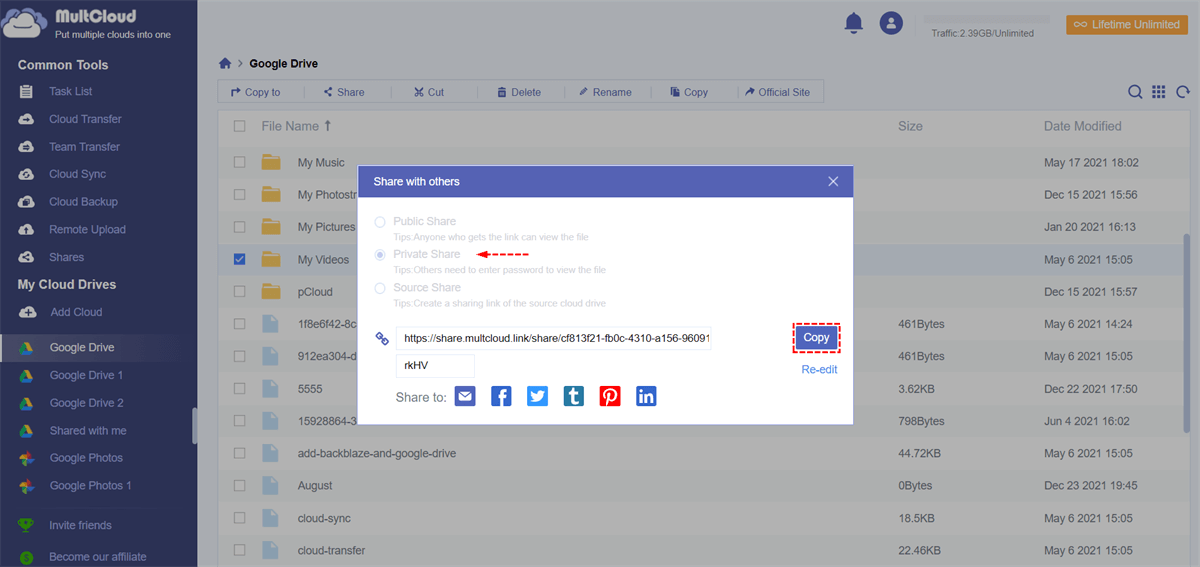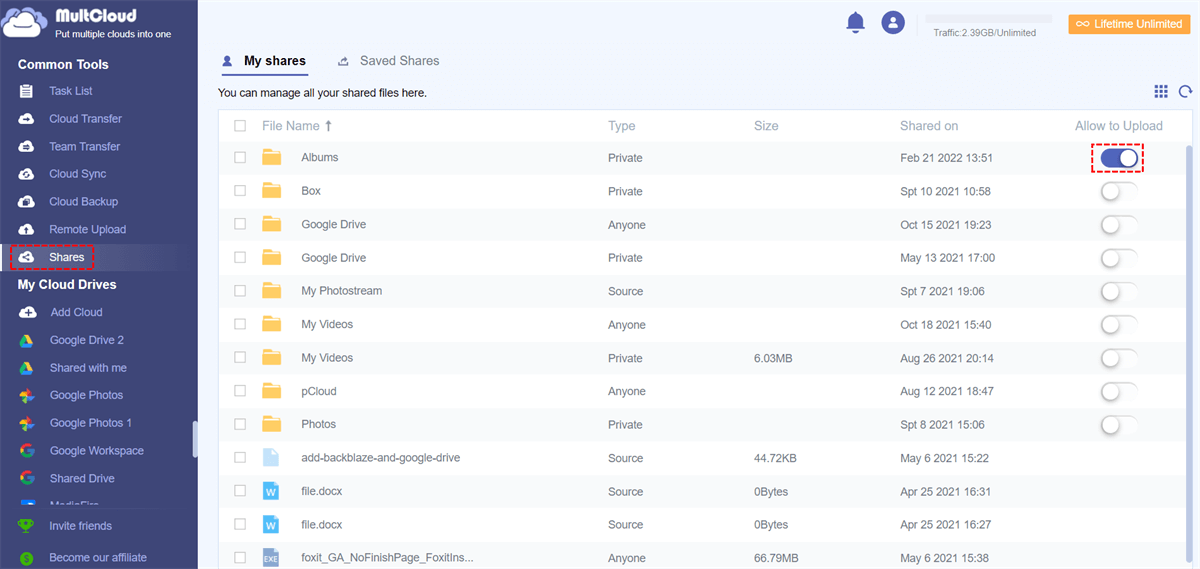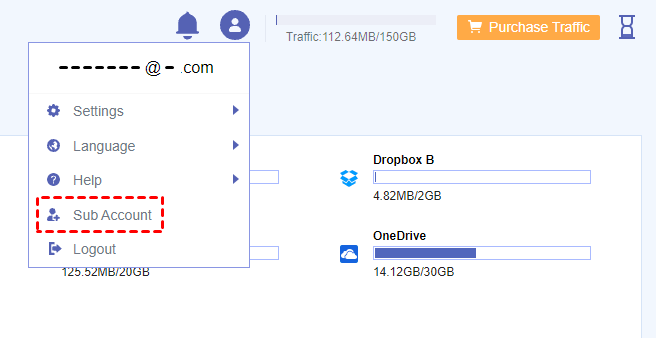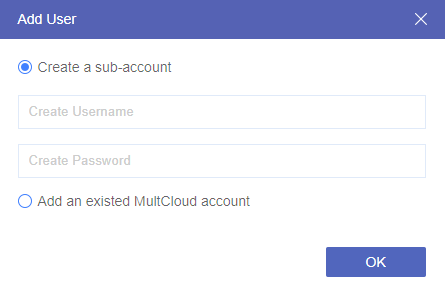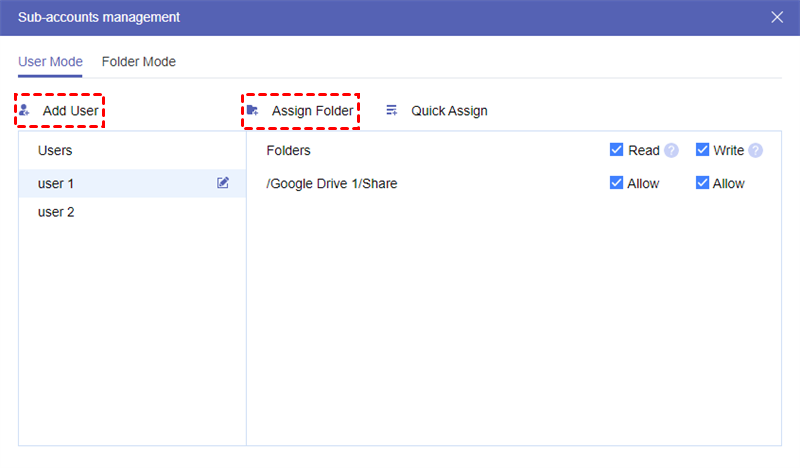How to Find the Best Way to Share Photos with Family
Socially-oriented distance and travel restrictions have interrupted some of our most coveted family gatherings, and many people are turning to other forms of gathering, such as sharing photos and letters. In a world with increasingly remote communication, sharing photos online may become the best way to stay in touch with your family and friends.
There are many ways to share photos with your friends and family online. Please review our list and select the best way to share photos with family and friends privately online.
10 Best Ways to Share Photos with Family Online
If you need a better option, some useful online file-sharing services are the answer. They all offer easy and simple methods to share large amounts of photos and videos online for free.
1. Facebook: Easiest Way to Share Photos with Family Online
Facebook allows you to share your photo privately with selected users like your family and friends. When uploading a photo or album to your Facebook diary, the only thing you have to do is to change the option for sharing to the custom mode and write the name of the person you have chosen to share the photo or album with.
2. Google Photos: Best Way to Share Photos with Family Privately
As a specially designed service for storing and sharing photos online, Google Photos allows you to upload photos and videos after being compressed to 1080p (videos) and 16mp (photos). You can share your library and album with your family and friends.
Also, the combination of the rich uploading capabilities and the company's photo-recognition algorithms can make Google Photos a very powerful tool for sharing an album on Google Photos.
3. Flickr: Traditional Online Photo Sharing Site
One of the first photo-sharing sites to gain attention, Flickr stores billions of photos and 2 million groups. You can start your group to share your photos with people in this group. And Flickr offers one of the best photo-sharing app options.
The app is free for all users to share photos on Flickr, and professional features such as statistics, ad-free browsing, and discounted rates for SmugMug memberships are available for an additional fee.
4. iCloud: Best Way to Share Pictures and Videos with Family
Using iCloud, you can upload photos and share albums with others online. The app works very well on iOS and macOS devices. But there is a problem if you use a free account, you will only have a maximum of 5 GB storage for storing all your photos and videos online.
5. Amazon Photos: Best Way to Share Photos with Amazon Prime Members
A great alternative to Facebook is Amazon Photos. It is a wonderful way to share your photos privately with your friends and family. Amazon Photos has unlimited space for storing your photos if you are an Amazon Prime member.
You can use the photo-sharing options to select the people who can view your photos and choose the possibility of re-sharing or downloading your photos. You can share an entire album with just a few clicks as well.
6. WeTransfer: Quickly Share Photos Online with Family
WeTransfer is at the top of the services which makes it easy and quick to send large files to family members. You don't need a WeTransfer account to use the free version. As is primarily used for sharing home movies, you cannot add more than 3 email addresses to WeTransfer during the sharing process, and family members must download the uploaded content within one week.
7. Shutterfly: Share Photos from Unlimited Free Storage
For those who love to print their photos and share them online, Shutterfly is perfect. The site is integrated with iOS devices and allows you to directly send your photos to target for printing. You can also print objects such as decor, gifts, and cards, and even create photo books.
To share your photo on Shutterfly, you can simply click on the sharing link at the top of the page and two options for emailing or sharing with a URL will appear.
8. SmugMug: Share High-Quality Photos with Family
SmugMug offers lots of features and is easily accessible from a variety of devices. Many photographers use SmugMug to store work and then allow others access to order prints.
SmugMug provides a portfolio, domain services, event management services, an e-commerce site builder, watermark tools, and a custom sales platform to help creators achieve marketing and profit. Even non-career-oriented individuals can take advantage of the basic functionality with packages starting at $7/month.
9. Google Drive: Easy Way to Share Photos with a Group
If you have a Google account, you can upload files to Google Drive as well as Google Photos. Then you can right-click on the file and choose the “Share” button to share the link of the photo with your family and friends.
What’s more, in Google Drive, you can choose the file access permission for the person with the sharing link to view, edit, comment, or download the photo. You can also completely limit access to a specific number of google users.
10. Dropbox: Best Way to Share Photos and Videos Online with Family
Dropbox may not be a typical photo library manager mentioned above, but it is still a quick and easy service to share photos with friends and family. After uploading your photos and videos to Dropbox, you can share photos online with anyone who wants to view them. You can also create a shared folder to allow your family and friends to send photos to your Dropbox.
When searching for the best way to share photos and videos online with family, there are a few things to consider. What remains for you now is to try one of the online photo album sharing sites out for yourself!
Best Way to Share Photos with Family Online Privately - MultCloud
If you wonder how to share photos and videos with family online most securely and conveniently for free, here we will show you how to use a professional multiple cloud storage manager and cloud file sharing service called MultCloud to safely share photos with family privately online in 3 excellent ways.
MultCloud is an industry-leading cloud file sharing and management service that allows you to add, use, manage, transfer, and share files from 30+ major cloud storage services with wonderful features in a single and easy-to-use interface.
- Flexible photo sharing choices: The Public Share, Private Share (password), and Source Share modes are all free to try.
- Request photos from family and friends with all clouds: You can create Box file request and requests from other clouds easily in MultCloud without uploaders needing to sign in.
- Share photos in a shared album without barrier: Whether your family members use which clouds or have clouds or not, they can use the MultCloud sub-accounts created by you to view, download, and upload photos in the shared cloud folder.
There are 3 tested best ways to share photos with family online by MultCloud. Here are the detailed instructions on how to operate it.
Way 1. Easily Share Photos from Cloud with 3 Options
Step 1. Create a MultCloud account and log in.
Step 2. Choose a cloud and allow MultCloud to access your cloud account. Here we choose Google Drive as an example.
Tips:
- You can add all your clouds to MultCloud for free.
- MultCloud uses the OAuth authorization system to connect your clouds without keeping the username and password.
Step 3. Tick a photo or a folder in your Google Drive account and choose “Share” in the above feature bar.
Step 4. choose a sharing option in the pop-up window and click “Create Share”.
Step 5. Copy the link and send it to your family and friends in the ways listed below the link or by yourself.
When your family members and friends receive the sharing link, they can view and download your photos from the link. They can also use MultCloud to save your images to their clouds directly without downloading and uploading.
Tip: Among the 3 sharing modes, the Private Share mode can offer you the most secure photo sharing experience since recipients need to access your shared photos with a password set by you.
Way 2. Share and Receive Photos in a Cloud File Request Folder
Step 1. Share a folder from one of your clouds with your family just like the above method.
Step 2. Move to Shares > My shares list.
Step 3. Turn on the “Allow to Upload” button beside your shared folder.
Then your recipients can upload photos and other files to your cloud through the sharing link. And you can turn off the button to easily close the file request function.
Way 3. Share Photos and Collaborate with Different Cloud Users by Sub-accounts
Step 1. Click your MultCloud account and choose “Sub Account” in the dropdown menu.
Step 2. Click “Add User” in the pop-up window to create sub-accounts for your family members.
Step 3. Click “Assign Folder” and select a folder from one of your clouds as the shared album or folder.
Step 4. choose the permission for sub-accounts.
Step 5. Send the username and password of each sub-account to your family members.
With the help of MultCloud sub-accounts, you and your family can easily and privately share photos in a shared folder even without cloud accounts.
Tip: You may have to subscribe MultCloud to create sub-accounts for your family members.
In the End
With the clear guide of 10 top useful photo-sharing services, now you are finally able to find out the best way to share photos with family online according to your needs. What’s more, sharing photos with family online would become easier and safer if you could try MultCloud.
Besides, since MultCloud is also a great cloud file manager, you can try the Cloud Transfer, Cloud Sync, Team Transfer, and Cloud Backup features to seamlessly transfer files between cloud storage services by clicking once. And you can use the upload, download, preview, rename, cut, copy, delete, etc. functions to use and manage all your clouds efficiently in MultCloud.
MultCloud Supports Clouds
-
Google Drive
-
Google Workspace
-
OneDrive
-
OneDrive for Business
-
SharePoint
-
Dropbox
-
Dropbox Business
-
MEGA
-
Google Photos
-
iCloud Photos
-
FTP
-
box
-
box for Business
-
pCloud
-
Baidu
-
Flickr
-
HiDrive
-
Yandex
-
NAS
-
WebDAV
-
MediaFire
-
iCloud Drive
-
WEB.DE
-
Evernote
-
Amazon S3
-
Wasabi
-
ownCloud
-
MySQL
-
Egnyte
-
Putio
-
ADrive
-
SugarSync
-
Backblaze
-
CloudMe
-
MyDrive
-
Cubby


.png)
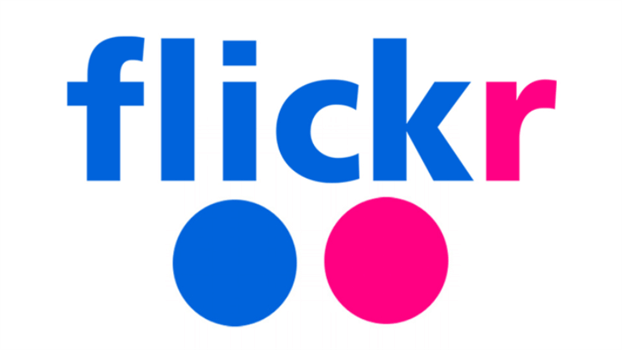

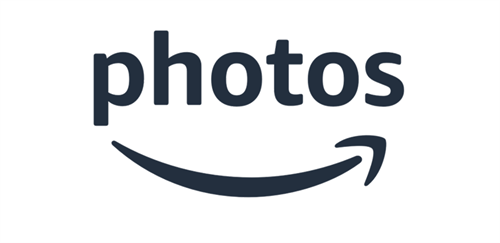

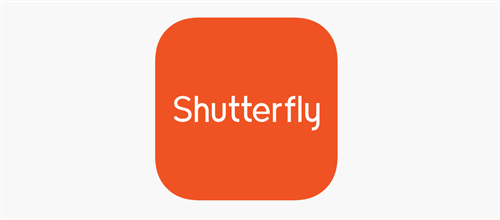
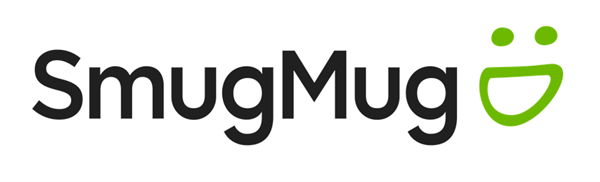
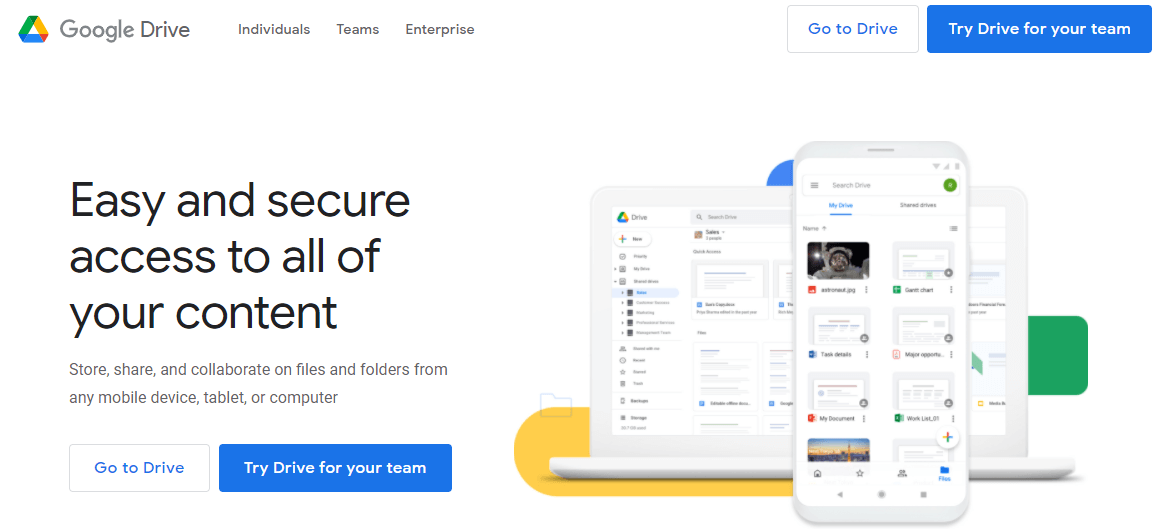

.png)