Quick Search:
User Case: How Do I Share Flickr Photos with Non-Members?
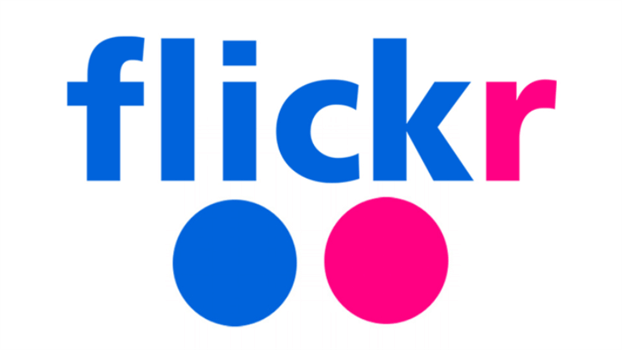
“What should I do if I want to share photos and albums on Flickr with my sister who doesn’t have a Flickr account? I’ve utilized the ‘Share’ feature on Flickr but she cannot view my private photos. How can I solve it? Please help!” – A Question from Flickr Help Forum.
Similar to Instagram, Flickr is one of the most popular photo-sharing platforms for professional photographers and photo enthusiasts. With Flickr, you can post wonderful pics you take, share them on forums, find friendly netizens who have the same hobby as you from the community, view excellent photos that are shot by pros, and so on.
Thus, it’s very common to browse beautiful, cute or funny photos when using Flickr. But how can you share them with your friends and let them be happy with you together? In this ultimate post, we’ve complied with 3 simple and free methods to share photos on Flickr. If you happen to need this, read on.
How to Share Photos on Flickr Normally
In this part, 2 common solutions are provided for your reference. After reading, you can choose the method that suits you most.
Way 1: Send the Sharing Link
If you don’t have the email address of the one that you want to share with, you can then create a sharing link of photos, and paste that link to the recipient on social media such as Twitter, Facebook, What’s App, Tumblr, etc. Here’s how you can achieve it:
Step 1: Sign in to your Flickr and then locate the photos you want to share. If you have multiple photos to share, it’s recommended to add them into an album and then share that album.
Step 2: Select the album you want to share, and press the share icon.
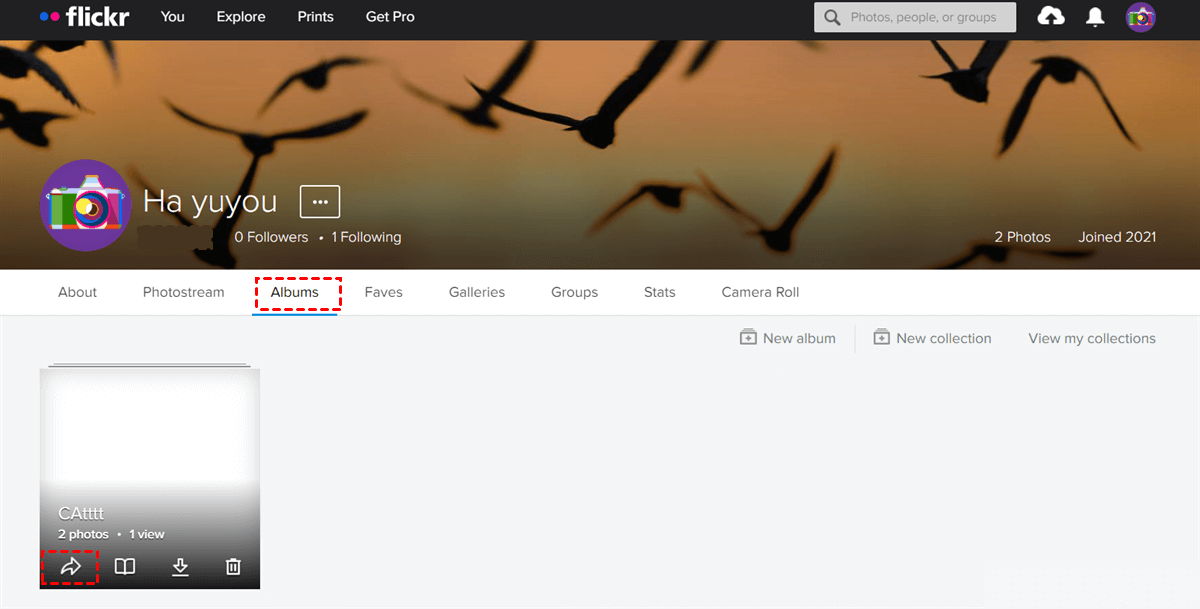
Step 3: Then a sharing link will be generated automatically. And you can copy the link to your friends or family members you want to share with. Or, you can choose to share the album to Facebook, Twitter, and other social media directly.
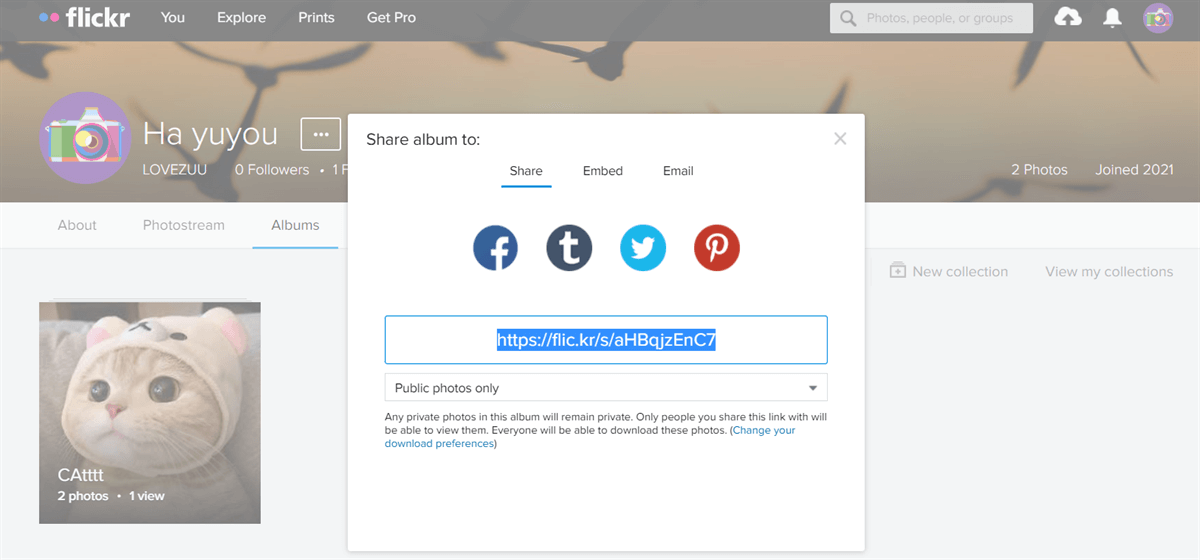
If you have private photos in that album, others will not view your private ones when they access the link. So, how to share photos on Flickr with family even if there are private pictures in that album? In this case, you can set up permissions by pressing the downward arrow and selecting All photos – public and private.
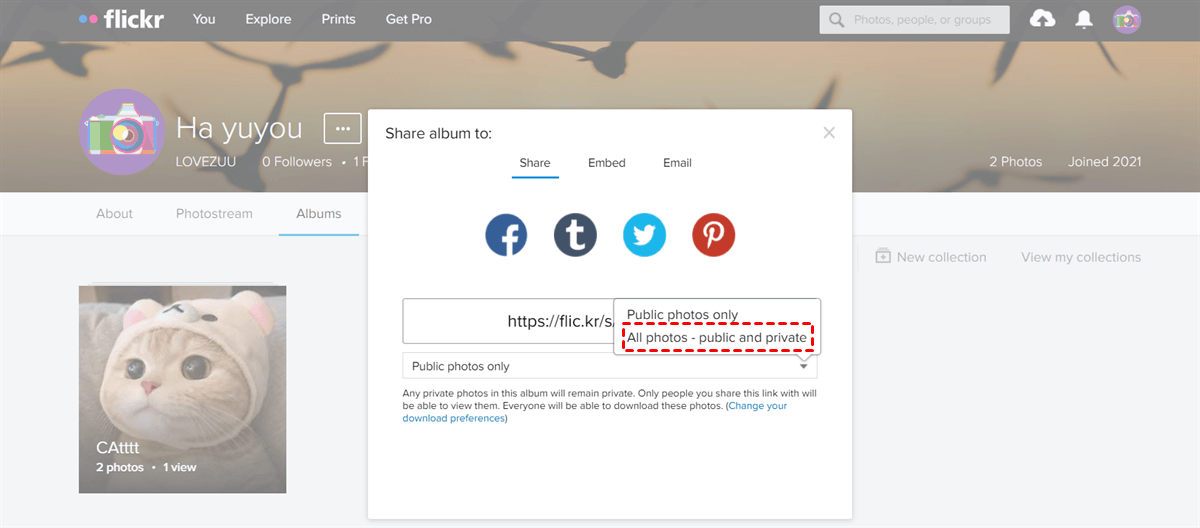
Tip: Once you share the link with others, they can view, comment, download, and even share what you’ve shared with others even if the recipient doesn’t have a Flickr account (others will notice you are the original). If you want to limit the download permission, you can set it up by hitting Change your download preferences.

Way 2: Send an Email
If you have the email address of whom you plan to share with, you can send them an email that contains the photos. Now, you can follow the step-by-step operations below to get started:
Step 1: Head to your Flickr and located the album that contains the photos you want to share.
Step 2: Hover your cursor over the cover and click on the Share button.
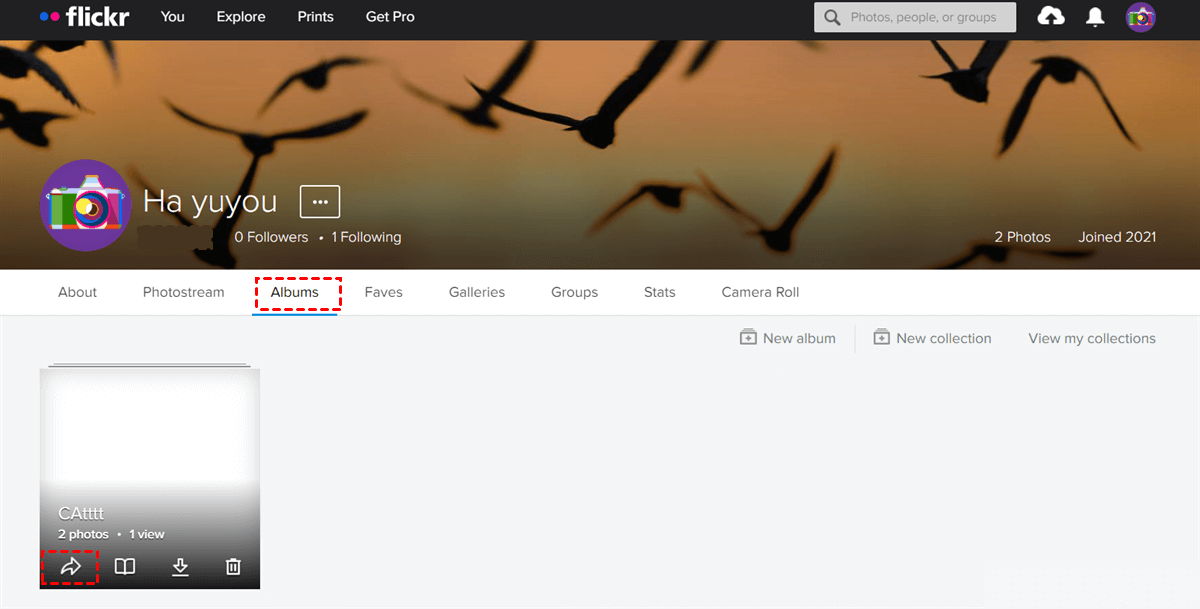
Step 3: Go to Email in the pop-up window, and enter the email address of the recipient. Then it’s up to you to leave a message. Similarly, if the album contains private photos and you want the recipient to view all pictures in that album, you can press the downward arrow to select All photos – public and private. Finally, hit the Share tab.
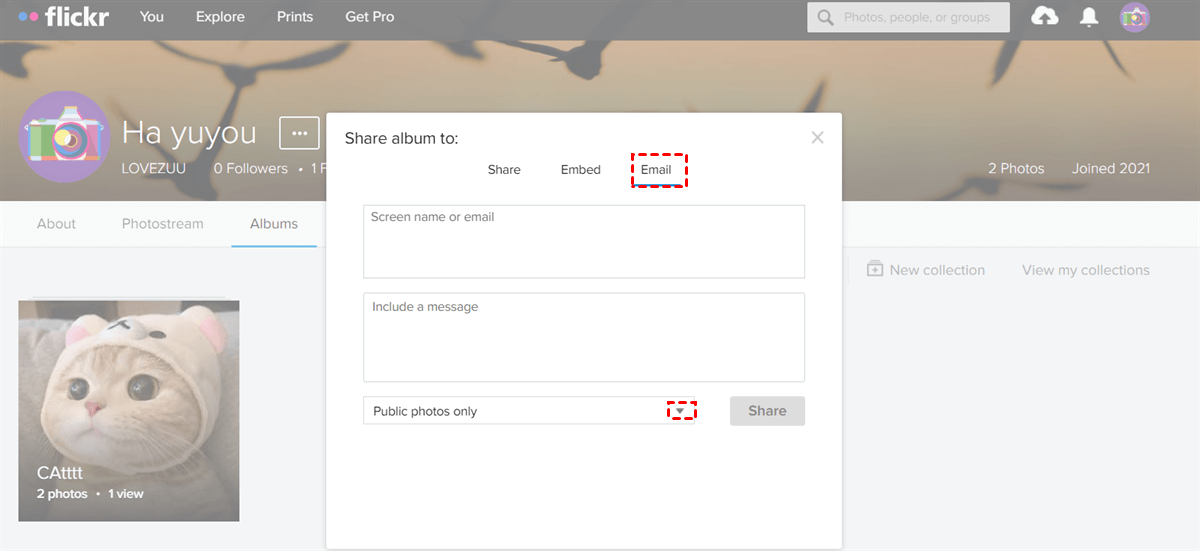
In this way, the recipient will receive an email and they can view your shared photos easily, even if he/she doesn’t have a Flickr account.
How to Share Photos on Flickr Easily
Although sharing Flickr photos by a sharing link and an email can be feasible, it’s not safe enough since others who access your photos can download/share what you’ve shared with others. So, how can you protect your privacy when sharing photos with others? In this situation, MultCloud can work it out effectively.
.png)
MultCloud is a practical and technical service that allows you to manage multiple cloud storage accounts and services on only one platform. At present, it supports iCloud Photos, iCloud Drive, Flickr, Google Photos, Google Drive, MEGA, FTP, Amazon S3, pCloud, Box, Dropbox, OneDrive, etc. By using MultCloud to share photos on Flickr, you can enjoy such benefits:
- FREE Web-Based Service. MultCloud is a web-based service, which means you don’t need to install any app on your device that would take up your local storage space.
- High-Level Security. When sharing photos on Flickr with MultCloud, the recipients cannot share your shared photos with others directly. Instead, they have to download the shared album and share with others manually by themselves (others won’t notice you are the original).
- Upload to Clouds Easily. When others received your shared album, they can upload the shared album directly to their own cloud service for backup (if they have a MultCloud account).
Then, how can you share photos on Flickr with MultCloud? Refer to the steps in the following content then:
Step 1: Register a MultCloud account for free. Or, you can press Try without signing up to create a temporary account.

Step 2: Proceed to Add Cloud on the left toolbar. Then add Flickr to MultCloud by following the instructions shown to you.
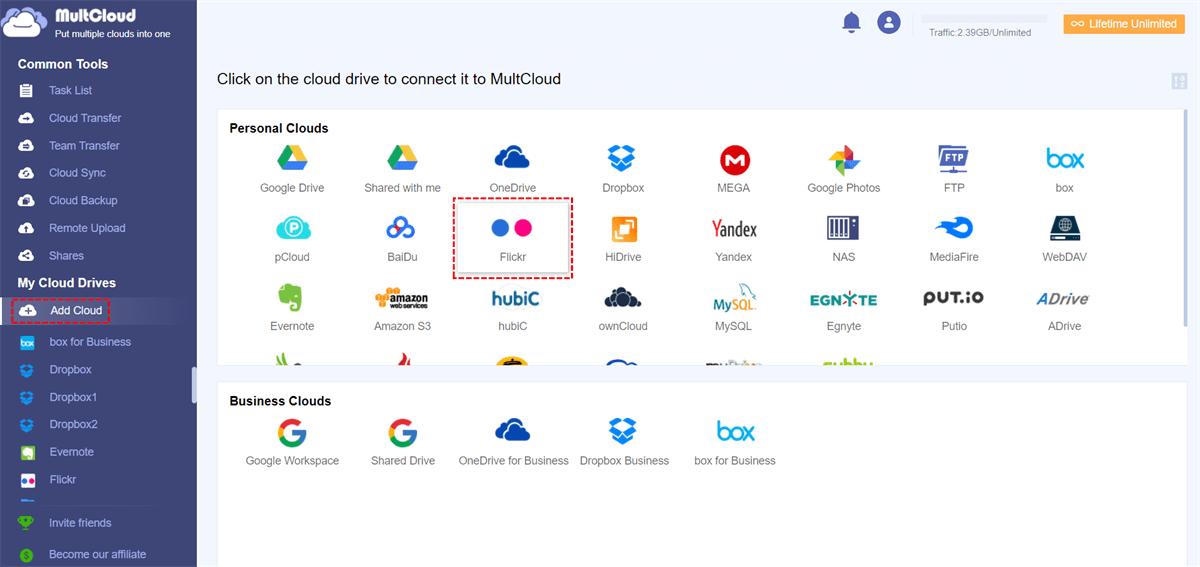
Step 3: Head to Flickr on the left, then hit the Albums to select the photo you want to share. If you want to share multiple photos in an album, you can Share that album directly. Then, choose "Public Share" or "Private Share" according to your needs. At last, Create Share.
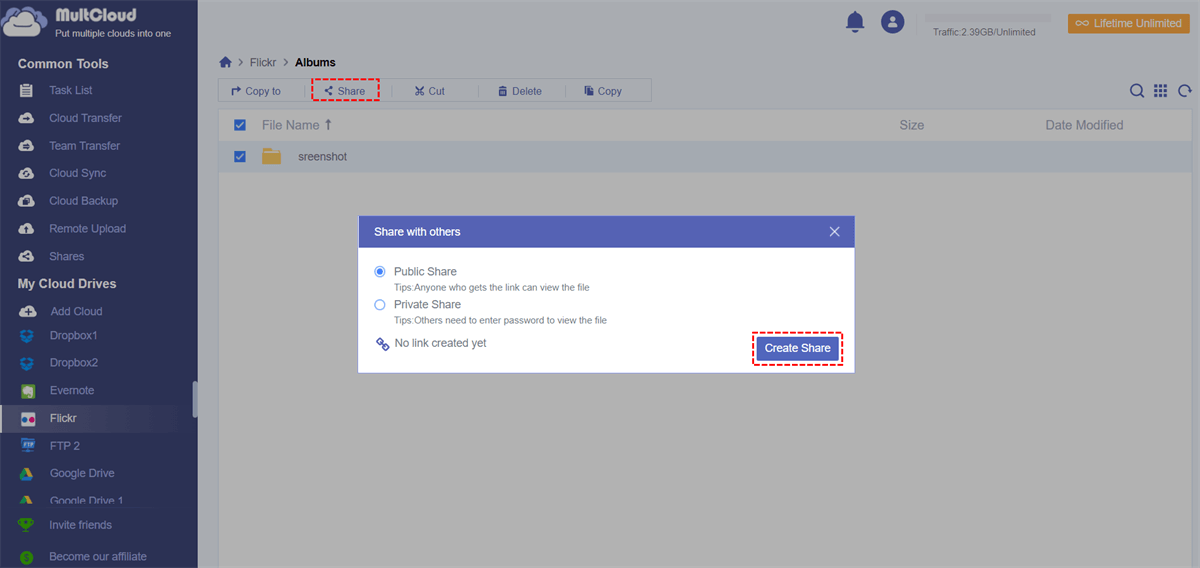
Tips:
1. If you choose Public Share, then a share link will be created and you can copy that link to paste it to anyone/anywhere you want; if you choose Private Share, you can get a sharing link with a password. Only those who have the password can access the shared album.
2. You can go to Shares to manage your shared files, such as Cancel, Edit Share, To Source, To Share, and Allow to Upload or not.
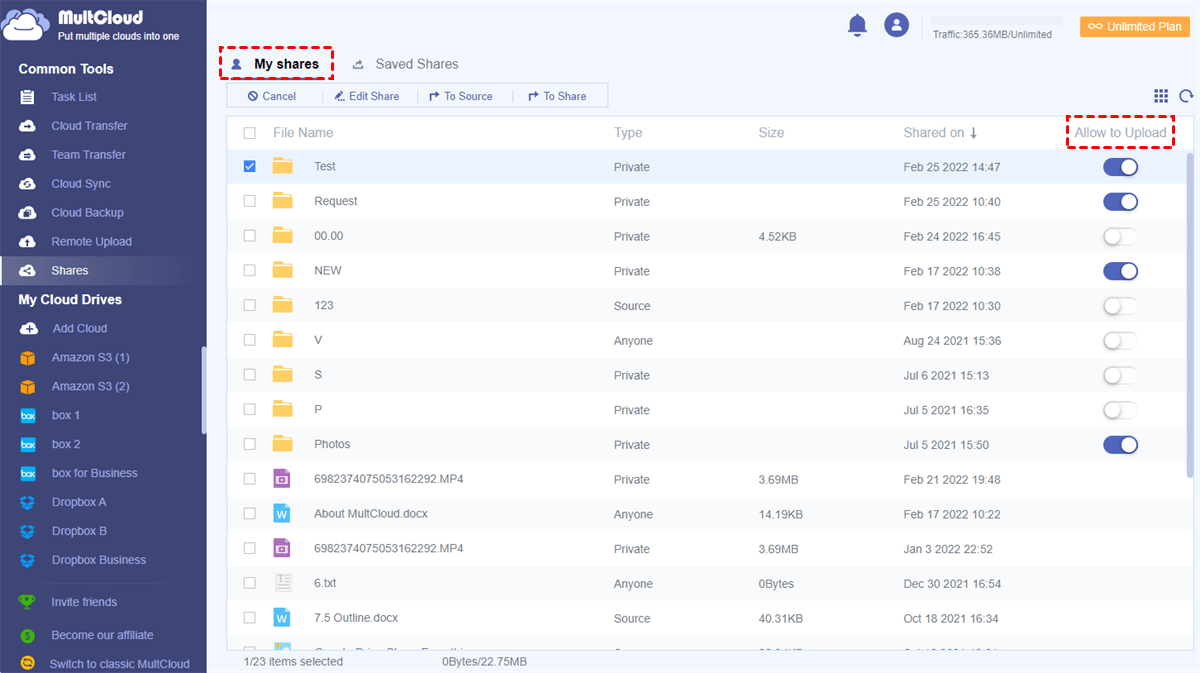
3. Similarly, if you want to share a Google Drive folder, you can also ask MultCloud for help.
4. Currently, Flickr doesn't offer API, making it hard for MultCloud to access. So, it might be troublesome to add this cloud at a period of time. But it will be solved before March, 2024.
How to Share Photos on Flickr Forum
If you only want to share photos on Flickr Forum, the steps are much simpler – only 2 square brackets are needed. Here’s what you should follow:
Step 1: Head to your photo on Flickr that you want to share, and copy its link.
Step 2: Go to the Flickr Forum that you want to comment.
Step 3: Paste the link of that photo you want to share, and add 2 square brackets at both ends.
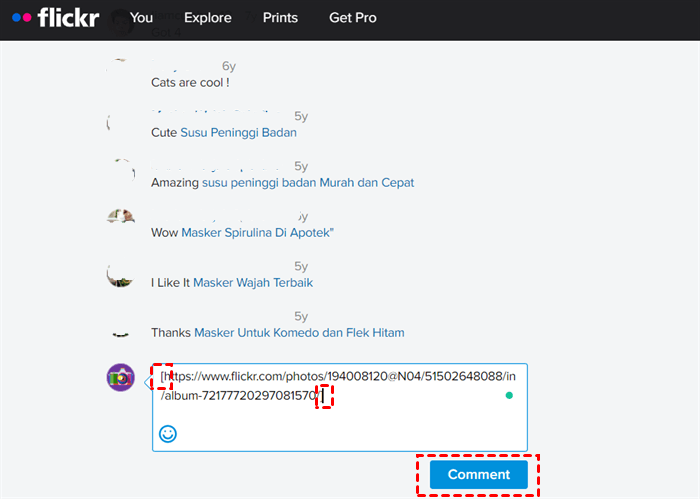
Step 4: After tapping Comment, your photo will be shared. And you can choose the re-edit, delete, and get a permalink.
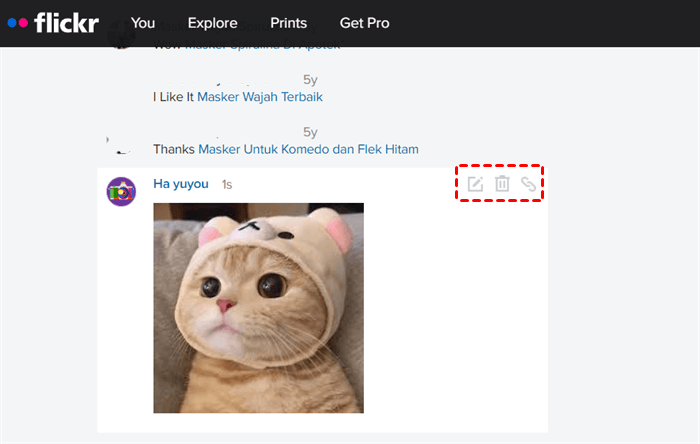
That’s how to share Flickr photos on forums by only 2 square brackets. Now, you can have a try.
In the End
After reading this whole article, you now know how to share photos on Flickr. In a word, you can create a sharing link, send an email as well as utilizing a third-party service - MultCloud. If you take advantage of MultCloud, you not only can share Flickr photos, but also perform other professional features such as Cloud Transfer, Cloud Sync, Cloud Backup, and Remote Upload.
For instance, you can transfer S3 bucket to another account with the Cloud Transfer feature of MultCloud in a hassle-free way. Now, you can have a try and enjoy an industry-leading migration speed.
MultCloud Supports Clouds
-
Google Drive
-
Google Workspace
-
OneDrive
-
OneDrive for Business
-
SharePoint
-
Dropbox
-
Dropbox Business
-
MEGA
-
Google Photos
-
iCloud Photos
-
FTP
-
box
-
box for Business
-
pCloud
-
Baidu
-
Flickr
-
HiDrive
-
Yandex
-
NAS
-
WebDAV
-
MediaFire
-
iCloud Drive
-
WEB.DE
-
Evernote
-
Amazon S3
-
Wasabi
-
ownCloud
-
MySQL
-
Egnyte
-
Putio
-
ADrive
-
SugarSync
-
Backblaze
-
CloudMe
-
MyDrive
-
Cubby
