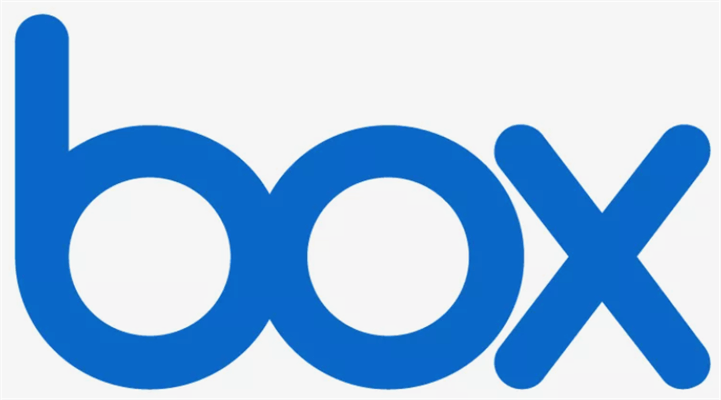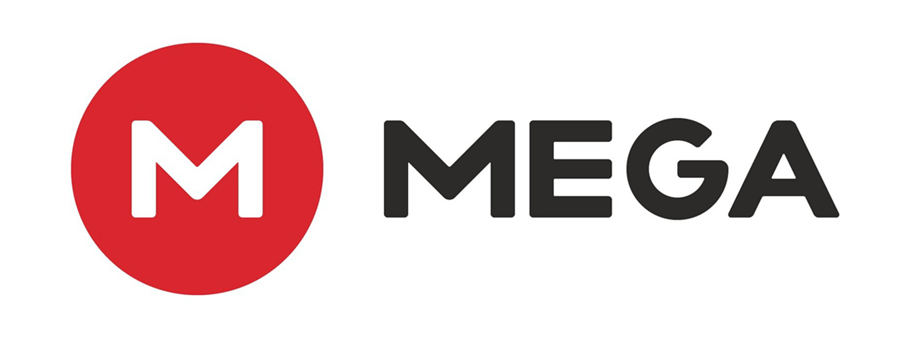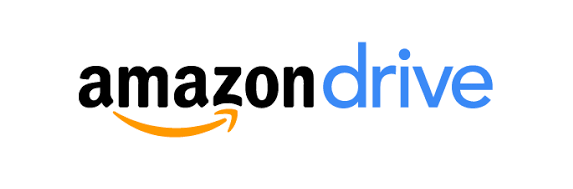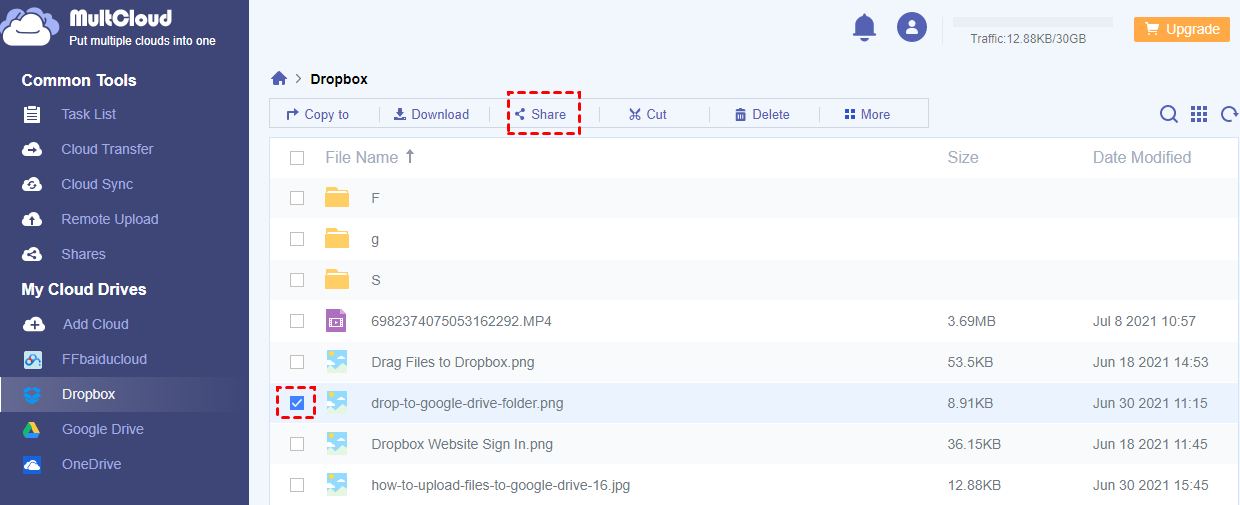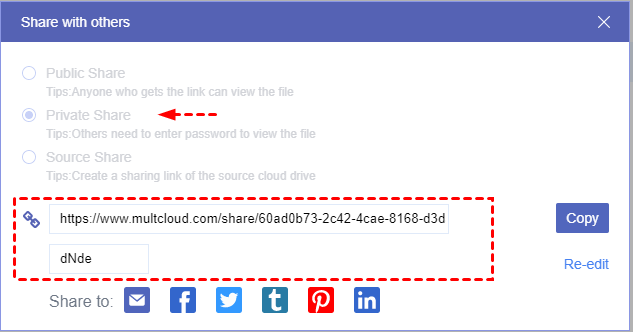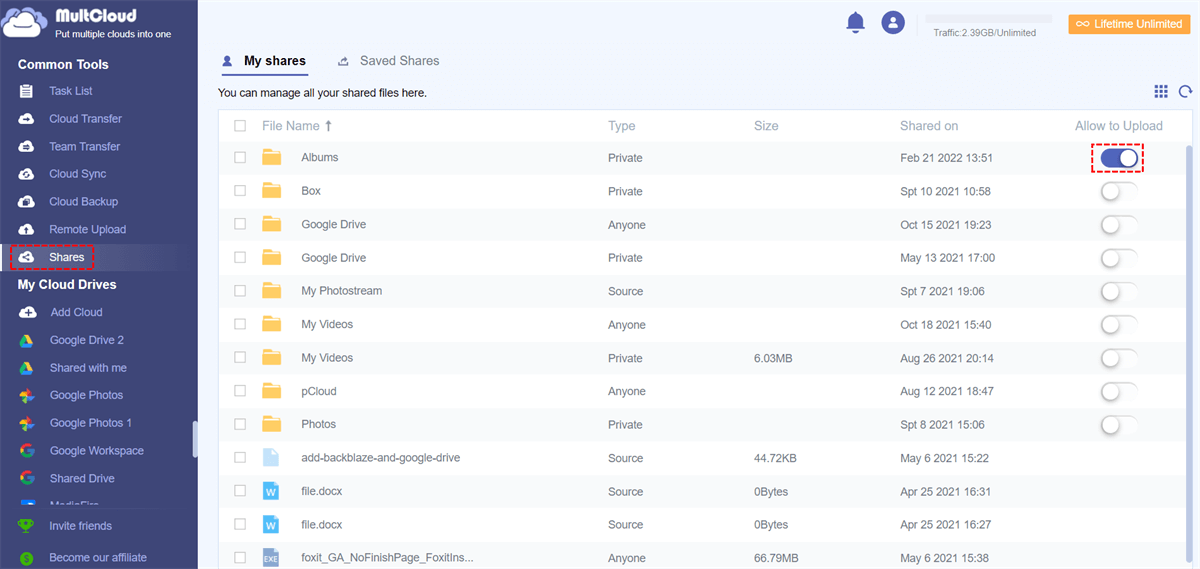What Is Cloud File Sharing?
Cloud data sharing is the process of sharing files between different user accounts using cloud-based file sharing technology. It utilizes cloud storage and team collaboration services to achieve file sharing over the Internet between multiple user accounts on a global basis.
Cloud-based sharing works only when files are stored online or on a cloud storage service. Upon successful upload, a file will be generated online with a unique URL provided by the file-sharing services. The owner of the file can share this URL with multiple users to allow them to access and download the shared file.
Why Need Cloud File Sharing Apps/Services?
With the fast development of information technology, people share files and folders online every day. While a great deal of content is shared via social media, cloud storage services still provide a safer place to store and share files online.
With so many cloud-based file sharing solutions, we've put together a comprehensive guide to the 10 best free cloud file sharing for business and individual options for online file sharing.
Top 10 Cloud File Sharing Options in 2023
This clear guide focuses on the top 10 best cloud-based file-sharing software in 2023. The comparison is fierce, as every major IT company has its cloud storage service. Therefore, when choosing a cloud for sharing files online, you may need to take into account the security, storage, price, speed, and other important features of the service.
1. Dropbox
Dropbox provides cloud storage space for all your files. It offers a desktop application and mobile app to make sure that all your files are in sync and within easy reach. Dropbox has a simple interface that allows you to easily share files from your desktop, cloud, or mobile devices.
| Pros | Cons |
|---|---|
|
|
2. pCloud
pCloud is a good cloud file sharing service that provides a rich choice of media features and security. You can subscribe pCloud in two major modes. You can pay for a monthly plan or a lifetime plan. The unique part is that you can pay a one-time-only lifetime fee for the cost of the service to save your money.
| Pros | Cons |
|---|---|
|
|
3. OneDrive
As a safe and secure cloud file sharing option, OneDrive allows users to store files and access them from anywhere on any device. You can edit files offline, and OneDrive will automatically upload changes the next time you have an Internet connection. OneDrive provides a safe way to collaborate on content with the team and co-workers outside of the team.
| Pros | Cons |
|---|---|
|
|
4. Google Drive
In Google Drive, you will get 15 GB of free cloud storage for all your documents and media files, and you can upgrade if you need more storage. Files stored on Google Drive can be accessed from anywhere on any device. And Google Drive provides a well-designed mobile app for you to easily work from anywhere, at any time.
| Pros | Cons |
|---|---|
|
|
5. MultCloud
MultCloud is not a cloud storage service but works pretty well as a multiple cloud storage manager and a secure cloud file sharing service. Based on the clouds you add to MultCloud, MultCloud can help you securely share cloud files with everyone by 3 major sharing options. MultCloud supports 30+ leading clouds and uses the OAuth authorization system and 256-bit AES Encryption to protect your cloud account and data.
| Pros | Cons |
|---|---|
|
|
6. Box
Box may be an old but secure cloud-based file sharing solution. It is a cloud storage service that specializes in content management and enterprise functionality. Box extends the capabilities of collaborative work and sharing to partners as well as within the company.
| Pros | Cons |
|---|---|
|
|
7. iCloud
All Apple users are aware of iCloud provided by Apple. iCloud is available for Apple devices and allows you to store messages, documents, music, photos, videos, and other data remotely in Apple data centers.
| Pros | Cons |
|---|---|
|
|
8. MEGA
MEGA is a cloud file sharing platform that offers 20 GB of free storage. It is well known for its security features that provide end-to-end data encryption. In addition, many popular browsers have extensions for MEGA.
| Pros | Cons |
|---|---|
|
|
9. IDrive
IDrive performs everything necessary for an online cloud service. Its key features include disk image backup, folder sync, file sharing, etc. IDrive allows IT users to access the IDrive Thin Client, which makes them easy to perform functions like backup, restore, manage settings for all connected computers on one centralized dashboard.
| Pros | Cons |
|---|---|
|
|
10. Amazon Drive
Previously called Amazon Cloud Drive, Amazon Drive is limited to a few countries, including the United States, Japan, Spain, Germany, United Kingdom, France, Australia, Italy, Brazil, India, and Canada. It offers unlimited photo storage and 5 GB of video storage.
| Pros | Cons |
|---|---|
|
|
Sharing files from clouds could be so easy if you choose and try one of these best cloud-based file sharing sites to start sharing cloud files with others. And if you are wondering how to share a Google Drive file or how to share cloud files most simply and safely for free, here we have worked out a great solution below for you to conveniently and securely share files from clouds.
Tip: Make sure that the services match the devices that are compatible with your primary needs since they do not always support all devices.
How to Use the Most Secure Cloud File Sharing Service - MultCloud
As one of the best cloud-based file-sharing services, MultCloud stands out with its easy-to-use interface and powerful features for sharing files from every cloud you have to whoever you want inflexible sharing modes.
- 3 useful and reliable sharing options: Share cloud files in public, private (password supported), or source mode all according to your needs.
- Easily request files from all clouds: Create Box File Request and requests from all the clouds you have with easy file request management.
- Efficiently collaborate with the team across clouds: After subscribing, you can create sub-accounts of MultCloud for your team to collaborate in a shared cloud folder without cloud brand limit.
It would be so easy to share cloud files by MultCloud as soon as you follow the step-by-step instruction below without any pressure. Here we use how to share Dropbox folder and file by MultCloud as a brief example. You can use the same method to share files and folders from other clouds as well.
Use the Best Cloud File Sharing Service to Share Files from Clouds
Step 1. Sign up MultCloud and log in. Or, click “Try without signing up” to try with a temp account.
Step 2. Choose the Dropbox icon and allow MultCloud to access your Dropbox account.
Step 3. Tick a file or folder in Dropbox and choose “Share” in the above feature bar.
Step 4. In the pop-up window, choose the sharing mode you want and click “Create Share”.
Step 5. Click “Copy” and send the sharing link by yourself or by the listed ways.
When the recipient receives your sharing link, he can view and download the shared file from the link. Or, he can use MultCloud to directly save the shared file to his cloud instead of manually downloading and uploading files to Dropbox or other clouds.
Tips:
- For safety concerns, you can try the Private Share mode so that your recipient needs to access the shared file with a password set by you.
- If you share a folder with others, you can easily achieve cloud file requests by turning on the “Allow to Upload” button in the “My shares” list.
Summary
With the most comprehensive guide of the 10 best free cloud file-sharing services and clear instructions on how to share cloud files to everyone from MultCloud easily, now you can feel free to share anything you like from the cloud to others successfully.
Besides, if you try MultCloud, you will find it is not only a cloud-based file sharing tool, but also the best cloud file manager that allows you to use and manage multiple cloud storage accounts in a single interface with cloud built-in functions like upload, download, delete, copy, cut, review, rename, etc.
MultCloud Supports Clouds
-
Google Drive
-
Google Workspace
-
OneDrive
-
OneDrive for Business
-
SharePoint
-
Dropbox
-
Dropbox Business
-
MEGA
-
Google Photos
-
iCloud Photos
-
FTP
-
box
-
box for Business
-
pCloud
-
Baidu
-
Flickr
-
HiDrive
-
Yandex
-
NAS
-
WebDAV
-
MediaFire
-
iCloud Drive
-
WEB.DE
-
Evernote
-
Amazon S3
-
Wasabi
-
ownCloud
-
MySQL
-
Egnyte
-
Putio
-
ADrive
-
SugarSync
-
Backblaze
-
CloudMe
-
MyDrive
-
Cubby
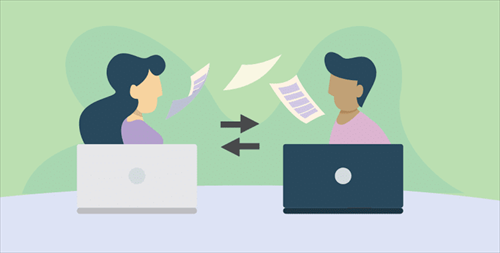

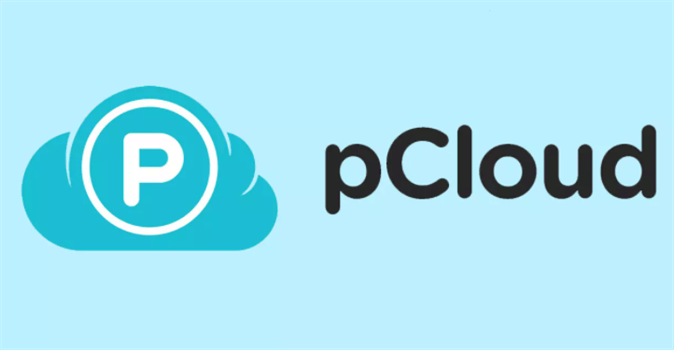
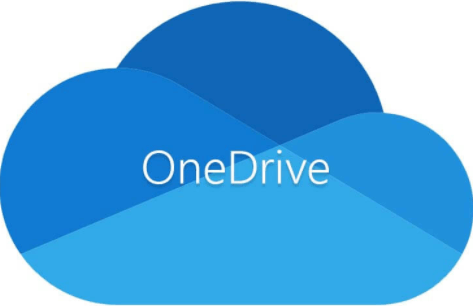
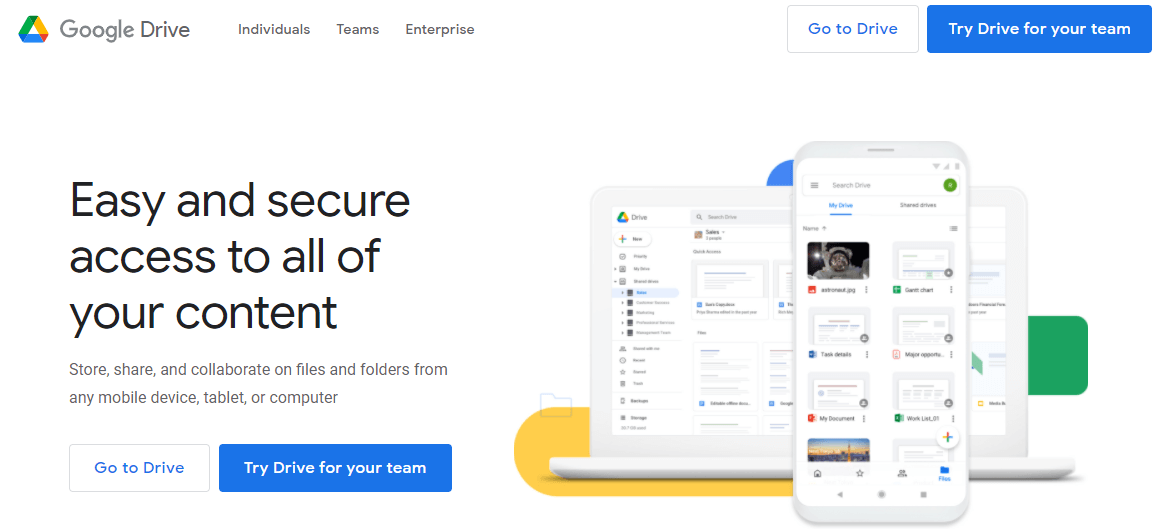
.png)