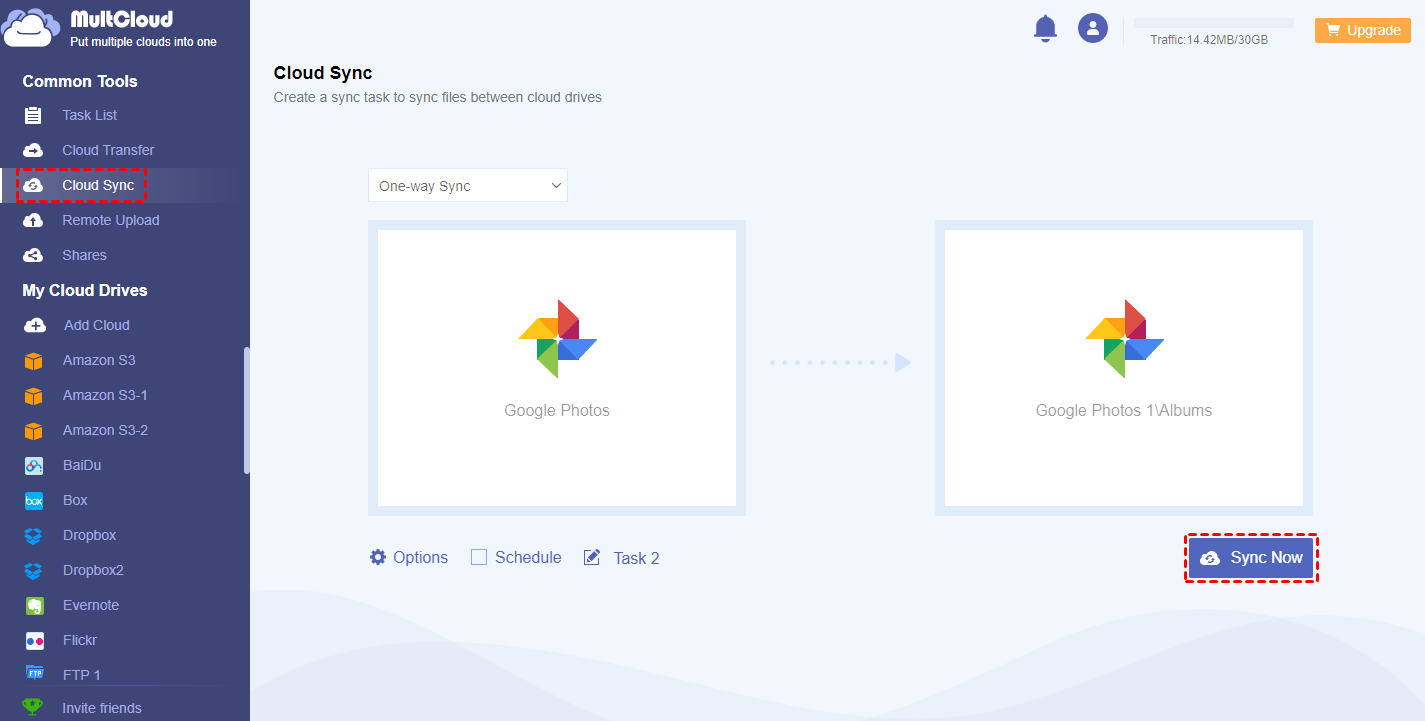Why Share All Google Photos with Another Account?
As we all know, Google promised free unlimited photo storage when Google Photos was announced in 2015. Google Photos offers users free, unlimited storage for videos up to 1080p resolution and photos up to 16 megapixels and it identifies visual features, analyzes pictures, and subjects automatically. However, Google on November 12, 2020 announced the end of free unlimited storage for Google Photos. Beginning June 1, 2021, any photos uploaded to Google Photos will count toward the free 15GB of storage it provides with Google accounts.
Therefore, many users may need to create more Google accounts so that they can continue to save their photos and you may be one of them. With more and more recorded photos, you definitely want to share Google Photos account to another account for backup quickly and easily to avoid losing important photos accidentally or for other reasons.
How to Share Google Photos with Another Account?
Solution 1. Share Google Photos to others with "Share" Feature
Step 1. Log in Google Photos official website.
Step 2. Click "Photos", select all photos, and click "Share" icon.
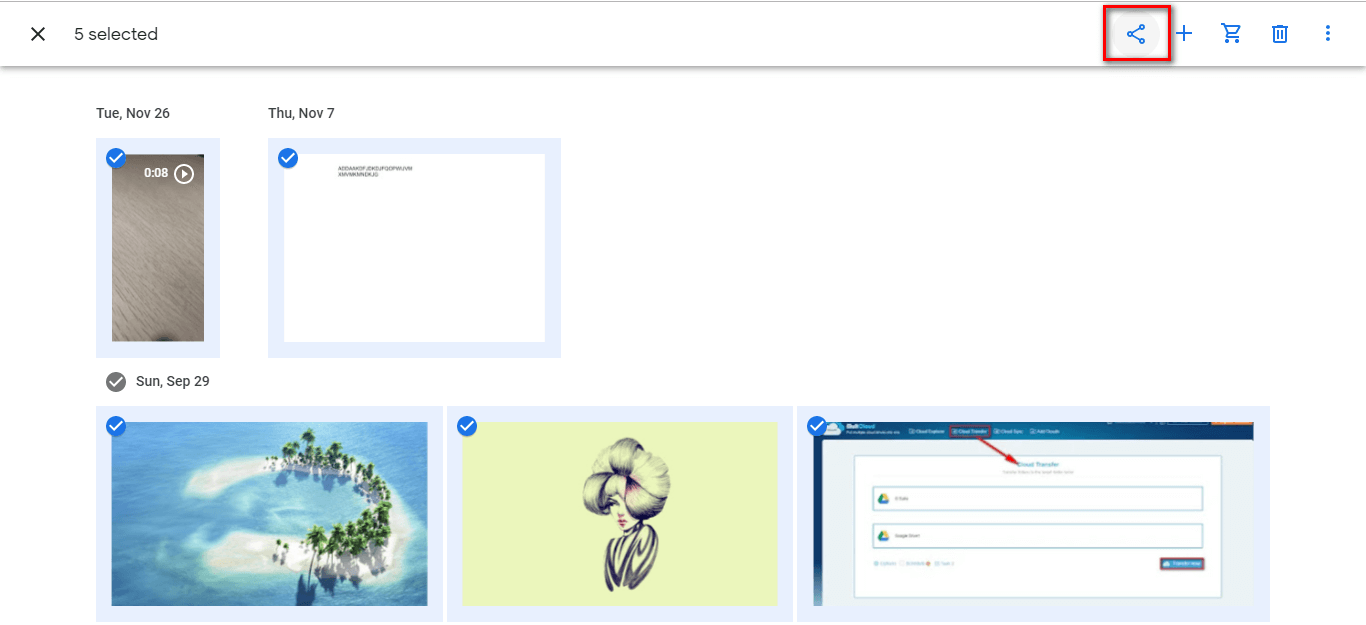
Step 3. Enther or select an email address and click "Send" button.
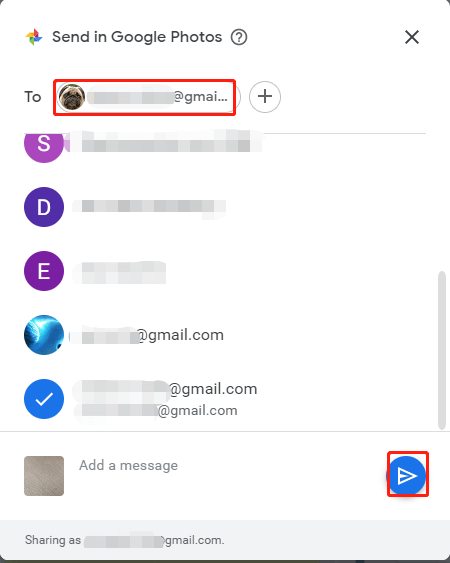
Step 4. Log in your another Google account, click "Google Photos" and you will find all Google Photos are transferred into "Photos" under Google Photos.
Note: You can send to someone with Google account only.
This is the traditional way to share all Google Photos with someone using the "Share" feature of Google Photos. In this way, you can share all your Google photos to another account easily but you may have found that you can't close the page until these photos are completely sent to another account.
And if there are numerous photos in different "Albums", then you need to share these "Albums" one by one. So you may need to turn to other tool that can share google photos with another google account quickly. At this time, MultCloud may be your choice.
Solution 2. Share All Google Photos with Another Account with MultCloud
MultCloud, is a FREE online cloud transfer manager, which allows you to manage clouds you have had with one platform that is easy to use. Besides, it can transfer, backup and sync files across clouds without downloading and uploading.
Why Choose MultCloud?
- Cloud Storage Manager-Put multiple cloud drives in one place with one account
- Cloud File Management-Access, search, upload, download, share, encrypt files
- 30+Clouds-Support all leading clouds in the market
- Cloud Transfer-Transfer files across cloud drives directly instead of downloading and uploading
- Cloud Sync-Supports one-way sync and two-way sync mode
- Multi-threaded transmission-Use 10 threads to transfer, backup or sync files
- Bulk Transfer-Support transferring large data in one go
Currently, MultCloud supports dozens of cloud storages, like Google Drive, G Suite, Dropbox, Dropbox for Business, Onedrive, Onedrive for Business, Amazon S3, Mega, etc. As for how to share pictures from Google Photos to another account for backup, you could follow below instructions.
Step 1. Create one account with MultCloud or you can try without signing up if you do not want to sign up.

Step 2. Click "Add Cloud" and select "Google Photos" below to add. Follow the same way to add your another Google account.

Step 3. Share Google Photos account to another account with "Cloud Sync". Select directory under one Google Photos as the source, select directory under another Google Photos as the destination, click "Sync Now" and wait for the process to complete.
Tips:
- If you want to enjoy faster speed, you can upgrade your account to premium account so you can get 10 threads to transfer pictures.
- If you want to exclude some pictures from the directory you are going to sync, you could enable “Filter" when creating the task from "Options" button.
Summary
Following any solutions above, it can help you share all Google Photos with another account. If you prefer to use the second solution, you may find MultCloud has many advanced features. In addition to "Cloud Sync", MultCloud also has explorer-type function and "Cloud Transfer".
For explorer-type function, you can do "copy", "cut", "move", "download", "upload", etc operations like you are doing the operations through the official website of your cloud. For example, you can save link to Google Drive through "Remote Upload". For "Cloud Transfer", it can help you transfer files from one cloud to other directly without downloading and uploading. For example, you can transfer Dropbox to Google Photos.
MultCloud Supports Clouds
-
Google Drive
-
Google Workspace
-
OneDrive
-
OneDrive for Business
-
SharePoint
-
Dropbox
-
Dropbox Business
-
MEGA
-
Google Photos
-
iCloud Photos
-
FTP
-
box
-
box for Business
-
pCloud
-
Baidu
-
Flickr
-
HiDrive
-
Yandex
-
NAS
-
WebDAV
-
MediaFire
-
iCloud Drive
-
WEB.DE
-
Evernote
-
Amazon S3
-
Wasabi
-
ownCloud
-
MySQL
-
Egnyte
-
Putio
-
ADrive
-
SugarSync
-
Backblaze
-
CloudMe
-
MyDrive
-
Cubby