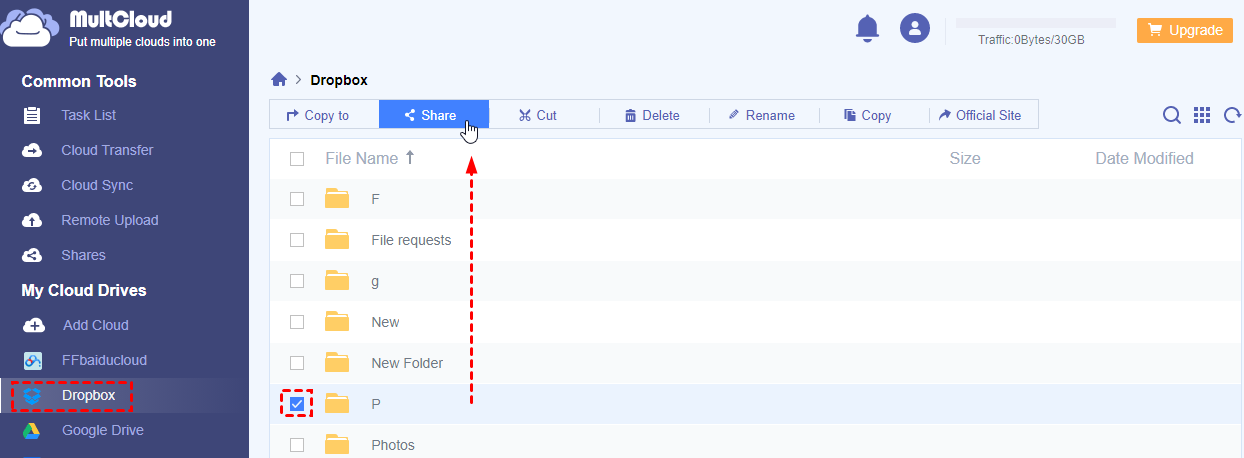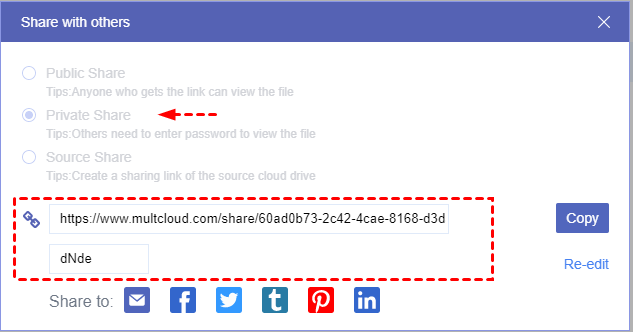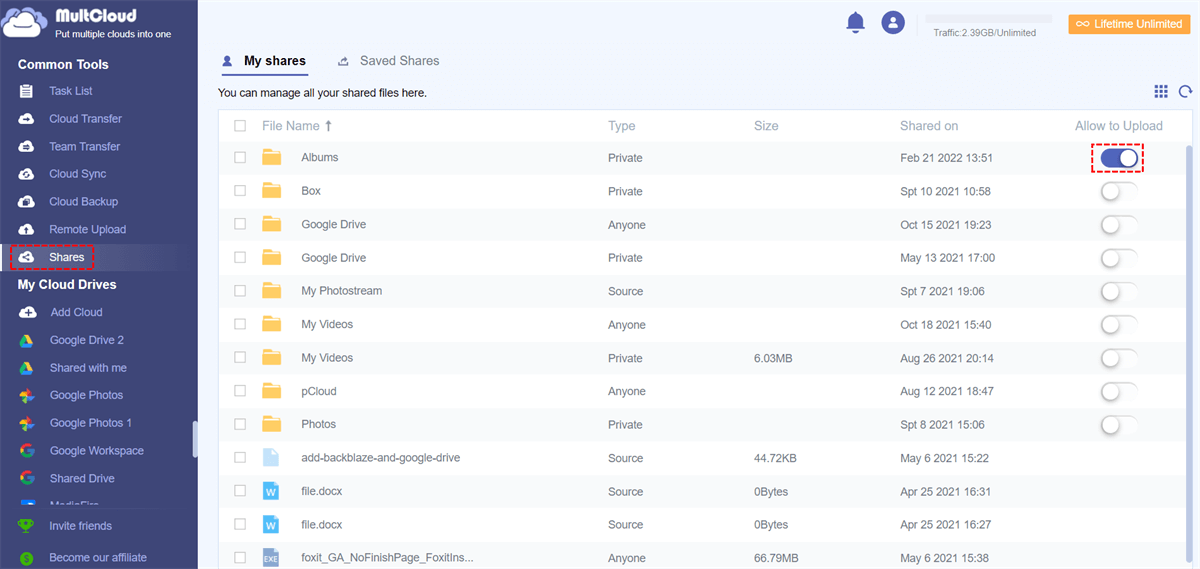Why Need Best Free File Sharing Services?
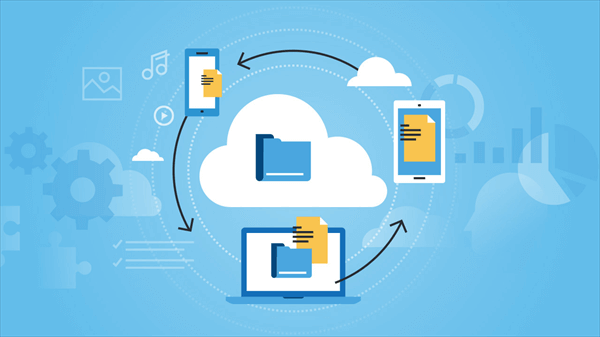
With the endless impact of COVID-19, you may be working or studying from home, then there's nothing more important than sharing your files remotely with your team members or professors. Thanks to the development of cloud-based technologies, it is now very easy for you to share files on Google Drive or other cloud storage services rather than through hard drives or USB.
Whether you work for a company, as a freelancer, study at college, or just want to share photos or videos of funny pets with friends, family, or business partners, file-sharing platforms are something everyone is familiar with. In other words, free online cloud file storage, backup, sync, and sharing services now play a huge role in allowing you to collaborate smoothly with others, no matter where you work or study.
When choosing the best free online file-sharing sites or software, you should consider factors such as security, usability, features, price, and limitations on storage and file-sharing services. For the enterprise, you may need a more secure, more powerful, more flexible solution. By taking into account free storage, advanced features, security, price, and more, we've tested selected the listed top 10 best file-sharing platforms for you to choose from.
Top 10 Best File Sharing Services free in 2023
1. Google Drive
Google Drive is a very popular and well-known cloud storage option. It offers a lot of choices for file sharing and team collaboration and is available to most people. Also, most of you already use things linked to Google and other of its products and services. So, applying Google Drive for sharing files and folders online is such a logical step.
When you think of Google Drive, you mostly think of its large free storage. But Google Drive also offers some even better options for you to subscribe to. Google Drive gives you a lot of helpful features through one Google account since it connects everything about collaboration to Google Drive and Google Workspace interface.
Pros:
- 15 GB of free storage for every user.
- Auto backup photos and videos by mobile app.
- Google Workspace and office suites integration.
Cons:
- A little bit difficult to operate file sharing.
- No password protection for shared data.
2. OneDrive
Microsoft OneDrive (SkyDrive) is one of the most popular file-sharing services for desktop and mobile devices. It can be used to store data in the cloud, share files and synchronize files on Android, iOS, Windows, and macOS operating systems.
Since Microsoft links many of its core business products to OneDrive, OneDrive has become an important part of the Windows operating system. Individual users can back up data and create shared folders across the organization easily with OneDrive and OneDrive for Business.
Pros:
- Initially installed on Windows 11/10.
- Close tie with all the devices and Microsoft 365.
Cons:
- Only 5 GB of free storage is available.
- The upload and download speeds are sometimes slow.
3. Dropbox
Dropbox offers simple and reliable file storing and file-sharing services that provide enhanced collaboration features to users. But Dropbox is more expensive and less integrated than cloud-based services such as Google Drive, Microsoft OneDrive, and Apple iCloud.
Dropbox adds productive and collaborative features with a new shared space for team collaboration in recent years. Now you can create Microsoft and Google office suites easily in Dropbox.
Pros:
- Files are always encrypted in Dropbox.
- Several third-party apps like Office 365, Gmail, Salesforce, Slack are integrated with Dropbox.
Cons:
- Only offers 2 GB of free storage.
- The team collaboration may be confusing.
4. pCloud
pCloud offers a user-friendly and delightful interface that clearly shows you where everything is and what all the features are designed for. pCloud has file-sharing services, file management, file backup, file versioning, security, and digital asset management features. And it offers 30-day trash so that you will have a month to access your deleted files before permanently deleting them.
Pros:
- Provides TLS/SSL encryption for data transfer.
- Elegant and fashionable interface for use.
- Lifetime subscription offered.
Cons:
- Fewer features in the free version.
- Download traffic is limited according to subscription.
5. Box
Box is specially designed for users from IT departments and design work. It is one of the major file-sharing services similar to Dropbox. Box allows seamless data transfer from PC/Mac to it. You can invite members from your team to collaborate, join any conversation, or edit files simultaneously for better results. What’s more, the maximum size of a file should not exceed 5 GB.
Pros:
- Advanced security controls and intelligent threat detection.
- Protect most sensitive data of yours from the industry.
Cons:
- Difficult to preview cloud files from computers and other devices.
- No flexible plan for individuals.
6. Amazon Drive
In addition to the enterprise storage service known as AWS S3 (Amazon S3), Amazon also has a consumer-based cloud storage software called Amazon (Cloud) Drive. Amazon Drive allows users to store multimedia data (photos, videos, and documents) in the cloud and access data from anywhere at any time. For mobile users, you can set up an auto-save feature to automatically back up photos and videos from devices.
Pros:
- Reasonable cheap price.
- Unlimited file size.
Cons:
- Multivariable authorization is not provided
- No search for files and filters.
7. iCloud
iCloud allows users to store documents, photos, and music remotely. Data like messages, contacts, and app info from iOS and macOS devices will be backed up to iCloud wirelessly. And photos and videos on an iPhone or iPad can also be automatically synced across devices.
Pros:
- All kinds of data can be backed up to iCloud Drive.
- Largely safe storage of devices without any concern.
Cons:
- Only supports Apple products.
- Only 5 GB of free storage is available.
8. iDrive
iDrive is more suitable for businesses that have the demand to back up large amounts of data securely. It provides a continuous file sync feature and an easy-to-use interface. It also supports sharing files through email and social media like Facebook and Twitter. You can access up to 30 previous versions of all backups in your account when you need them.
Pros:
- Stores 30 versions of backups.
- Facial recognition for photos.
- Bulk uploads and restores via mail
Cons:
- Only basic sharing options are available.
- The file size limit is small.
9. MediaFire
MediaFire can be used in a browser or on a mobile device as a small but growing cloud-based storage platform. MediaFire aims to provide a simplified file-sharing solution for users who don't need fancy features.
As a special file-sharing service, MediaFire emphasizes the privacy of the file-sharing services. For example, you can create a one-time link that will expire right after downloading data from the link. You can also set a password for the uploaded information. Without a password, the uploaded data are inaccessible.
Pros:
- Unlimited downloads and bandwidth.
- Upload thousands of files at once.
- One-time link sharing.
Cons:
- Inevitable advertisements in the free version.
- Limited collaboration choices.
10. SugarSync
SugarSync is intuitive to use and is unique in syncing folders wherever they are on your devices. You can specify any folder from the local drive to sync to the cloud. To sync folders, you just need to right-click on them (after installing the SugarSync desktop application).
Pros:
- Sync any folder from the computer.
- Useful integration of File Explorer and Finder.
Cons:
- The collaboration feature only supports folders and individual editing.
- Subscription plans are expensive.
All the above file-sharing sites can help you both store data in clouds and share files easily without barriers. You can choose according to your specific needs or refer to the detailed comparison between different file-sharing software like iCloud vs OneDrive vs Google Drive at the right. ►
Besides, no matter which service you choose to share files with others, you can only share from that cloud and to the user of that cloud in most cases. So, how to use different file-sharing services at the same time and share files from different clouds in the most convenient way for free? Well, please keep reading to find out the simple solution given below.
Tip: Remember that you should only share data that you create or have no copyright restrictions.
MultCloud – Best Secure File Sharing Service and Multi-Cloud Management
To share files and folders most efficiently from all your clouds to cloud users and non-cloud users securely, you just need a professional multiple cloud storage manager called MultCloud.
As one of the best web-based cloud file managers in the cloud management industry, MultCloud can do great in helping you manage and use all your clouds in a single and easy-to-use interface safely for free.
- One-time Login for All Clouds: MultCloud supports more than 30 leading clouds including Google Drive, OneDrive for Business, MEGA, FTP server, NAS, WebDAV, etc., and uses an OAuth authorization system to connect your clouds without keeping the username and password.
- Flexible Cloud File Sharing Options: MultCloud offers 3 useful sharing options like Public Share, Private Share (password supported), and Source Share to help you share files from one of your clouds to others securely.
- File Requests and Team Collaboration across Clouds: You can easily realize file requests from all the clouds you have after sharing and use sub-accounts management to achieve team collaboration with users from different clouds.
- Comprehensive Cloud File Management: You can use MultCloud in daily life instead of using each cloud with countless logins. Because MultCloud offers all the cloud built-in functions like upload, download, share, rename, preview, cut, copy, delete, etc.
Here we will show you how to securely share Dropbox folder with MultCloud by taking the simple steps given below.
How to Use the Best File Sharing Service - MultCloud
Step 1. Open MultCloud on the browser and sign up for free. You can use your Facebook/Google account to sign up or click “Try without signing up” to try with a temp account.
Step 2. Choose the Dropbox icon and allow MultCloud to access your Dropbox.
Step 3. Open Dropbox in MultCloud, tick the folder you want to share, and click “Share” in the feature bar above.
Step 4. Tick “Private Share” in the pop-up window, copy the link and send it with the password to the receiver by yourself or by the given social media.
Tip: The password is randomly set up by MultCloud, you can change to the one that is easier to remember.
Step 5. The receiver can view and download the folder from the shared link with the password. He can also create a MultCloud account and transfer the folder to his cloud.
Tip: If you share a cloud folder with others, you can turn on the “Allow to Upload” button in the “My shares” list to easily realize file requests across clouds.
Conclusion
After reading through the 10 top free file sharing services and one smart file sharing solution, now you are most equipped to make full use of the document sharing platforms you like.
In addition, since MultCloud is a multifunctional online file sharing and managing service, you not only can use MultCloud for sharing files and folders from the cloud, but also use MultCloud to seamlessly sync, backup, and transfer files between cloud storage services with one click by Cloud Sync, Cloud Backup, Cloud Transfer, and Team Transfer.
MultCloud Supports Clouds
-
Google Drive
-
Google Workspace
-
OneDrive
-
OneDrive for Business
-
SharePoint
-
Dropbox
-
Dropbox Business
-
MEGA
-
Google Photos
-
iCloud Photos
-
FTP
-
box
-
box for Business
-
pCloud
-
Baidu
-
Flickr
-
HiDrive
-
Yandex
-
NAS
-
WebDAV
-
MediaFire
-
iCloud Drive
-
WEB.DE
-
Evernote
-
Amazon S3
-
Wasabi
-
ownCloud
-
MySQL
-
Egnyte
-
Putio
-
ADrive
-
SugarSync
-
Backblaze
-
CloudMe
-
MyDrive
-
Cubby
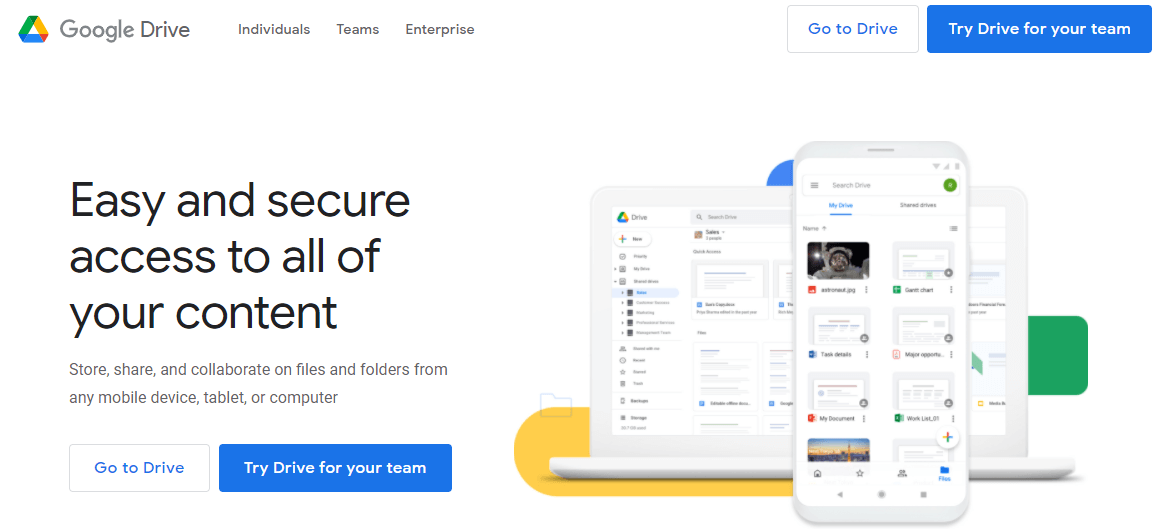
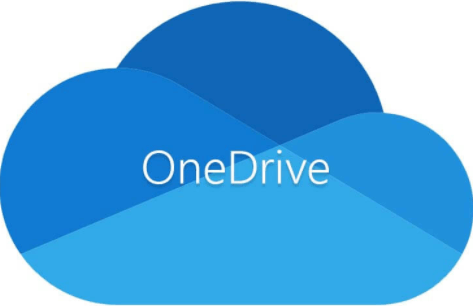

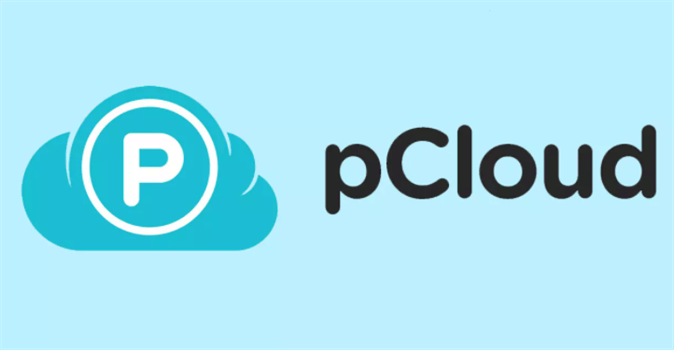
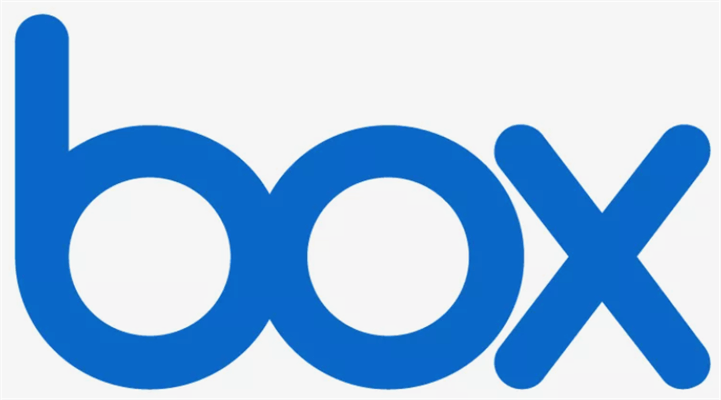
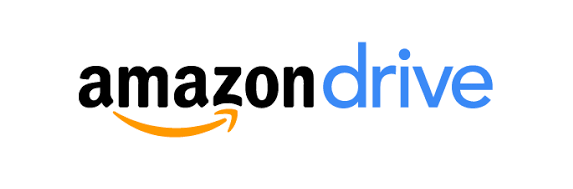



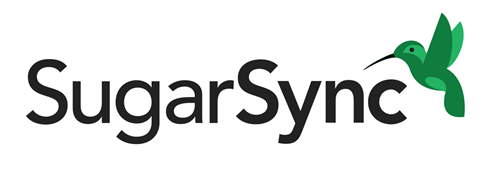
.png)