Google Chrome extension app
MultCloud --- a simple app to enable you to view and manage cloud file transfer with Google Chrome
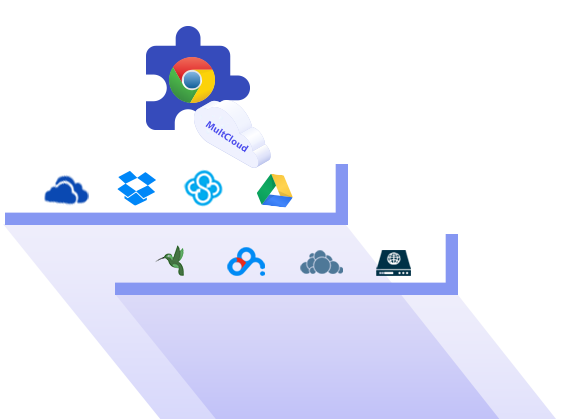
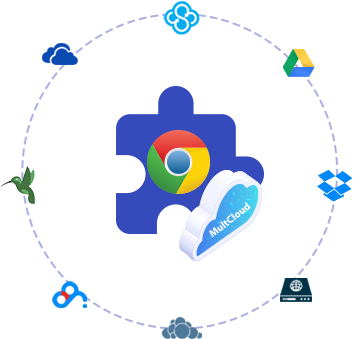
Use your preferred E-mail to create an account on MultCloud and confirm the registration message sent to your e-mail to log in.
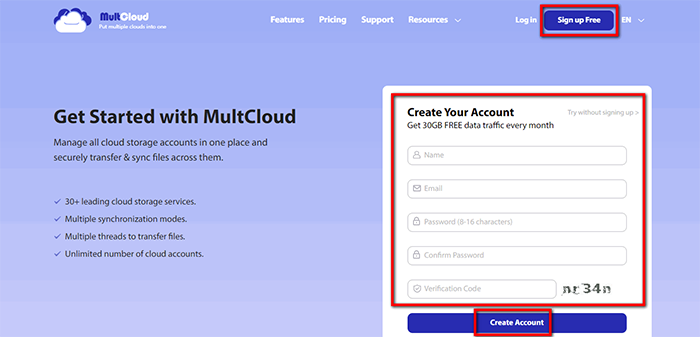
Click on “Add Cloud” and select the cloud storage service you wish to add. For instance, select Dropbox to add connector to MultCloud. Click on “Add Dropbox” to move on.
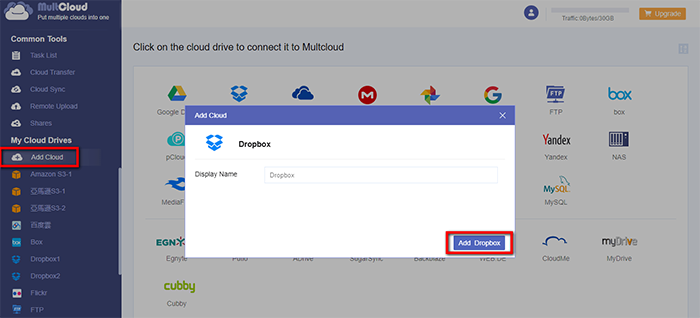
Click on “Sign in” to add your cloud storage service connector to MultCloud.
Tips: MultCloud will
NOT store users’ file permanently. When the transfer of data is complete, the data will be deleted
from MultCloud database.
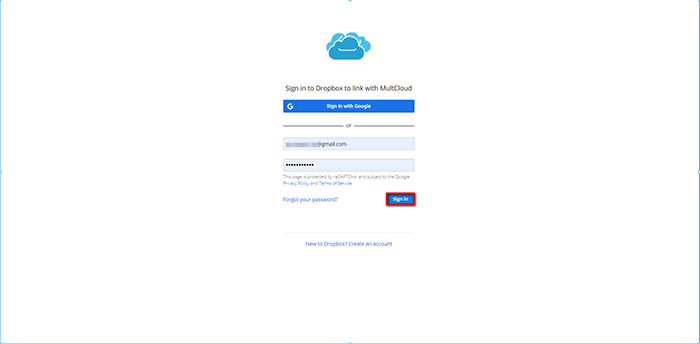
Click on the small icon on Google Chrome and select “Settings”. Select “Extensions” and click on “Open Chrome Web Store”.
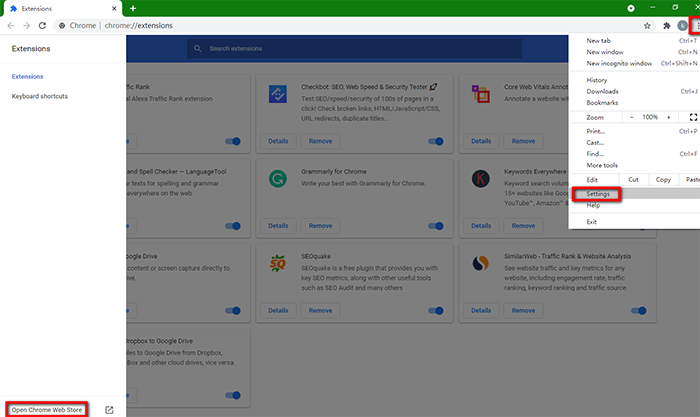
First, search for “multcloud” in the search bar, second click on “Add to Chrome” and confirm to add MultCloud. In this way, you’ll have a cloud to cloud transfer manager
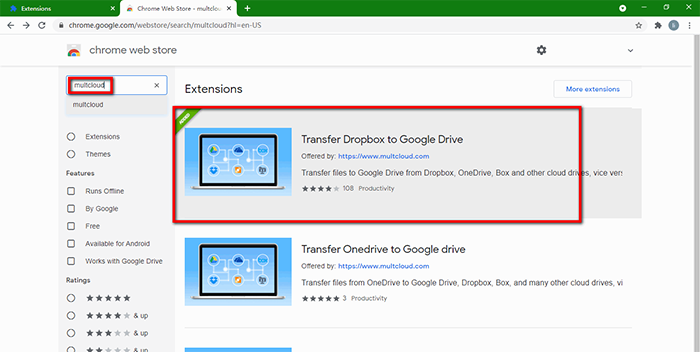
Click on the small icon of MultCloud on your Google Chrome to open the transfer tasks interface. You can view the progress bar and manage all your transfer tasks between cloud storage.
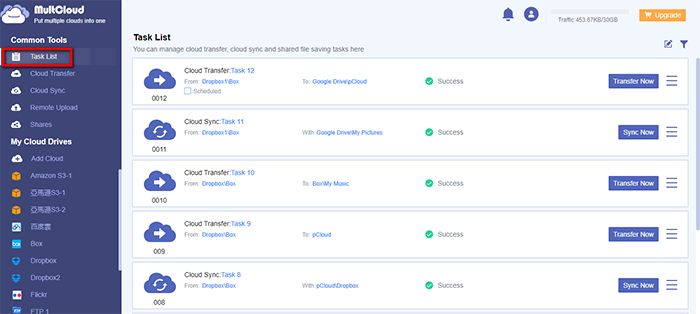
MultCloud supports Dropbox, OwnCloud, WebDAV, Google Drive, MEGA, etc. all almost 30 cloud drives. These clouds are popular and safe cloud storages which gain large number of users all over the world.