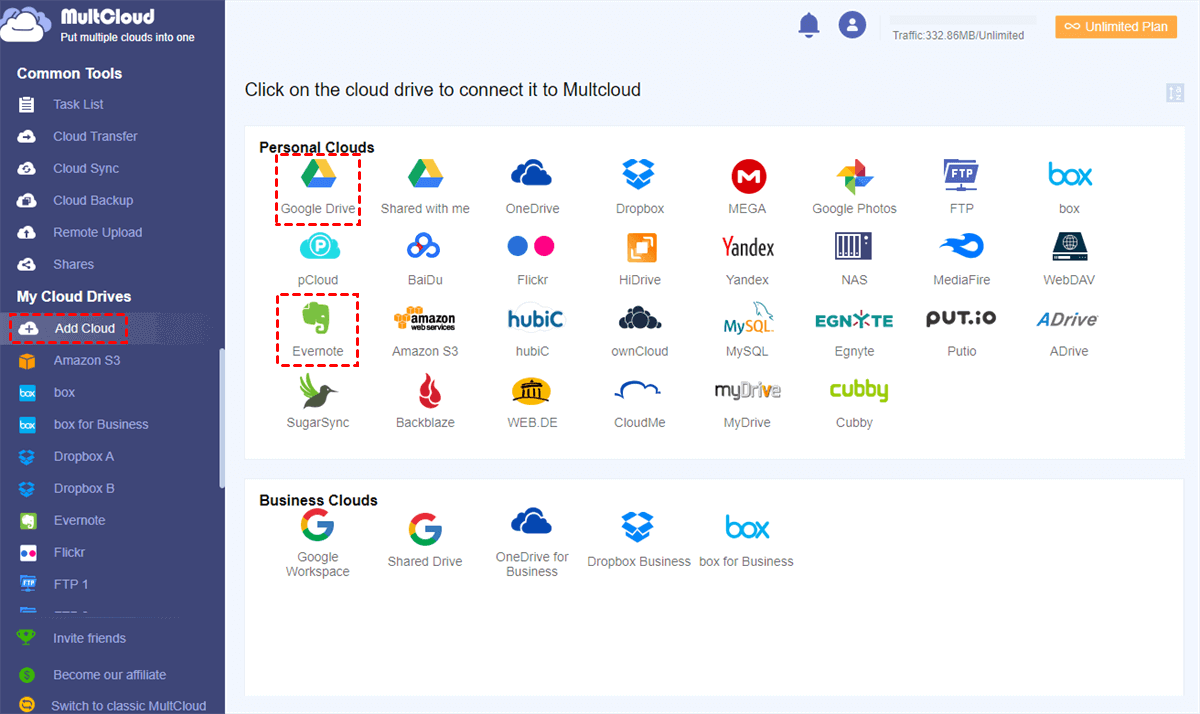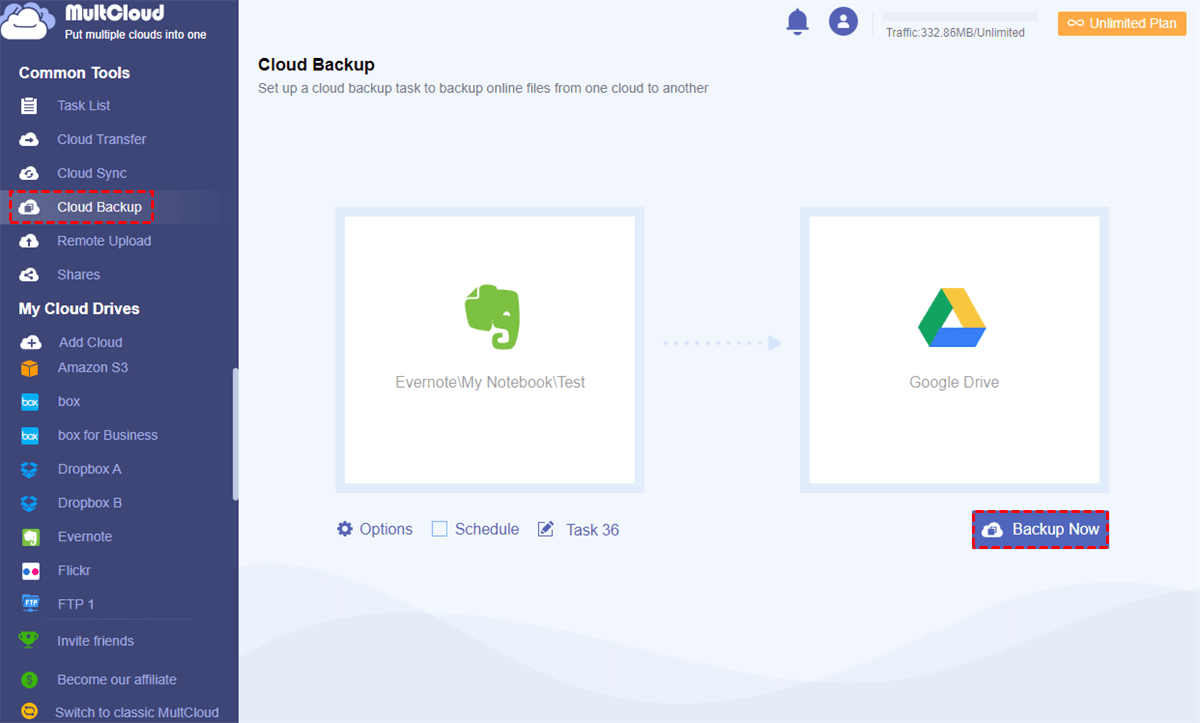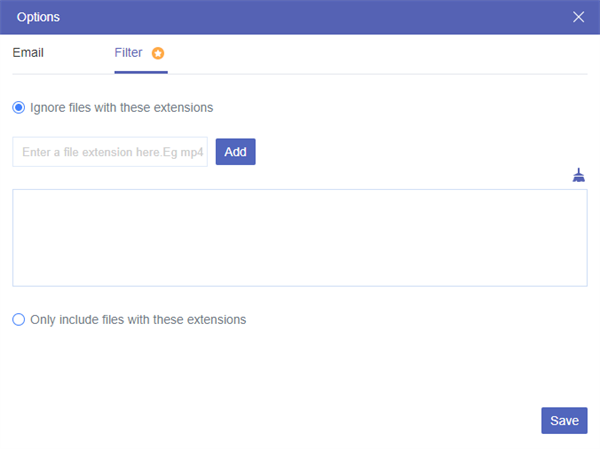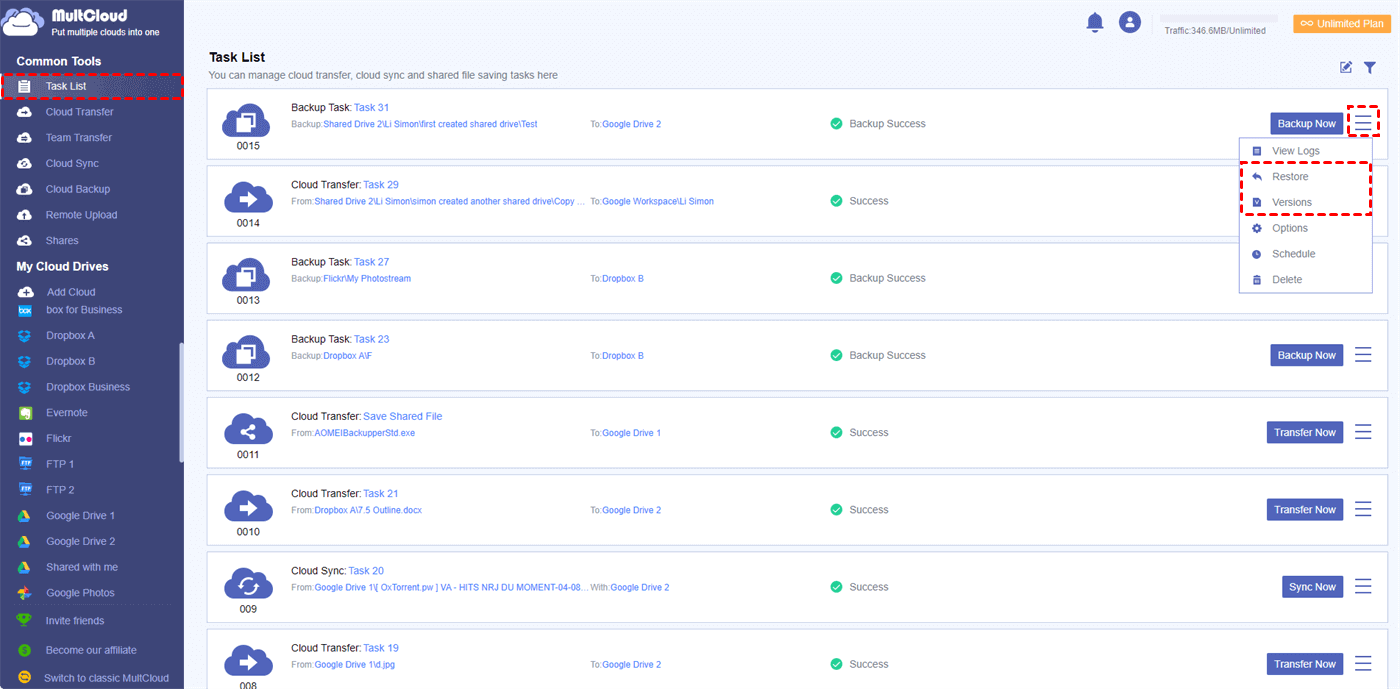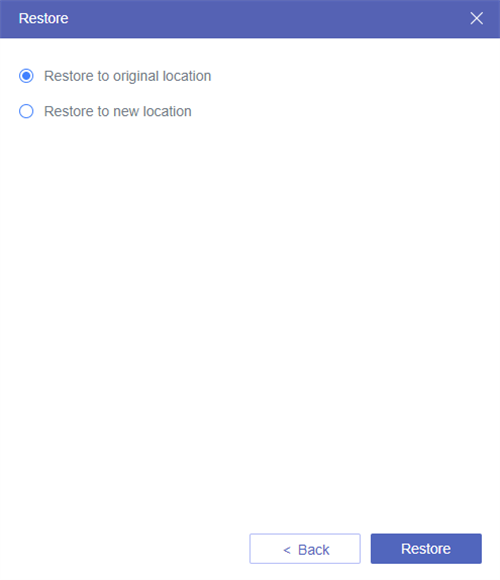Why Backup Evernote to Google Drive?
Evernote is a cross-platform, freemium app designed for note taking, organizing, and archiving. It allows you to create a note which can be a piece of formatted text, a full webpage, a photograph, a voice memo, or a handwritten note. But in terms of cost effectiveness, you may have to pay for Evernote or to use the limited functions in free version.
Some of you may think Evernote and Google Drive are two totally different products that one is for creating or storing notes and the other is for storing or sharing all kinds of files. Actually, you could look through the detailed comparison between Evernote and Google Drive below to clearly find out the difference between these two cloud services.
| Evernote | Google Drive | |
|---|---|---|
| Free Storage | 60 MB monthly upload with 25 MB per note limit | 15 GB with no upload limits |
| Device Limit | Sync with 2 devices for free | No |
| Web Clipper | Yes | No |
| Integrations | Google Drive, Gmail, Outlook, Microsoft Teams, Slack, Salesforce | Gmail |
| Document Scanning | Yes | No |
Compared with Google Drive, Evernote is a good app for storing, syncing, and working with text files. But Evernote is never a good backup solution since it offers minimal storage space. That’s why you may want to migrate Evernote to Google Drive or other safe places especially when the storage of your Evernote account is full.
What’s more, some users have reported losing notes from time-to-time. If you want your important notes to be protected in a better way, you’d better move Evernote backup to Google Drive, because Google Drive provides both enough free storage and great security protection to over 1 billion users.
How to Backup Evernote to Google Drive with MultCloud?
One manual method to export Evernote to Google Drive is exporting your notes to local device and then re-upload them to Google Drive all by yourself. Apparently, this traditional method is time-consuming and will temporarily take up your local storage. What’s worse, you cannot perform schedule backup from Evernote to Google Drive.
Therefore, a free web-based cloud file manager, MultCloud, is highly recommended for this situation. It is a professional and powerful cloud manager, able to put 30+ cloud drives into one platform and offering "Cloud Sync", "Cloud Transfer" and "Cloud Backup" features. To directly backup Evernote to Google Drive free, obviously, the "Cloud Backup" can help quite a lot.

- Automatic: set a schedule at a specific time in daily, weekly or monthly and run the backup task automatically.
- Intelligent: only backup the modified or newly-added files from Evernote to Google Drive since the second backup.
- Offline Backup: Evernote data won't be modified or changed during backup so no need to worry about data consistency.
- Flexible: ignore or only back up Evernote files with extensions you specified.
- Notification: send email when backing up Evernote to Google Drive is completed.
Next, we will show you how to move Evernote backup to Google Drive by "Cloud Backup" with simple steps. No need to switching account and achieve direct Evernote to Google Drive backup.
Step 1. Sign up MultCloud for free. MultCloud also supports you to log in with your Google or Facebook account.
Step 2. Click "Add Cloud" and choose the icon of Evernote to add it to MultCloud. Then repeat this step to add your Google Drive account to MultCloud as well.
Tips:
- MultCloud sets no limit to the number of adding cloud so you can add as many clouds as you have to MultCloud for free.
- You don’t need to worry about the security of your cloud accounts, because MultCloud uses OAuth authorization system to connect your clouds without recording the username and password.
Step 3. Enter "Cloud Backup" page, select Evernote as the source and Google Drive as the destination.
Tips:
- Source Directory: Select Evernote or files and folders in Evernote as the source.
- Destination Directory: Select Google Drive or a folder in it as the destination.
Step 4. Choose "Options" and "Schedule" if you need for the Evernote to Google Drive Backup task. To automatically run Evernote backup to Google Drive, go for "Schedule" setting, please.
Step 5. Click “Backup Now” and MultCloud will backup notes from Evernote to Google Drive as planned.When the task starts, you can choose to close the website or shut down your device since MultCloud can run task in background as offline backup.
Considering that you may have a large number of versions after backing up Evernote to Google Drive, MultCloud can store at most 200 versions of each Cloud Backup task, and permit you to view, delete or restore one of the versions within simple steps. And here we take how to restore a version of backup from Dropbox to Google Drive as an example.
Step 1. Enter "Task List"page of MultCloud, click the three-line button on the right of the Cloud Backup task. Then choose "Versions" in the dropdown menu.
Step 2. Choose a version of the backup task, options about restoration, and files you need to restore. Then click “Next” in the pop-up window.
Step 3. Choose to restore version to original location or a new location. Then click “Restore” and you can find the right version of the files stored in the location cloud.
Conclusion
Using MultCloud to help you backup Evernote to Google Drive is such a great solution, because you don’t need to download or install anything but move Evernote backup to Google Drive. If you have lots of files that need to be backed up from Evernote to Google Drive or you backup Evernote to Google Drive often, you can upgrade to premium plan and get more traffic to backup data between clouds every month. What’s more, the backup speed will be largely improved after subscribing.
Furthermore, if you only want to backup notes from Evernote to Google Drive just once and save the storage of Evernote, you can also use Cloud Transfer to migrate files from Evernote to Google Drive. "Cloud Transfer" allows you to transfer data from cloud to cloud with options like "Delete all source files after transfer is completed".
And if you want to use the same note in both Evernote and Google Drive, Cloud Sync is able to sync Evernote with Google Drive in 1 of 10 multifunctional sync modes.
MultCloud Supports Clouds
-
Google Drive
-
Google Workspace
-
OneDrive
-
OneDrive for Business
-
SharePoint
-
Dropbox
-
Dropbox Business
-
MEGA
-
Google Photos
-
iCloud Photos
-
FTP
-
box
-
box for Business
-
pCloud
-
Baidu
-
Flickr
-
HiDrive
-
Yandex
-
NAS
-
WebDAV
-
MediaFire
-
iCloud Drive
-
WEB.DE
-
Evernote
-
Amazon S3
-
Wasabi
-
ownCloud
-
MySQL
-
Egnyte
-
Putio
-
ADrive
-
SugarSync
-
Backblaze
-
CloudMe
-
MyDrive
-
Cubby