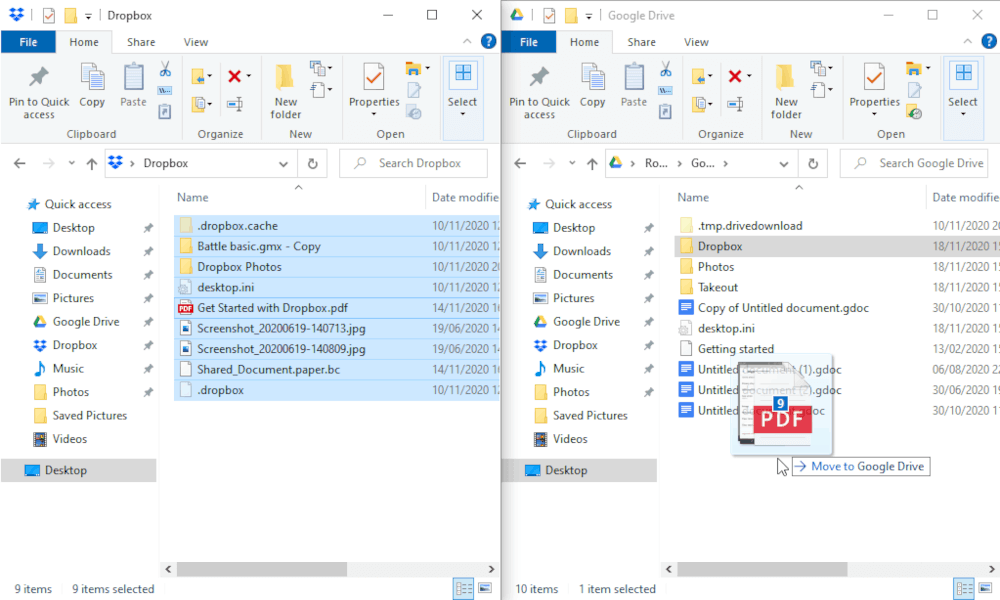Can I Transfer Files between Dropbox to Google Drive?
User Case: “I have stored many files in Dropbox and the drive is nearly full now, so I want to transfer from my Dropbox to Google Drive because Google Drive has more storage. But how to transfer between Dropbox and Google Drive easily?”
Dropbox is a popular cloud service that allows users to store, sync, and share files. Many cloud users choose to store data in Dropbox. However, Dropbox only provides users with 2 GB of free storage, it gets full quickly. In this situation, many users choose to transfer Dropbox files to Google Drive because Google Drive offers 15 GB of free storage.
On the contrary, others may want to transfer files from Google Drive to Dropbox because Dropbox offers a more secure synchronization, or because Dropbox can store unlimited versions of your files without taking up cloud storage space.
By looking through Dropbox vs Google Drive above you may want to move from Dropbox to Google Drive or migrate from Google Drive to Dropbox. So, here comes a question: how to move files between Dropbox and Google Drive easily?
In this full guide, you will find two different ways to migrate files between Dropbox and Google Drive with step-by-step instructions below. Here we take how to transfer Dropbox to Google Drive as a brief example, you could use the same ways to transfer Google Drive to Dropbox as well. Just choose the method that can help you the most to copy files between Dropbox and Google Drive at once.
How to Transfer Files between Dropbox and Google Drive: 2 MultCloud Solutions
The best transfer between Dropbox and Google Drive requires nothing like downloading or uploading. Instead, you can make full use of a third-party multiple-cloud-storage manager called MultCloud.
Main benefits of using MultCloud:
- Safest: It is a professional web-based service with full security protections like the 256-bit AES encryption for SSL and the OAuth authorization system.
- Transfer without the Internet: MultCloud supports offline transfer, so you don’t need to worry about the network speed.
- Most Convenient: You can directly migrate files between clouds without downloading and uploading anymore.
Now, you can follow the clear guide below to migrate between Dropbox and Google Drive effortlessly with the Cloud Transfer and "Copy to" functions.
Way 1. Migrate Files from Dropbox to Google Drive by Cloud Transfer [Most Efficient]
Step 1. Sign up for MultCloud
You need to open the MultCloud website on your browser to sign up first.
Step 2. Add Dropbox and Google Drive to MultCloud
Click on the “Add Cloud” button and choose the Dropbox or Dropbox Business icon to add your Dropbox account to MultCloud. Then click "Add Cloud" again to add your personal Google Drive or Google Workspace account to MultCloud as well.
Step 3. Transfer Files between Dropbox and Google Drive with Cloud Transfer
Open the “Cloud Transfer” page. Choose Dropbox or files and folders in this account as the source. Then select Google Drive or a folder in it as the destination. After that, click on “Transfer Now” to let MultCloud transfer data from Dropbox to Google Drive immediately.
Notes:
- If you want to transfer Dropbox files to Google Drive automatically and regularly, you can subscribe to MultCloud and enable "Schedule" so MultCloud can run your task as planned.
- You will also get a super-fast transfer speed with more data traffic as a MultCloud subscriber.
Way 2. Copy Files between Dropbox and Google Drive by "Copy to"
If you want to select the path of your Dropbox and Google Drive migration in a clearer way or you want to transfer from Dropbox to more destinations at once, you can use the "Copy to" function instead. In this function, you can tick "Multi-select" to choose more destinations for the cloud-to-cloud transfer.
Just Open your Dropbox in MultCloud and select files and folders that you want to copy to Google Drive. Then click "Copy to" in the feature bar and choose Google Drive as the destination. By clicking "OK", your Dropbox files will be quickly copied to your Google Drive.
How to Transfer Files between Dropbox and Google Drive: 2 Manual Methods
There are also some traditional methods to transfer a few files between Dropbox and Google Drive. However, you may experience some risk of data loss, long-time waiting, and crowded local storage if you have a large amount of data to transfer.
Way 1. Migrate from Dropbox to Google Drive by Upload and Download
Step 1: Log in to your Dropbox account on the browser.
Step 2: Select the files that you want to move and click on “Download” to download them to the local storage.
Step 3: Log in to your Google Drive account.
Step 4: Click on “Upload” to add Dropbox files to Google Drive.
Notes:
- The network speed will affect the process of downloading and uploading.
- Remember to delete the downloaded files from the local PC, or they will take up the local storage.
Way 2. Transfer Dropbox Files to Google Drive by Drag and Drop
Step 1. Make sure you have installed Google Drive for desktop and Dropbox desktop apps on your computer.
Step 2. Log in to both apps with your Google Drive and Dropbox accounts. Then the apps will create a Google Drive and a Dropbox folder in File Explorer.
Step 3. Open the Dropbox and Google Drive folders on your computer. You can drag files from one folder and drop them to another folder to realize Dropbox and Google Drive transfer.
Summary
Following any solution from the above methods, you can easily transfer files between Dropbox and Google Drive.
| Cloud Transfer | One-click transfer data across clouds online. |
| Copy to | Copy files from one cloud to multiple clouds at once. |
| Download and Upload | Manually download and upload files between clouds. |
| Drag and Drop | Install apps and move files between local cloud folders. |
MultCloud is your choice, except for using the Cloud Transfer feature mentioned above, MultCloud also has a Cloud Backup function. This feature allows you to backup Google Drive to Dropbox and vice versa with a single click. What's more, you can then manage all the versions of your backups easily in MultCloud.
Can I directly transfer files from Dropbox to Google Drive?
Which method is the most efficient for transferring a large number of files?
Is there a cost associated with using third-party services for transfers?
MultCloud Supports Clouds
-
Google Drive
-
Google Workspace
-
OneDrive
-
OneDrive for Business
-
SharePoint
-
Dropbox
-
Dropbox Business
-
MEGA
-
Google Photos
-
iCloud Photos
-
FTP
-
box
-
box for Business
-
pCloud
-
Baidu
-
Flickr
-
HiDrive
-
Yandex
-
NAS
-
WebDAV
-
MediaFire
-
iCloud Drive
-
WEB.DE
-
Evernote
-
Amazon S3
-
Wasabi
-
ownCloud
-
MySQL
-
Egnyte
-
Putio
-
ADrive
-
SugarSync
-
Backblaze
-
CloudMe
-
MyDrive
-
Cubby
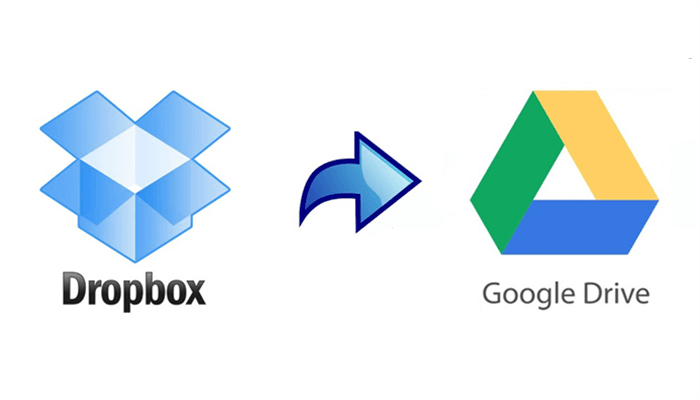

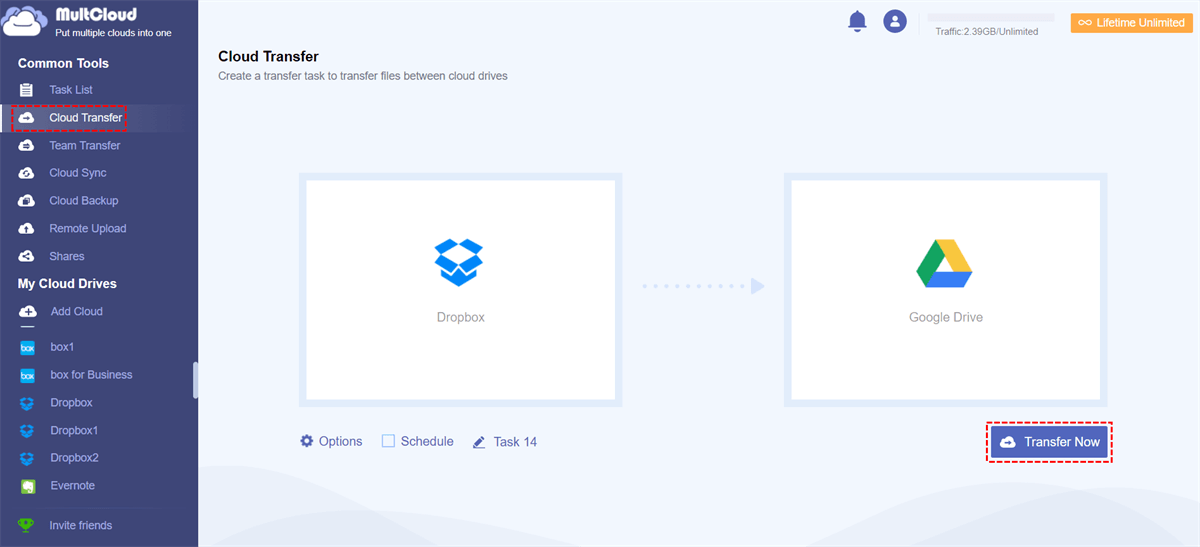

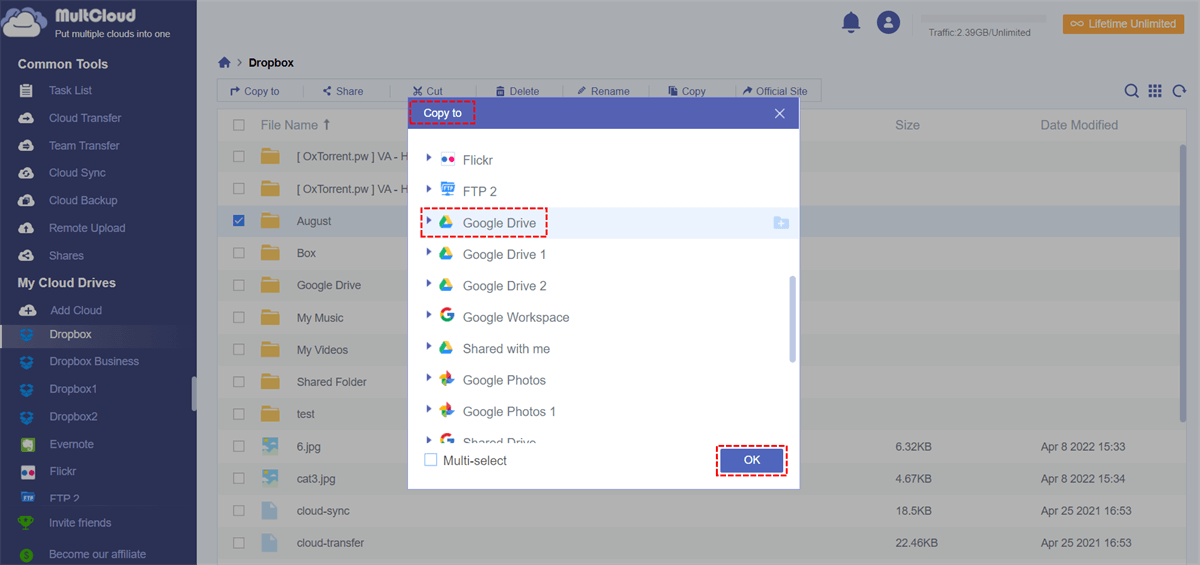
.png)