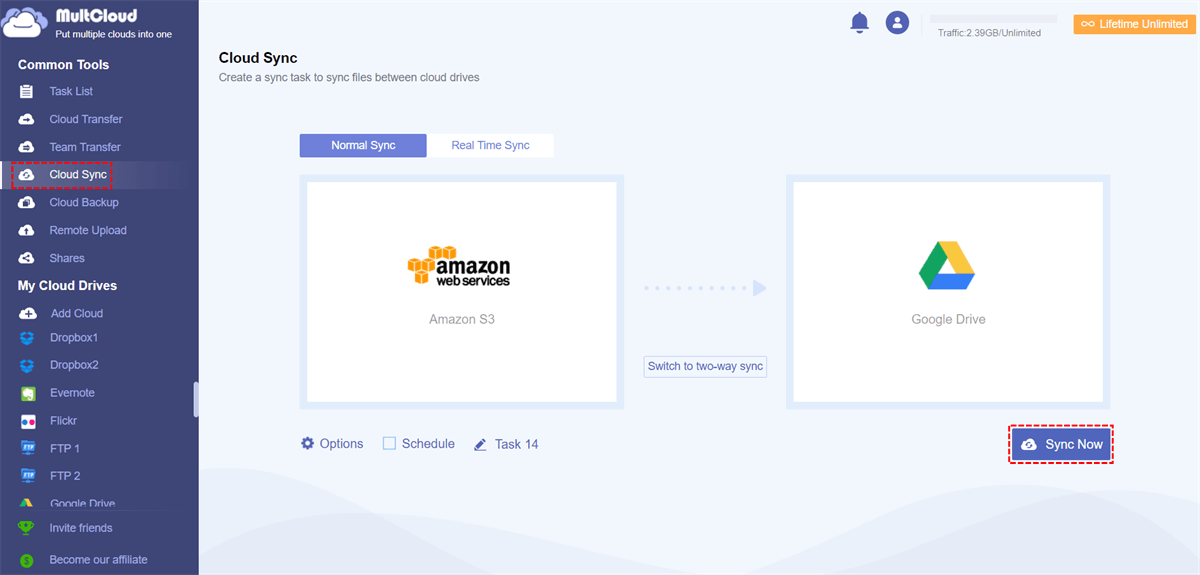Quick Search:
What's Cloud Storage?
Cloud storage is a model of online storage. That is storing data on multiple virtual servers, usually hosted by third parties, rather than on dedicated servers. Hosting companies operate large-scale data centers. Those who need data storage hosting can meet the needs of data storage by purchasing or renting storage space from them.
The data center operator prepares and stores virtualized resources on the back-end according to the needs of customers, and provides them in the form of a storage pool so that customers can use this storage pool to store files or objects. In fact, these resources may be distributed among numerous server hosts.
The cloud storage service is accessed through a web service application program interface (API) or through a web-based user interface.
Why More and More People Select Cloud Storage to Save Data?
We all know that traditional data storage systems have limited capacity and cloud storage services provide unprecedented scalability. In addition, cloud storage allows administrators to take advantage of multi-tenancy and avoid the hassle associated with data migration. The main advantages of cloud storage are as follows:
1. Flexibility: For most storage systems, there are shortcomings of limited metadata. In this regard, cloud computing and cloud storage have obvious advantages. Cloud storage allows more metadata and provides custom control of data for specific business and system functions.
2. Reduce disaster recovery costs: For most IT departments, the costs associated with disaster recovery (DR) and business continuity planning are a big challenge. This is because it is often necessary to build another data center and to build systems and deploy software licenses.
However, cloud storage has completely changed this disaster recovery model because it does not require an additional data center. Data and applications can be automatically copied from a private cloud to a public cloud or multiple public clouds. At the same time, the cost is only a fraction of the budget required to build or rent another data center. This is an inherent cloud storage function.
Why Need to Combine Cloud Storage Accounts into One?
With the gradual development of the cloud industry, more and more cloud drives appear on the market. To occupy the leading position in the market, each cloud service provider has been sparing no effort to develop core functions to attract users. Due to different core functions, it's normal for people to have multiple cloud accounts at the same time. As the number of cloud accounts increases, the need to consolidate cloud storage accounts has also increased. The main reasons are as follows:
- To manage multiple cloud storage accounts: With the increase of accounts, managing multiple cloud storage accounts has gradually become a difficult task. In this situation, you may want to find a way to merge cloud accounts in one place.
- To transfer files across clouds: At present, each cloud provider has not developed any new function to transfer files from one drive to another directly. If you want to transfer files between clouds directly instead of the tedious way of downloading and re-uploading, you may want to combine all cloud storage into one.
- To enlarge cloud storage space: At present, the free storage space provided by cloud providers on the market is limited. When the free space is used up, you have to decide to upgrade your account to a subscription account or continue to search for other clouds. Whichever method is not the most sensible. At this time, it's awesome if there is a tool that can enlarge cloud storage space by integrating cloud accounts together.
Like the above mentioned, there are many reasons people want to combine cloud storage. So, is there any tool that can make it easier? Sure, there is a cloud storage manager, MultCloud, which can meet this demand perfectly.
Combine Cloud Storage Accounts with MultCloud
MultCloud, as a FREE multiple cloud storage manager, which can not only help integrate and combine multiple cloud storage accounts for better managing and enlarging cloud space but also help transfer, backup, or sync files across clouds directly with one account without downloading and uploading, switching accounts, logging in and out, etc. See how MultCloud works below:
- Cloud Storage Manager-Put multiple cloud drives in one place with one account.
- Cloud File Management-Access, search, upload, download, share, encrypt files.
- 30+Clouds-Support all leading clouds in the market.
- Cloud Transfer-Transfer files across cloud drive directly instead of downloading and uploading.
- Cloud Sync-Supports One-way sync, Two-way sync, and Real Time sync modes.
- Multi-Threaded Transmission-Use 10 threads to transfer, backup, or sync files.
- Bulk Transfer-Support transferring large data in one go.
- Team Transfer-Transfer multiple enterprise accounts from one cloud platform to another (Google Workspace, OneDrive for Business, Dropbox Business, Box for Business).
- Remote Upload-Remotely upload URLs, torrents files, or magnet links to clouds.
How to Combine Cloud Storage Accounts with MultCloud?
As for how MultCloud helps combine all cloud storage accounts, you could refer to the steps below:
Step 1. Create One MultCloud Account
Before getting started, you could create one account.
Step 2. Add Clouds to MultCloud
Log in MultCloud, click on "Add Cloud" tap to add. Currently, MultCloud supports more than 30 leading clouds in the market. If you have several accounts MultCloud supports, you could add them all one by one to MultCloud.
Notes:
- MultCloud does not have any limit to the number of clouds to add.
- The authorization system of MultCloud is based on Oauth, which is a standard authorization framework that enables third-party applications to build up a connection to cloud services without a username and password.
Step 3. Manage Multiple Cloud Storage Accounts with MultCloud
After adding your cloud accounts to MultCloud, you could find they are all listed in the left panel and they are all connected in one place so that you can make full use of their space. For example, you can empty one cloud drive by moving its data to other clouds through "Cloud Transfer" so that the free space of that drive has been increased.
As you can see it's very easy to combine cloud storage accounts with the help of MultCloud. If you also need to migrate one cloud to another, "Cloud Sync" is recommended. Let’s take sync Amazon S3 to Google Drive as an example. Before starting the process, you need to add Amazon S3 and Google Drive to MultCloud first.
After adding them all to MultCloud, Click on the "Cloud Sync" tap, choose Amazon S3 or files in it as the source, choose Google Drive as the destination, click on "Sync Now" to execute the operation.
Notes:
- For "Cloud Sync", there are One-way, Two-way, and Real Time Sync modes and One-way Sync has 7 sync modes. If you want to empty one domain to another one after the migration is done, you could use "Move Sync" in one-way sync. Upgrade to enjoy all sync modes as you want.
- As long as the sync process starts, you could also close the page because MultCloud can run the task in the background.

- Smart Share: Share cloud files via public, private, or source mode.
- One-key Move: Quick data transfer, sync, and backup among clouds.
- Email Archive: Protect emails to other clouds or local disks.
- Remote upload: Effectively save web files to clouds via URL.
- Safe: Full-time 256-bit AES and OAuth authorization protections.
- Easy: Access and manage all clouds in one place with one login.
- Extensive: 30+ clouds and on-premise services are supported.
In the End
MultCloud makes combining cloud storage accounts and transferring files across cloud drives easily and safely. It's like an online Windows Explorer and provides access to multiple cloud accounts in one place. It eliminates the need to visit multiple websites or install several client apps to access all of your files. Why not have a try?
MultCloud Supports Clouds
-
Google Drive
-
Google Workspace
-
OneDrive
-
OneDrive for Business
-
SharePoint
-
Dropbox
-
Dropbox Business
-
MEGA
-
Google Photos
-
iCloud Photos
-
FTP
-
box
-
box for Business
-
pCloud
-
Baidu
-
Flickr
-
HiDrive
-
Yandex
-
NAS
-
WebDAV
-
MediaFire
-
iCloud Drive
-
WEB.DE
-
Evernote
-
Amazon S3
-
Wasabi
-
ownCloud
-
MySQL
-
Egnyte
-
Putio
-
ADrive
-
SugarSync
-
Backblaze
-
CloudMe
-
MyDrive
-
Cubby
.png)
.png)