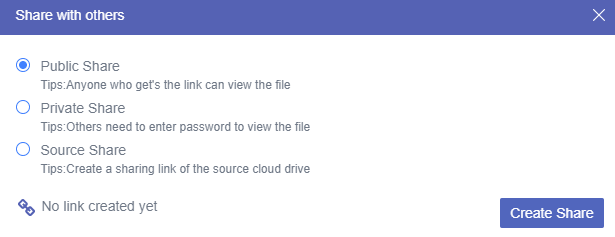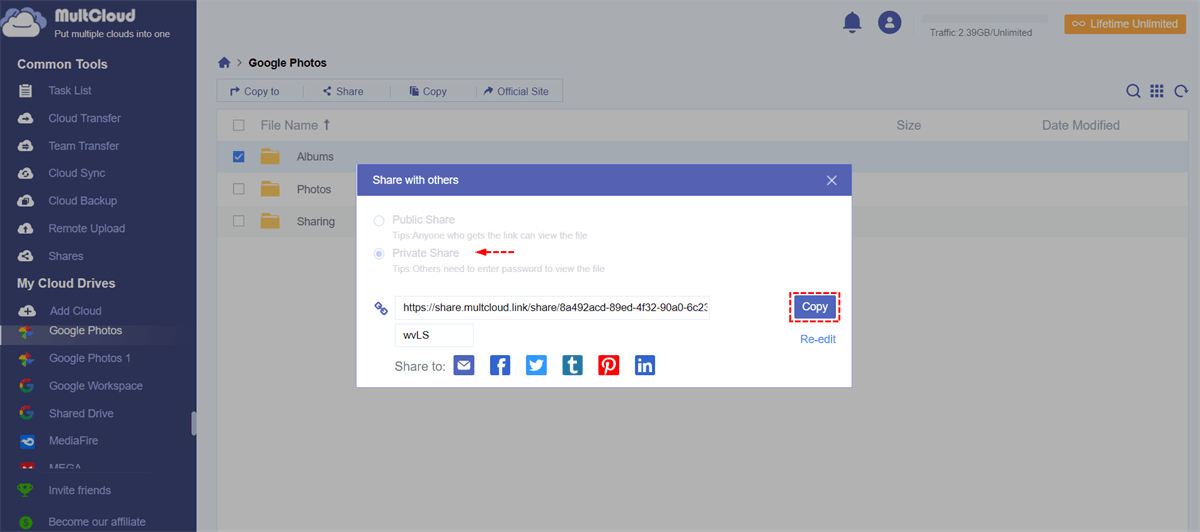Can You Share Amazon Photos with Family and Friends?
Similar to Google Photos, Amazon Photos is also a great choice to store and share photos online since it offers 5 GB of storage for free users and unlimited photo storage for Amazon Prime members. By uploading photos and videos to Amazon Cloud Drive (Amazon Drive) or Amazon Photos, you can easily share photos from Amazon Photos with your family and friends in several ways.
Here in this article, we are going to show you the 2 easy ways to solve the problem of how to share photos on Amazon Photos with family and friends immediately. And you will get another efficient method to share cloud files securely with whoever you want with the help of a third-party cloud file sharing service called MultCloud.
How to Share Amazon Photos with Family and Friends: 2 Normal Ways
No matter you use Amazon Photos on the web or your phone, you can always share photos and videos on Amazon Photos in two major ways.
► The first way is the best way to share photos with family if all of you are Amazon users.
► The second way allows you to share photos with anyone you want even they are not Amazon users.
Way 1. Share Amazon Photos with a Sharing Group
In Amazon Photos, you can create multiple photo-sharing groups. These photo-sharing groups may be based on relationships with friends and family, events, or your interests. With the sharing groups, you can share small or large size of photos and videos with full resolution online.
You can use the sharing group to:
- Share photos, videos, and albums with groups conveniently.
- Create up to 2,500 photo-sharing groups in an Amazon Photos account.
- Add up to 50 friends and family members in each sharing group.
- Members of a sharing group can easily comment on shared photos and videos.
- Share and managed shared photos through a browser, a mobile app, or a Fire Tablet.
To share photos privately online with Amazon Photos, you just need to create an Amazon Photos sharing group and add photos and videos to this Amazon Photos sharing group. Here is the detailed instruction. You can follow the same instruction to share Amazon Photos on the web or your phone, but let’s take sharing Amazon Photos through the web as an example.
Step 1. Log in to Amazon Photos with your Amazon account.
Step 2. Switch to the “Sharing” page and click “Create Group”.
Step 3. Title this sharing group and click “Invite people”.
Step 4. You can invite people to this sharing group by link, contacts, email, or Facebook.
Step 5. Click “Add photos” in the upper right corner and choose “Upload from device” or “Add from Amazon Photos” according to your condition.
Step 6. Tick the photos and albums which you want to add to the sharing group and click “Add photos” above.
Step 7. Click “Share” in the pop-up window and your family and friends who are invited to this sharing group can see your shared photos, videos, and albums at once.
Way 2. Share Amazon Photos with a Sharing Link
The first method would be great if all your recipients are Amazon Photos users, but how can you easily share photos from Amazon Photos with non-Amazon users? Well, you can share the sharing link of your photos from Amazon Photos to anyone you want.
Step 1. In the “Photos” page of Amazon Photos, tick the photos which you want to share with others and click “Share” above.
Step 2. Click “Link” in the pop-up window and click “Get share link”.
Step 3. Copy and send the sharing link to recipients by yourself. Then your recipients can open the link on the browser to view or download your shared photos.
Tip: Remember that this way gives no security protection to your shred photos. So, you’d better not use this method to share your private information.
How to Stop Amazon Photos Sharing
For safety and timeliness concerns, sometimes you may not want your recipients to access your shared photos anymore. Amazon Photos gives you two ways to stop sharing photos on Amazon Photos, one for sharing with a group, and the other is for sharing through links.
Unshare Amazon Photos in a Sharing Group
Step 1. Open the sharing group in Amazon Photos and move to the “Photos” page.
Step 2. Tick the photos which you want to stop sharing and click “Remove” above.
Unshare Amazon Photos by Deleting Links
Step 1. Click your Amazon Photos account in the upper right corner and choose “Shared items” in the dropdown menu.
Step 2. Tick the photos which you want to stop sharing from Amazon Photos and click “Delete link” above.
How to Share Cloud Photos Easily and Securely: 1 Excellent Way
The method to share Amazon Photos could be so safe and convenient if both you and your recipients are Amazon Photos users or Amazon Prime members. But how can you share photos from clouds to different cloud users or users with no cloud most quickly and securely for free? You can try a professional web-based cloud file-sharing service, MultCloud.
With the great support of 30+ cloud storage services (not including Amazon Photos), MultCloud provides wonderful features for you to use, manage, transfer, sync, backup, and share cloud files conveniently in one interface.
- Use Cloud Transfer, Cloud Sync, Cloud Backup, and Team Transfer for you to seamlessly transfer files between cloud storage services without any risk of data loss by clicking once.
- Use basic cloud built-in functions like upload, download, delete, cut, copy, preview, rename, etc. to use and manage all your clouds in the most time-saving way.
- Use “Allow to Upload” to create cloud file requests after sharing the cloud folder with others.
- Subscribe MultCloud to create sub-accounts for your team, family, or friends to efficiently collaborate in one of your shared cloud folders even without a cloud account.
- Use 3 useful and reliable sharing options, Public Share, Private Share (password), and Source Share to share files from one of your clouds to whoever you want securely even with a password.
Here we are going to tell you how to share Google Photos most securely by MultCloud. This is also a brief example to show you how simple and safe it is to use MultCloud to share cloud files with everyone.
Step 1. Sign up MultCloud on the web browser.
Step 2. Choose the Google Photos icon and allow MultCloud to access your Google Photos account.
Tips:
- All the clouds can be added to MultCloud for free.
- An OAuth authorization system lets MultCloud connect your clouds without storing the username and address.
Step 3. On the Google Photos page, tick an album or photo and click “Share” in the above feature bar so you can share photos on Google Photos.
Step 4. In the pop-up window of “Share with others”, choose the “Private Share” mode and click “Create Share”.
Step 5. Click “Copy” and send the sharing link by the ways listed below or by yourself.
When your recipients receive the sharing link, they can open the link with your password to view or download the shared photos. Else, they can save your shared photos to their clouds directly by MultCloud.
Tip: Please remember to give the password to your recipients privately after sharing.
Conclusion
Now you don’t have to be concerned anything about how to share Amazon Photos, no matter you want to share with Amazon users or non-Amazon users. However, since none of Amazon Photos’ sharing functions allows you to share photos securely with the password, you can try MultCloud to share photos securely from your clouds.
What’s more, if you need, MultCloud is also a great cloud-to-cloud migration tool that you can easily share all Google Photos with another account quickly by the Cloud Transfer function.
MultCloud Supports Clouds
-
Google Drive
-
Google Workspace
-
OneDrive
-
OneDrive for Business
-
SharePoint
-
Dropbox
-
Dropbox Business
-
MEGA
-
Google Photos
-
iCloud Photos
-
FTP
-
box
-
box for Business
-
pCloud
-
Baidu
-
Flickr
-
HiDrive
-
Yandex
-
NAS
-
WebDAV
-
MediaFire
-
iCloud Drive
-
WEB.DE
-
Evernote
-
Amazon S3
-
Wasabi
-
ownCloud
-
MySQL
-
Egnyte
-
Putio
-
ADrive
-
SugarSync
-
Backblaze
-
CloudMe
-
MyDrive
-
Cubby
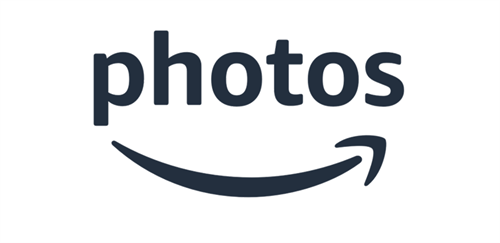
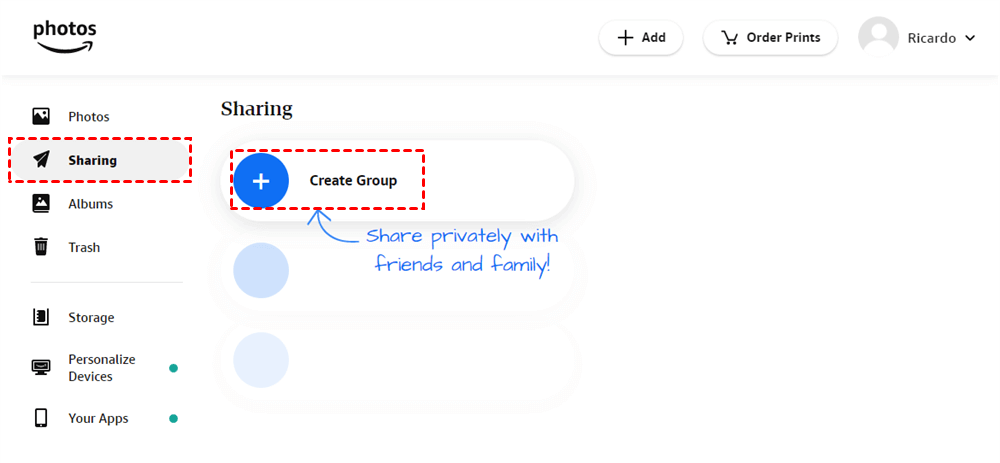
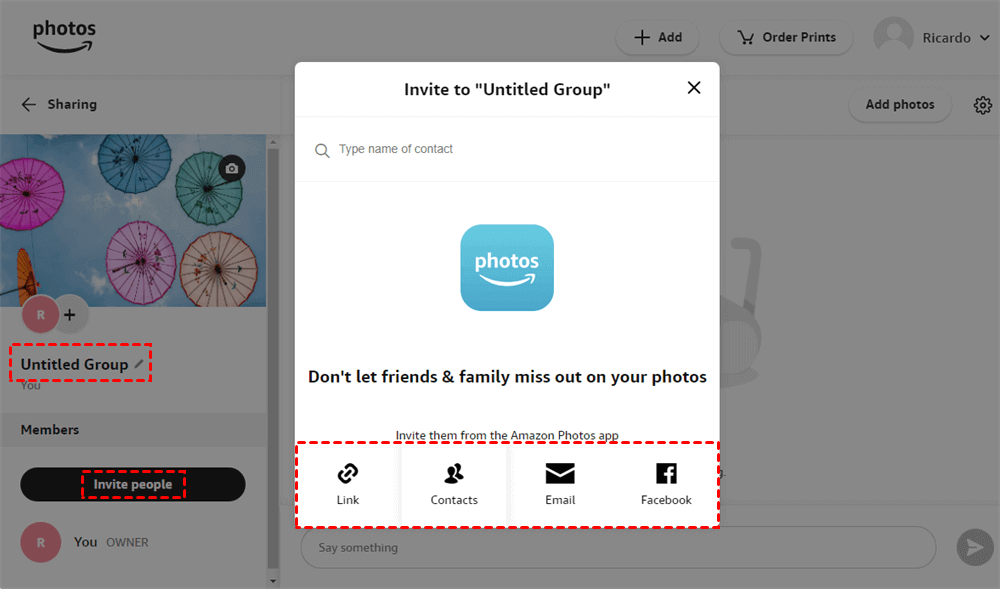
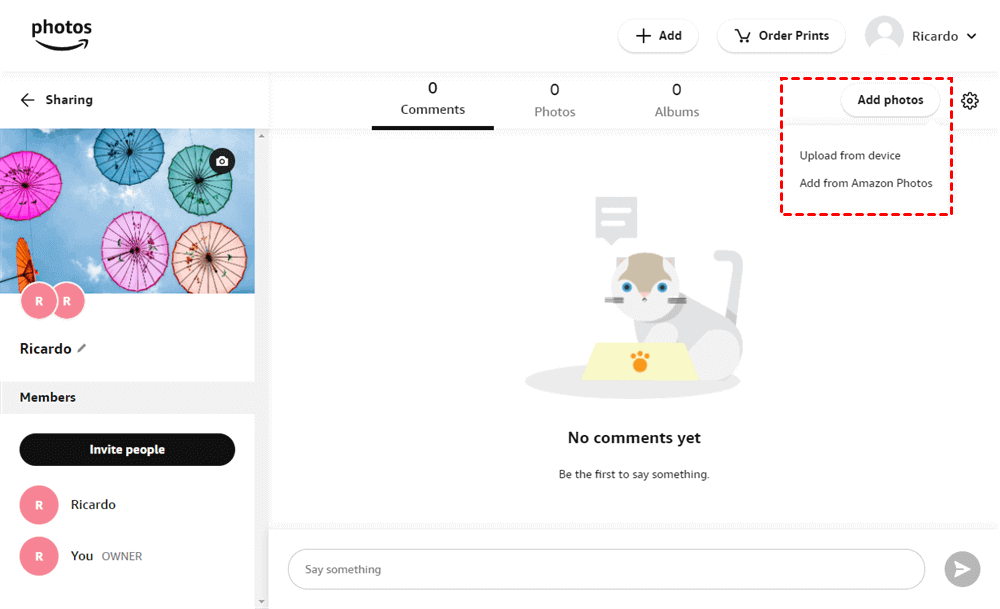
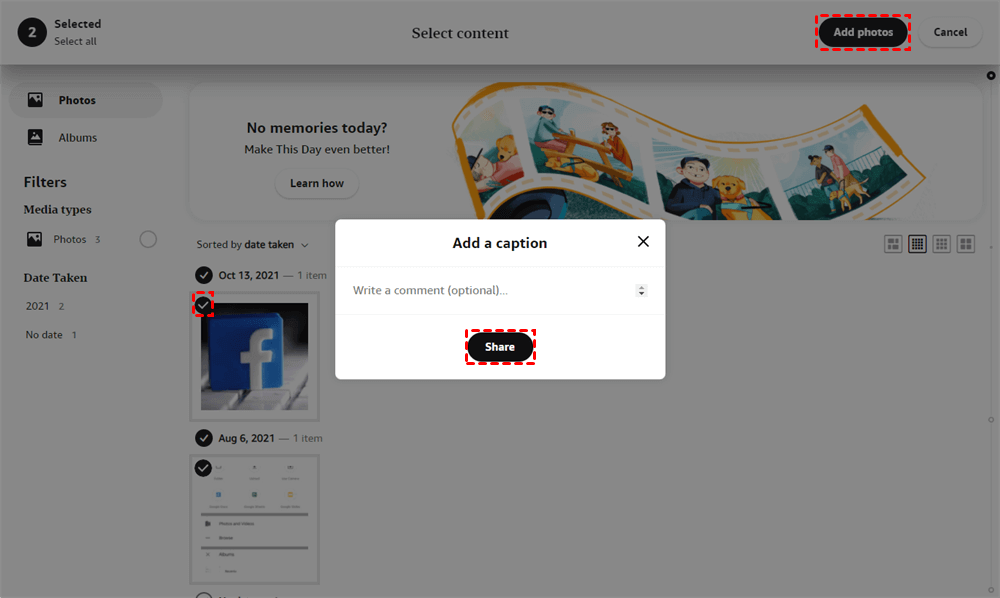
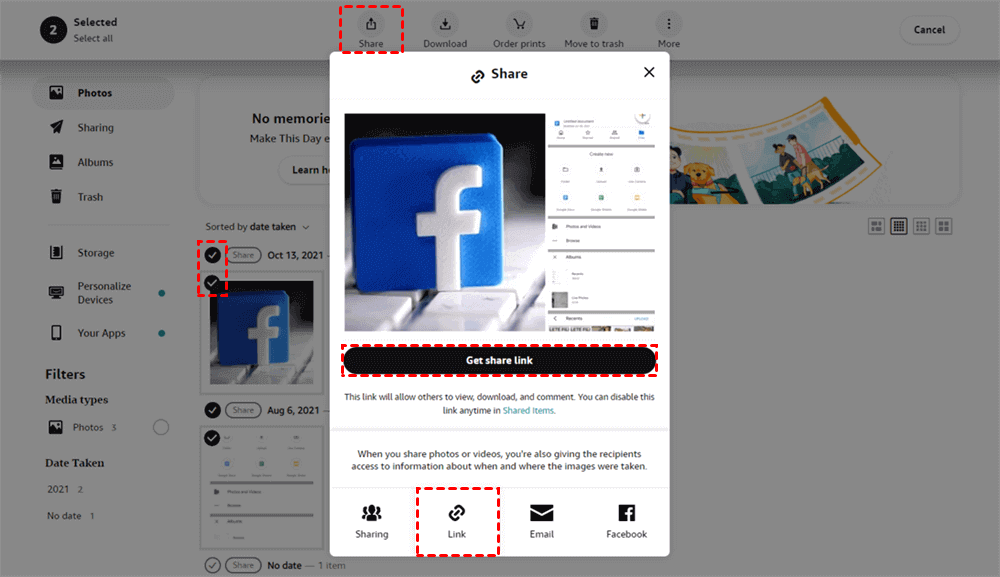
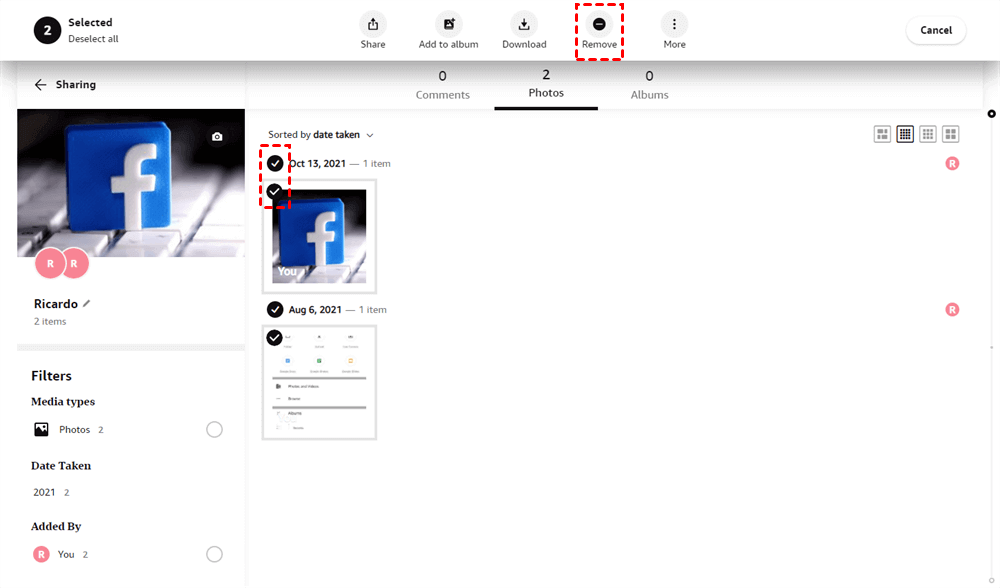
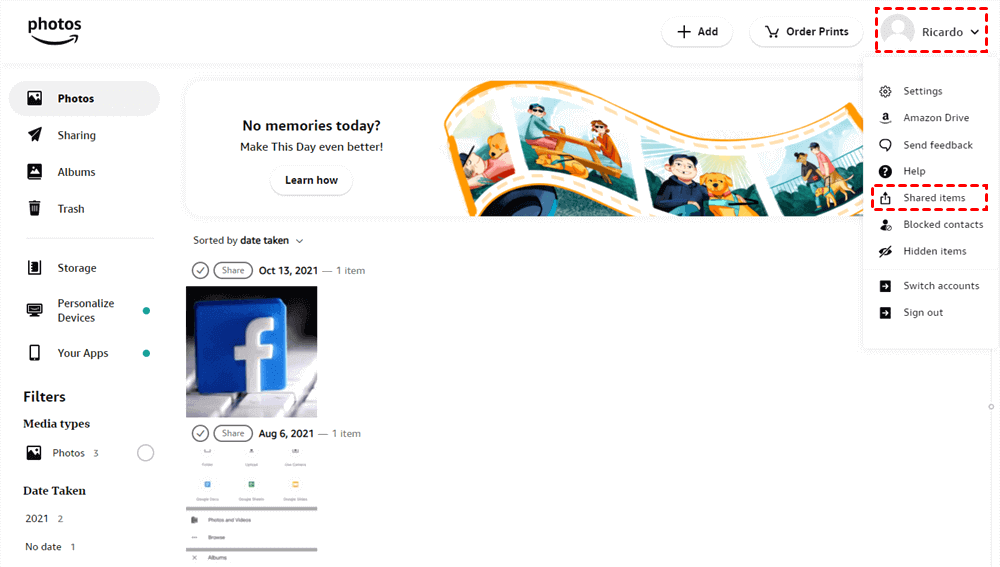
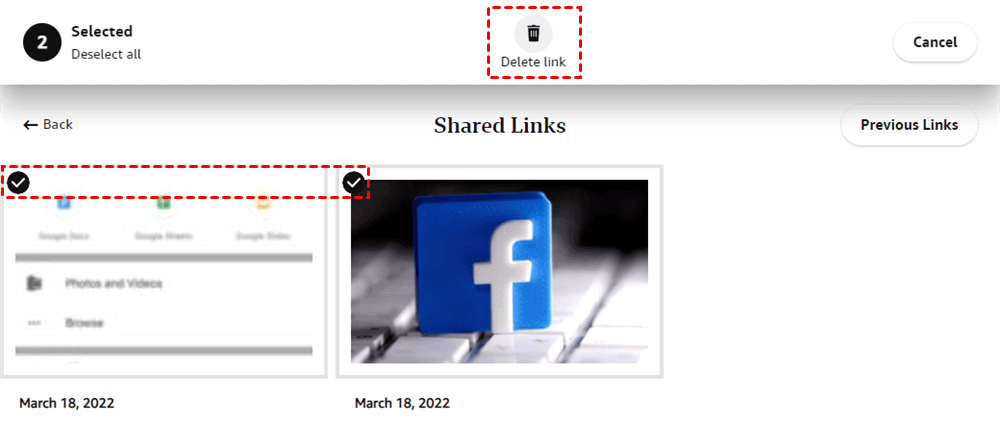
.png)