Can I Share Google Photos with Non-Gmail Users?
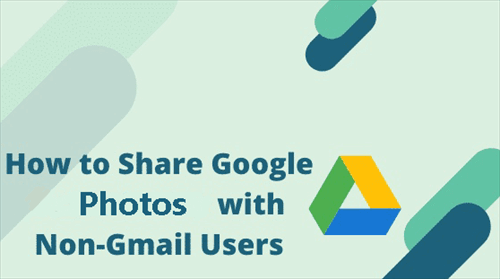
User Case: “I invited this non-Google person and shared Google Photos with this person, but now it is no longer possible. I hope there is still a way to make it possible for me to invite this person and share again with this person.”
Although you can share photos on Google Photos with other Google users very easily and conveniently, a problem arises when a recipient does not have a Google account. Some users may think that only Gmail users with Google accounts can receive their shared Google Photos. However, not all your friends, family, colleagues are Google users. So how can you use Google Photos to share with non-Gmail users?
This article describes the easy operations for sharing photos and albums on your Google Photos with Google users and non-Google users by 2 useful methods. And you will be able to share Google Photos with anyone you want securely without using Gmail or other Google applications by an excellent third-party cloud file manager after reading through the third method.
Share Google Photos with Non-Gmail Users Normally
.png)
The Google Photos’ official website allows you to directly share Google Photos albums with non-Google users. All you have to do is to send the sharing link of your photos or albums by yourself. Here’s how to operate.
Share Google Photos with Non-Google Users by Link
Step 1. Log in to Google Photos with your Gmail/Google account.
Step 2. Tick the photos or albums you’d like to share and click the three-dot button above.
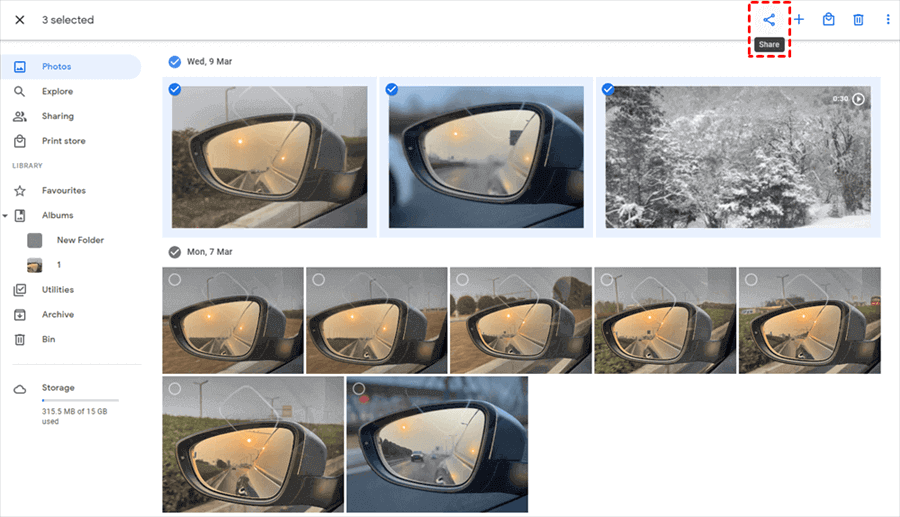
Step 3. Click twice the “Create link” in the pop-up window.
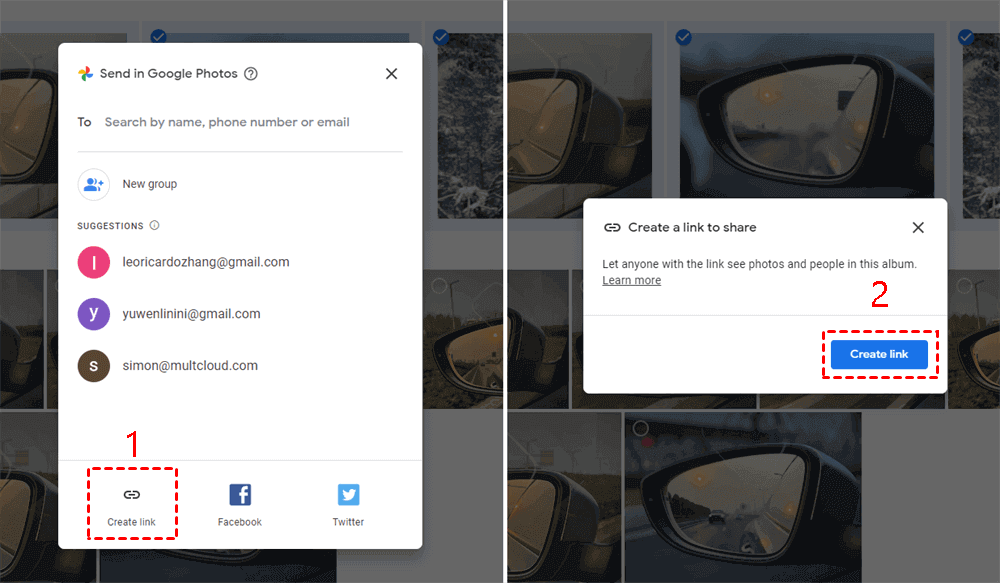
Step 4. “Copy” the created sharing link of your photos or albums and send it to recipients by yourself.
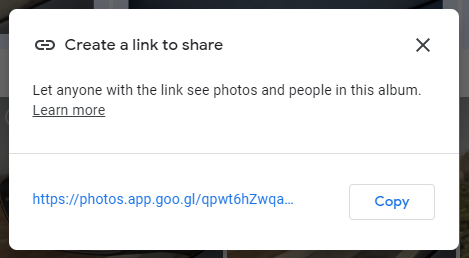
After following these operations to share an album on Google Photos or share photos with non-Gmail users, your recipients can directly view or download your shared photos from the sharing link without signing up for Google accounts.
Tip: If you want to share photos that are confidential or personal, we recommend that you think twice before sharing this photo with non-Google users. Because you may never know if recipients will use your link in a non-ethical manner. Therefore, please make sure that the person is trustworthy and reliable.
Considering that this method provides no security protection of your privacy on sharing Google Photos with non-Gmail users, you can continue to learn the next method which may allow you to share photos online in a safer way for free.
Share Google Photos with Non-Gmail Users Safely and Easily
Except for using Google Photos’ official website to share photos from Google Photos with non-Google accounts, here’s another wonderful solution to help you quickly share photos or albums from Google Photos to anyone you want reliably by relying on MultCloud.
.png)
MultCloud, as a professional multiple cloud storage manager, aims to help you use and manage over 30+ major clouds in a single and easy-to-use interface in the most efficient way. MultCloud provides lots of secure cloud file-sharing features for you to try.
- Create an online photo album for accessing across clouds: With MultCloud’s subscription, you can create sub-accounts for your family or friends to view, download, and upload photos in a shared cloud folder no matter they are cloud users or not.
- Request files with all your clouds for free: If you share an album or a folder with others from clouds, you can make the folder into a file requests folder easily.
- Share cloud files with 3 flexible options: You can share photos to non-Gmail accounts in public, private (password), or source modes according to your needs.
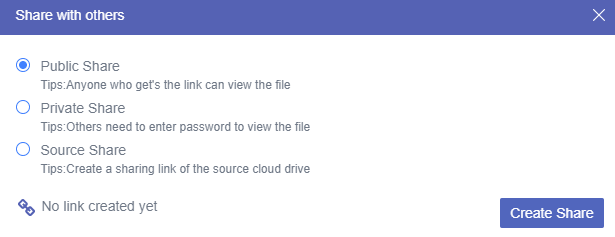
Now please follow the step-by-step guide below to find how simple it is to use MultCloud for sharing photos with non-Gmail users.
Share Google Photos with Non-Google Accounts by MultCloud
Step 1. Sign up MultCloud on the official website and log in.

Step 2. Choose the Google Photos icon to allow MultCloud to access your Google Photos account.

Step 3. Tick a photo or an album in your Google Photos account and click “Share” in the feature bar above.
Step 4. Choose a sharing option in the pop-up window and click “Create Share”.
Step 5. “Copy” the sharing link and send it to recipients by yourself or by the ways listed below the sharing link.
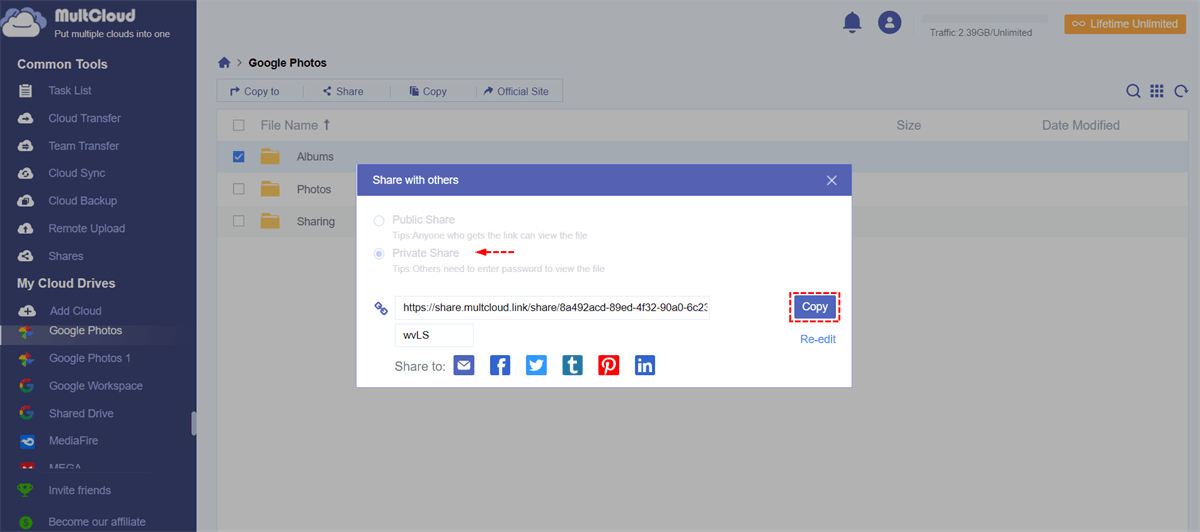
When the recipient receives the sharing link, he can view or download your shared photos from the link. He can also use MultCloud to directly save your shared photos to his cloud no matter which brand it is without downloading and uploading.
Tips:
- For security concerns, you can try the Private Share mode so that your recipients need to open the link with a password set by you.
- To achieve Google Drive file request or request photos with Google Photos, you can move to the “My shares” list to turn on “Allow to Upload” if you share a folder with others. And you can also manage your shares on this page.
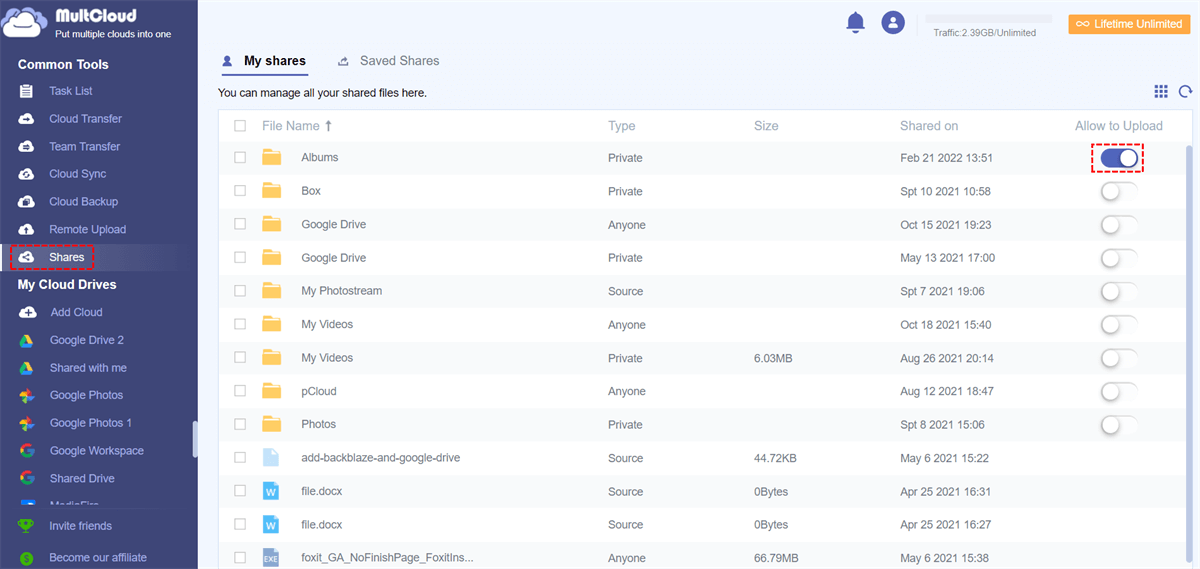
Summary
Since you reach here, you may not be confused about how can you share Google Photos with non-Gmail users anymore. As you can find, using MultCloud to share photos with non-Google accounts is a better choice due to its great security.
What’s more, if you try MultCloud for a while, you will find that it is not only a cloud file sharing service but also a wonderful cloud file migrator. MultCloud offers the Cloud Transfer, Team Transfer, Cloud Sync, and Cloud Backup features to help you transfer files between cloud storage services or share all Google Photos with another account seamlessly with a single click.
MultCloud Supports Clouds
-
Google Drive
-
Google Workspace
-
OneDrive
-
OneDrive for Business
-
SharePoint
-
Dropbox
-
Dropbox Business
-
MEGA
-
Google Photos
-
iCloud Photos
-
FTP
-
box
-
box for Business
-
pCloud
-
Baidu
-
Flickr
-
HiDrive
-
Yandex
-
NAS
-
WebDAV
-
MediaFire
-
iCloud Drive
-
WEB.DE
-
Evernote
-
Amazon S3
-
Wasabi
-
ownCloud
-
MySQL
-
Egnyte
-
Putio
-
ADrive
-
SugarSync
-
Backblaze
-
CloudMe
-
MyDrive
-
Cubby
