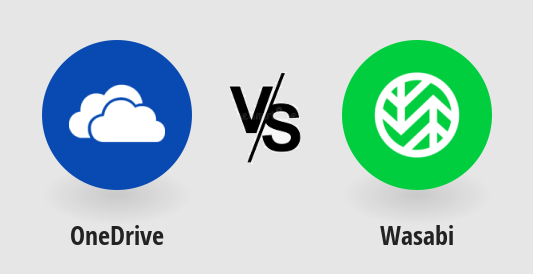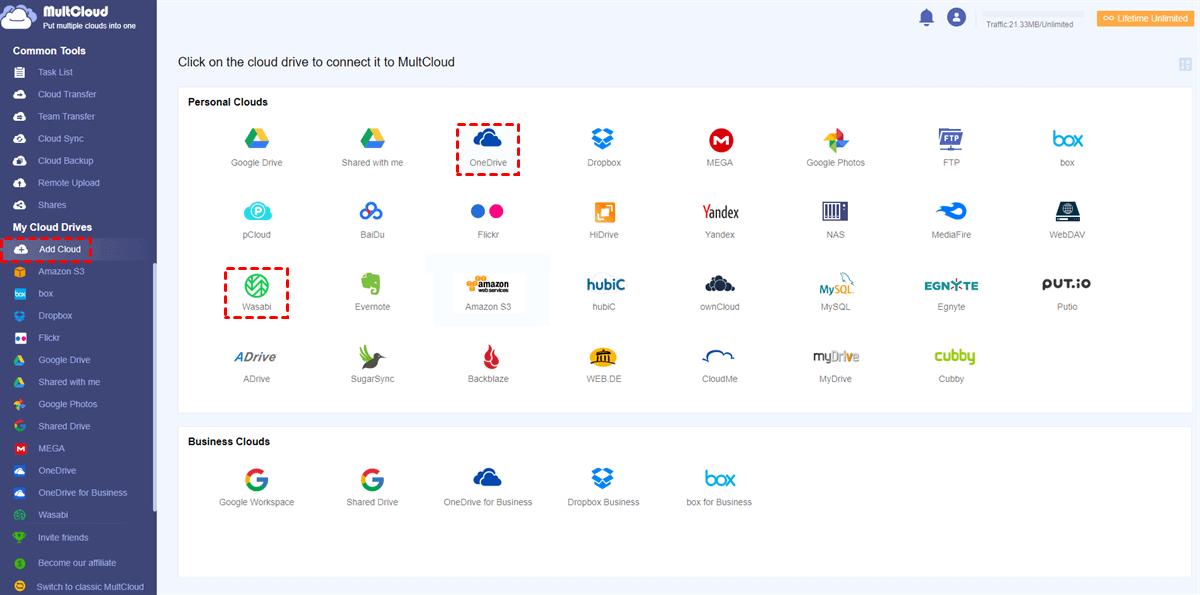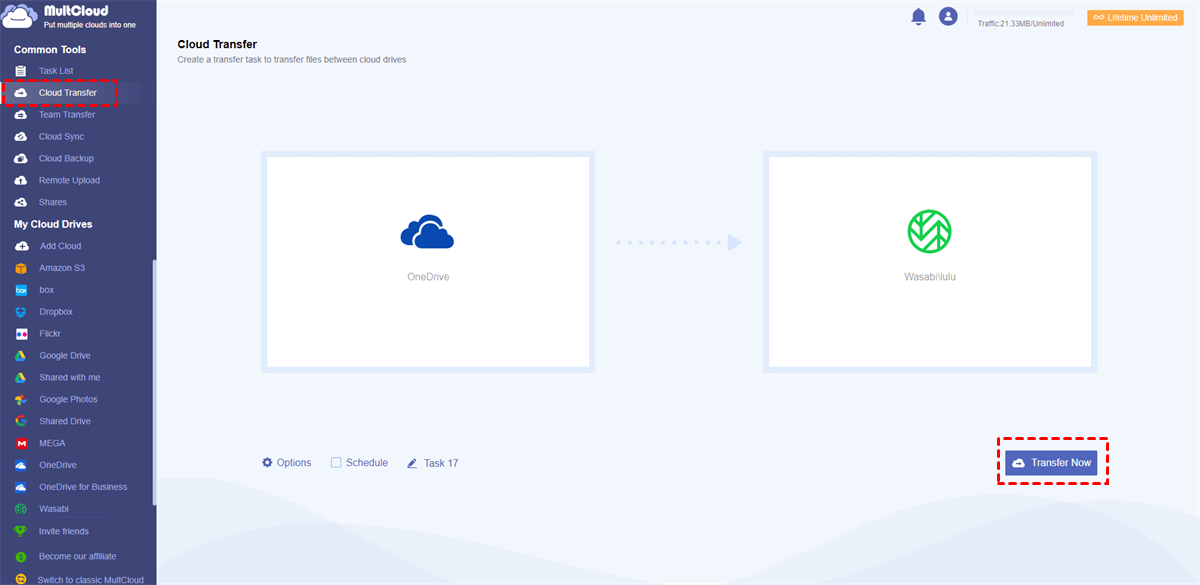Quick Search:
Overview of OneDrive and Wasabi
OneDrive is one of the best cloud drives that allows users to store various files, including images, PDF files, audio files, videos, and more. OneDrive is a useful cloud service with deep ties to OneNote, Outlook, and other useful Microsoft Office services. Meanwhile, OneDrive offers 5GB of free space for users to get started.
Wasabi (Wasabi Hot Cloud Storage) is revolutionizing cloud storage in the data age. Trusted by tens of thousands of customers worldwide, Wasabi's hot cloud storage enables organizations of all sizes to securely store and instantly access virtually unlimited amounts of data at a fraction of the cost of competing solutions.
By improving performance and eliminating complex storage layers and unpredictable egress and API call charges, Wasabi simplifies data management decisions while reducing the cost of ownership. And, Wasabi is mainly used for object storage, which is very useful for users with large data storage and frequent data access needs.
OneDrive vs Wasabi Comparison
After knowing what OneDrive and Wasabi are, this post can compare the prices, features, and pros and cons of OneDrive and Wasabi to help you choose the right cloud storage.
OneDrive vs Wasabi Object Storage: Price
Wasabi Hot Cloud Storage is priced at $5.99 per terabyte (TB) per month (based on 0.0059 GB per month) and has farms in three regions: US East, US West and EU Central Monthly fee ($5.99 per month). If you have less than 1 TB of active storage in your account, your total bill will still be $5.99 per month.
And OneDrive has 5GB of free storage. You will also need to upgrade your account once you reach the limit. You can buy 100GB of storage for $15 per month, or you can choose to sign up for Microsoft 365 Personal or Microsoft 365 Family (for 6 people, plus an extra 1TB of free storage). At the same time, you can share your Microsoft 365 plan with family or friends, something Wasabi can't do.
♦ Wasabi Price
| Version | Storage | Price | Cost |
|---|---|---|---|
| Free Trial (30 Days) | Unlimited | Free | 0 |
| Paid Version (Pay as You Go) | Starting from 5TB | $5.99/month | $0.0059/GB |
♦ OneDrive Cloud Storage Pricing
| Version | Storage | Price | Cost |
|---|---|---|---|
| Basic version | 5 GB | Free | 0 |
| Standalone version | 100 GB | $1.99/month | $0.020/GB |
| Microsoft 365 for personal | 1 TB | $6.99/month | $0.0068/GB |
| Microsoft 365 for family | 6 TB | $9.99/month | $0.0016/GB |
| Business Plan No. 1 | 1TB | $5/month | $0.005/GB |
| Business Plan No. 2 | Unlimited storage | $10/month | - |
| Microsoft 365 business basic version | 1 TB | $5/month | $0.005/GB |
| Microsoft 365 business standard version | 1 TB | $12.5/month | $0.012/GB |
Overall, Wasabi is designed to match the features and storage performance of Amazon S3, but at a much lower cost, with no ingress and egress fees, and a pay-as-you-go format. OneDrive offers various and complex pricing versions, and overall pricing is a bit higher than Wasabi. OneDrive is more suitable for individuals and family members. If you are a small to medium business, Wasabi's pricing strategy is more suitable for you.
OneDrive vs Wasabi: Other Aspects
Since both are network cloud storage tools, apart from the price, every user will care about other aspects of Wasabi and OneDrive, such as features and advantages and disadvantages. So how are Wasabi and OneDrive different in these ways?
| OneDrive | Wasabi | |
|---|---|---|
| Features | • Has access control and rights management functions. • It is a cost-effective software and also reliable for content management; • Sync data files to the OneDrive app; • Share larger size documents with others; |
• Ultra-low-cost price; • Industry-leading performance; • Extreme data durability; • Full access control and data encryption; • API compatible with Amazon S3; • Intuitive browser-based interface; |
| Advantages | • It is an affordable service; • Easy access from mobile and desktop; • Remote access and file sharing concepts; • It integrates perfectly with Microsoft Office; |
• No need to purchase or manage equipment; • Pay-as-you-go scalability; • Inherent resiliency and data integrity; • Easy to use and manage; • No vendor lock-in; |
| Disadvantages | • Uploading large files takes time; • File management is slightly difficult; • Syn problems may occur; • User interface could be improved; • The OneDrive email app can focus more on spam filtering. |
• Only one data center; • No ecosystem around; • The amount paid for uploading 1 TB or 1 KB is the same. |
Comparing the price, storage space, features, advantages and disadvantages of OneDrive and Wasabi, we can find that OneDrive and Wasabi seem to have the same cloud storage service, but they cover different key areas, so they target different user groups.
In contrast, Wasabi primarily provides storage-related services, ideal for cloud-based active archiving, immutable backups, ransomware mitigation, video files, big data analytics, content delivery, or as backend storage for any S3-compatible application. OneDrive focuses on storage, sharing and data sync, and OneDrive home and business versions support the use of various services in Office 365, which is ideal for individuals and family members.
Of course, if you're middle and small-sized enterprises and don't care about storage costs, both Wasabi and OneDrive are more suitable. Wasabi is suitable for cloud-based big data archiving and big data analysis, while OneDrive is suitable for the perfect collaboration of various business documents and emails.
Bonus Tip: Best Way to Transfer Files between OneDrive and Wasabi
What should we do when we want to use OneDrive and Wasabi at the same time and transfer files between them? If we use the traditional file transfer method, we need to manually download the file from the specified file storage directory in OneDrive, and then manually upload it to Wasabi. This way of operation not only takes up a lot of internal disk space, but also is very inconvenient. Is there any tool to connect different cloud drive accounts to facilitate cloud file migration between different cloud drives?
Here, we recommend that you use MultCloud. As a professional cloud transfer tool, MultCloud currently supports more than 30 cloud services, including OneDrive, Wasabi, Google Drive, OneDrive for Business, Dropbox Business, Dropbox, Google Photos, NAS, Flickr, FTP, pCloud, etc. With MultCloud, you can upload files to Dropbox, sync Google Photos to PC, and share, rename, and rename from MultCloud-supported clouds and copy files.
Most importantly, the most amazing feature of MultCloud is the Cloud Transfer feature, which allows users to transfer files from one cloud to another without the download and upload process. Transferring files from OneDrive to Wasabi via MultCloud has the following benefits:
- Seamless and hassle-free transfer process. Compared to the download and upload process, MultCloud is more efficient because it allows users to move files directly between clouds.
- Industry-leading data migration speed. Compared to the competition, MultCloud has leading transfer speeds when moving files between cloud services. That said, large files can be migrated between clouds at the fastest speed.
- Entire transfer of all data. MultCloud enables users to fully migrate files between cloud services, which means the entire OneDrive will be moved to Wasabi. This is useful when you want to ditch OneDrive and migrate your files to Wasabi right away.
- Transfer data in the background. MultCloud uses data traffic to transfer files between clouds. So, if you start a transfer task, MultCloud will run it until it ends. This way, you don't have to worry about a bad network connection anymore.
So, how to transfer files from OneDrive to Wasabi via MultCloud? We will guide you through:
Step 1: Create a MultCloud account. Then log in to MultCloud with your account.
Step 2: Go to the "Add Cloud" tab on the left. Then click the OneDrive icon to add it to MultCloud. Again, click Wasabi's icon to grant MultCloud access.
Note: If you don't know how to get an access key, you can access your Wasabi on the web, then click Access Keys > CREATE NEW ACCESS KEY > Root User > CREATE.
Step 3: Click the "Cloud Transfer" button on the left, select OneDrive or the folder in it as the original directory, and the bucket in Wasabi as the destination. After that, click on "Transfer Now".
This way, data can be successfully moved from OneDrive to Wasabi. Likewise, you can transfer files from Wasabi to OneDrive via the Cloud Transfer feature. If you are using OneDrive for Business and want to migrate OneDrive for Business to Wasabi, you can add OneDrive for Business to MultCloud and perform the migration task.
Conclusion
Through this article reviewing the OneDrive vs Wasabi comparison, if you are very concerned about price, storage space and data durability, it is recommended to choose Wasabi. If you don't think about it too much, you can use OneDrive with Wasabi simultaneously because they're both pretty good in cloud storage.
If you want to use both OneDrive and Wasabi and manage them easily and quickly, MultCloud is the best cloud management tool. As a multiple cloud storage manager for professionals, MultCloud also supports functions such as "Cloud Sync", "Cloud Backup" and "Remote Upload". So, you can use these features to easily do cloud-to-cloud sync and backup, or even upload to the cloud remotely, such as downloading directly to Dropbox.
MultCloud Supports Clouds
-
Google Drive
-
Google Workspace
-
OneDrive
-
OneDrive for Business
-
SharePoint
-
Dropbox
-
Dropbox Business
-
MEGA
-
Google Photos
-
iCloud Photos
-
FTP
-
box
-
box for Business
-
pCloud
-
Baidu
-
Flickr
-
HiDrive
-
Yandex
-
NAS
-
WebDAV
-
MediaFire
-
iCloud Drive
-
WEB.DE
-
Evernote
-
Amazon S3
-
Wasabi
-
ownCloud
-
MySQL
-
Egnyte
-
Putio
-
ADrive
-
SugarSync
-
Backblaze
-
CloudMe
-
MyDrive
-
Cubby