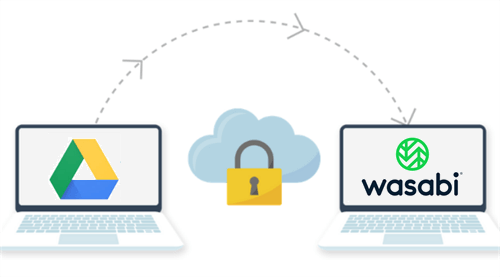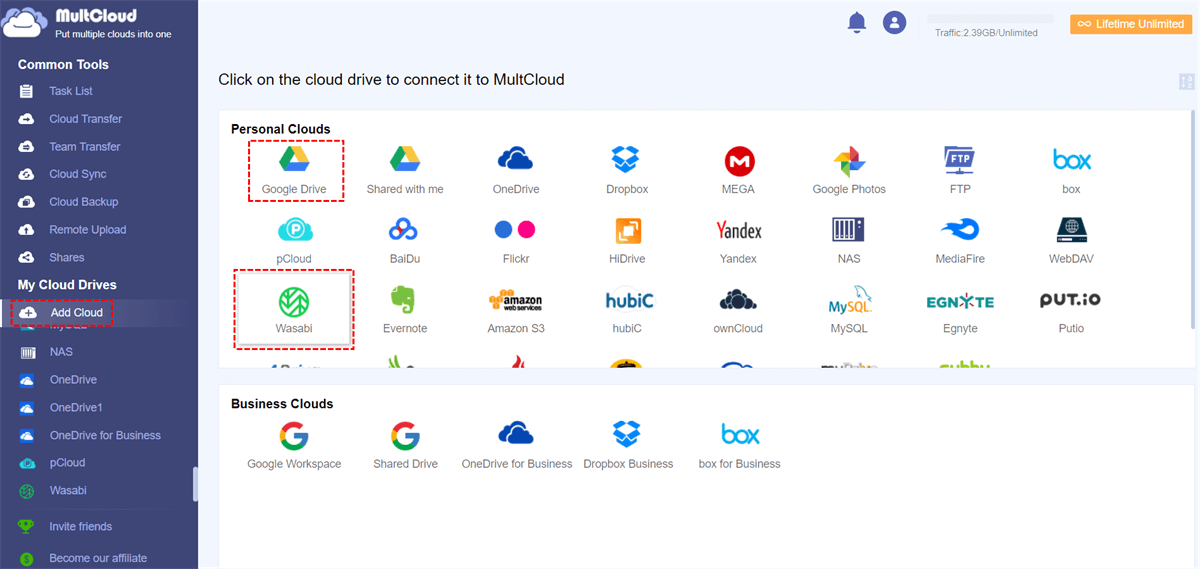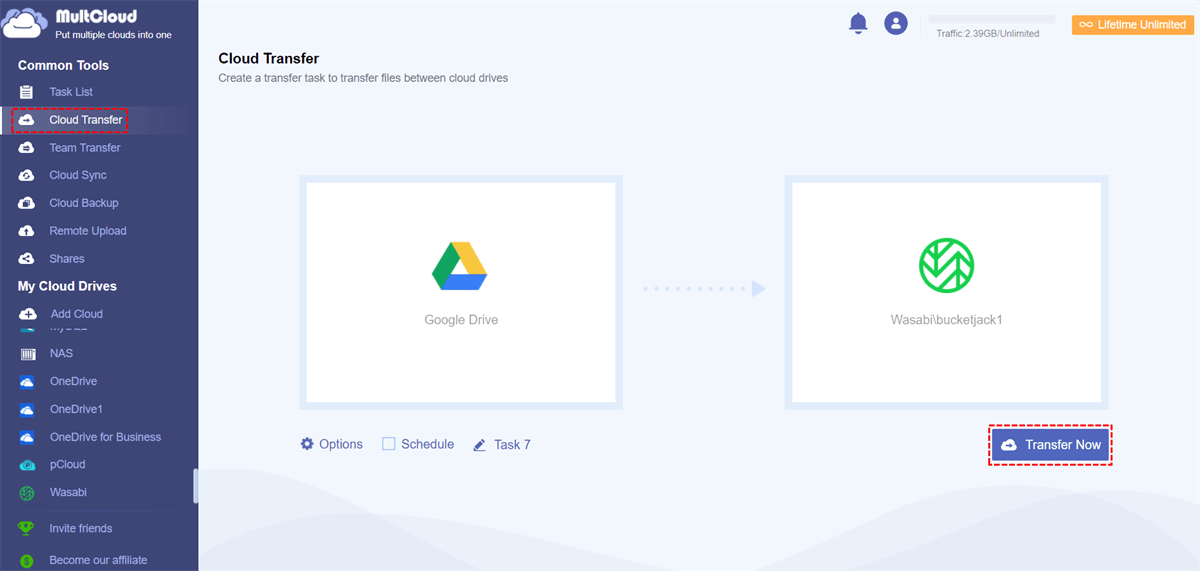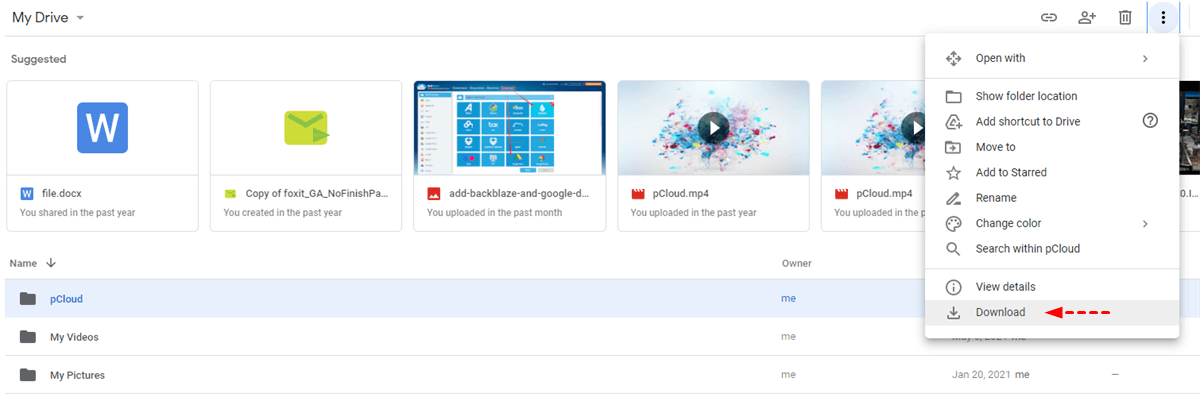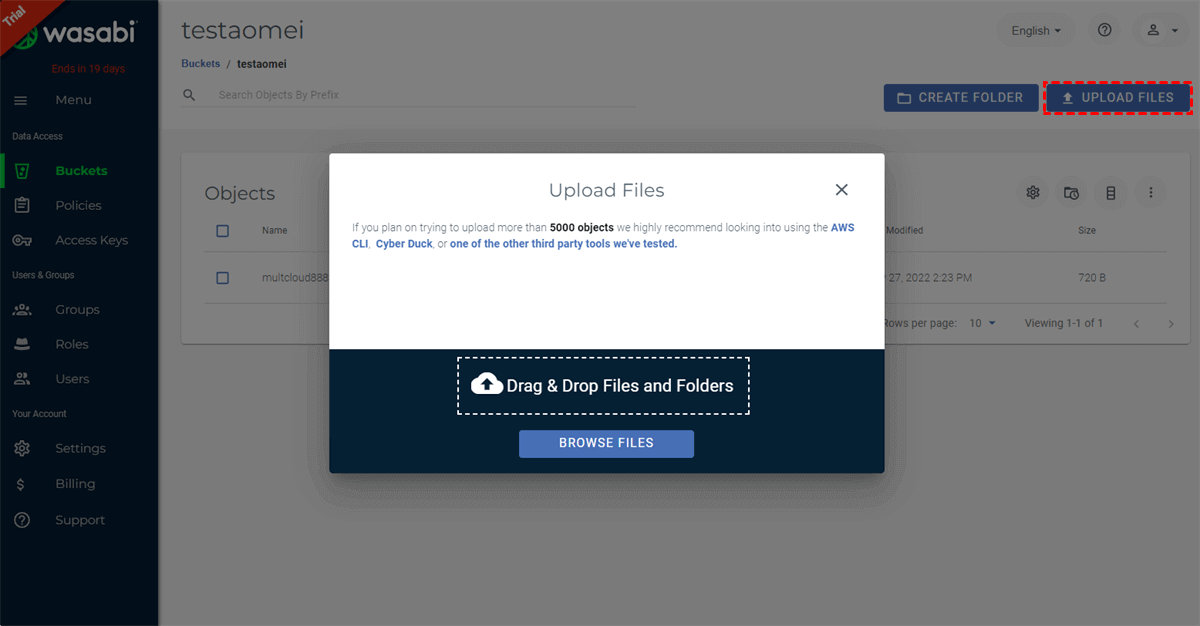Quick Search:
User Case: How to Perform Google Drive to Wasabi Migration
► "How do I upload files from Google Drive directly to Wasabi? The traditional upload and download method is too time consuming. I don't want to download the file to my local device and then upload it to Wasabi, is there any other way to transfer it?"
► "Now, with Google Drive's dwindling storage space and unaffordable prices, I want to transfer data directly to Wasabi. How can I transfer quickly without being affected by the speed of the Internet? Is there any tool or method to solve this problem?"
Google Drive VS Wasabi
Google Drive is a file storage and sync service launched by Google in 2012. Users can use it to store files and personal data and share files on any device. As long as you sign up for an account, you can get 15 GB of free storage space for free. Since Google Drive can be integrated with other services provided by Google, many people choose to store their personal or work data directly in Google Drive for better processing with the Google suite.
Wasabi is a file hosting and cloud storage service launched in 2017 by Wasabi Technologies Incorporation. Unlike Google Drive, Wasabi mainly provides object storage services. Currently, Wasabi does not offer free storage but supports users with a 30-day free trial. The main differences between Google Drive and Wasabi are as follows:
| Google Drive | Wasabi | |
|---|---|---|
| Foundation Time | 2012 | 2017 |
| Free Storage | 15 GB | Does not offer free storage but supports a 30-day free trial. |
| Price per GB/Month | $0.022 per GB/month | $0.0059 per GB/month |
| Maximum Storage Size | 30 TB | No limits |
| API | The developer API is OAuth2. | It supports developer API. |
| Maximum File Size | 5 TB | No limits |
| File Versioning | Supported | Supported |
| Upload & Download Speed | Slower | Faster |
| Object Storage | No | Yes |
In addition, compared to cloud storage services such as Google Drive, Microsoft OneDrive and Dropbox, Wasabi Hot Cloud Storage service can:
- Support more storage space at a lower price;
- Provide faster read and write performance;
- Provide enterprise-grade data persistence and immutability for maximum data protection.
As you can see from the above, Wasabi is a good choice when you need more storage space at a lower price or when you need faster file upload and download speeds. If you don't have enough space in Google Drive, you can transfer data directly to Wasabi.
How to Perform Google Drive to Wasabi Migration
Transferring Google Drive data to Wasabi can be solved in 2 ways: the first is to use the third-party tool --- MultCloud to transfer data automatically; the second is to use the upload and download method.
Option 1: Direct and Easy Way for Google Drive to Wasabi Migration
Here we will show you a better way to transfer Google Drive data to Wasabi without downloading and uploading. It is a multiple cloud storage manager --- MultCloud. MultCloud can help you log in at once and manage your multiple cloud drives such as Dropbox, OneDrive, Google Drive, pCloud, Wasabi, Box and more popular cloud drives.
In addition, MultCloud can support file transfer, sync or backup directly from one cloud to another without any download and upload operations, which makes it especially easy to move files between cloud services. Let's see how easy the whole process is.
Step 1. Create a MultCloud account for free.
Step 2. Click the "Add Cloud" button and select Google Drive and Wasabi to add to MultCloud.
Note: If you don't know how to add Wasabi to MultCloud, go to your Wasabi and go to Access Keys > CREATE NEW ACCESS KEY > Root User > CREATE. Next, you need to copy the keys and add them to the appropriate locations.
Step 3. Create a Cloud Transfer task to move Google Drive files to Wasabi. Select Google Drive as the source and a folder in Wasabi as the destination. Click "Transfer Now" and wait for the process to complete.
It only takes these 3 steps to transfer Google Drive data to Wasabi. Congratulations, you can now use Google Drive data in Wasabi.
Notes:
- All operations on MultCloud are secure and MultCloud does not save any of your private data.
- You can also enable email notifications in "Options" to receive email notifications when tasks are completed.
- With "Schedule" enabled, you can perform scheduled cloud file transfers, such as daily, weekly, or monthly.
- What's more, a free MultCloud account gets you 5GB of data per month in perpetuity! Many cloud file transfer tools only support trial versions.
Option 2: Basic Way to Transfer Google Drive to Wasabi
This is the traditional way to transfer files between Google Drive and Wasabi. You need to download the file from Google Drive to your computer and upload it to Wasabi.
Step 1. Open a browser and log in to your Google Drive.
Step 2. On the Google Drive page, select the file or folder you want to transfer and click the "Download" button from the drop-down window. If you download multiple files or folders, you need to select CTRL, and then select the files to be moved in turn.
Step 4. Login to your Wasabi account and open a bucket.
Step 5. Click the "Upload Files" button and click "BROWSE FILES" to upload the Google Drive file to Wasabi. Alternatively, you can drag and drop files from your computer to Wasabi.
Note: When downloading a large number of files or folders, Google Drive will compress the files together, so you need to make sure the file is unzipped before uploading.
We all know that whether it is uploading or downloading, if there are a lot of files or the network speed is slow, the whole process will take a lot of time. And if you need to frequently transfer data between two cloud drives, continuous uploading and downloading will be particularly troublesome. At this time, a simpler and more direct method is needed, which is to use MultCloud.
Additional Tips for Using Wasabi
Wasabi is a great tool for storing and managing data. Apart from that, there are some tricks you must know to make the most of Wasabi’s features. In this section, some tips are provided for you. You should use these tips to make your Wasabi experience easier and more aesthetically pleasing.
1. What types of data can Wasabi store?
You can store almost any format and any type of data.
2. How much data can Wasabi store?
There is no limit to the total amount of data and number of objects you can store with Wasabi (note that the free trial is capped at 1 TB). The size of a single object stored in Wasabi ranges from a minimum of zero bytes to a maximum of 5 TB. The maximum object that can be uploaded in a single HTTP PUT is 5 GB. For objects larger than 100 megabytes, Wasabi recommends that customers consider using the multipart upload feature.
3. What storage classes does Wasabi offer?
Wasabi currently provides a class of object storage. Amazon offers several different object storage classes (S3, S3 Infrequent Access, and Glacier) to meet the performance and price requirements of various customers. But with Wasabi, there are no confusing tiers - your storage is always accessible and affordable.
Conclusion
In an era where every business and company relies on cloud computing, data management and storage is a very important issue. This article is about solving large data transfer problems. If you are a business user and planning to perform a data migration or replication from Google Drive in its entirety to Wasabi, you can try MultCloud.
Hope this article is of great help to you. After reading this article, you can clearly understand why and how to perform Google Drive to Wasabi migration, as well as the advantages and usage tips of Wasabi. If you have other cloud data migration needs, such as Box to OneDrive migration, MultCloud can also support you.
MultCloud Supports Clouds
-
Google Drive
-
Google Workspace
-
OneDrive
-
OneDrive for Business
-
SharePoint
-
Dropbox
-
Dropbox Business
-
MEGA
-
Google Photos
-
iCloud Photos
-
FTP
-
box
-
box for Business
-
pCloud
-
Baidu
-
Flickr
-
HiDrive
-
Yandex
-
NAS
-
WebDAV
-
MediaFire
-
iCloud Drive
-
WEB.DE
-
Evernote
-
Amazon S3
-
Wasabi
-
ownCloud
-
MySQL
-
Egnyte
-
Putio
-
ADrive
-
SugarSync
-
Backblaze
-
CloudMe
-
MyDrive
-
Cubby