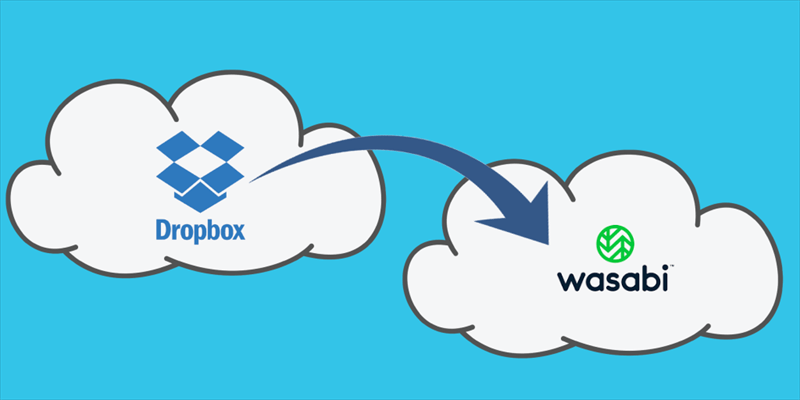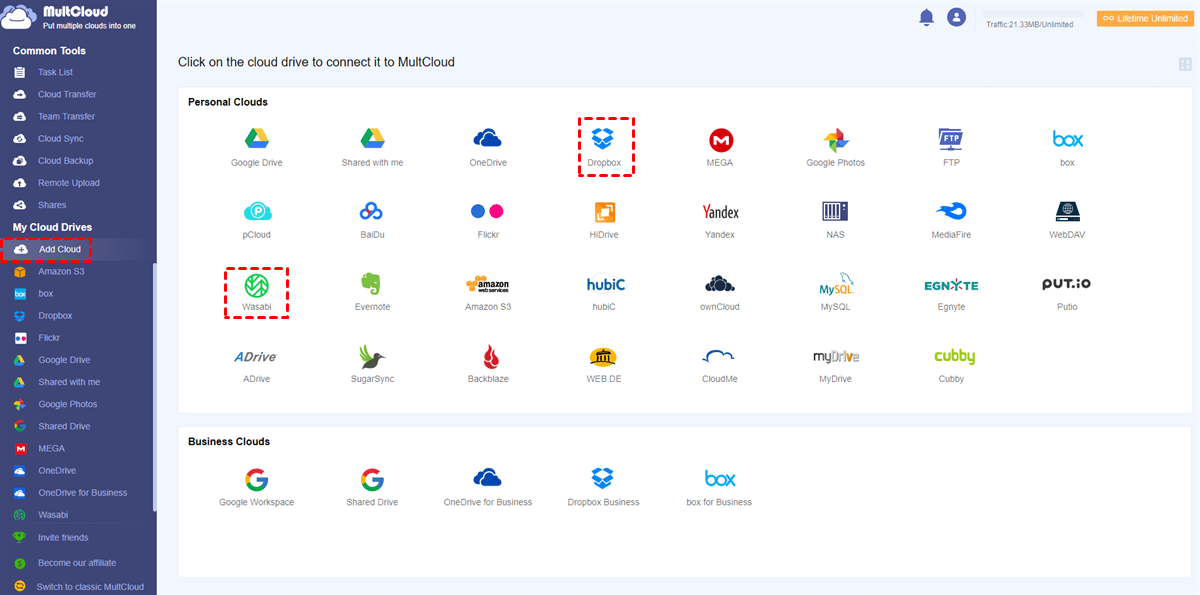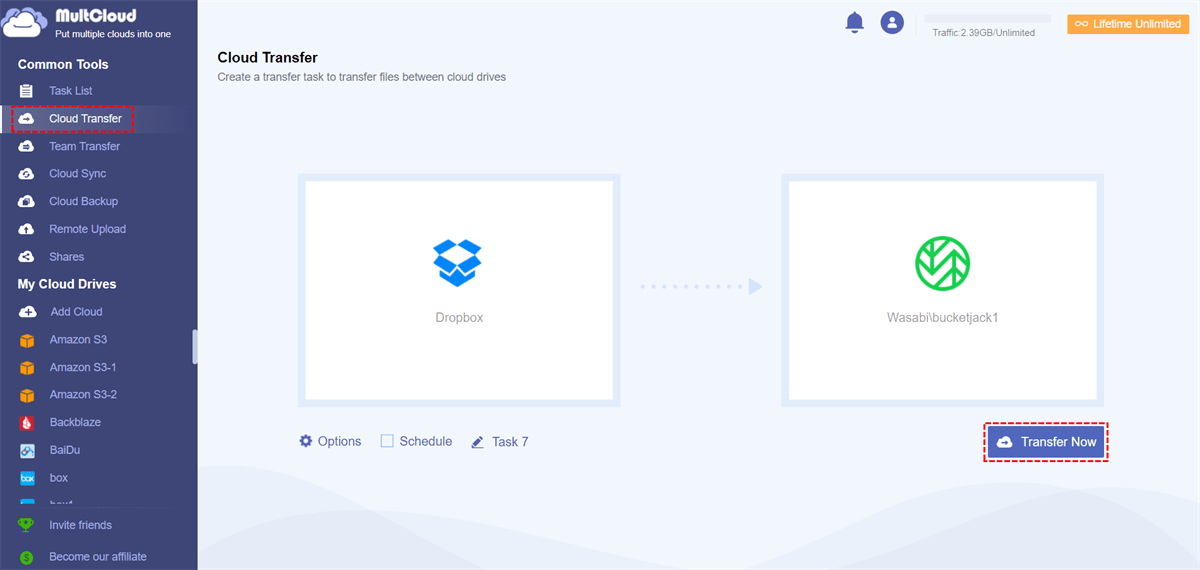Quick Search:
A Brief Introduction to Dropbox and Wasabi
Dropbox is a file hosting service and is compatible with Mac, Windows and Linux systems. Therefore, users can use it to synchronize files between computers and other mobile devices to easily access or obtain files, photos and videos anywhere, and even share them with others. Plus, if uploading is turned on, you can always access the latest version of each file.
Wasabi, also called Wasabi Hot Cloud Storage, is a relatively secure and affordable data storage system. Wasabi makes it easy to store and retrieve any amount of data anywhere, anytime, whether you need to store a copy of data on a cloud drive, offsite disaster recovery, active and accessible data archiving, or long-term storage, Wasabi's breakthrough price/performance ratio makes the choice easy.
Why Move Data from Dropbox to Wasabi?
After reading the above information, you may not have a clear understanding of these two cloud drives. Below, you'll see a detailed comparison between the two cloud storage accounts so you can better understand them.
| Dropbox | Wasabi | |
|---|---|---|
| Features | • Read and write to Dropbox from iOS and Android as if it were the local filesystem; • Upload, download, search, and more from your web or mobile app; • Data can be shared with anyone via the email address or link; |
• Each object is stored in a bucket and retrieved with a unique key assigned by the developer; • Buckets can be stored in one of several regions; • Write, read, and delete objects, each containing 1 byte to 5 TB of data. The number of objects you can store is unlimited; |
| Safety | There is no end-to-end encryption. | Wasabi has strong encryption. It also provides users with efficient access management tools. Files in Wasabi are private until you decide to make them public. |
| Price | It gives users 2 GB of free space; then for 2TB, it charges you $9.99 per month. | Costs $0.0059 per GB; the more space you buy, the cheaper the price. |
| Advantages | • Easy to use; • Free; • Integrate with external services; • Accessible from various devices; |
• Reliable; • Safe; • Scalable; • Simple and easy; 100% compatible with AWS S3 bit (same AWS API structure for storage and identity management); |
| Disadvantages | Copying can slow down your internet connection and drain your battery and CPU. | The permissions take some time to get right; The setup is complicated. |
Because Dropbox and Wasabi have their own advantages, many people own both storage tools. But what if you wanted to implement a Dropbox to Wasabi transfer? Are you going to do this manually by downloading the files from your Dropbox account to your local PC and re-uploading those files to Wasabi?
How to Move Data from Dropbox to Wasabi using MultCloud
In this article, we'll recommend a free multiple cloud storage manager, MultCloud, to you. It provides 3 main functions: Cloud Transfer, Team Transfer, Cloud Sync, Cloud Backup, and Remote Upload. With Cloud Transfer, you can quickly sync Dropbox to Wasabi.
Step 1. Create an account. Before doing so, you need to create a MultCloud account.
Step 2. Add clouds. Click the "Add Cloud" button and follow the guide to add your Dropbox and Wasabi accounts to MultCloud. Once your Dropbox and Wasabi accounts have been successfully added to MultCloud, they will be listed under "Add Cloud" in the left panel.
Notes:
- When you add Wasabi to MultCloud, you need to enter the access key ID, and secret access key so that your Wasabi can be added to MultCloud.
- If you don't know how to get the access key ID and secret access key, go to your Wasabi and go to Access Keys > CREATE NEW ACCESS KEY > Root User > CREATE. Next, you need to copy the keys and add them to the appropriate locations.
Step 3. Use Cloud Transfer to transfer Dropbox to Wasabi. Create a Cloud Transfer task to move Dropbox files to Wasabi. Select Dropbox as the source and a folder in Wasabi as the destination. Click "Transfer Now" and wait for the process to complete.
Notes:
- The "Cloud Transfer" feature supports transferring the entire drive as a source. If you want to back up your entire Dropbox to Wasabi, you can select Dropbox as the source when creating the task.
- MultCloud supports the "Schedule" feature. If you want to regularly migrate files from Dropbox to Wasabi, you can enable this feature.
- If you have dozens of terabytes of data to move, you can also upgrade your account to a premium account in order to do it as quickly as possible, so MultCloud uses 10 threads to transfer your files.
Summary
With the help of MultCloud, you can easily move data from Dropbox to Wasabi account in just 3 steps. In addition to the "Cloud Transfer" function, MultCloud also has "Cloud Sync", "Remote Upload" and other functions, such as sharing, copying, pasting, downloading, renaming, etc.
The "Cloud Sync" can help to sync one cloud to other clouds. If you're looking for a solution to sync Google Photos to Dropbox, you can make the most of it. With other features supported by MultCloud, you can easily do some operations on files on different cloud drives, just like you do in Windows Explorer.
As a cloud file manager, in addition to the cloud drive mentioned above, it also supports other clouds, including Google Drive, Google Workspace, Flickr, Box, SugarSync, Evernote, OneDrive, MEGA, WEB.DE, Yandex, HiDrive, MySQL, MediaFire, ownCloud, ADrive, Baidu, WebDav, FTP/SFTP, etc. One MultCloud account can manage multiple cloud storage accounts.
MultCloud Supports Clouds
-
Google Drive
-
Google Workspace
-
OneDrive
-
OneDrive for Business
-
SharePoint
-
Dropbox
-
Dropbox Business
-
MEGA
-
Google Photos
-
iCloud Photos
-
FTP
-
box
-
box for Business
-
pCloud
-
Baidu
-
Flickr
-
HiDrive
-
Yandex
-
NAS
-
WebDAV
-
MediaFire
-
iCloud Drive
-
WEB.DE
-
Evernote
-
Amazon S3
-
Wasabi
-
ownCloud
-
MySQL
-
Egnyte
-
Putio
-
ADrive
-
SugarSync
-
Backblaze
-
CloudMe
-
MyDrive
-
Cubby