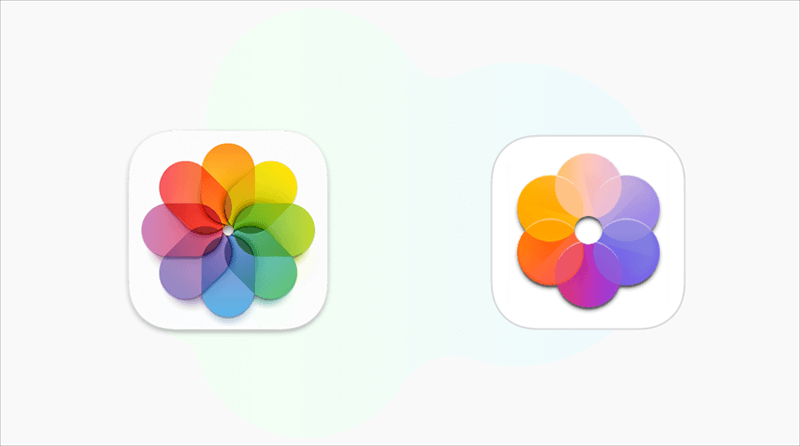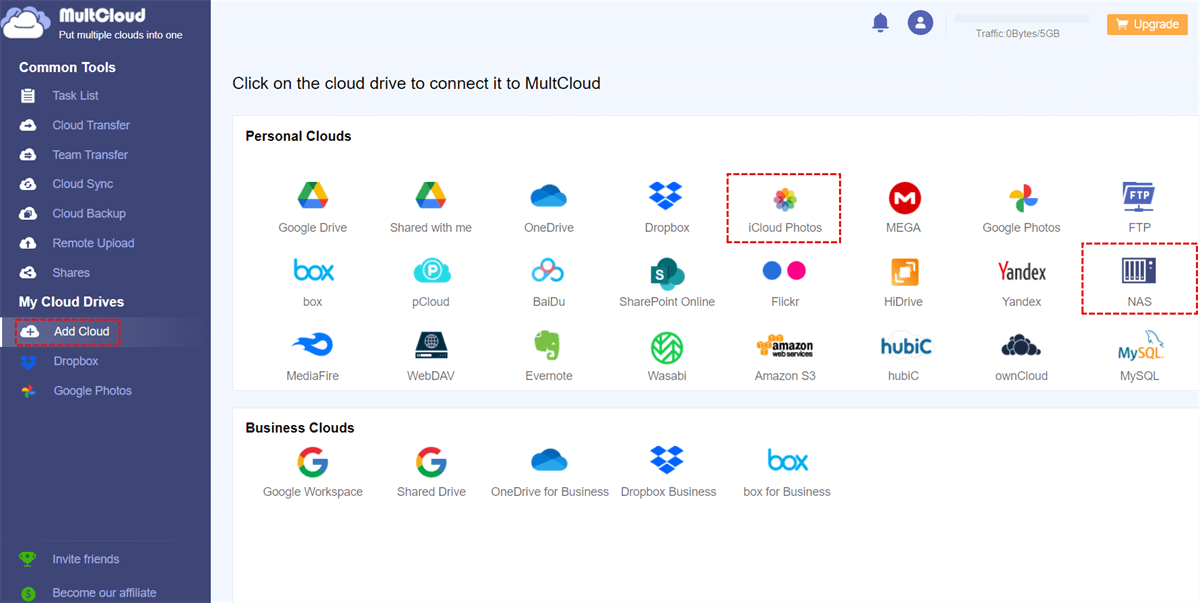Quick Search:
Overview of iCloud Photos and Synology Photos
iCloud Photos is a photo and video storage service provided by Apple that is integrated into the iCloud ecosystem. It allows users to store their photos and videos in the cloud and access them from any Apple device. iCloud Photos also has features like automatic backup, sharing, and editing tools, making it a popular choice for Apple users. Also, users can easily share photos on iCloud.
Synology Photos, on the other hand, is a photo management and sharing service provided by Synology. It is a part of the Synology ecosystem and is designed for use with Synology NAS devices. Synology Photos allows users to store and manage their photos and videos locally on their NAS, and it also offers features like automatic backup, sharing, and editing tools. It is a popular choice for individuals and businesses who prefer to keep their data stored locally and under their own control.
Synology Photos vs iCloud Photos Comparison
While both iCloud Photos and Synology Photos offer robust features for photo and video management, there are some key differences between the two. After understanding the following comparative information, you can choose the appropriate service according to your needs.
Synology Photos vs iCloud Photos: Price
When choosing a photo storage service, many users will give priority to price. It is wiser to buy the products and services you want at the right price. Let's see how Synology Photos and iCloud Photos differ in pricing plans and which one is best for you.
| Services | Version | Storage | Price |
|---|---|---|---|
| iCloud Photos | Basic | 5 GB | Free |
| iCloud + | 50 GB | $0.99/month | |
| 200 GB | $2.99/month | ||
| 2 TB | $9.99/month | ||
| Synology Photos | Depends on NAS | Depends on NAS | Free with Synology NAS |
iCloud Photos, with its monthly subscription model and seamless integration with Apple devices, is best suited for casual users who prioritize ease of use and convenience over advanced features and customization. If you need to primarily use Apple devices for personal use and require a straightforward way to store and access photos across all devices, you can try iCloud Photos.
On the other hand, Synology Photos, with its one-time cost and additional hardware requirements, is best suited for users who require a high level of control and customization over their photo storage and management. If you are a professional photographer, business, and advanced home user who require advanced features such as facial recognition, AI-powered organization, and advanced editing capabilities, you can try it.
Synology Photos vs iCloud Photos: Features
In addition to the cost aspect, you may consider the performance of Synology Photos and iCloud Photos in terms of integration, organization, editing, sharing and security. Although both provide photo storage and management, there are certain differences. Therefore, considering all aspects, you can choose a more suitable service.
1. Integration:
- iCloud Photos is integrated with the Apple ecosystem, meaning it works seamlessly with other Apple apps and services, such as iMessage and Mail.
- Synology Photos is designed to work with Synology NAS devices, offering integration with other Synology apps and services, such as Synology Drive and Synology Moments.
2. Organization
- iCloud Photos organizes photos based on events, time, and location, with automatic sorting and grouping features.
- Synology Photos offers advanced organization options, such as customizable tags and keywords, face recognition, and geotagging.
3. Editing
- iCloud Photos offers basic editing tools, such as cropping, rotating, and applying filters.
- Synology Photos offers more advanced editing options, such as color correction, noise reduction, and lens correction.
4. Sharing
- iCloud Photos allows for the easy sharing of photos and videos with other Apple users, including shared albums and iCloud links, so you can create iCloud links for shared albums for easy photo sharing.
- Synology Photos offers flexible sharing options, such as public links, password protection, and expiration dates.
5. Safety
- iCloud Photos offers end-to-end encryption, ensuring that your photos and videos are secure and private.
- Synology Photos also offers encryption options, as well as backup and recovery features, such as versioning and snapshotting.
Overall, both Synology Photos and iCloud Photos offer unique features and advantages for different user needs. iCloud Photos is great for Apple users who want a seamless integration with the Apple ecosystem, while Synology Photos offers more advanced organization, editing, and sharing options for users who prioritize flexibility and customization.
Synology Photos vs iCloud Photos, Which is Better?
Both Synology Photos and iCloud Photos have their own advantages and disadvantages, and the better choice depends on the user's specific needs and preferences.
| Synology Photos | iCloud Photos | |
|---|---|---|
| Advantages | √ Provides powerful image organization and search; √ Integrates with other Synology apps; √ Supports automatic backup and sync; √ Offers advanced privacy and security options; √ Allows for collaborative photo sharing; |
√ Seamlessly integrated with the Apple ecosystem; √ Automatic backup and syncing across devices; √ Easy sharing with other Apple users; √ Simple and intuitive interface; √ Accessible from anywhere with an internet connection; √ Advanced security and privacy features; √ Affordable pricing options; |
| Disadvantages | × Only available for Synology NAS users; × Requires purchasing and maintaining a Synology NAS; × Relatively high upfront cost for hardware and setup; |
× No collaboration features; × Limited organization options; × Limited customization options; × Only available for Apple devices; × No third-party integrations; |
Synology Photos is suitable for users who want to have more control over their photos and prefer to have their photos stored locally on their own Synology NAS. It offers advanced features such as face recognition, geotagging, and smart albums, as well as the ability to edit photos using third-party apps. Additionally, Synology Photos allows for flexible sharing and collaboration options, making it ideal for users who frequently work with others on photo projects.
iCloud Photos, on the other hand, is a good choice for users who are heavily invested in the Apple ecosystem and want seamless integration with their other Apple devices and services. It offers a simple and user-friendly interface, with features such as automatic backup, basic editing tools, and the ability to easily share photos with other Apple users. Additionally, iCloud Photos is more accessible to a wider range of users due to its availability across multiple platforms and devices.
Bonus Tip: Best Way to Transfer from iCloud Photos to Synology Photos or Vice Versa
Neither Synology Photos nor iCloud Photos provides an entry to transfer pictures between the two, what should I do if I need to migrate data from iCloud Photos to Synology Photos or vice versa? You can seek help from multiple cloud storage manager --- MultCloud. This tool can help you perform iCloud Photos to Synology Photos migration without downloading and uploading.
Maybe you're a little concerned that this third-party tool isn't safe enough for your data. Don't worry, MultCloud is based on an OAuth authorization system and 256-bit AES encryption, so your data transmission is very secure. And, compared to traditional data migration methods, MultCloud can provide you with the following advanced functions.
- Automatic Transfer: MultCloud supports you to enable the "Schedule" function to realize automatic cloud-to-cloud transfer.
- Offline Transfer: After the task starts, you can close the transfer page, even close the browser and computer.
- Fast Transfer: MultCloud can support up to 10 transmission threads at the same time, which can greatly increase the overall transmission speed.
- Selective Transfer: When file filtering is enabled, you can selectively transfer or not transfer files with certain extensions.
- Email Notification: After enabling email notifications, MultCloud will report the task execution results to you.
The following takes moving iCloud Photos to Synology Photos as an example.
Step 1: Sign up for free MultCloud. Alternatively, you can log in directly with your Facebook or Google account.
Step 2: Click "Add Cloud" to add Synology NAS and iCloud Photos to MultCloud.
Note: You can only add one account at a time. If you want to add more cloud accounts in MultCloud to better manage multiple cloud storage accounts, just repeat step 2.
Step 3: Use "Cloud Transfer" to move pictures from iCloud Photos to Synology NAS. Click the "Cloud Transfer" button and select an album in iCloud Photos as the source and a path in the NAS as the destination. Then, click "Transfer Now" to let the transfer task run itself.
If you need to transfer Synology Photos to iCloud Photos, you just need to switch the source and destination. In addition, MultCloud also provides a "Cloud Sync" function, if you need to sync iCloud Photos to Synology NAS to keep data up to date, you can use this function.
Conclusion
Which is better, Synology Photos vs iCloud Photos? Both Synology Photos and iCloud Photos offer robust features for storing, organizing, and sharing photos and videos. The choice between the two largely depends on the user's platform preferences, storage needs, and desired level of editing capabilities.
In addition, MultCloud is the best tool for transferring data between iCloud Photos and Synology Photos. Here, you can get fast transfer speed, simple operations, and a user-friendly interface.
MultCloud Supports Clouds
-
Google Drive
-
Google Workspace
-
OneDrive
-
OneDrive for Business
-
SharePoint
-
Dropbox
-
Dropbox Business
-
MEGA
-
Google Photos
-
iCloud Photos
-
FTP
-
box
-
box for Business
-
pCloud
-
Baidu
-
Flickr
-
HiDrive
-
Yandex
-
NAS
-
WebDAV
-
MediaFire
-
iCloud Drive
-
WEB.DE
-
Evernote
-
Amazon S3
-
Wasabi
-
ownCloud
-
MySQL
-
Egnyte
-
Putio
-
ADrive
-
SugarSync
-
Backblaze
-
CloudMe
-
MyDrive
-
Cubby