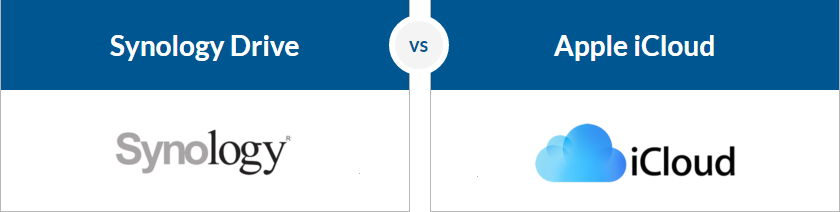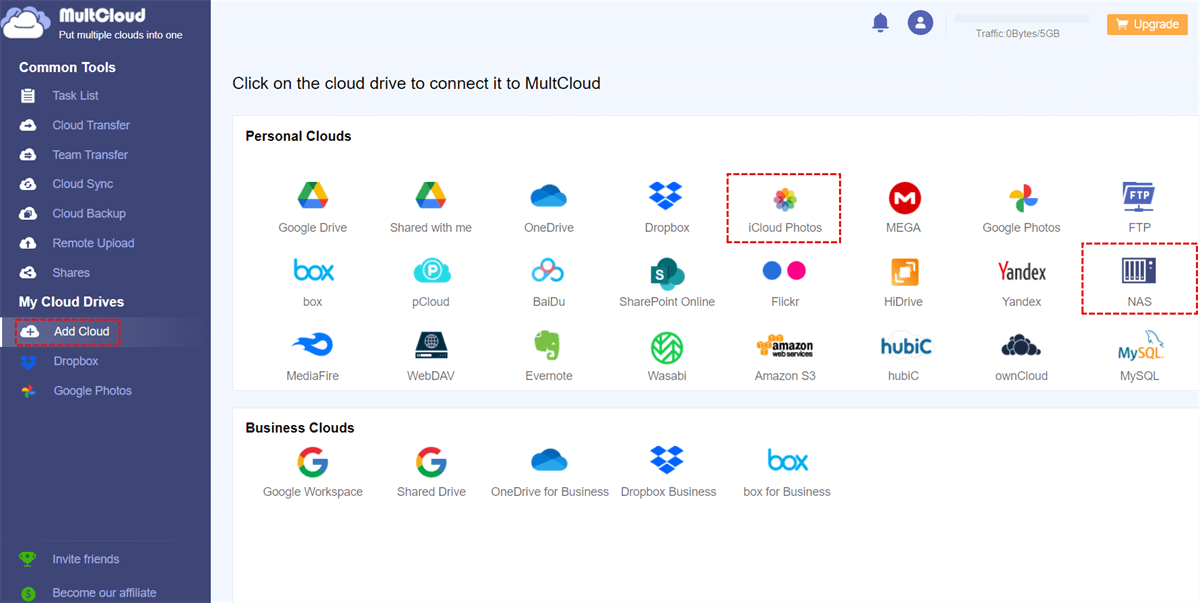Quick Search:
Overview of iCloud Drive and Synology Drive
iCloud Drive, developed by Apple, is primarily designed for use with Apple devices and offers seamless integration with the Apple ecosystem. It allows users to store files, photos, and other data in the cloud and access them from any Apple device. In addition, iCloud Drive has integration with many Apple apps and services, such as Mail, Pages, Numbers, and Keynote. This makes it a popular choice for users of Apple devices who require easy access to their data across multiple devices.
On the other hand, Synology Drive, developed by Synology, a company specializing in network-attached storage solutions, is designed for use with Synology NAS devices. Synology NAS devices offer a range of features such as data backup and media streaming. Synology Drive allows users to sync files and folders across multiple devices, including desktops, laptops, and mobile devices. Additionally, it offers advanced collaboration features such as file sharing and version control, making it ideal for businesses and teams.
iCloud vs Synology Drive Comparison
iCloud Drive and Synology Drive are two popular cloud storage solutions used for personal and business purposes. While both services offer file storage and syncing, there are some key differences between the two. After understanding the following comparative information, you can choose the appropriate service according to your needs.
iCloud vs Synology Drive: Price
Pricing plans for cloud storage services are a priority for many users. The pricing of each software is an important factor that can help you decide which is more affordable and reasonable. Let’s see how much these platforms cost and how their pricing plans differ.
♦ iCloud Drive Price
| Version | Storage | Price |
|---|---|---|
| Basic | 5 GB | Free |
| iCloud + | 50 GB | $0.99/month |
| 200 GB | $2.99/month | |
| 2 TB | $9.99/month |
♦ Synology Drive Price
| Version | Storage | Price |
|---|---|---|
| 30-Day Free Trial | Unlimited | Free |
| Basic | 100 GB | $9.99/year (plus additional fees for NAS) |
| 300 GB | $24.99/year (plus additional fees for NAS) | |
| 1 TB | $59.99/year (plus additional fees for NAS) | |
| Advanced | 1 TB (support more functions) | $69.99/year (plus additional fees for NAS) |
| Custom | Contact the sale person |
When selecting a cloud storage solution for your business, it is important to consider both the cost and the features offered by each service. iCloud Drive may be a more cost-effective option for businesses that primarily use Apple devices and only require a limited amount of storage.
Synology Drive, on the other hand, offers more robust features such as collaboration tools and version control, making it a better choice for businesses that require more advanced file-sharing capabilities. Additionally, the ability to purchase additional storage on a per-TB basis with Synology Drive may be a more flexible option for businesses with rapidly growing storage needs.
Ultimately, the choice of cloud storage service will depend on the specific needs and priorities of your business.
iCloud vs Synology Drive: Features
In addition to the cost aspect, you may consider the performance of iCloud Drive and Synology Drive in terms of compatibility, file sharing, user interface or security and privacy. Although both provide cloud data storage and cloud file-sharing services, there are certain differences. Therefore, considering all aspects, you can choose a more suitable cloud storage service.
1. Device Compatibility
iCloud Drive is tightly integrated with Apple's ecosystem, which means that users can easily access and manage their iCloud Drive files across all Apple devices, including iPhones, iPads, Macs, and even Apple TVs. It also offers integration with Apple's apps such as Mail, Pages, and Keynote.
On the other hand, Synology Drive is compatible with a wide range of devices and platforms, including Windows, Mac, iOS, and Android. This makes it a more flexible option for users who work with different devices and platforms.
| iCloud Drive | Windows; iPhone/iPad; Mac; Web-based; |
| Synology Drive | Windows; Linux; Android; iPhone/iPad; Mac; Web-based; |
2. File Storage and Sharing
iCloud Drive offers basic file storage and sharing features, such as the ability to upload and share files, as well as collaboration tools like shared folders and file permissions. With these features, many people prefer to share photos on iCloud with friends and family members.
Synology Drive, on the other hand, offers more advanced storage and sharing features, including file versioning, file locking, and file sync across multiple devices. It also allows users to share files with external users through secure links, making it a more powerful collaboration tool for businesses and teams.
3. User Interface and Navigation
iCloud Drive has a simple and intuitive user interface, with a straightforward navigation menu that makes it easy for users to find and manage their files.
Synology Drive also has a user-friendly interface, but it offers more customization options and advanced settings that might be overwhelming for some users. However, these advanced settings are beneficial for power users who want more control over their files and folders.
4. Security and Privacy
iCloud Drive is known for its strong security and privacy features, including end-to-end encryption and two-factor authentication. It also complies with international data protection laws such as GDPR and HIPAA.
Synology Drive also offers strong security and privacy features, including SSL/TLS encryption, two-factor authentication, and AES-256 file encryption. It also allows users to control access to their files and folders with advanced permission settings.
iCloud vs Synology Drive, Which is Better?
To sum up, iCloud Drive and Synology Drive have their pros and cons in various aspects.
| iCloud Drive | Synology Drive | |
|---|---|---|
| Pros | √ Seamless integration with Apple products; √ Reliable synchronization across other devices; √ Competitive price; √ Easily manage photos and videos; √ Provide high security; √ Automatic backup; |
√ Strong software support; √ Many apps and features are available; √ Easy to set up; √ Centralized management; √ Share files by sending links; √ Integrate with Windows; |
| Cons | × Works best on Apple devices only; × Lack of customization features; × The interface is not as user-friendly as other competitors; × No word document integration; × There are many restrictions; × Storage space runs out quickly and additional storage costs extra; |
× Can be expensive; × Only 1 Ethernet port; × High learning cost investment; × Poor customer support; |
iCloud vs Synology Drive, both offer unique user experiences, and the choice between them will depend on the user's specific needs and preferences. While iCloud Drive is more tightly integrated with Apple's ecosystem, Synology Drive offers more advanced storage and sharing features that make it a powerful collaboration tool for businesses and teams.
Bonus Tip: Best Way to Transfer iCloud Photos to Synology
"Due to Apple's decision to scan iCloud photos, I decided to stop using cloud services and build a personal cloud. I don't have any illegal photos, but I don't want anyone touching my data without my permission. So, can anyone give me some advice, what tool can I use to move photos from iCloud to Synology NAS?"
Don't worry, you can use MultCloud, a professional cloud file migration tool. In MultCloud, you can easily do:

- Perfect Integration: Manage up to 30+ cloud drives centrally;
- Random Migration: Do one-time or incremental migration according to your own needs;
- Real-time Sync: Provide 10 custom sync modes to simplify collaboration;
- Smart Backup: Restore the backed-up data to the previous version at any time;
- Remote Upload: Directly download URLs, torrent files or magnet links to clouds.
So, how to transfer iCloud Photos to NAS via MultCloud? You need to use the "Cloud Transfer" function.
Step 1: Create a free MultCloud account. Alternatively, you can authorize login with your Google account.
Step 2: Press the "Add Cloud" button on the left sidebar and follow the instructions shown on the next screen to add iCloud Photos and NAS respectively.
Step 3: Now, click on "Cloud Transfer" on the left navigation bar, select the album in iCloud Photos as the source directory, and select a folder in NAS as the destination directory. After that, click "Transfer Now" to move from iCloud Photos to NAS immediately.
Even if you have a large number of files, you can do a full transfer, which means that all data on iCloud Photos can be easily and quickly migrated to NAS. If you need to transfer iCloud Photos to Flickr, you just add your Flickr account and switch the source and destination.
Notes:
- You can set the transfer mode, file filtering or email notification in "Options".
- Specific transmission time can be set in "Schedule", such as daily, weekly or monthly.
- You can sync data between other clouds with "Cloud Sync", for example, syncing iCloud Photos to Flickr.
Conclusion
Which is better, iCloud vs Synology Drive? iCloud Drive and Synology Drive offer different user experiences based on their target audience and unique features. Businesses may prefer Synology Drive due to its advanced collaboration and security features, while individual users may prefer iCloud Drive due to its seamless integration with Apple devices and simple user interface.
Also, if you have trouble transferring photos between iCloud and Synology, you can turn to MultCloud for help. Here, you don't need the long process of uploading and downloading.
MultCloud Supports Clouds
-
Google Drive
-
Google Workspace
-
OneDrive
-
OneDrive for Business
-
SharePoint
-
Dropbox
-
Dropbox Business
-
MEGA
-
Google Photos
-
iCloud Photos
-
FTP
-
box
-
box for Business
-
pCloud
-
Baidu
-
Flickr
-
HiDrive
-
Yandex
-
NAS
-
WebDAV
-
MediaFire
-
iCloud Drive
-
WEB.DE
-
Evernote
-
Amazon S3
-
Wasabi
-
ownCloud
-
MySQL
-
Egnyte
-
Putio
-
ADrive
-
SugarSync
-
Backblaze
-
CloudMe
-
MyDrive
-
Cubby