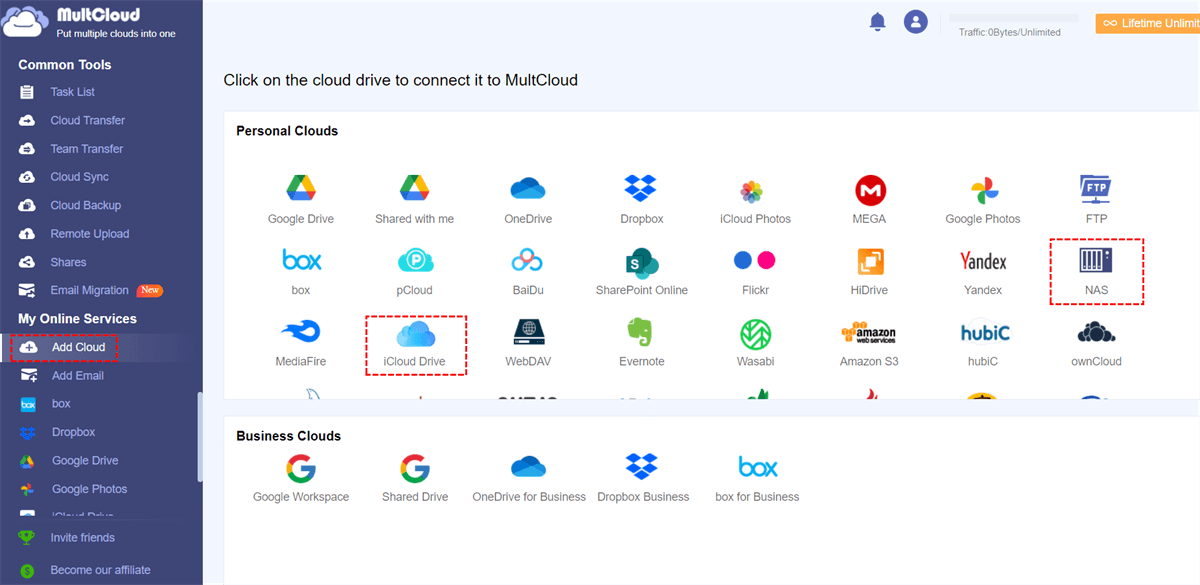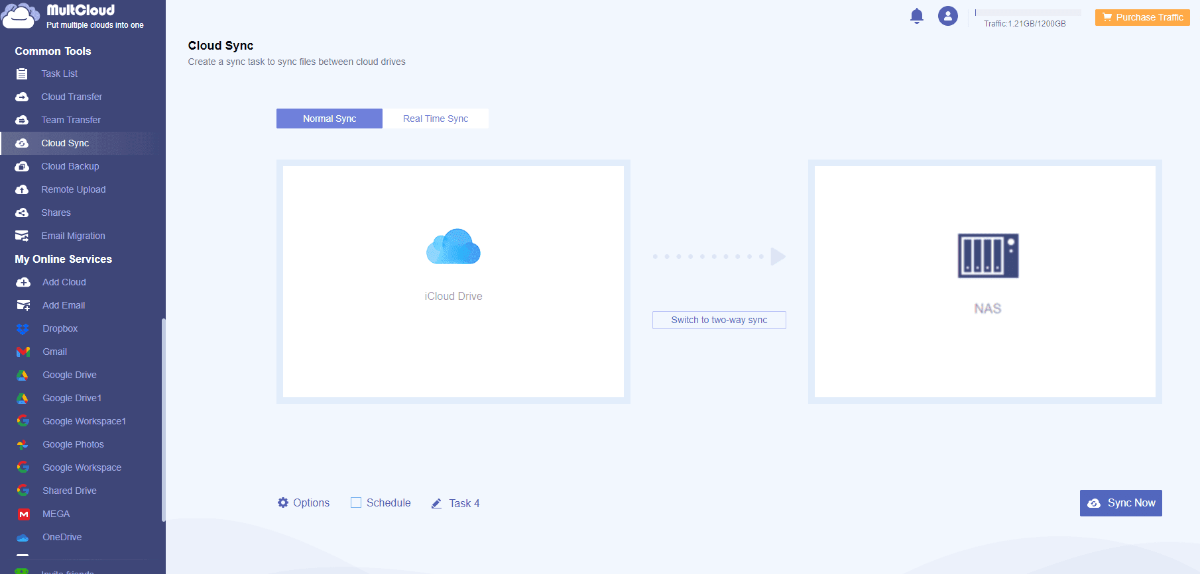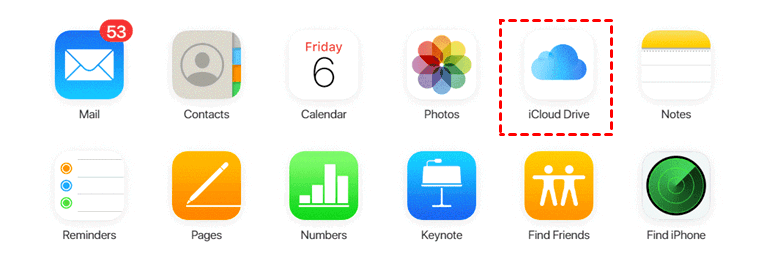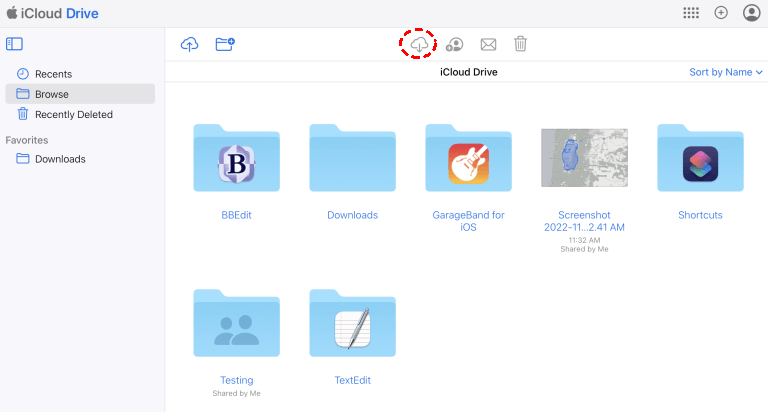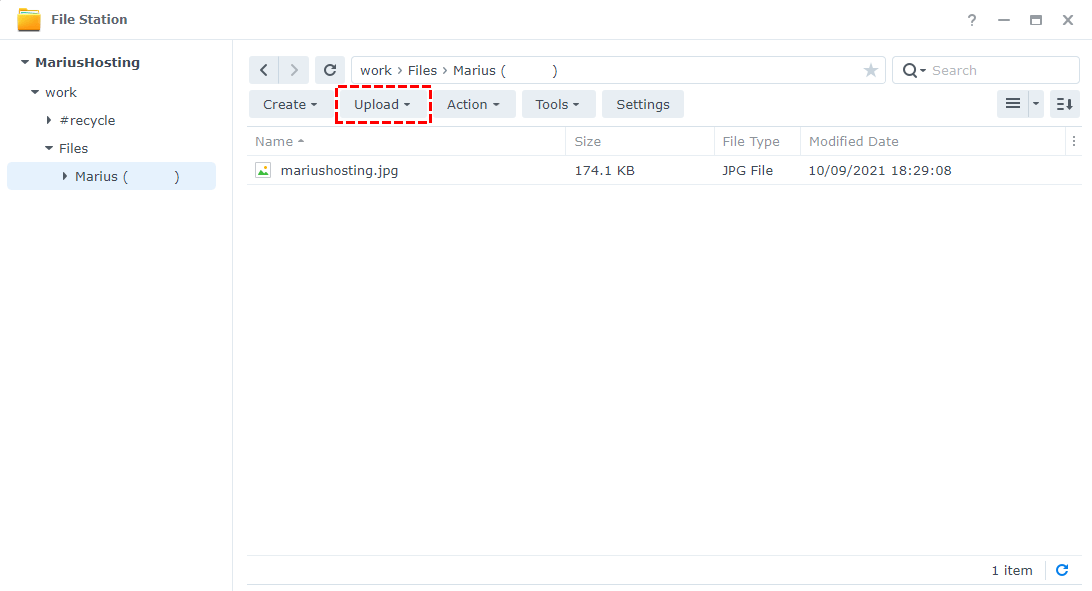Quick Search:
User Case: How Do I Sync iCloud with Synology?
"A lot of posts inquire on linking up NAS and iCloud photos. My goal is to sync up my iCloud Drive and NAS. Is this possible? Thanks!"
- Question from https://www.reddit.com/
In today's digital world, managing files across multiple platforms has become a common challenge. Synology NAS offers robust storage capabilities, while iCloud Drive provides seamless integration with Apple devices. By syncing Synology with iCloud Drive, people can enjoy the best of both worlds and have their files accessible wherever they go.
Benefits of Synology iCloud Drive Sync
Synology NAS is a network-attached storage solution that allows users to store, organize, and access their files from a central location. It offers various features like data backup, file sharing, multimedia streaming, and more. Synology NAS devices are known for their reliability, performance, and user-friendly interface.
iCloud Drive is Apple's cloud storage service that enables users to store files, photos, videos, and more securely in the cloud. It seamlessly integrates with Apple devices such as iPhones, iPads, and Macs, allowing users to access their files across multiple devices. iCloud Drive also offers collaborative features, making it easy to share photos on iCloud with others.
When considering the following advantages, some people want to perform Synology cloud sync iCloud Drive:
- Unified File Management: Syncing allows you to manage your files across both platforms, eliminating the need for manual transfers and duplicate copies.
- Accessibility: You can access your files stored on Synology NAS from any iCloud-enabled device, providing flexibility and convenience.
- Backup Redundancy: By syncing files to iCloud Drive, you create an additional backup of your data, ensuring its safety and availability in case of NAS failures.
- Collaboration: With synced files, you can easily collaborate with others by sharing files and folders through iCloud Drive's collaborative features.
[2 Ways] How to Perform Synology iCloud Drive Sync?
Since Synology NAS Cloud Sync does not support iCloud Drive at present, you can only realize data sync by uploading and downloading. Alternatively, you can seek help from a third-party cloud-to-cloud sync tool---MultCloud. The following are the detailed operation steps of these 2 methods.
Solution 1: Sync iCloud with Synology NAS via MultCloud (Automatically)
To quickly and automatically sync your Synology NAS with iCloud Drive, you need the help of a professional cloud file manager---MultCloud. The manager can help you manage multiple cloud accounts in one interface and synchronize, transfer or backup data between them. In addition, the newly launched "Email Migration" can also allow backup Gmail to Synology.
In addition to the excellent core functions, you can also perform some basic operations on the data in the cloud account, such as copy to, download, share, cut, paste, delete, preview, rename, etc. In a word, using MultCloud for cloud data sync, you can enjoy the following benefits:
✅Easy: All data can be synced at once.
✅Automatic: Data from two or more accounts can be automatically synced.
✅Real-Time: Any changes made by users can be synced in real-time.
✅Fast: Up to 10 concurrent threads can run.
✅Custom: Documents can be filtered while syncing.
The following steps can help you complete Synology iCloud Drive sync:
Step 1. Sign Up
Create a MultCloud account via your email. Alternatively, you can authorize login directly with your Facebook or Google account.
Step 2. Add iCloud Drive and NAS
Click "Add Cloud". Then tap the iCloud Drive icon and follow the prompts to add to MultCloud. After that, add your NAS account in the same way.
Notes:
- MultCloud requires two-step authentication when adding iCloud Drive.
- Since the way to add a NAS account is different from the way to add a cloud account, you need to enable FTP service on Synology NAS or enable WebDav service on Synology NAS before adding.
- If you need to sync iCloud Photos to Synology NAS, please add your iCloud Photos in advance.
Step 3. Sync iCloud Drive with Synology NAS
Enter "Cloud Sync", configure the folder in iCloud Drive as the source directory, and configure the folder in the NAS as the target directory. Finally, click the "Sync Now" button to start the task.
You only need to follow 3 steps to complete the iCloud Synology sync. Similarly, if you want to execute Synology MEGA sync, you only need to add the corresponding cloud account, and then re-select the source directory and target directory. At the same time, you can configure many options that improve efficiency and enhance the experience. For example:
- You can set automatic sync tasks in "Schedule", for example, specific time points, daily, weekly or monthly.
- In "Options", you can choose different sync modes according to your needs, filter out files that do not need to be synced, or enable email notifications.
- In addition to "Cloud Sync", more core features in MultCloud can help migrate cloud or email data smoothly.

- Cloud Transfer: Automatically and quickly transfer personal and corporate cloud account data.
- Team Transfer: Easily migrate sub-account data under an enterprise account, such as migrating Google Workspace to another account.
- Cloud Backup: Back up and restore important data in the cloud.
- Email Migration: Save email data locally or in the cloud, such as saving Gmail emails to Dropbox.
- Remote Upload: Save torrent data directly to your cloud account.
Solution 2: Perform Synology iCloud Drive Sync via Download and Upload (Manually)
If you need to save costs, you can only try the traditional upload and download steps. The specific operation is as follows:
Step 1. Go to iCloud.com, login, and click "iCloud Drive".
Step 2. Select the files or folders you want to sync to the NAS. If you want to download multiple files, just Command-click each file.
Step 3. Click the download button on the top of the interface.
Step 4. After downloading the files to your local device, you can access your Synology NAS. Go to the left panel of "File Station".
Step 5. Right-click on a folder to which you want to upload files. Click "Upload", and then click Upload - Skip or Upload - Overwrite to manage how to handle file conflicts.
Step 6. In the pop-up window, select desired files on your local computer and begin the upload.
Notes:
- Before uploading files to the NAS, you need to decompress the compressed files.
- The speed of this upload and download process depends on the data size and network speed.
Conclusion
Synology iCloud Drive sync provides a convenient and efficient way to manage your files and data across multiple devices and platforms. By following the outlined ways, you can ensure a seamless syncing experience, enhance collaboration, and keep your files secure.
| Methods | Pros | Cons |
|---|---|---|
| Manual Way | ✔️Can manually select specific files. ✔️Control over what gets synced. |
❌Tedious for large amounts of data. ❌Not automatic or real-time. |
| MultCloud | ✔️Cross-platform compatibility. ✔️Can sync with multiple cloud services. ✔️Provide custom and scheduled options. |
❌May require additional cost. |
FAQs
Q1: Can I sync multiple Synology NAS devices with iCloud Drive?
Yes, you can sync multiple Synology NAS devices with iCloud Drive by configuring each device separately using the "Cloud Sync" feature in MultCloud.
Q2: How do I sync my iCloud photos to my Synology?
After adding iCloud Photos and NAS to MultCloud, you can configure the "Cloud Sync" task to sync iCloud Photos to Synology NAS or vice versa.
Q3: Is there a way to backup my iCloud docs to my NAS?
Yes, with the "Cloud Backup" feature in MultCloud, you can back up your files from iCloud to NAS easily.
MultCloud Supports Clouds
-
Google Drive
-
Google Workspace
-
OneDrive
-
OneDrive for Business
-
SharePoint
-
Dropbox
-
Dropbox Business
-
MEGA
-
Google Photos
-
iCloud Photos
-
FTP
-
box
-
box for Business
-
pCloud
-
Baidu
-
Flickr
-
HiDrive
-
Yandex
-
NAS
-
WebDAV
-
MediaFire
-
iCloud Drive
-
WEB.DE
-
Evernote
-
Amazon S3
-
Wasabi
-
ownCloud
-
MySQL
-
Egnyte
-
Putio
-
ADrive
-
SugarSync
-
Backblaze
-
CloudMe
-
MyDrive
-
Cubby