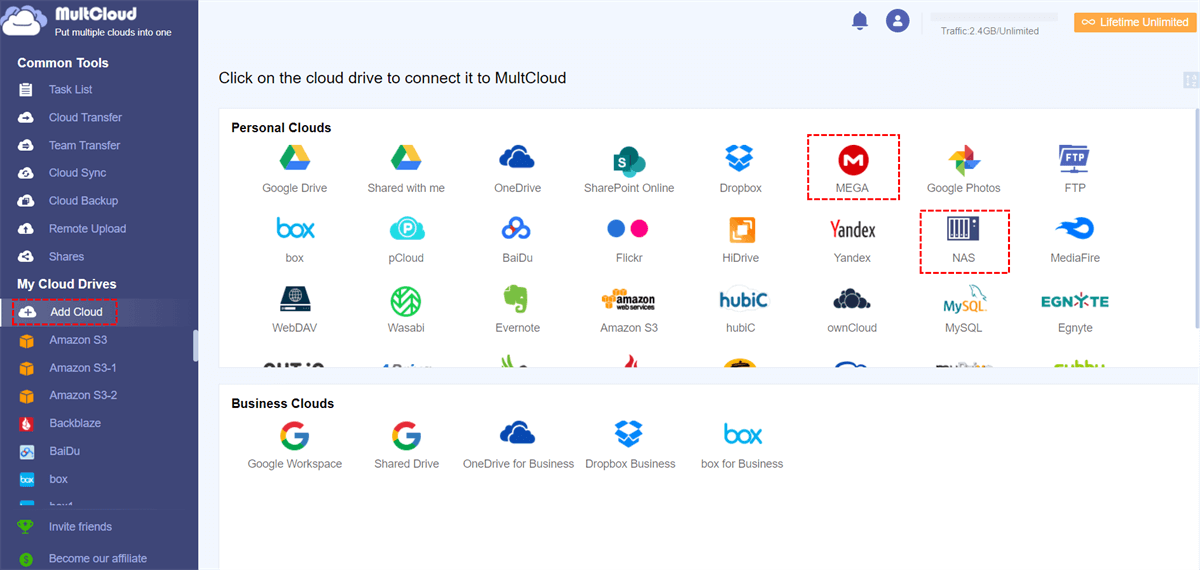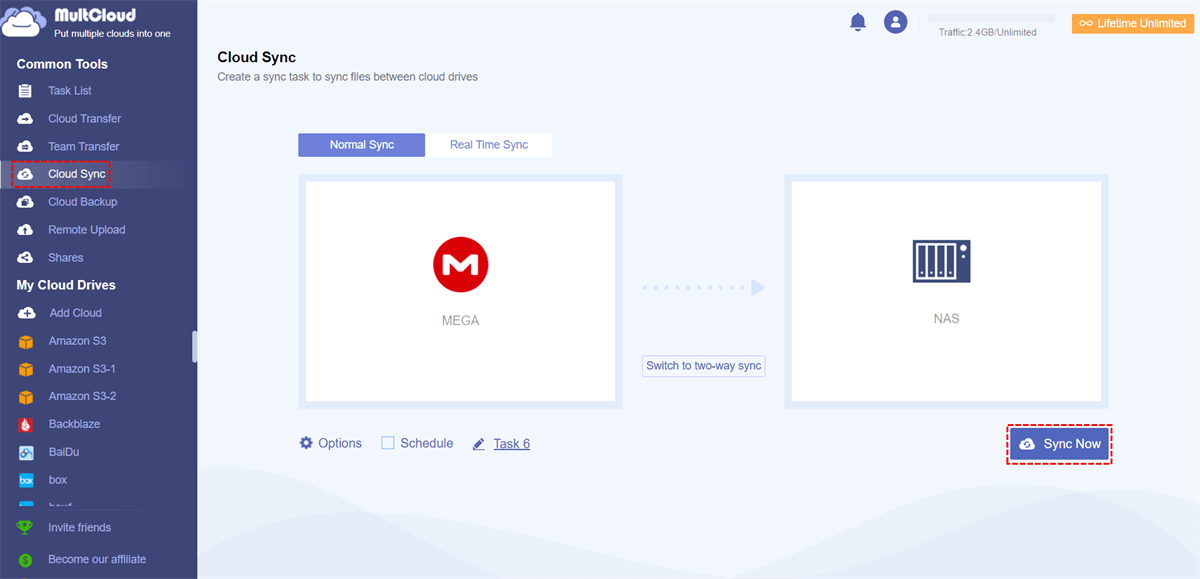Quick Search:
User Case: How to Sync MEGA Folder Directly with Synology NAS Folder?
Case 1: "I have a DS1817 + 8GB and I often use Download Station to download files from some sources. Now that I have a paid membership to Mega.nz, I would like to know a way to directly download/sync my large folders with my NAS. There are no packages available. The only thing I can find is to use a terminal (I'm not familiar with that program). "
Case 2: "I have backup data on Synology DS115j, MEGAsync 3.6 will sync all data in the cloud. For unknown reasons, MEGA is not syncing data, but all folders are marked green. This has happened many times, is there any solution? "
Case 3: "I've read all the user guides and various articles based on google searches and still can't figure this out, can you help me? I installed MEGAcmd on Synology and connected to my Synology NAS via Windows Powershell SSH. I also successfully logged into my super account, but every sync ends up with "failed to sync folder: not found"."
Can Easily and Directly Perform Synology MEGA Sync?
MEGA or Mega.nz is a cloud storage and file hosting service provided by Mega Limited, a company based in Auckland, New Zealand. The service is primarily provided through web-based applications. The MEGA mobile app is also available for Android and iOS. MEGA is known for its large 20 GB storage space allocated for free accounts, so many users choose to store data on MEGA accounts.
NAS is a dedicated data storage server. It is data-centric, completely separating storage devices from servers and centralizing data management to free up bandwidth, improve performance, reduce total cost of ownership and protect investments. For easier access to data in MEGA, many users choose Synology MEGA cloud sync, and users can directly access these files as long as the device is connected to the Internet.
But whether it is connecting MEGA and Synology NAS, or in the process of synchronizing MEGA and Synology NAS, users will encounter many problems, such as being unable to find the connection entry, connection failure, and sync failure, etc. So, is there a direct and easy way to connect and sync MEGA and Synology NAS?
The answer is: the cloud-to-cloud sync tool---MultCloud! This service can help you sync MEGA and Synology NAS directly in real time. Although MultCloud is a commercial tool, most of its features are free to use, which is definitely a good thing for free users.
- ✅Automatic: The entire sync process can run automatically in the system.
- ✅Real-time: The system can immediately sync the modified content to the corresponding location.
- ✅Fast: It is more time-saving than traditional methods.
- ✅Customization: Users can choose the sync mode according to their needs.
Easiest Way to Perform Synology MEGA Sync
Currently, MultCloud covers more than 30 leading clouds, including Google Drive, Google Workspace, Dropbox, Dropbox Business, OneDrive, OneDrive for Business, SharePoint Online, iCloud Drive, iCloud Photos, Amazon S3, Wasabi, MEGA, pCloud and protocols such as FTP, WebDav. Of course, MultCloud also supports NAS.
In the Cloud Sync function provided by MultCloud, there are 3 main sync modes: "Real Time Sync", "One-way Sync", and "Two-way Sync". "One-way Sync" includes "Simple Sync", "Mirror Sync", "Move Sync", "Cumulative Sync", "Update Sync", "Incremental Sync", and "Full Backup Sync". And, MultCloud's Cloud Sync has lightning-fast sync speeds, freeing you from bandwidth constraints.
Following the section below, you can sync data between NAS and MEGA in just 3 steps.
Step 1. Creat an Account
Before you start, you need to create a MultCloud account, it's free.
Step 2. Add MEGA and NAS
Log in to MultCloud, and click "Add Cloud" to add your MEGA and NAS accounts to MultCloud. After that, you will find that both accounts are listed in the left console.
Note: The way to add a NAS account is a bit different from adding a cloud drive. You need to enable FTP server on Synology NAS or enable WebDav service on Synology NAS before adding. After enabling related services, you can smoothly add your NAS to MultCloud by authorizing MultCloud to access your NAS account.
Step 3. Sync MEGA and NAS with Cloud Sync
Click "Cloud Sync", select MEGA as the source, select your NAS account as the destination, click "Sync Now" and the sync process will begin. If you need to sync data regularly, set the time in "Schedule" before enabling the task.
Notes:
- If you want the data in MEGA and NAS to be consistent at all times, you can choose Two-way Sync. If you only want to sync data from MEGA to your NAS, you need to choose One-way Sync.
- Since MultCloud supports offline sync, you can close the page or even shut down your PC after the task starts.
- To keep track of your sync tasks, you can set up email notifications in "Options".
Besides Cloud Sync, MultCloud also supports other useful core features, so you can use them to handle data migration smoothly. Let's have a closer look.

- Cloud Transfer: Do one-time or incremental migration according to your own needs.
- Team Migration: Migrate sub-account data across business accounts in batch.
- Cloud Backup: Restore the backed-up data to the previous version at any time.
- Remote Upload: Directly make cloud torrenting from URLs, torrent files or magnet links.
- Email Migration: Save important email data to local or cloud, e.g. backup Outlook emails to USB.
Conclusion
As you can see, with the methods provided in this article, you can easily and quickly implement Synology MEGA sync. Compared with the traditional method, the method provided by MultCloud is not only convenient and fast, but also provides a variety of user-friendly options, allowing you to synchronize data easily and quickly. In addition, you can use other features in MultCloud to edit files, just like using the online Windows Explorer. You can use MultCloud to upload, download, share, copy or cut files directly without logging into the official website.
MultCloud Supports Clouds
-
Google Drive
-
Google Workspace
-
OneDrive
-
OneDrive for Business
-
SharePoint
-
Dropbox
-
Dropbox Business
-
MEGA
-
Google Photos
-
iCloud Photos
-
FTP
-
box
-
box for Business
-
pCloud
-
Baidu
-
Flickr
-
HiDrive
-
Yandex
-
NAS
-
WebDAV
-
MediaFire
-
iCloud Drive
-
WEB.DE
-
Evernote
-
Amazon S3
-
Wasabi
-
ownCloud
-
MySQL
-
Egnyte
-
Putio
-
ADrive
-
SugarSync
-
Backblaze
-
CloudMe
-
MyDrive
-
Cubby