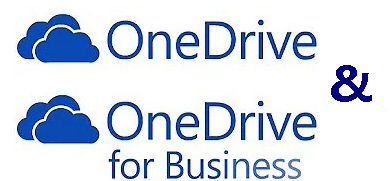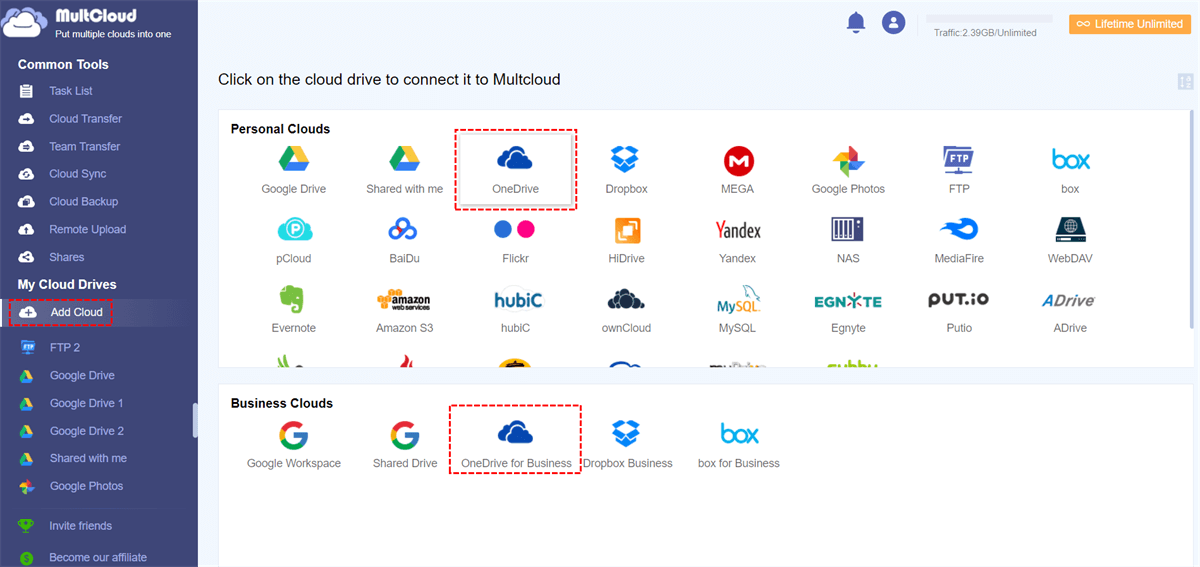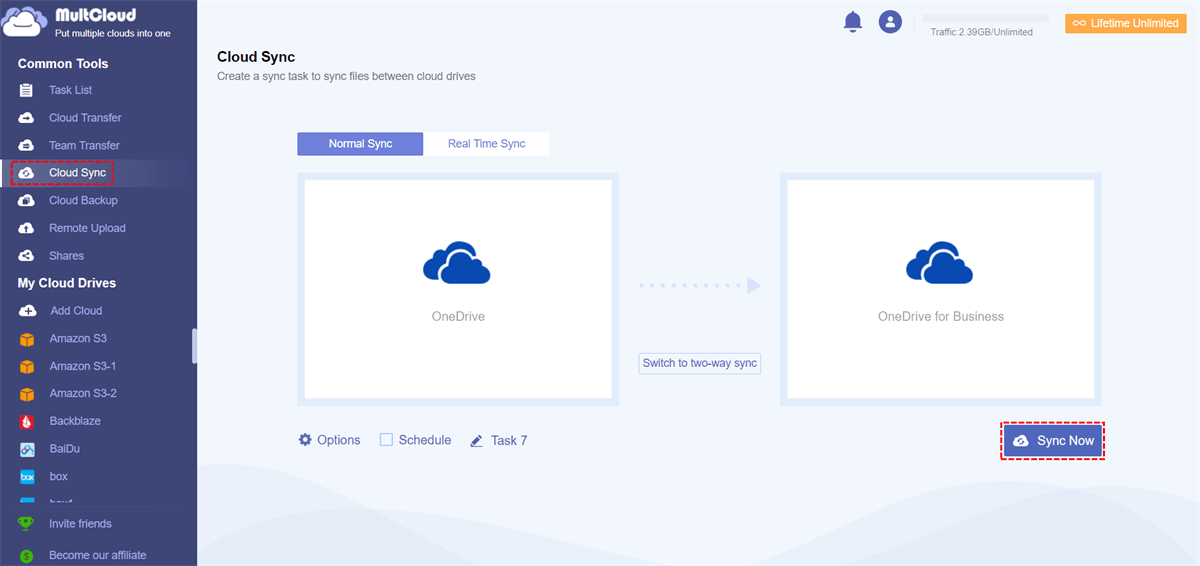What is the Difference between OneDrive Personal and Business?
Microsoft OneDrive is one of the major cloud storage and file-sharing services today. It is a place to store files like documents, photos, and videos online. You can access OneDrive files from any mobile device or desktop with a browser or OneDrive app. OneDrive also provides OneDrive for Business as a premium version for businesses and organizations.
| OneDrive | Personal | Business |
|---|---|---|
| Starting Storage | 5 GB | 1 TB per user |
| Versioning Management | No | Yes |
| Built-in Standard Compliance | No | Yes |
| Built-in Integration with Office 365 Desktop | Yes | Yes |
| SSO/ADFS/Directory Sync Support | No | Yes |
| Save Business Data to SharePoint | No | Yes |
| Online Office Documents Editing | Yes | Yes |
| Desktop Syncing with Windows and macOS | Yes | Yes |
As you can see from OneDrive vs OneDrive for Business, OneDrive for personal is an ideal service for personal online storage and easy, secure, and fast file access across different devices. OneDrive for Business, as a part of the Microsoft Office 365 subscription, is connected to SharePoint and syncs data across different devices. OneDrive for Business provides a new way for organization members to collaborate and co-edit files away from the office.
OneDrive has been set as the default cloud storage of Windows 11/10. OneDrive desktop app can automatically sync computer files to the cloud. If you use OneDrive for Business with a work or school account, your local files can also be synced to the cloud as OneDrive personal account.
If you have both personal OneDrive and OneDrive for Business accounts, one for personal data and one for business files, you may wonder if you could sync OneDrive business with OneDrive personal. Because OneDrive and OneDrive for Business integration can help you easily use OneDrive personal and business on the same computer. Well, you can follow the step-by-step guide below to securely sync OneDrive with OneDrive for Business.
Easiest Way to Sync OneDrive Personal and Business Seamlessly [3 Steps]
The normal way to sync between personal OneDrive and OneDrive for Business, as you may think, is to download files from one OneDrive account to the local device like computers and re-upload them to another. This manual operation can be effective only if you have a few files that need to be synced between clouds. What if you have a large amount of data that needs to be synced from OneDrive personal to OneDrive for Business?
Instead, you can try a free and professional cloud-to-cloud sync tool, MultCloud, to click one button and merge OneDrive personal and business accounts seamlessly. It was a third-party web-based cloud file manager that collects all your clouds in one interface and offers excellent features for you to conveniently manage clouds. Now, you can download app for your Android and iOS devices.

- Efficient: One-key data sync, transfer, and backup across clouds.
- Smart: 10 cloud sync modes in one-way, two-way, and real-time.
- Intelligent: Offline and automatic cloud-to-cloud data sync.
- Extensive: 30+ leading clouds and all systems are supported.
- Secure: 256-bit AES encryption and OAuth authorization system.
Among the unique features of MultCloud, including Cloud Sync, Cloud Transfer, Team Transfer, and Cloud Backup, the Cloud Sync function can best help you safely sync your OneDrive personal and business accounts with 10 customized sync modes. You can follow the step-by-step instructions below to synchronize OneDrive personal and business.
3 Steps to Sync OneDrive Personal and Business via Cloud Sync
Step 1. Get a MultCloud account on the official website. Then log in with this account.
Step 2. Click Add Cloud > OneDrive to add your personal OneDrive account to MultCloud through the pop-up window. Then click “Add Cloud” again and choose OneDrive for Business to it to MultCloud as well.
Step 3. Click “Cloud Sync” on the left. In the left blank square, choose files and folders in personal OneDrive or the whole cloud as the source. In the right square, choose a folder in OneDrive for Business as the destination. You can do this in vice versa.
For more sync modes, you can click “Options” to customize your OneDrive and OneDrive for Business synchronization.
For free users, you can use 4 basic but helpful sync modes like Simple Sync and Real Time Sync in one-way and two-way. For MultCloud subscribers, you can enjoy all the 10 sync modes, including 6 advanced one-way sync modes like Mirror Sync, Move Sync, Cumulative Sync, Update Sync, Incremental Sync, and Full Backup Sync.
- Mirror Sync: Files in the source and destination clouds will always be the same.
- Move Sync: When the task is completed, all the files in the source cloud will be deleted.
- Cumulative Sync: When deleting files in the source cloud, the same files in the destination cloud will not be deleted.
- Update Sync: All the files in the destination cloud will be deleted, and then the added or modified files in the source cloud will be transferred to the destination cloud.
- Incremental Sync: A subfolder will be created in the destination cloud and the added or modified files in the source cloud will be transferred to the subfolder.
- Full Backup Sync: A subfolder will be created in the destination cloud and all the files in the source cloud will be transferred to the subfolder.
Tips:
- By subscribing MultCloud, you can not only use all the sync modes but can also get superfast sync speed and more data traffic.
- What’s more, you can then create automatic sync between OneDrive and OneDrive for Business by choosing a daily, weekly, or monthly plan in the "Schedule".
In the End
It would be best if you could use MultCloud to sync OneDrive personal and business. In this way, you can use OneDrive personal and business on same computer without any difficulty. Besides, if you need to use some files stored in personal OneDrive to collaborate without OneDrive for Business members, you can use the Cloud Transfer function to migrate files from OneDrive to OneDrive for Business with one click.
MultCloud Supports Clouds
-
Google Drive
-
Google Workspace
-
OneDrive
-
OneDrive for Business
-
SharePoint
-
Dropbox
-
Dropbox Business
-
MEGA
-
Google Photos
-
iCloud Photos
-
FTP
-
box
-
box for Business
-
pCloud
-
Baidu
-
Flickr
-
HiDrive
-
Yandex
-
NAS
-
WebDAV
-
MediaFire
-
iCloud Drive
-
WEB.DE
-
Evernote
-
Amazon S3
-
Wasabi
-
ownCloud
-
MySQL
-
Egnyte
-
Putio
-
ADrive
-
SugarSync
-
Backblaze
-
CloudMe
-
MyDrive
-
Cubby