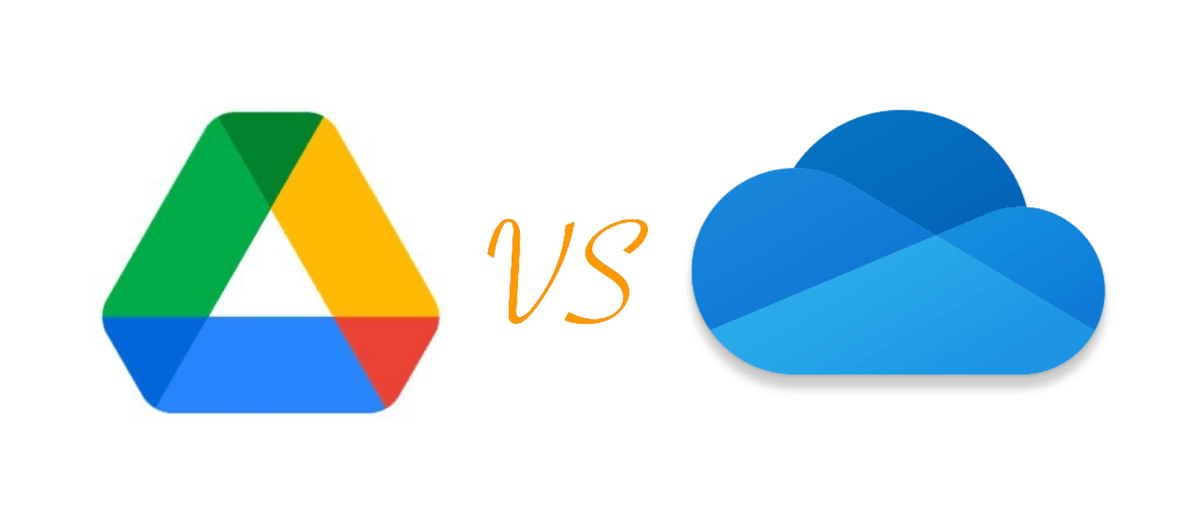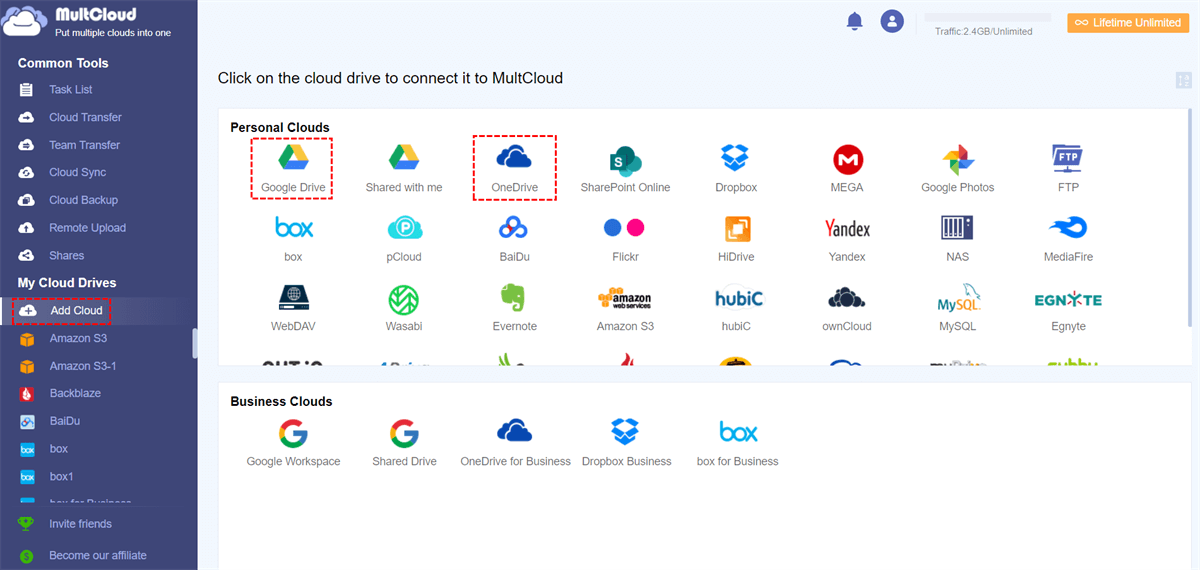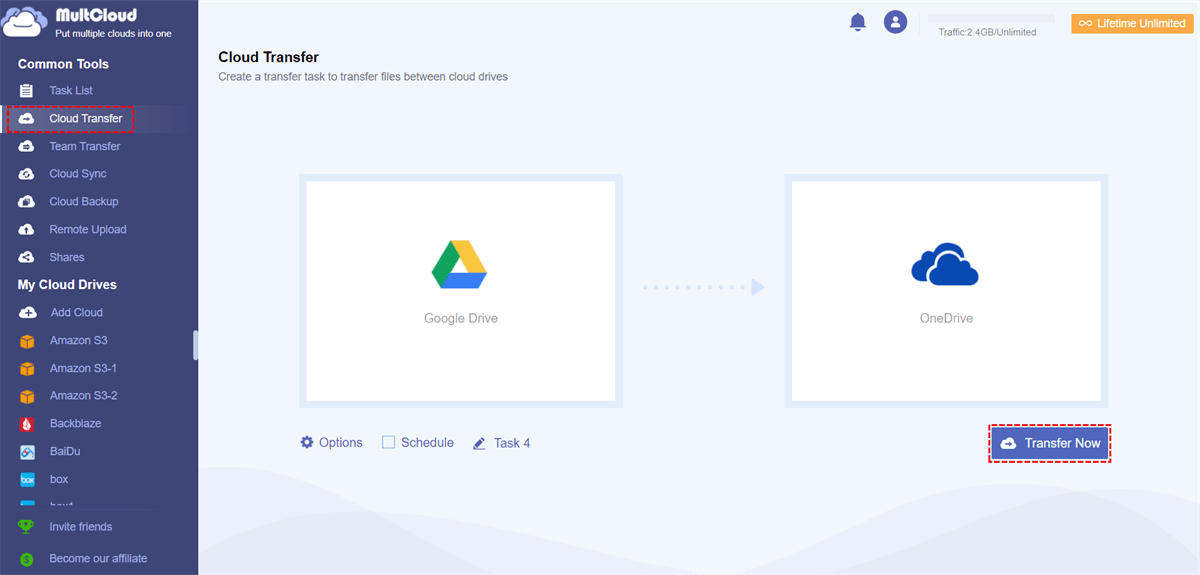Overview of Google Drive and OneDrive
With the constantly increasing demands for cloud storage, numerous cloud storage services have emerged to market over time. However, the countless cloud storage services on the market may be overwhelming for users to choose from, especially for those who are new to cloud storage.
Generally speaking, Google Drive and Microsoft OneDrive are the most popular ones among all available options. So, many users wonder if is OneDrive the same as Google Drive, what's their difference, and which one should be chosen. All doubts can be cleared in this post. Now let's start with a brief introduction to Google Drive or OneDrive prior to diving into Google Drive vs Microsoft OneDrive.
What is Google Drive?
Google Drive is an online file-sharing cloud storage service launched by Google in 2014 that provides users, who have a Google account, with cloud drive space to store documents, spreadsheets, presentations, images, and videos. However, it only offers 15 GB of free storage, which is also shared by Google Photos and Gmails. Compatible with operating systems like Windows, Mac, Android, iOS, etc.
What is OneDrive?
OneDrive, formerly known as SkyDrive, is a cloud storage service launched by Microsoft in 2014. It allows users to store, sync, and share various data and files with others. As for the free storage space, it only provides 5GB for every registered user. As a part of Microsoft Office 365, OneDrive can be used on Windows or Mac computers and Android or iOS devices.
Both Microsoft OneDrive and Google Drive are excellent choices. But considering that both cloud storage services have their features, we have made a detailed comparison to show you the difference between OneDrive and Google Drive. You can then choose the exemplary cloud storage service for yourself.
Google Drive vs OneDrive: Similarities
Google Drive and OneDrive are both familiar and well-known cloud storage and file-sharing services that are compatible with different platforms. The similarities between the two include:
- Cross-platform compatibility: Both are compatible with multiple platforms, including Windows, Mac, iOS, and Android.
- Storage space: Both provide free and paid storage plans for different cloud space requirements.
- Collaboration: Both cloud services allow users to work on the same files with others in real-time and grant different levels of access to shared files.
- Integration with other apps: Both integrate with other apps, such as Google Docs, Sheets, Slides, and Microsoft Office respectively.
- Sync local data to the cloud: Both allow users to sync or backup data from their computer to their cloud storage space, so they are available on other devices.
Difference between Google Drive and OneDrive
To choose the best one for you, you may need to look at their differences first. Next, we will compare Google Drive and OneDrive from the following points to facilitate you choose your cloud storage.
Google Drive vs OneDrive: Price
As we mentioned earlier, both Google Drive and OneDrive have free storage space available. So, you may have to extend the storage when the free space is not enough. And both Google Drive and OneDrive provide you with various subscription plans for different requirements.
Individual users and teams (businesses) provide different prices corresponding to different sizes of storage spaces. Which one is better for us? Please refer to the personal (family) and business (commercial) price comparison table compiled below.
Google Drive vs Personal OneDrive
| Version | Price | Storage | Cost | ||
|---|---|---|---|---|---|
| Google Drive | --- | Free | 15 GB | Free | |
| $1.99/month | 100 GB | $0.020/GB | |||
| $2.99/month | 200 GB | $0.015/GB | |||
| $9.99/month | 2 TB | $0.005/GB | |||
| OneDrive | Basic version | Free | 5 GB | Free | |
| Standalone version | $1.99/month | 100 GB | $0.020/GB | ||
| Microsoft 365 for personal | $6.99/month | 1 TB | $0.0068/GB | ||
| Microsoft 365 for family | $9.99/month | 6 TB | $0.0016/GB | ||
Google Workspace vs OneDrive for Business
| Version | Price | Storage | Cost | |
|---|---|---|---|---|
| Google Workspace | Entrepreneurs | $6/month | 30 GB | $0.2/GB |
| Business standard version | $12/month | 2 TB | $0.006/GB | |
| Business upgraded version | $18/month | 5 TB | $0.004/GB | |
| OneDrive for Business | Business Plan No. 1 | $5/month | 1TB | $0.005/GB |
| Business Plan No. 2 | $10/month | Unlimited storage | Customized | |
| Microsoft 365 business basic version | $6/month | 1 TB | $0.006/GB | |
| Microsoft 365 business standard version | $12.5/month | 1 TB | $0.012/GB |
Tips:
1. Our calculation is based on 1 TB = 1000 GB.
2. Microsoft 365, also known as Office 365, is a subscription-based, cross-platform office software that offers various services based on a cloud platform. By combining applications such as Word, PowerPoint, Excel, Outlook, and OneNote with powerful cloud services such as OneDrive and Microsoft Teams, you are allowed to use any device to create and share content anytime, anywhere.
The two pricing tables above clearly show who is more valuable between Google Drive and OneDrive free and paid plans. With the same storage space, OneDrive is cheaper, while Google Drive is a bit more expensive. And OneDrive offers more cloud storage space for business use. Therefore, we suggest that if you mind the price and storage space size, you can choose OneDrive as your first cloud storage service or use OneDrive personal and business on same computer.
Microsoft OneDrive vs Google Drive: Security
We believe no one wants to suffer from a data breach. Therefore, security and privacy are the key factors to consider when it comes to Google Drive vs OneDrive for Business and personal accounts. A high degree of security can reduce the possibility of data leakage and account compromise. Of course, no public cloud service can guarantee 100% absolute private data. So, it requires users to avoid putting some sensitive data inside the cloud service as well.
Both Google Drive and OneDrive have encryption settings for data to better protect data security, and both have authentication for account security. But OneDrive is a little more careful in terms of security features. Security verification is a bit more complicated than Google Drive.
Google Drive Security Measures:
1. The RSA encryption key length is doubled to 2048 bits and is changed every few weeks to ensure the security of private data.
2. Two-step verification reduces the risk of unauthorized access to your accounts.
3. It provides content detectors to prevent information leakage.
4. All files uploaded to Drive or created in Docs, Sheets, and Slides are encrypted in transit and at rest with 256-bit AES encryption.
OneDrive Security Measures:
>> For Personal:
1. Multiple authentications.
2. Login password mixed case up to 13 digits long.
3. Face recognition and message prompt.
4. Uses SSL/TLS encryption to protect data in transit and encrypts files using 256-bit AES encryption at rest.
>> For Business:
1. Works across platforms and cloud environments to build inherited security, compliance, and identity solutions to protect the entire data.
2. Verify the identity and device compliance of each access request to reduce risk.
Google Drive and OneDrive have similar security guarantees, so both are good choices for users who consider data and privacy security important.
Microsoft OneDrive vs Google Drive: Features
These cloud storage services have similar user interfaces and file management protocols. But Google Drive uses AI technology to predict what to look for and display the most relevant results on the main interface, making it 50% faster to locate target files. So, this is where Google Drive is ahead of OneDrive. Google Drive and OneDrive also have features such as file sharing, mobile file backup, and file synchronization functions.
File Sharing
Google Drive actually has the same file-sharing system as Microsoft OneDrive. If you use a mobile device, you just need to click on the file and share it with the desired cloud storage platform. However, when you share Google Drive with someone, you don't have options for link passwords, expiration dates, or download limits as OneDrive does. Hence, Google Drive's file-sharing capabilities are a bit weaker in comparison.
Mobile File Backup
When using Google Drive, you can back up your contact list, calendar events, and media files with a single toggle button. Compared to Google Drive, OneDrive has some limitations as you can only back up media files on your local phones, such as videos and photos.
File Synchronization
Both Google Drive and OneDrive have a file sync feature that makes it easy to sync files on both clouds, and they are easily accessible. If sync speed is important to you, it is recommended that you could use OneDrive and achieve OneDrive one-way sync. Because OneDrive uses block-level replication file sync technology to break up files into smaller packages. Then it uploads not the entire file, but fragmented packages of files to the cloud. So, OneDrive will upload much faster. Google Drive, on the other hand, will be a little bit inferior.
In most cases, the sync speeds of Google Drive and OneDrive are comparable, so it's fine to choose either as a cloud storage server based on file sync.
Google Drive vs OneDrive: Which is Better?
Comparing the price, storage space, security, and file management of Google Drive versus OneDrive, we can find that Google Drive and OneDrive have similar functions, but the key fields involved in each are different, so choosing OneDrive or Google Drive should be based on the specific situation or requirement. In general, individuals who have requirements for price, storage space, security, file synchronization, and speed of uploading can choose OneDrive based on the comparison.
Bonus Tip: How to Transfer Files between Google Drive and OneDrive
If both OneDrive and Google Drive have some unique features that can give you some help, you can transfer data between Google Drive and OneDrive to use them together. Or if you are using one of these two clouds right now but want to migrate to another one, you can also keep reading to find the best way to transfer files between OneDrive and Google Drive fast with a single click.
The traditional file transfer method needs you to manually download files from Google Drive and re-upload files to OneDrive or vice versa. This way not only occupies a lot of local storage but also costs you much time and energy when there are a large number of files to transfer.
Therefore, here we recommend you use MultCloud. It is a professional and free web-based cloud file manager that allows you to transfer between clouds without downloading and uploading. Currently, MultCloud supports 30+ leading cloud drives on the market, including Google Drive, OneDrive, Dropbox, iCloud Photos, MEGA, etc. With the help of the Cloud Transfer, Cloud Sync, Cloud Backup, and Team Transfer functions, MultCloud can easily sync, backup, or move files from Google Drive to OneDrive quickly without losing any data.

- Manage all clouds such as Google Drive, Dropbox, etc in one place.
- Migrate cloud data across clouds directly without downloading.
- Backup files from one could to another to enhance data security.
- Sync cloud data via 10 modes including schedule and real-time sync.
If you have a demand for Google Drive and OneDrive migration, you can follow the steps below to copy files from Google Drive to OneDrive and vice versa at once.
Transfer from Google Drive to OneDrive via MultCloud
Step 1. Sign up for MultCloud for free. Then click “Add Cloud” to add Google Drive and OneDrive respectively to MultCloud with the secure protection of the OAuth authorization system.
Step 2.Move to the Cloud Transfer tab, add Google Drive to the source, and OneDrive to the destination, or you can choose the sub-directions of the source and destination.
Step 3.Set up your Cloud Transfer task in the “Options”, you can rename, overwrite the file (consistent size or varying size), delete the source file after the transfer is completed, etc.
Step 4.Click “Transfer Now” to start transferring files from Google Drive to OneDrive.
Tip: You can subscribe to MultCloud to set up automatically scheduled cloud file transfer plans (daily, weekly, monthly).
Step 5.When the file transfer starts, you can check the file transfer progress in the Task List tab.
Conclusion
Reviewing the comparison of Google Drive vs OneDrive through this article, if you value price, storage space, and security a lot, it is recommended to choose OneDrive. If you don't require too many of these, you could choose between both clouds according to your specific needs as they both have similar features.
If you want to use Google Drive and OneDrive together while managing these clouds easily and quickly, it would be better if you could use MultCloud to achieve the best cloud file management. Apart from the "Cloud Transfer", MultCloud also offers "Cloud Sync" "Remote Upload", "Cloud Backup" and "Team Transfer" to help you manage cloud data easily.
✍Cloud Sync: Sync data from one cloud to another seamlessly, along with 10 sync modes available to choose from, including one-way sync, two-way sync, real-time sync, and more.
✍Remote Upload: Upload files directly to your cloud storage account from a URL, Torrents, or Magnets, without having to download the file to your computer first and then re-upload it to the cloud.
✍Cloud Backup: Back up files from one cloud storage service to another cloud storage service, providing an additional layer of protection against data loss.
✍Team Transfer: easily migrates all accounts from one business cloud to another one. MultCloud can automatically pair the domains/accounts from two different business clouds and migrate the files between them easily.
Can I access my files offline with these services?
Can I collaborate on documents with others using these services?
Are Google Drive and OneDrive compatible with different devices?
MultCloud Supports Clouds
-
Google Drive
-
Google Workspace
-
OneDrive
-
OneDrive for Business
-
SharePoint
-
Dropbox
-
Dropbox Business
-
MEGA
-
Google Photos
-
iCloud Photos
-
FTP
-
box
-
box for Business
-
pCloud
-
Baidu
-
Flickr
-
HiDrive
-
Yandex
-
NAS
-
WebDAV
-
MediaFire
-
iCloud Drive
-
WEB.DE
-
Evernote
-
Amazon S3
-
Wasabi
-
ownCloud
-
MySQL
-
Egnyte
-
Putio
-
ADrive
-
SugarSync
-
Backblaze
-
CloudMe
-
MyDrive
-
Cubby