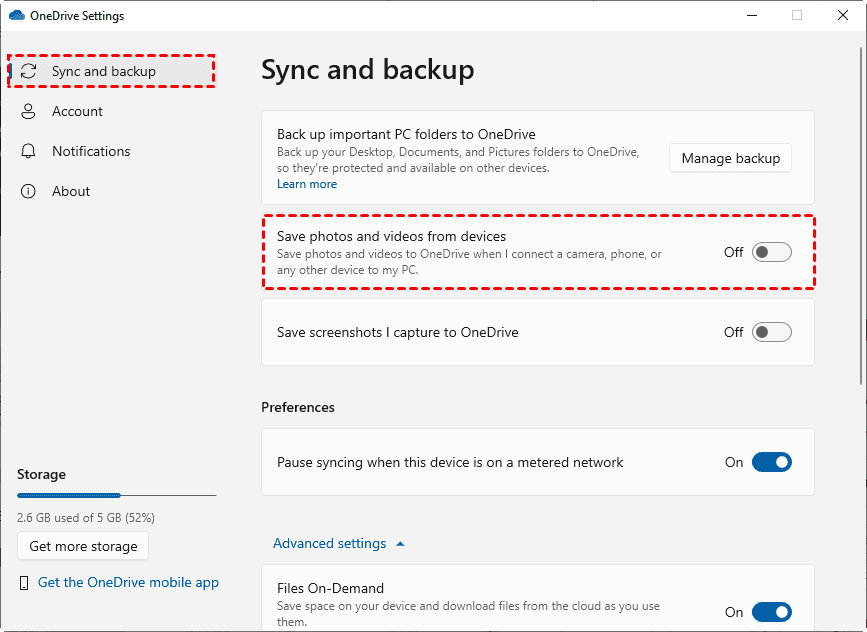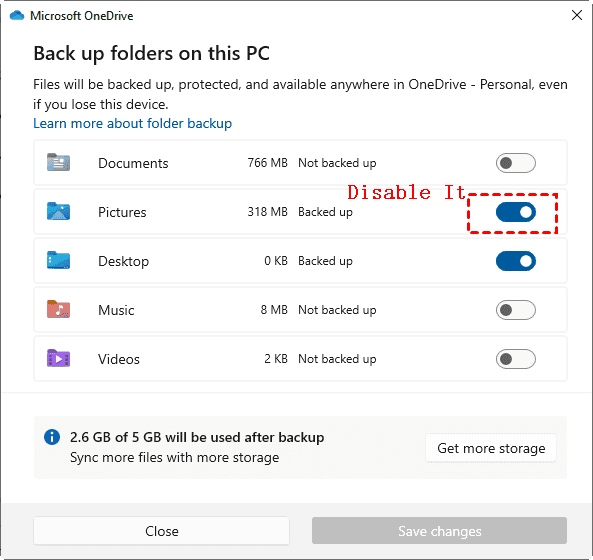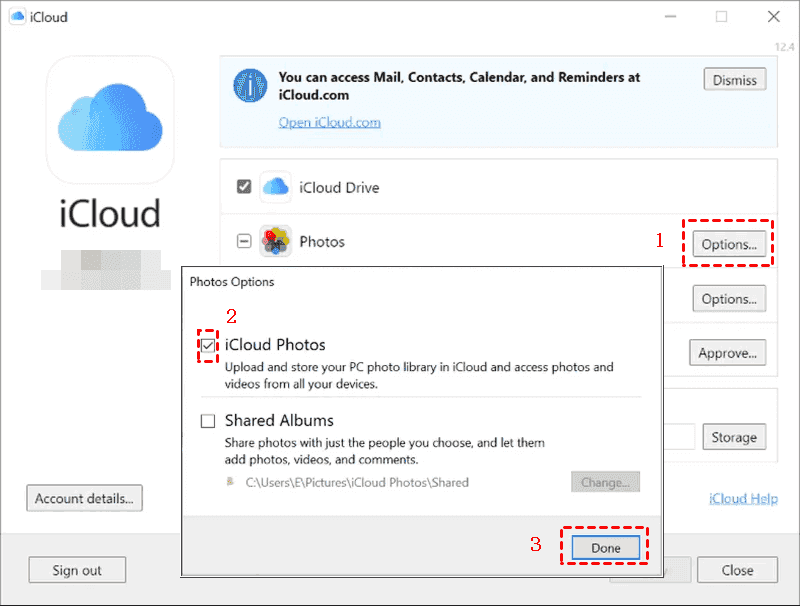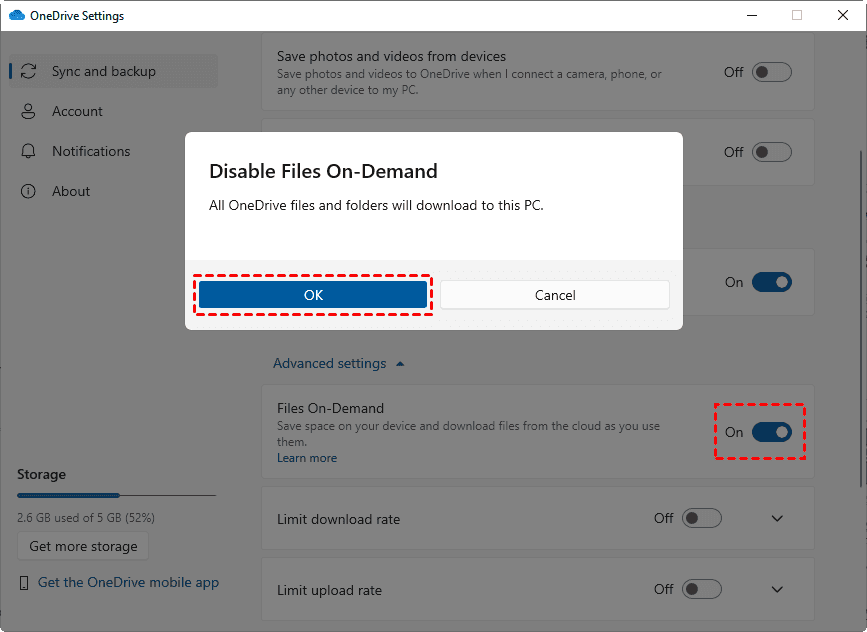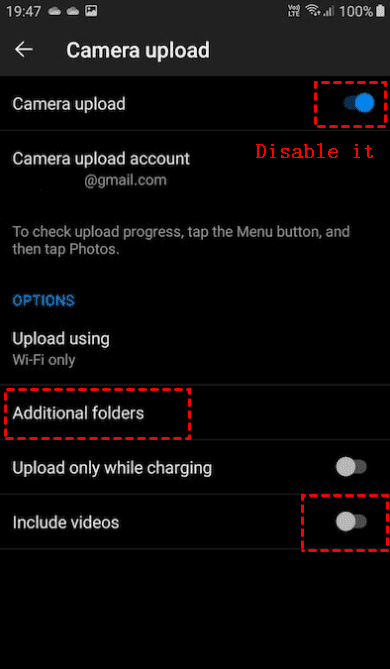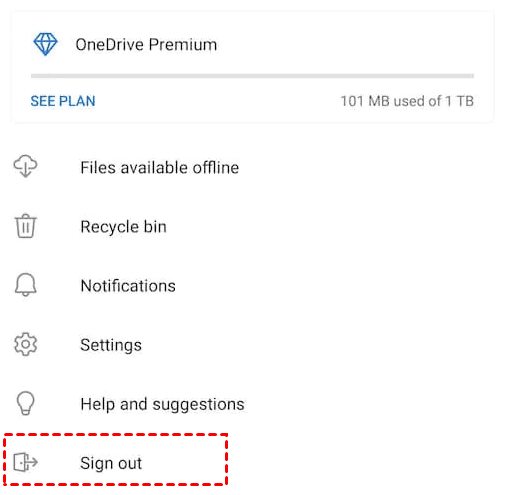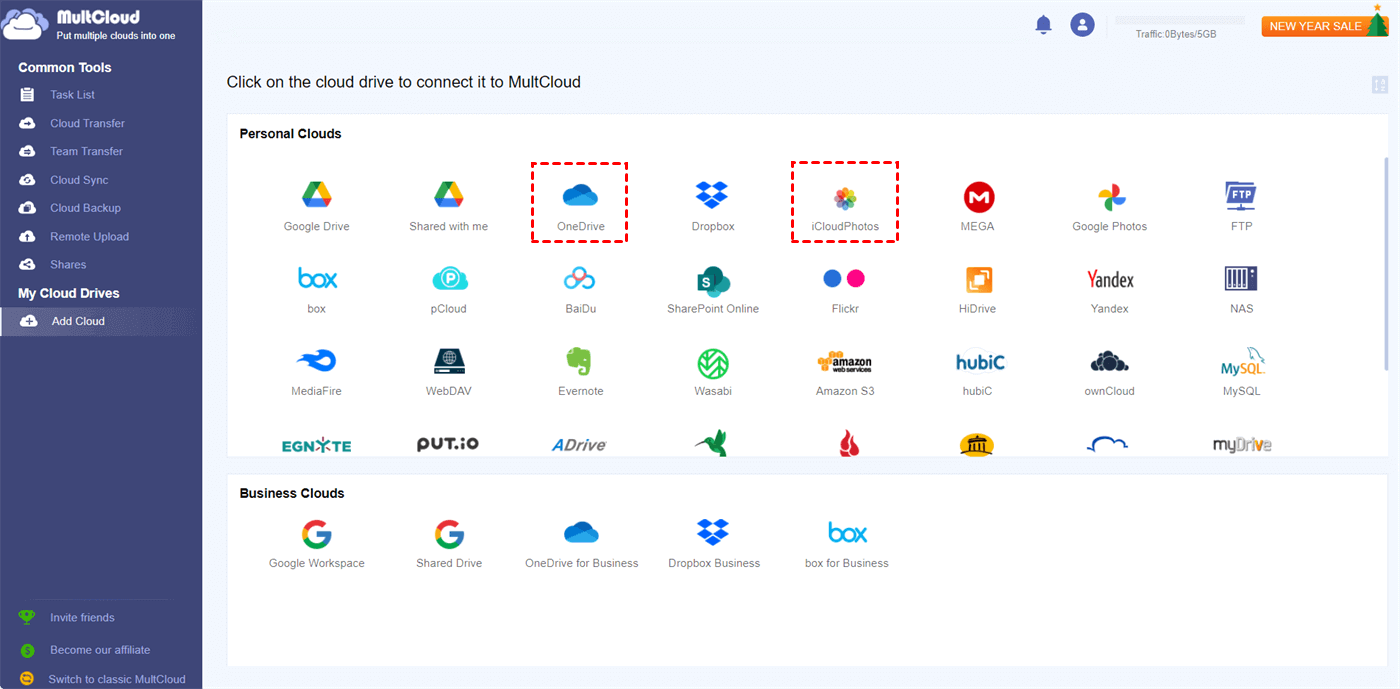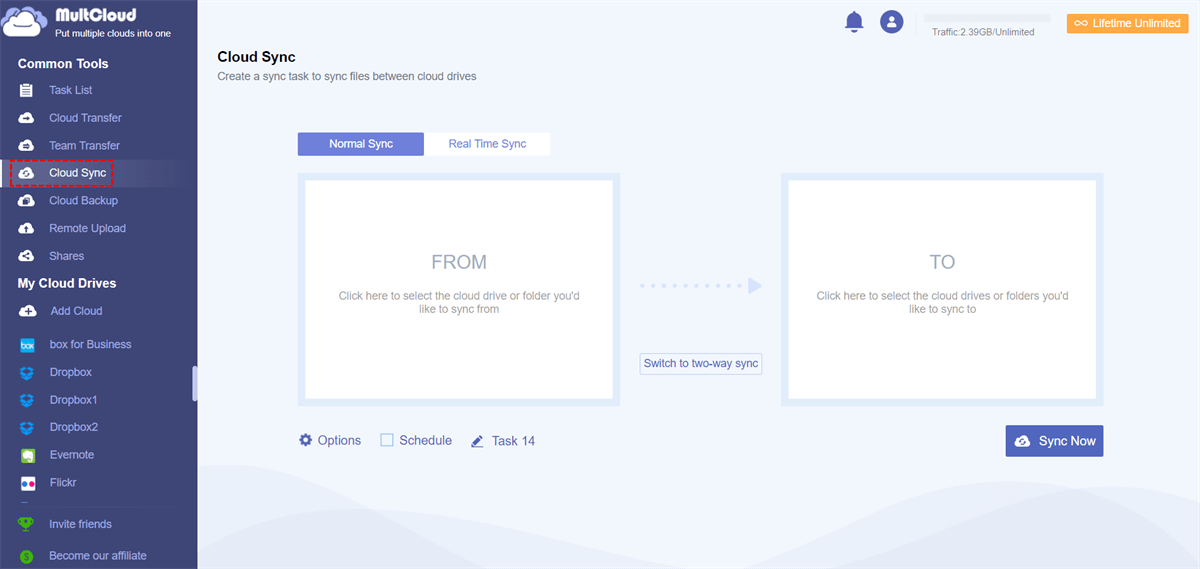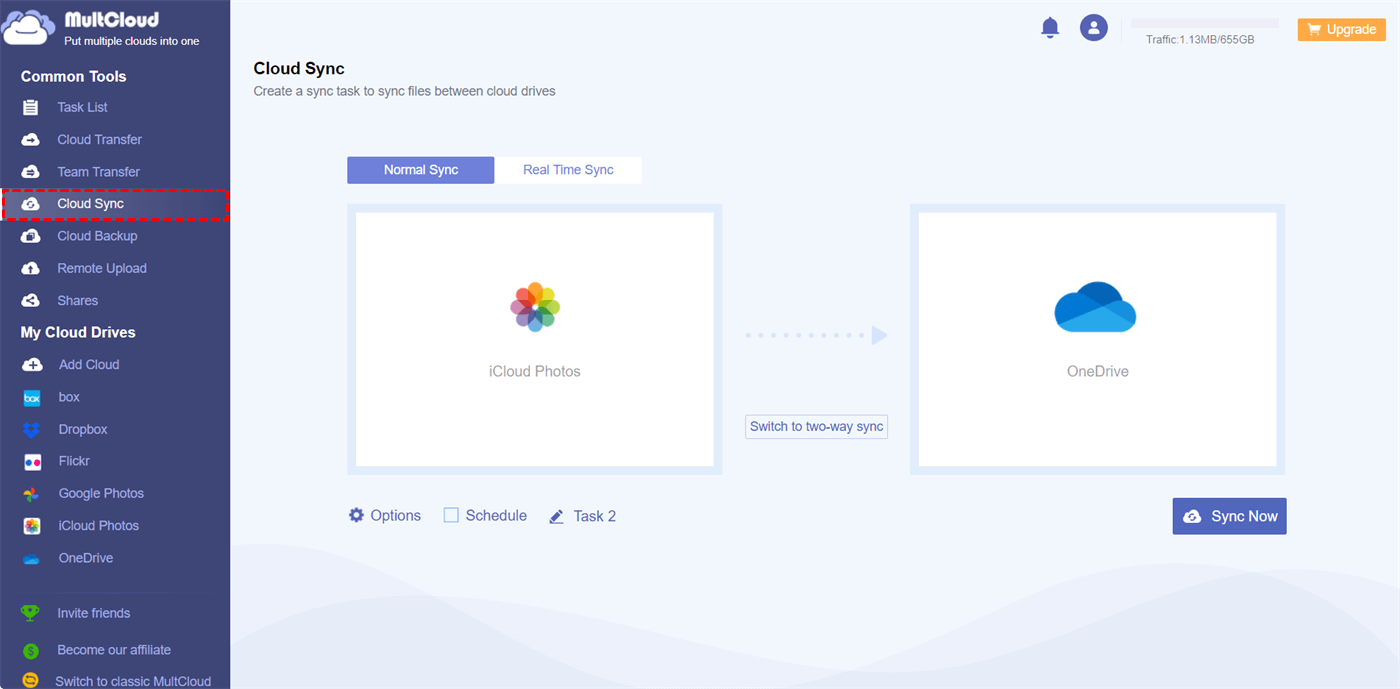Content at a glance:
How to Stop Syncing iPhone Photos to OneDrive
Stop OneDrive Syncing iCloud Photos!
Hi, I have a question, can you plz guide me? I need to stop my photos from transferring my iPhone to my laptop OneDrive automatically.
I don't want any of my iPhone pics on my laptop so plz help me how can I stop that, right now any pic I took in my iPhone as soon as I log on to my laptop automatically upload to OneDrive. Thanks
- Question from answers.microsoft.com
iCloud Photos is incompatible with OneDrive Backup
Is there a solution for 'iCloud Photos is incompatible with OneDrive Backup. Your iCloud Photos folder is now in your home directory.' notification message in Windows? I've installed the Windows Store Version of iCloud on Microsoft Surface Pro 7 with Windows 11 latest update (as of 11/24/22). I use both iCloud and OneDrive. There seems to be no way to move the iCloud Photos folder anymore, and it is created in the home directory whether or not you set iCloud settings to handle 'Photos'. The error/notification seems to happen even when you try to open the 'ANY' file from the Windows desktop and slows that opening process to an unacceptable crawl.
- Question from discussions.apple.com
There are some reasons that your iCloud Photos interferes with OneDrive, enabled photos and videos auto upload, camera upload, PC folder protection, or Files On-Demand. If that case, just follow the below steps to solve.
How to Stop OneDrive Syncing iCloud Photos on Windows 11/10 | 5 Solutions
Way 1. Disable Photos and Videos Upload for OneDrive
1. Please open your OneDrive desktop app on your computer, and sign in.
2. Tap the OneDrive icon on the system tray, select the Help & Settings icon > Settings > Sync and backup.
3. Disable Save photos and videos from devices.
Now, this way can stop Onedrive from syncing iCloud Photos in Windows 11/10.
Way 2. Disable PC Folder Backups for OneDrive
Sometimes, your iCloud Photos default folder is located in Pictures on your laptop, which might be protected by OneDrive, and make OneDrive syncs iCloud Photos to the cloud. To stop OneDrive syncing iCloud Photos, you have to disable PC folder backup for OneDrive:
1. Please go to OneDrive settings according to the above steps.
2. Then choose Manage backup under the Sync and backup tab.
3. Uncheck Pictures > Stop backup to disable photo automatic upload to OneDrive.
Way 3. Enable iCloud Photos on Windows 11
According to the feedback, enabling iCloud Photos on your Windows computer can fix the problem. The problem arises if you disable iCloud Photos on your computer. So let’s enable iCloud Photos on Windows 11 to stop OneDrive syncing iCloud Photos:
1. Please open iCloud on your Windows computer and sign in to your Apple account.
2. Select Options next to Photos from the home screen, tick iCloud Photos, and hit Done.
3. Click Apply to enable iCloud Photos on your Windows 11 computer to fix.
Way 4. Disable OneDrive Sync
If you just don’t want to use OneDrive on your computer, or iPhone, you can unlink, sign out or uninstall OneDrive from your device.
- To sign out or unlink OneDrive: Click the OneDrive icon > tap the Help & Settings icon > Settings > Account > Unlink this PC > Unlink account.
- To uninstall OneDrive from your Windows computer: Click Start > Settings > Apps > click Microsoft OneDrive > Uninstall > Uninstall.
After stopping OneDrive syncing, iCloud Photos is incompatible with OneDrive Backup has been fixed and now you have stopped OneDrive syncing iCloud Photos.
Way 5. Disable Files On-Demand
Sometimes, if you have enabled save photos and videos from devices and Files On-Demand options both, it will cause compatibility issues with iCloud Backup storage. So, please disable the Files On-Demand feature to stop OneDrive syncing iCloud Photos, here are the steps:
1. Please click the OneDrive icon > the Help & Settings icon > Settings.
2. Choose Sync and backup from the left menu, then disable Files On-Demand.
3. Tap OK if you confirmed.
OneDrive will restart automatically and start downloading files from the OneDrive server to your computer. After that, check if you have stopped OneDrive from syncing iCloud Photos.
How to Stop OneDrive from Syncing Photos on iPhone or Android | 3 Ways
Way 1. Disable Camera Upload
1. Open the OneDrive app on your iPhone or Android phone.
2. Tap the Me icon at the bottom, or your profile image, and click Settings.
3. Disable Camera upload, Additional folders, Upload only while charging, and Include videos.
Way 2. Sign Out OneDrive
1. Please open the OneDrive app on your iPhone or Android phone.
2. Tap the Me tab, and choose Sign out on Android. Or tap your profile image > Settings > your account > Sign out on iOS devices.
Now all photos and videos will be stopped syncing to OneDrive.
Way 3. Uninstall OneDrive App on Your Phone
1. Tap and hold the OneDrive icon on your home screen.
2. Select Uninstall or Remove App from the pop-up menu.
3. Follow the guide to uninstall OneDrive and stop OneDrive syncing iCloud Photos.
Sync iCloud Photos to OneDrive in A Professional Way
Although you can stop OneDrive syncing iCloud Photos from the above solutions, you can’t keep your photos and videos on multiple locations to keep them safe after stopping OneDrive syncing on your Android or computer. Sometimes, you might want to keep iCloud Photos to OneDrive without any issuses, like iCloud Photos is incompatible with OneDrive backup, or other problems. The powerful web-based multi-cloud manager - MultCloud can release your anxiety and sync iCloud Photos to OneDrive online directly without using local resources.
Here are the simple steps to sync iCloud Photos to OneDrive with MultCloud:
1. Please sign in to your MultCloud account after signing up.
2. Tap Add Cloud, and select iCloud Photos, then follow to add it. Repeat the process to add OneDrive as well.
3. Select Cloud Sync on the left, choose iCloud Photos as the source, and select OneDrive as the target.
4. Click Sync Now to sync iCloud Photos to OneDrive quickly.
Notes:
- According to your situation, you can enable real-time sync (2 modes), one-way sync (7 modes), and two-way sync for different demands in Options. Besides, you can enable email and filter to manage the sync task easier.
- The Schedule is capable of syncing iCloud Photos to OneDrive daily, weekly, or even monthly.
Moreover, you can sync OneDrive to iCloud Photos as well, just exchange the source and destination to make it. Compared with Cloud Transfer, Cloud Sync offers more flexible ways to move photos from iCloud Photos to OneDrive. Except for the web app, you can also enjoy the mobile app, or the extension.

- Smart Share: Share cloud files via public, private, or source mode.
- One-key Move: Quick data transfer, sync, and backup among clouds.
- Email Archive: Protect emails to other clouds or local disks.
- Remote upload: Effectively save web files to clouds via URL.
- Save Webpages as PDF/PNG: Keep them locally or online.
- Instagram Download: Archive Instagram materials locally or online.
- Easy: Access and manage all clouds in one place with one login.
- Extensive: 30+ clouds and on-premise services are supported.
Summing it Up
How to stop OneDrive syncing iCloud Photos instantly? Here you will find multiple effective ways to fix it on iPhone, Android, or your computer. Making the right choice to fix iCloud Photos is incompatible with OneDrive backup.
If you’re the admin of OneDrive for Business, you can migrate OneDrive for Business to Google Workspace with the Team Transfer function to move everything in your organization to another cloud directly and seamlessly.
MultCloud Supports Clouds
-
Google Drive
-
Google Workspace
-
OneDrive
-
OneDrive for Business
-
SharePoint
-
Dropbox
-
Dropbox Business
-
MEGA
-
Google Photos
-
iCloud Photos
-
FTP
-
box
-
box for Business
-
pCloud
-
Baidu
-
Flickr
-
HiDrive
-
Yandex
-
NAS
-
WebDAV
-
MediaFire
-
iCloud Drive
-
WEB.DE
-
Evernote
-
Amazon S3
-
Wasabi
-
ownCloud
-
MySQL
-
Egnyte
-
Putio
-
ADrive
-
SugarSync
-
Backblaze
-
CloudMe
-
MyDrive
-
Cubby