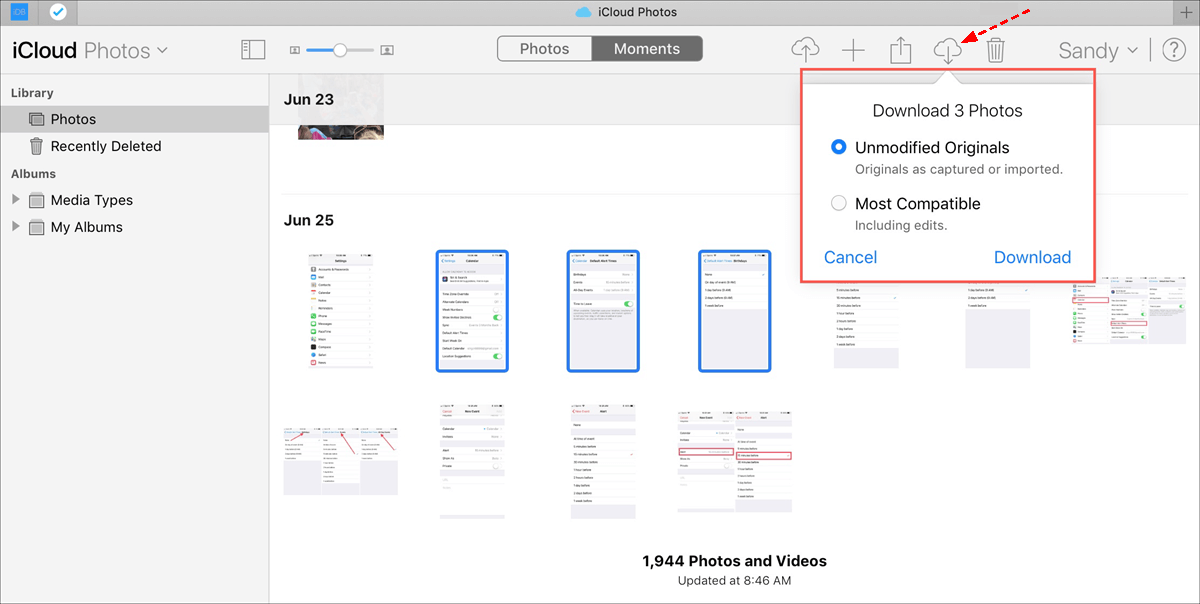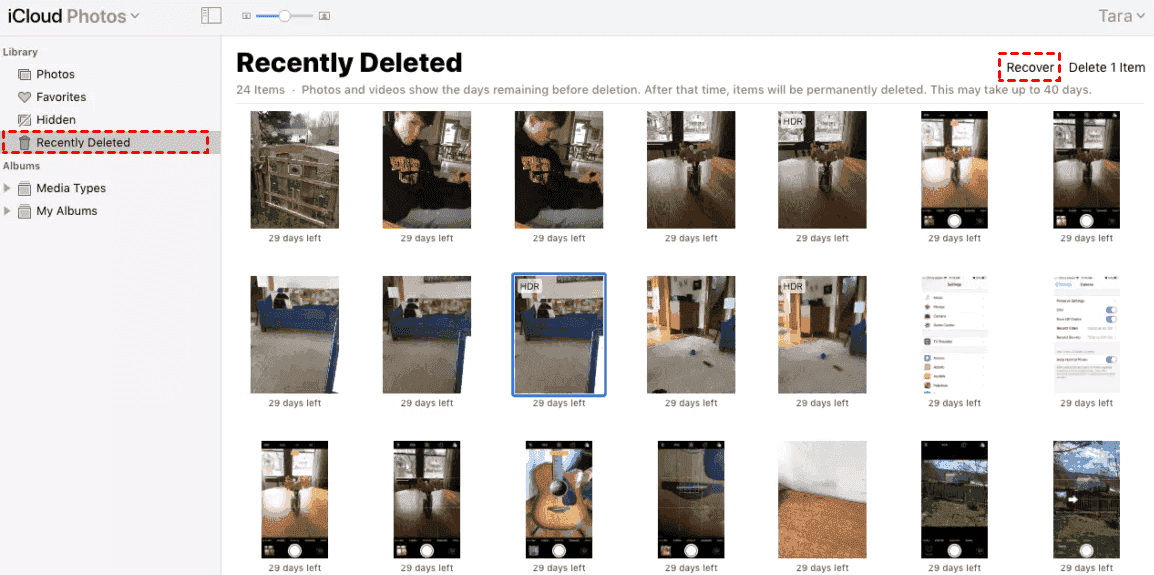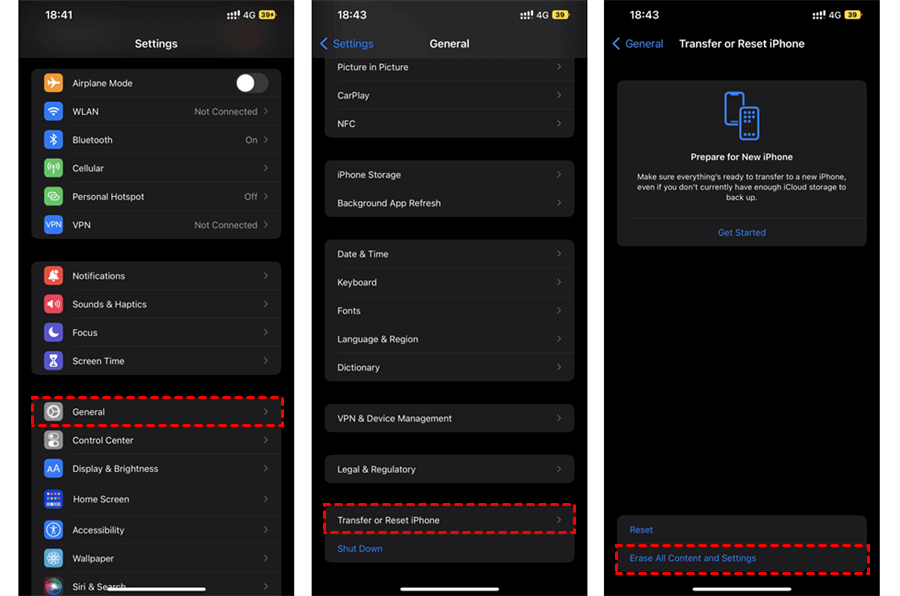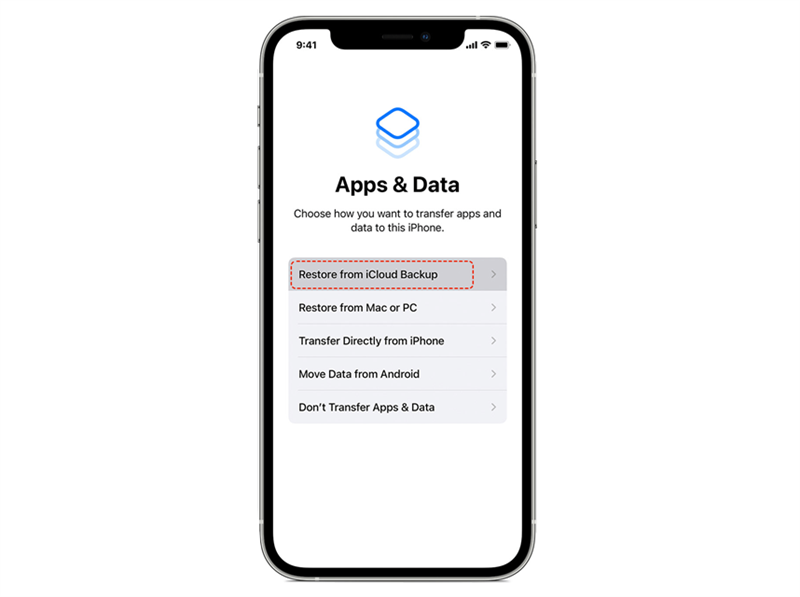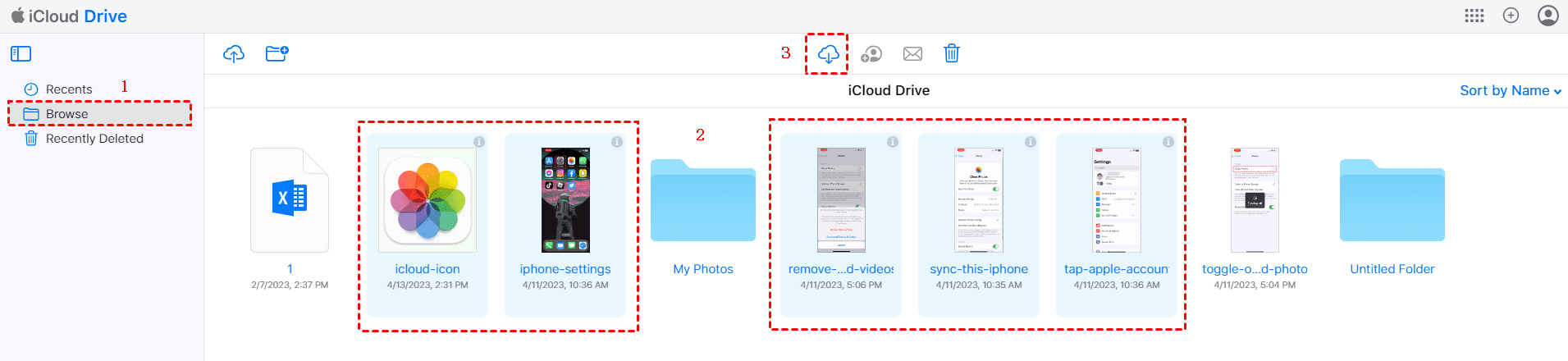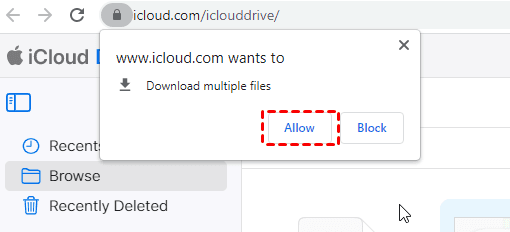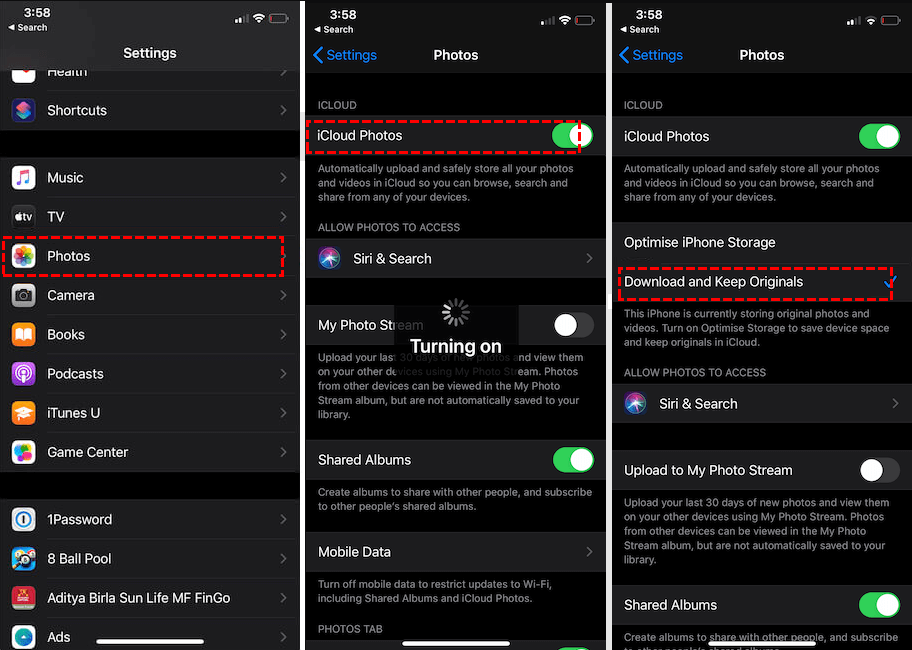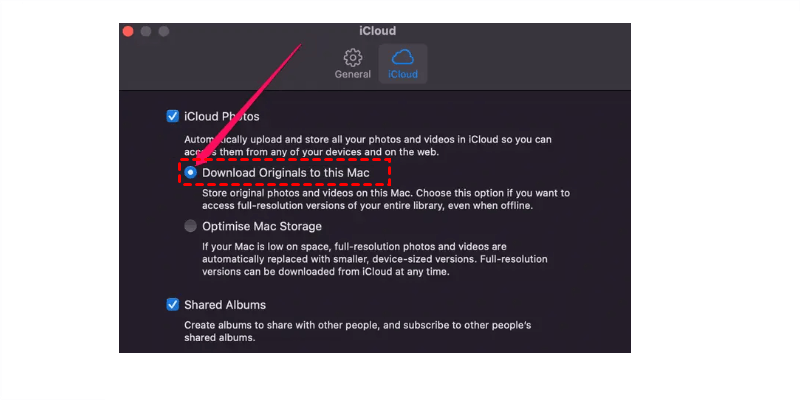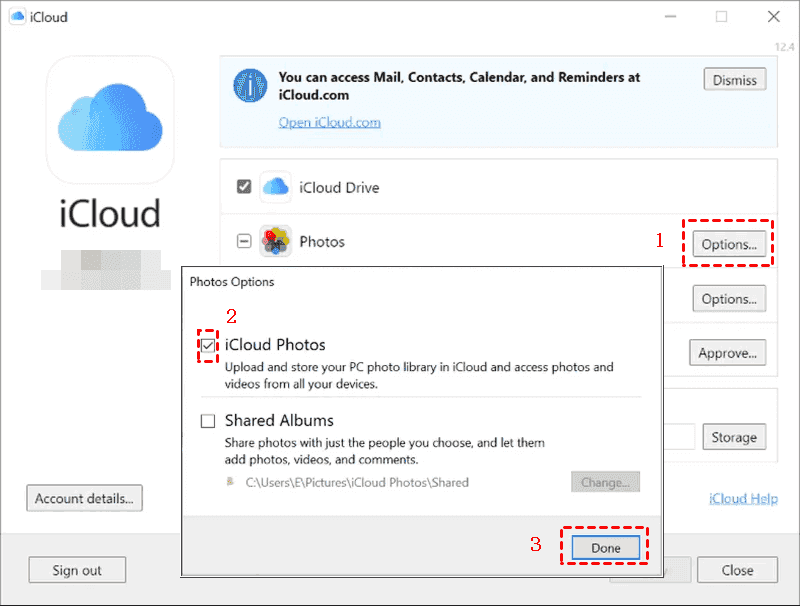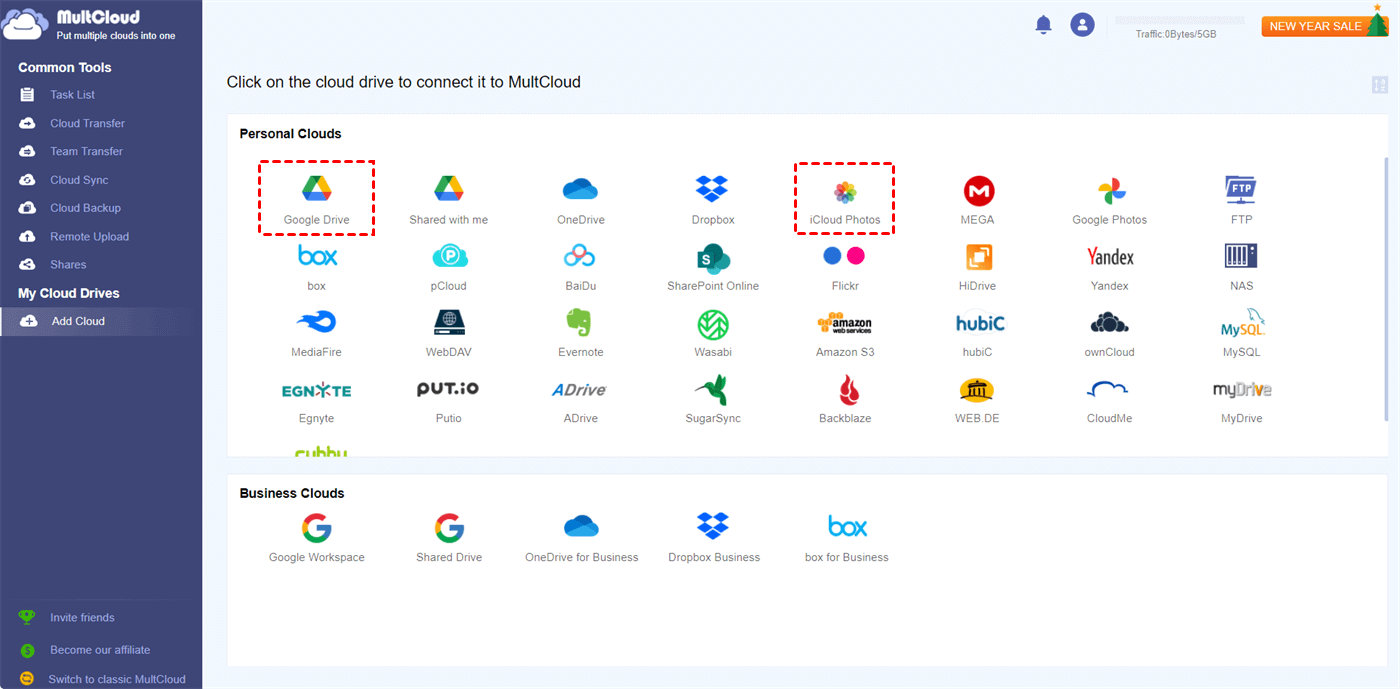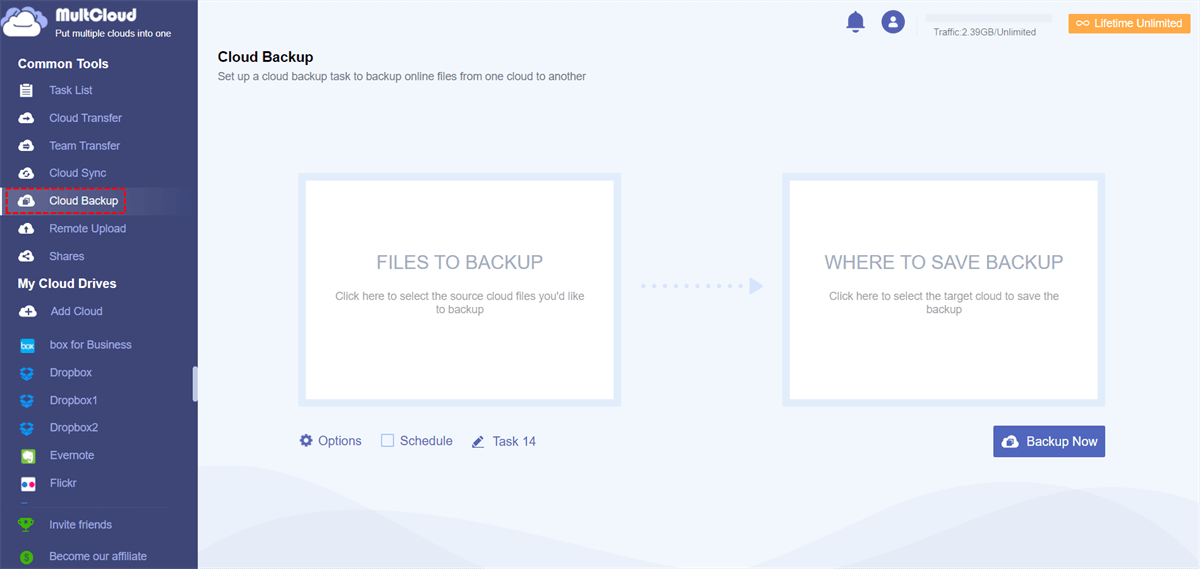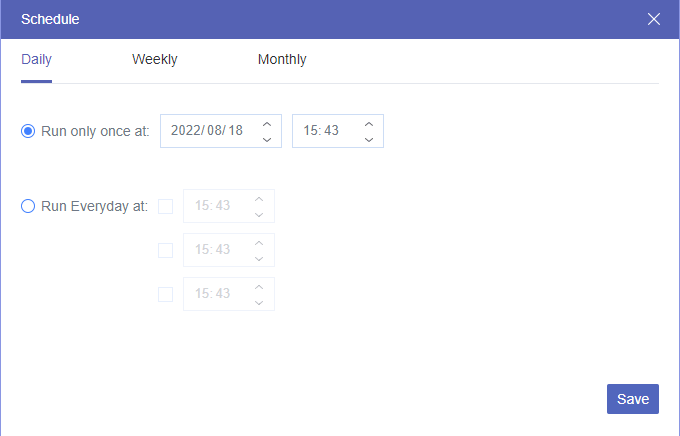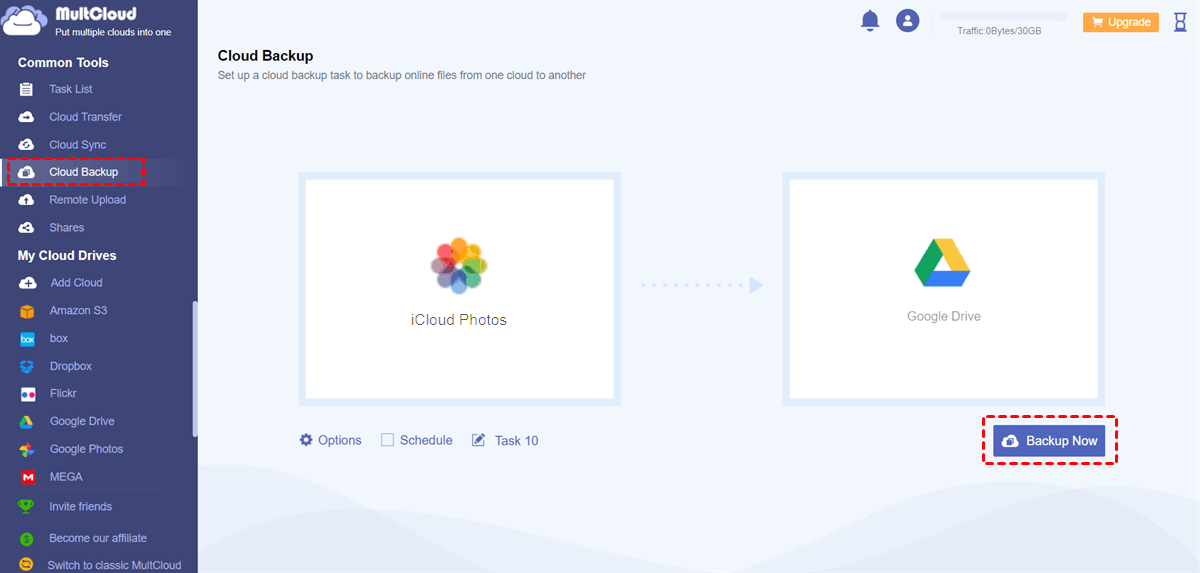Content at a glance:
How to recover iCloud Photos?
iCloud stores all file types on your multiple devices, like photos, videos, documents, contacts, notes, and more. Therefore, many of people upload photos and videos to iCloud, and you can visit Photos on iCloud.com to see all of the items. However, how to recover iCloud Photos if you delete them intentionally or by accident? This post will show you the different ways to restore photos from iCloud in different situations.
Recover Photos from iCloud.com Manually
If you deleted photos from your iPhone, iPad, iPod touch, Mac, or Windows PC that have been uploaded to iCloud after disabling iCloud Photos for your current device. All the deletions will be reflected on iCloud.com after enabling iCloud Photos, so you can download from the iCloud website manually to your device to restore:
1. Please open your browser and visit the iCloud.com website.
2. Sign in with your Apple ID.
3. Hit Photos on the iCloud Home page, Select photos and videos that you want to recover.
4. Select Download to recover iCloud Photos on iPhone, iPad, iPod Touch, Mac, or Windows PC.
5. Choose Unmodified Originals or Most Compatible.
Recover from iCloud Recently Deleted Album
Generally speaking, if you enabled iCloud Photos for all your devices, and delete photos from any device, it will also be deleted on iCloud.com and other devices. Fortunately, all the deleted photos will be stored in the Recently Deleted album for 30 days. So, you can restore deleted photos and videos from iCloud Recently Deleted album within 30 days. All the deleted items will be permanently deleted after 30 days without a chance to recover.
If you just deleted photos within 30 days, follow the steps to restore iCloud Photos:
1. Please visit iCloud.com and sign in with your Apple ID.
2. Click Photos on iCloud.com to open iCloud Photos.
3. Select the Recently Deleted album on the left side.
4. Choose the photos or videos you want to recover, then click Recover.
Now, your iCloud Photos have been restored to iCloud.com, and you can download them all anytime.
Restore iCloud Photos from iCloud Backup
iCloud Backup will keep your photos and videos backup copy if you have not used iCloud Photos before. If you’ve backed up photos for your old phone with iCloud Backup, and want to restore them to your new iPhone, you can try to use iCloud Backup to restore your photos.
How to recover iCloud Photos from old phone? You can try to restore photos from iCloud Backup in the simple steps:
1. Please go to iPhone Settings > General > Reset > Erase All Content and Settings.
2. iPhone will restart and select Restore from iCloud Backup when on the App & Data screen.
3. Log in to your Apple account.
4. Choose the right iCloud backup from the list, and hit Recover.
If My photos did not backup to iCloud, you can't restore iCloud Photos probably.
Restore Photos from iCloud Drive
Besides iCloud Photos and iCloud Backup, it’s easy to restore photos from iCloud.com if you've uploaded these photos to iCloud Drive.
Here is how to restore photos from iCloud Drive:
1. Please sign in with your Apple ID on iCloud Drive.
2. Click Browse to see all files in iCloud Drive.
3. Select all photos and videos that you would like to restore, and hit the Download icon on the top.
4. Click Allow if pop up a window to notify you.
Now, all the downloaded photos will be located in your Downloads folder, so you have to move these photos to the desired folder.
How to Recover iCloud Photos After 30 Days?
It’s difficult to restore iCloud photos that have been deleted for more than 30 days because they have been permanently deleted from iCloud.com. Although you can try data recovery software to restore photos and videos, it might cost much more to enjoy the recovery features and you probably get nothing to back, it’s not 100% guaranteed to recovery.
By the way, you might want to know what happens if you turn off iCloud Photos.
Download Photos from iCloud.com to iPhone, iPad, Mac, And Windows PC
If you just delete photos from your iPhone, Mac, or Windows PC while disabling iCloud Photos, it means that you just remove these photos from your device, not delete them. You can restore all photos and videos from iCloud.com because all original photos and videos are still stored on iCloud.com. Just download the originals to this iPhone/iPad/iPod touch, Mac, or Windows PC to restore them all.
How to restore iCloud Photos on iPhone/iPad/iPod Touch
If you transfer photos from iPhone to iCloud and delete them from iPhone, you can follow the steps to restore iCloud Photos quickly to your devices:
1. Please go to iPhone/iPad/iPod touch Settings.
2. Select your Apple name > iCloud > Photos.
3. Enable iCloud Photos and choose Download and Keep Originals to restore iCloud Photos easily.
How to restore iCloud Photos on Mac
1. Open your Photos app on your Mac.
2. Then choose Photos from the top menu, and select Preferences.
3. Choose iCloud, then tick iCloud Photos, and choose Download Originals to this Mac.
How to restore iCloud Photos on Windows PC
1. Please open iCloud for Windows on your computer.
2. Tick Options next to Photos.
3. Select iCloud Photos, check the iCloud Photos default location, and hit Done.
4. Click Apply to download all photos to Windows PC.
1 Tip: Backup iCloud Photos for Data Security
Despite you can keep photos in iCloud, it’s wise to keep multiple backup copies for your photos in different locations. So, backing up iCloud Photos to other clouds is the best choice to keep your photos safe. Even if you have deleted photos from your iPhone, iPad, iPod touch, Mac, or even on your Windows computer, you can restore them anytime from other clouds.
To make it, the comprehensive web-based multi-cloud manager - MultCloud will do you a big favor, which allows you to backup, sync, and transfer iCloud Photos to other clouds directly. More than 30+ clouds are supported, almost everything on the market, and it’s convenient for you to back up.
Here we demonstrate the steps for backing up iCloud Photos to Google Drive with MultCloud.
4 Steps to Backup iCloud Photos to Cloud
1. Please sign up for a free MultCloud account and sign in. Besides, you can sign in with Google, Facebook, and Apple account.
2. Tap Add Cloud on the left side, then choose iCloud Photos and Google Drive to add.
3. Select Cloud Backup, and hit FILES TO BACKUP to choose iCloud Photos, hit WHERE TO SAVE BACKUP to choose Google Drive.
Notes:
- Before backing up iCloud Photos, you are able to hit Options to enable Email and Filter to make backup easier to manage.
- Moreover, you can set up a Schedule to run the iCloud Photos backup daily, weekly, or monthly. Please unlock to enjoy all advanced features, including Filter and Schedule.
4. Hit Backup Now to back up iCloud Photos to Google Drive.
If you'd prefer to migrate iCloud Photos to Google Drive, you can try Cloud Sync or Cloud Transfer as well. Besides, MultCloud is dedicated to managing all cloud files in one place, including downloading, renaming, deleting, moving, copying, copying to, and other operations. Thus, you can add all your clouds on MultCloud and manage them all easily without switching accounts frequently.

- Smart Share: Share cloud files via public, private, or source mode.
- One-key Move: Quick data transfer, sync, and backup among clouds.
- Email Archive: Protect emails to other clouds or local disks.
- Remote upload: Effectively save web files to clouds via URL.
- Safe: Full-time 256-bit AES and OAuth authorization protections.
- Easy: Access and manage all clouds in one place with one login.
- Extensive: 30+ clouds and on-premise services are supported.
Summing Up
How to recover iCloud Photos easily? That depends on your situation. If you deleted photos from iPhone, iPod touch, iPad, Mac, or Windows PC with iCloud Photos enabled, all the deleted files will be stored for 30 days on the Recently Deleted album in iCloud.com. It’s tough to restore after 30 days that have been permanently deleted.
You can restore photos from iCloud.com directly if you have disabled iCloud Photos for your current devices and uploaded photos to iCloud before, or backup photos to iCloud and delete from phone. Furthermore, you can restore photos from iCloud Backup, or iCloud Drive if that includes your photos. How to recover iCloud Photos without phone? You can try downloading iCloud Photos from the website to your Windows computer or Mac.
To keep your data safe, it’s strongly recommended to migrate iCloud Photos to OneDrive, Google Drive, or other clouds that you usually use.
MultCloud Supports Clouds
-
Google Drive
-
Google Workspace
-
OneDrive
-
OneDrive for Business
-
SharePoint
-
Dropbox
-
Dropbox Business
-
MEGA
-
Google Photos
-
iCloud Photos
-
FTP
-
box
-
box for Business
-
pCloud
-
Baidu
-
Flickr
-
HiDrive
-
Yandex
-
NAS
-
WebDAV
-
MediaFire
-
iCloud Drive
-
WEB.DE
-
Evernote
-
Amazon S3
-
Wasabi
-
ownCloud
-
MySQL
-
Egnyte
-
Putio
-
ADrive
-
SugarSync
-
Backblaze
-
CloudMe
-
MyDrive
-
Cubby