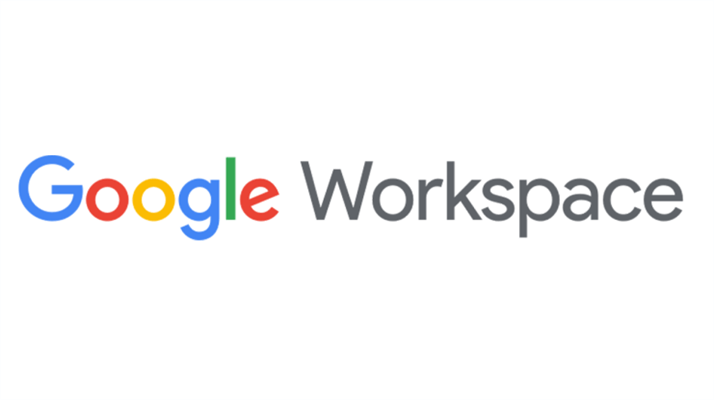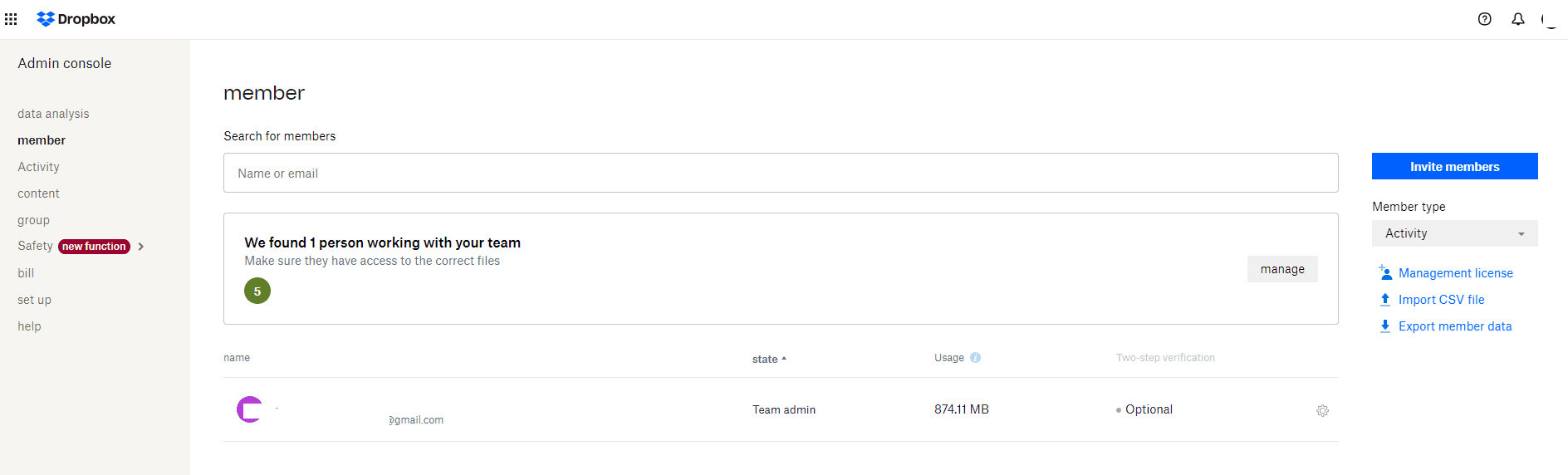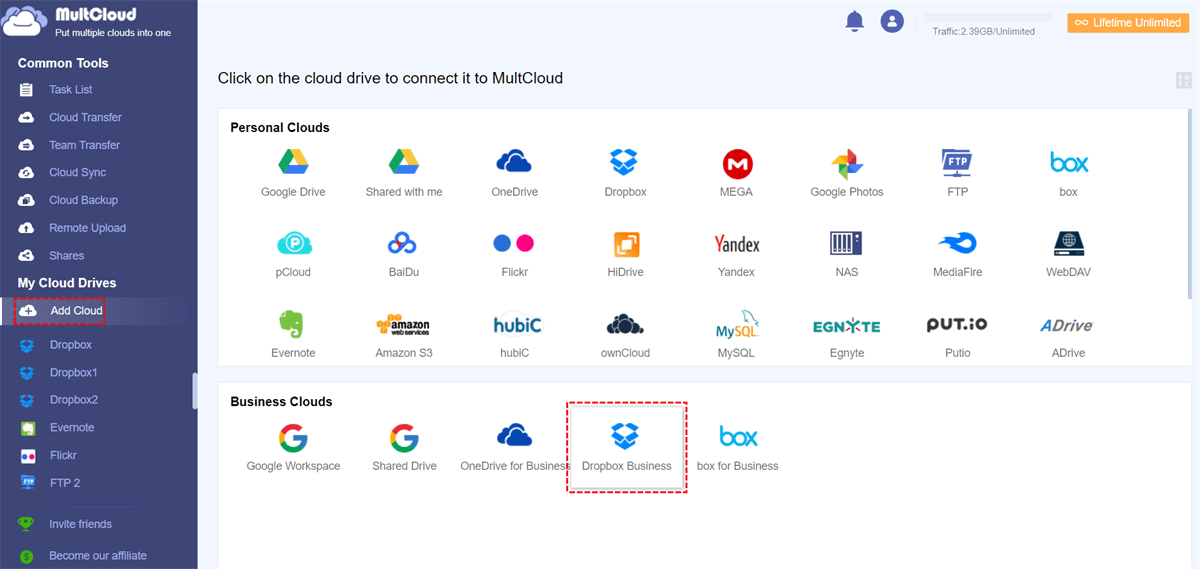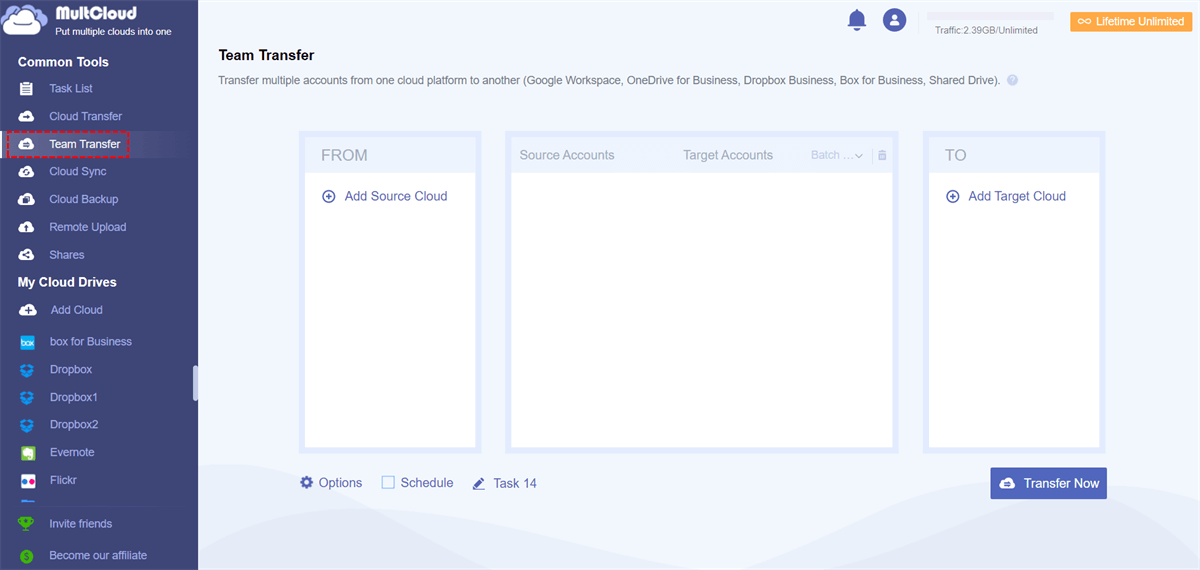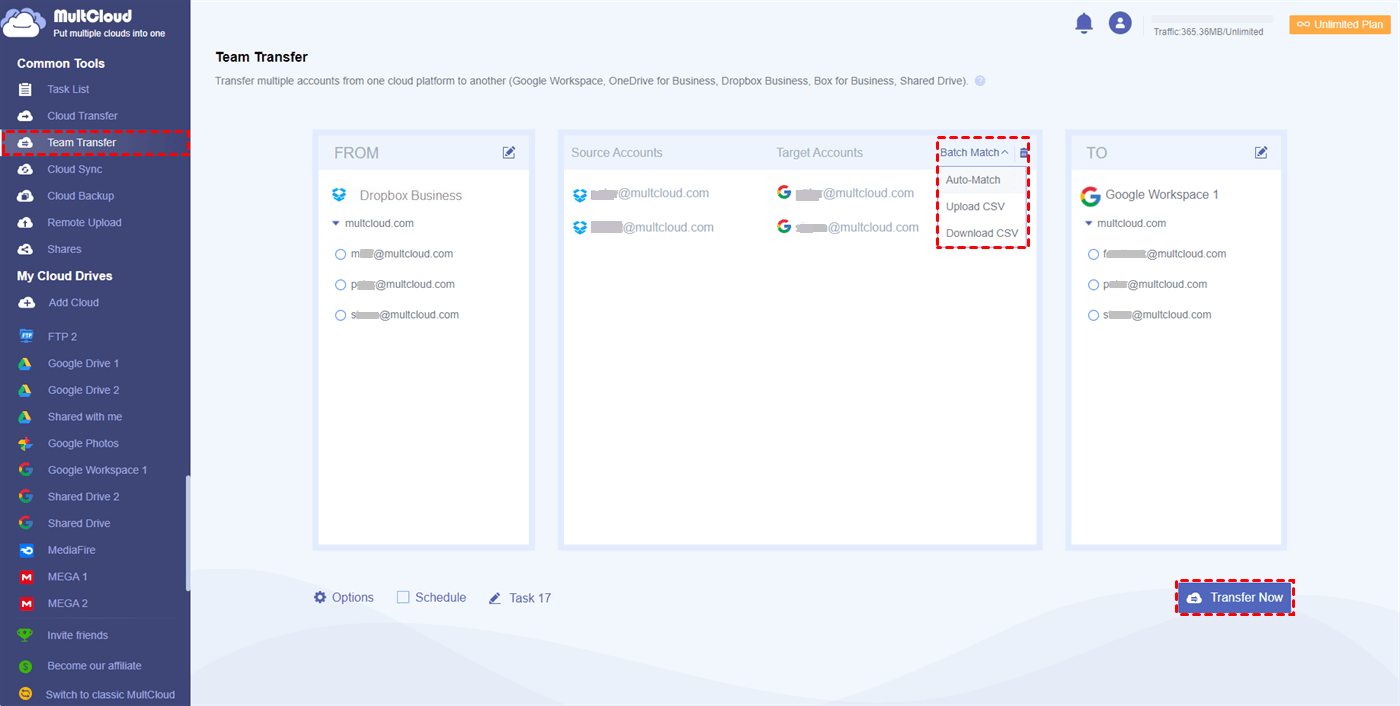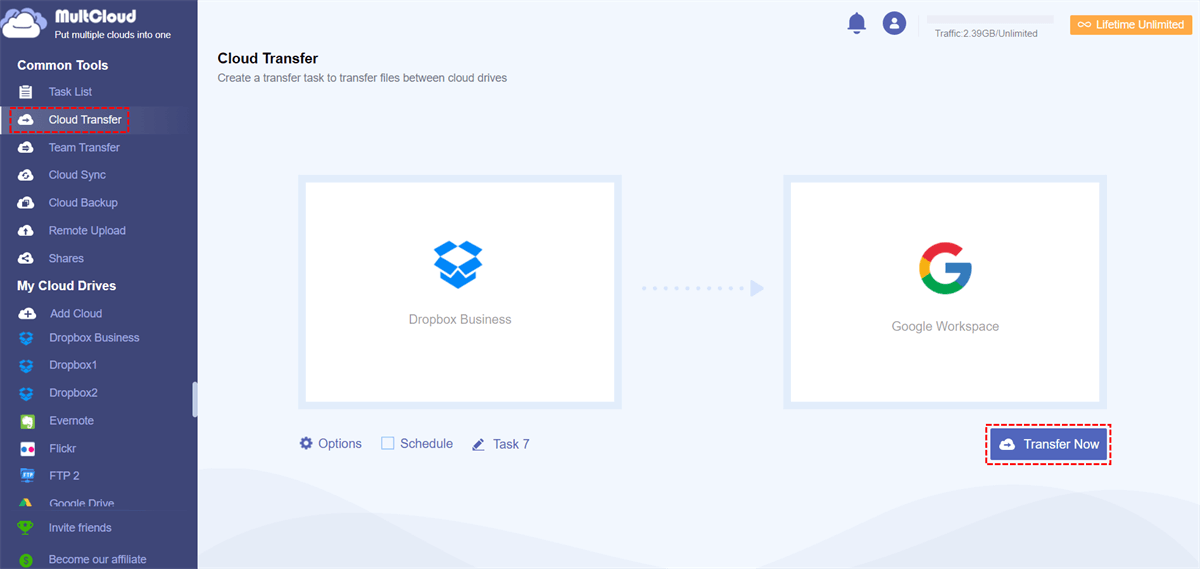Content at a glance:
Which is Better? Dropbox or Google Workspace
Google Workspace and Dropbox Business both are collaboration tools for enterprises, if you want to use one of them, you have to know the difference between Google Workspace and Dropbox for Business. Which is better Dropbox or Google Workspace? After reading this post, you will have an idea about it. See Google Drive vs. Google Workspace if you need more details.
Today, we will compare Google Workspace and Dropbox for Business in pricing, features, supported OS, collaboration tools, security, and other respects. Let's figure it out.
Google Workspace vs. Dropbox Business Pricing Compare
First of all, the important factor you might concentrate on is the price. So, here we will conclude the details about Google Workspace vs. Dropbox for business on pricing and plans, including storage and users.
| Comparison | Plans | Price | Storage | Users |
|---|---|---|---|---|
| Google Workspace | 14 days free trial | 0 | N/A | N/A |
| Business Starter | $6/user/mon | 30GB/user | Up to 300 users | |
| Business Standard | $12/user/mon | 2TB/user | ||
| Business Plus | $18/user/mon | 2TB/user | ||
| Enterprise | Contact Sales | As much as storage | No limitation | |
| Dropbox for Business | 30 days free trial | 0 | N/A | N/A |
| Professional | $16.58/user/mon | 3TB | 1 user | |
| Professional + eSign | $24.99/user/mon | 3TB | 1 user | |
| Standard | $15/user/mon | 5TB | 3+ users | |
| Standard + DocSend | $50/user/mon | 5TB | 3+ users | |
| Advanced | $24/user/mon | As much as storage | 3+ users |
According to the above chart, you can see Google Workspace is quite affordable than Dropbox for Business, from $6 to $18 per user and every user has enough cloud storage. Dropbox provides more available plans to meet different users, but all of the users share the same cloud storage, 5TB. Besides, Google Workspace and Dropbox for Business both offer unlimited cloud storage plans for large enterprises. However, Google Workspace applies a free trial for only 14 days whereas Dropbox for Business provides 30 days of the free trial, which makes Dropbox for Business more attractive than Google Workspace before your purchase because you have enough time to figure it out.
Thus, you can try Google Workspace other than Dropbox for Business if you are planning to investigate collaboration tools for your organization according to the pricing information.
Google Workspace vs. Dropbox Features
Here we will show you the main features that they support, here are the comparison for references:
| Features | Google Workspace | Dropbox for Business |
|---|---|---|
| Customize Business Email | √ | √ |
| Apps | Gmail, Calendar, Meet, Chat, Drive, Docs, Sheets, Slides, Forms, and Sites, Adobe, Microsoft Team, Jamboard, Voice, AppSheet | Dropbox Paper, Dropbox Capture, Dropbox Transfer, Google Docs, Google Sheets, Google Slides, Microsoft Office, Slack, Adobe, HubSpot, Autodesk, Canva, AWS, Gmail |
| Team Management | Admin Console | Admin Console |
| Supported OS | Windows, Mac, iOS, Android | Windows, Mac, Linux, iOS, Android |
| Security | 2-step verification, 128-bit AES encryption | 2-step verification, 256-bit AES, and SSL/TLS encryption |
| Backup | × | √ |
| Version History | 30 days or 100 versions | 180 days(1 year for Advanced) |
| Account Transfer | √ | √ |
| Remote Device Wipe | √ | √ |
| Domain Transfer | √ | × |
| Video Meetings | √ | × |
| Device Management | √ | √ |
| User management | √ | √ |
| Group Management | √ | √ |
| Share Management | √ | √ |
| Large File Delivery | Up to 5TB | Up to 100GB |
| Ransomware Detection | √ | √ |
| Support |
Four-hour SLO for P1 Support cases; 24/7 for P1 cases; Multi-channel support |
Email, Live Chat, and Phone Support |
| Offline Access | √ | √ |
Here you can find the comparison about the following aspects:
Supported OS
Both of them can run on Windows, Mac, iOS, and Android devices to manage team groups easily. It's quite simple to manage them anywhere. Relatively speaking, Dropbox for Business is better in terms of system support because Dropbox also supports Linux systems.
Security
Dropbox for Business and Google Workspace both offer professional security measures, like 2-step verification, and 128-bit or 256-bit AES encryption. Besides, Dropbox for Business also provides SSL/TLS encryption to safeguard all your important data on the cloud, only you or the authorized persons can access these data.
File Management
Google Workspace and Dropbox for Business can manage your different file types on the cloud.
Google Workspace can keep file version history, share, download, rename, remove, open, get links, add to Workspace, add a shortcut to Drive to move Google Workspace to Google Drive, Download a copy, and more. Besides, you can upload individual files up to 5TB, and keep file version history for 30 days or up to 100 versions.
Dropbox for Business can share, copy link, download, open, delete, rename, move, copy, and manage file versions. Besides, you can move Google Drive files to Dropbox via the Add from Google Drive feature. Up to 100GB of large files are allowed to be uploaded to Dropbox,
According to the user's feedback, Dropbox is more flexible and safe to share than Google Workspace because you can customize the expiration date and password for the sharing link. Besides, Google Workspace makes it much easier to collaborate with different apps.
Admin Console
Compared to the admin console of Google Workspace and Dropbox for Business, you might find that Dropbox for Business is more user-friendly than Google Workspace, which allows you to manage your documents in simple clicks with a better UI design.
However, Google Workspace is more powerful for managing your enterprise workflow, like automating workflow migration, Shared Drive can be accessed by team members to collaborate with others, instead of only document management.
Besides, you can add up to 600 domains to Google Workspace, but only one primary domain. Therefore you can manage files separately for each domain while Dropbox for Business only offers Dropbox Paper for your team to manage files together.
Integrations
All Google Workspace plans to offer a customized email for your Business, and other collaboration tools, like Gmail, Calendar, Meet, Chat, Drive, Docs, Sheets, Slides, Forms, and Sites.
Dropbox also integrates many apps, like Google Sheets, Docs, Slides, Google Calendar, Outlook Calendar, Gmail, Slack, Dropbox Transfer, Dropbox Paper, Dropbox Capture, Adobe, HubSpot, Autodesk, Canva, AWS, Gmail, and more.
With these integrations, there is more that you can do with Google Workspace and Dropbox for Business.
File Sync Speed
Dropbox is much faster to sync with the block-level sync method while Google Workspace uses the file-level sync method, which means that Dropbox syncs faster online while Google Workspace transfers files through downloading and uploading to use your computer as a hub.
Overall, Google Workspace is more suitable for those who want to collaborate with others like sharing an idea in a conference with Google Meet, Chat, or Voice, which makes you work smoothly and effectively without waiting for a long time to respond. Meanwhile, Dropbox for Business is a better choice if you would like to use it to store, share, and manage files.
Migrate Data Between Google Workspace And Dropbox for Business
Now, you have clear information about Google Workspace vs. Dropbox Business, if you're the admin of Dropbox for Business, and want to migrate everything from Dropbox for Business to Google Workspace, or vice versa, it's very complex for you to complete the task manually. Fortunately, the powerful web-based multi-cloud manager - MultCloud will do you a big favor.
- It's a piece of cake to migrate data between Google Workspace and Dropbox for Business.
- Besides, MultCloud supports 30+ clouds, like Google Drive, Dropbox, Google Workspace, Dropbox for Business, OneDrive, OneDrive for Business, iCloud Photos, iCloud Drive, Box, Box for Business, MEGA, FTP, MySQL, NAS, Gmail, Outlook, and more other clouds.
- You have multiple ways with MultCloud to migrate files between Google Workspace and Dropbox Business: Cloud Transfer, Cloud Sync, and Team Transfer.
Here you can find 2 ways to move files from Google Workspace to Dropbox Business or vice versa effectively. Let's find out more.
Migrate Everything from Dropbox Business to Google Workspace via Team Transfer
If you'd prefer to migrate Dropbox for Business to Google Workspace with every user account paired at one time. You can use Team Transfer function to transfer everything of each account from Dropbox for Business to the corresponding paired account in Google Workspace, one click and everything is transferred, very easy and quick.
Here is how to use Team Transfer to migrate Dropbox Business to Google Workspace:
1. Please create a free MultCloud account and sign in. Tap Add Cloud on the left to add Google Workspace and Dropbox for Business.
2. Click Team Transfer after adding Dropbox for Business and Google Workspace.
3. Hit Add Source Cloud to choose Dropbox for Business, and hit Add Target Cloud to select Google Workspace.
4. Now it will list all domains under both and related user accounts under every domain. Now select Auto-Match, Upload CSV, or Download CSV to match user accounts between Dropbox for Business and Google Workspace.
Tips:
- Options allow you to set up the transfer method if the target file already exists, such as skip the file, overwrite if the source is newer, overwrite if different size, always overwrite, or rename. Besides, you can enable Email and Filter to manage the task more easily.
- The Schedule can transfer Dropbox Business to Google Workspace in an automatic way, like daily, weekly, or even monthly.
- Unlock to enjoy all the features you'd like to use, such as Filter, Schedule, 10 threads to transfer, and many more.
5. After setting up correctly, hit Transfer Now to migrate files from Dropbox Business to Google Workspace.
Migrate Dropbox for Business to Google Workspace with Cloud Transfer
Cloud Transfer also allows you to migrate everything from every member's account to the designated cloud.
Follow the below simple steps to migrate Dropbox Business to Google Workspace with MultCloud:
1. Now select Cloud Transfer on the left, hit FROM to select Dropbox Business, and hit TO to select Google Workspace.
2. Click Transfer Now to transfer Dropbox Business to Google Workspace directly.
This way only applies to the situation that migrates Dropbox Business to Google Workspace if the member has left this team and wants to transfer files to Google Workspace for better management.

- Smart Share: Share cloud files via public, private, or source mode.
- One-key Move: Quick data transfer, sync, and backup among clouds.
- Email Archive: Protect emails to other clouds or local disks.
- Remote upload: Effectively save web files to clouds via URL.
- Safe: Full-time 256-bit AES and OAuth authorization protections.
- Easy: Access and manage all clouds in one place with one login.
- Extensive: 30+ clouds and on-premise services are supported.
The End
Now, you have mastered the information about Google Workspace vs. Dropbox for Business, no matter which cloud you choose, you can migrate selected items or everything from one cloud to another quickly without manually moving, saving time and energy. Besides, cloud to cloud sync is another feasible solution for you to transfer data between clouds, you can use it to move personal Google Drive to G Suite, etc.
MultCloud Supports Clouds
-
Google Drive
-
Google Workspace
-
OneDrive
-
OneDrive for Business
-
SharePoint
-
Dropbox
-
Dropbox Business
-
MEGA
-
Google Photos
-
iCloud Photos
-
FTP
-
box
-
box for Business
-
pCloud
-
Baidu
-
Flickr
-
HiDrive
-
Yandex
-
NAS
-
WebDAV
-
MediaFire
-
iCloud Drive
-
WEB.DE
-
Evernote
-
Amazon S3
-
Wasabi
-
ownCloud
-
MySQL
-
Egnyte
-
Putio
-
ADrive
-
SugarSync
-
Backblaze
-
CloudMe
-
MyDrive
-
Cubby