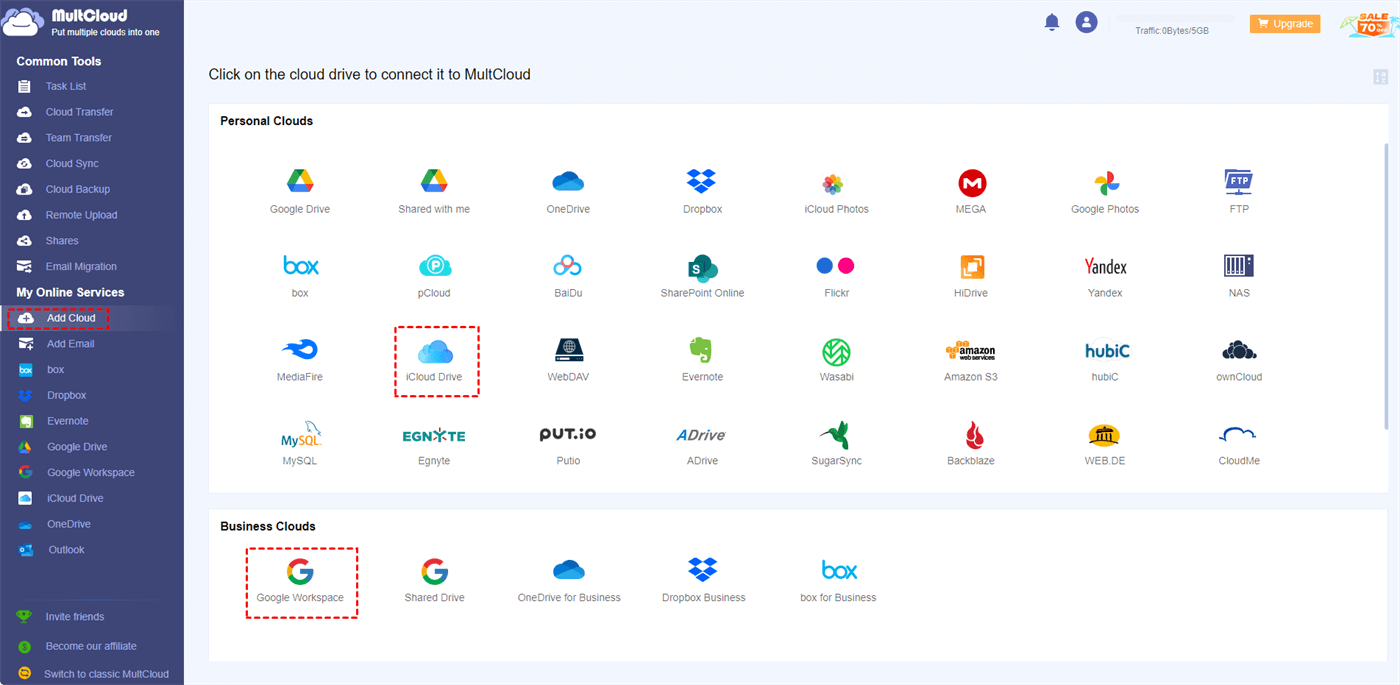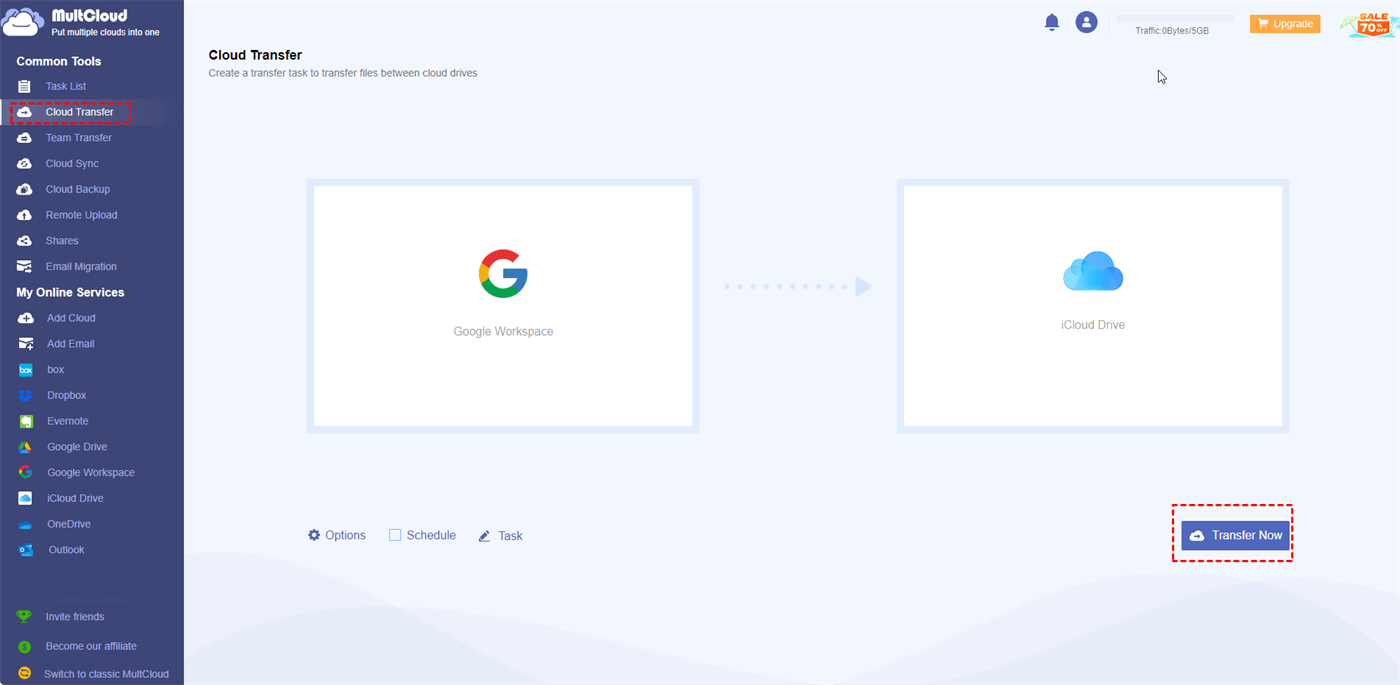Quick Search:
Google Workspace vs iCloud
Google Workspace, previously recognized as G Suite, encompasses a diverse set of collaboration and productivity tools developed by Google. It provides a variety of powerful resources such as Gmail, Calendars, Google Drive, Docs, Sheets, and more. Utilizing these tools facilitates seamless communication and collaboration, ultimately enhancing overall productivity.
On the flip side, iCloud is a complimentary cloud service that enables users to effortlessly store and sync data across multiple Apple applications, including Apple Mail, Calendar, Photos, Notes, Contacts, Settings, Backup, and Files.
Both of them are smart and effective. However, there are some differences between them. And the following table will show you Google Workspace vs iCloud in detail:
| Aspect | iCloud | Google Workspace |
|---|---|---|
| Target Audiences | Personal | Business, organization, school, etc. |
| Supportive Devices | Apple devices. Limited on Windows | All |
| Features | Personal data storage and sync | Collaboration, communication, and productivity tools for working |
| Productivity Tools | Limited suite of productivity tools | A wide array of productivity applications |
To better manage your various kinds of files, you can take advantage of Google Workspace and iCloud at the same time. To connect Google Workspace to iCloud, you can read the following content to learn the details.
How to Make Google Workspace iCloud Integration
Linking Google Workspace and iCloud is more than just a tech buzzword; it's a solution that bridges the gap between two powerful platforms, unlocking a new level of productivity and convenience. As businesses and individuals navigate the realms of Google Workspace and iCloud, challenges arise, prompting the quest for a harmonious connection.
To make this integration easier, you can utilize a professional and smart cloud file manager named MultCloud. As a versatile cloud management service, MultCloud offers a platform for you to manage and organize multiple cloud drives, including Google Drive, Google Workspace, iCloud Drive, iCloud Photos, Dropbox, SharePoint, OneDrive, Dropbox, Amazon S3, pCloud, etc.
With the help of MultCloud, you can easily combine Google Workspace and iCloud together. Then, you don’t need to switch from one platform to another frequently. There are many features available, such as uploading and sharing documents, deleting files, downloading items, etc. Now, you can follow the steps below to learn how to connect those two cloud services via MultCloud:
Step 1: Don’t have a MultCloud account? Then sign up one by your email. Alternatively, you can sign in with your Google/Facebook account.
Step 2: Press the Add Cloud button. Tap the Google Workspace icon to add your credentials. Then give MultCloud access by tapping the Allow button in the next window. Later, repeat the same steps above to add iCloud Drive.
Then, Google Workspace and iCloud Drive will display on the left navigation pane. This way, you can make Google Workspace iCloud integration. You can access files on them by simply clicking on their names. Then, you can upload, download, delete, create a folder, etc.
Also, when you want to migrate Google Workspace to iCloud, you can utilize the Cloud Transfer feature. Here some many conveniences you can enjoy:
- An Industry-Leading Migration Speed. MultCloud provides a data transfer capability with 10 threads, allowing for swift migration of files between different cloud drives. This feature enables a rapid and efficient transfer of files across various cloud storage platforms.
- Enhanced Efficiency and Time Savings. Instead of downloading files from one cloud storage account and then uploading them to another, MultCloud streamlines the process by directly transferring files between cloud services. This not only saves time but also reduces the risk of data loss during the transfer.
- Scheduled Transfers. Users can schedule file transfers to occur at specific times or on a recurring basis. This feature is particularly useful for automating routine backup tasks or for managing file distribution across multiple cloud accounts. For instance, you can transfer Google Photos to iCloud automatically.
- No Local Downloads. MultCloud performs cloud-to-cloud transfers, eliminating the need to download files to a local device before uploading them to another cloud service. This minimizes bandwidth usage and speeds up the transfer process.
So, how to transfer files from Google Workspace to iCloud Drive? Continue to follow the steps below:
Step 1: Navigate to Cloud Transfer. Choose files and documents from Google Workspace as the original cloud, and select iCloud Drive as the destination.
Step 2: Start the task by hitting Transfer Now.
This is how to move from Google Workspace to iCloud without downloading via MultCloud. If you want to create scheduled tasks, you can hit the Schedule button to select your scheduled option, such as running at a specific time, daily, weekly, and monthly. Meanwhile, you can use the Filter feature to quickly find out files with certain extensions.
Wrap Up
In a nutshell, Google Workspace iCloud integration is a game-changer in the realm of digital collaboration. Whether opting for MultCloud or exploring alternative solutions, users stand to gain enhanced productivity and efficiency. Embrace the integration, break down the barriers between platforms, and revolutionize the way you work.
If you turn to MultCloud, you not only can enjoy the transfer feature, but also back up and sync files from one cloud to another. Also, you will find it easy and simple to download or upload files from URLs, torrent files, and magnet link. For instance, you can download torrent without a client simply and efficiently.
MultCloud Supports Clouds
-
Google Drive
-
Google Workspace
-
OneDrive
-
OneDrive for Business
-
SharePoint
-
Dropbox
-
Dropbox Business
-
MEGA
-
Google Photos
-
iCloud Photos
-
FTP
-
box
-
box for Business
-
pCloud
-
Baidu
-
Flickr
-
HiDrive
-
Yandex
-
NAS
-
WebDAV
-
MediaFire
-
iCloud Drive
-
WEB.DE
-
Evernote
-
Amazon S3
-
Wasabi
-
ownCloud
-
MySQL
-
Egnyte
-
Putio
-
ADrive
-
SugarSync
-
Backblaze
-
CloudMe
-
MyDrive
-
Cubby