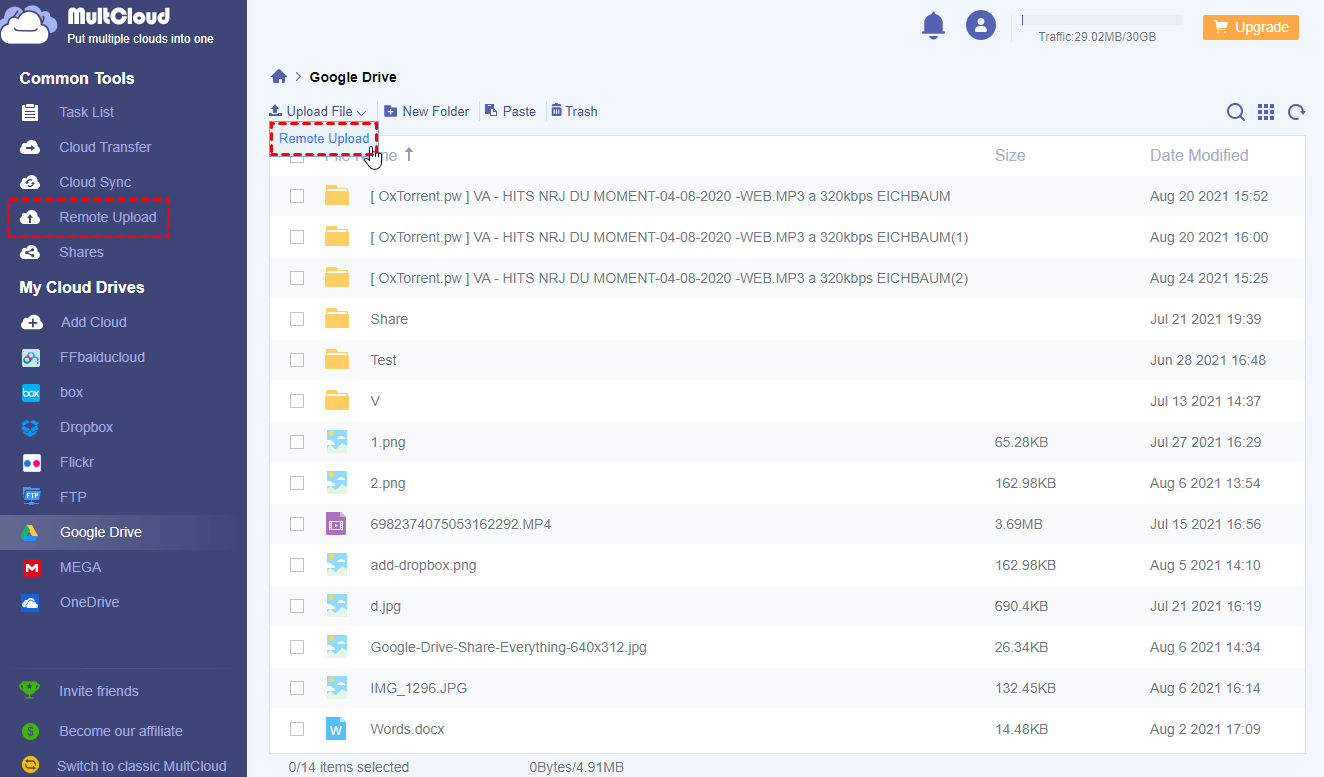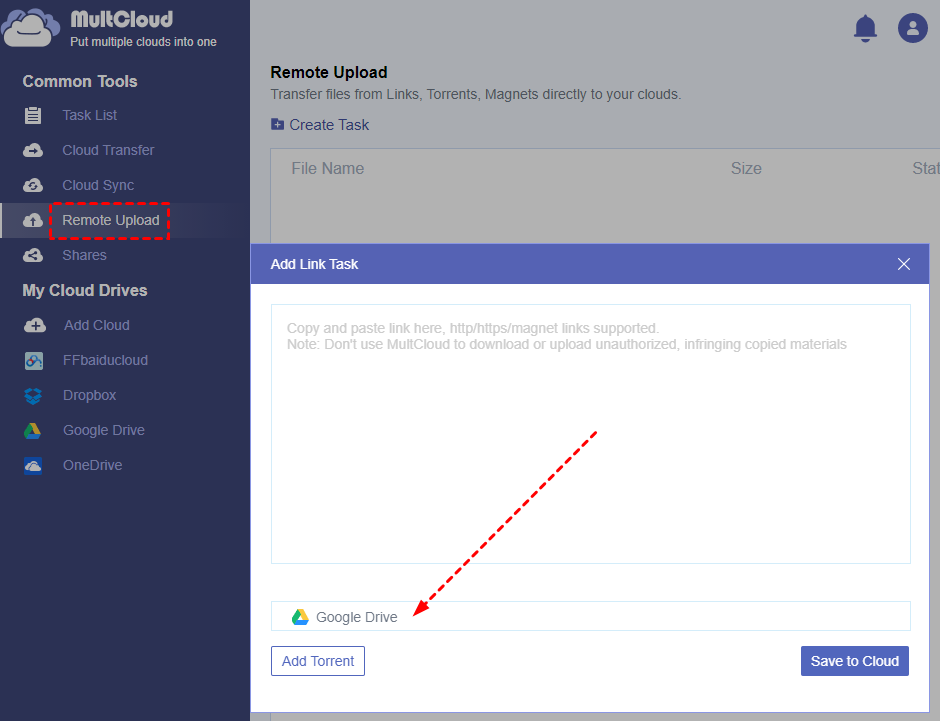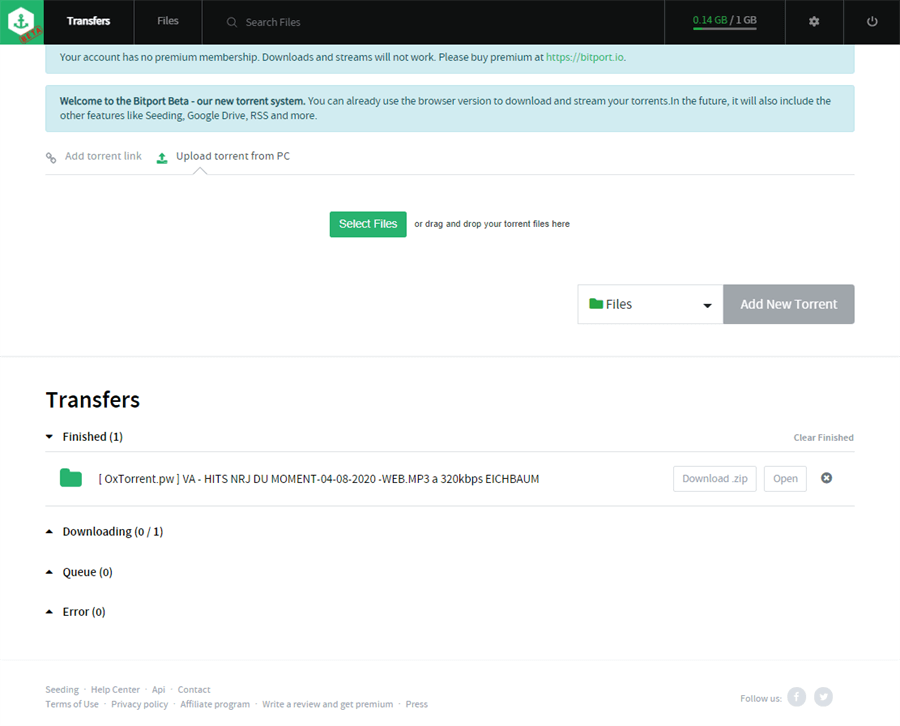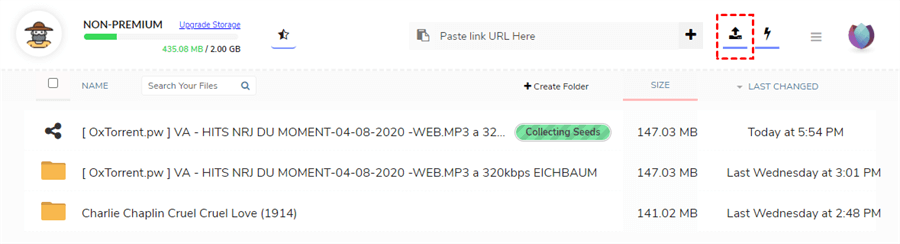Quick Search:
What is Torrent and How Does It Work with Torrent Client?
Actually, torrents are those online files which are shared through a decentralized and peer-to-peer network also called P2P network with the BitTorrent protocol. These torrent files are not kept in a centralized place but kept dividedly in peers of computers which have joined the P2P network.
But what is the relationship between torrent and torrent client? When you want to download files from torrents, the torrent client can analysis the detailed information including name, size, location and others contained in the torrent files and then reach to each uploader to download those files to your computer.
Is There a Way to Download Torrent without a Client?
Peer to peer file sharing services like torrents are often blocked by ISPs (Internet service providers) and network administrators especially when you are in restricted places such as offices, colleges and schools mainly because torrent files consume lots of bandwidth. What’s more, sometimes the torrent clients may cause issues to your computer with inevitable advertisements and extremely slow speed of downloading.
Cases:
“My WIFI doesn't support the Torrent clients like µTorrent or BitTorrent.”
“Why would I install software to download a small file that then downloads a larger file?”
“Wouldn't it be much easier if I could just download a torrent directly from my web browser?”
If you meet with the difficult situations listed above or you just don’t want to install anything to your computer but also download torrent files at high speed with easy steps, luckily there are top 3 reliable ways for you to download torrent online without client by using MultCloud, Bitport and Seedr.
3 Fast Ways to Download Torrent File without Client
Since you want to directly download torrent without a client to your computer, here we offer 3 great tools to help you achieve the downloading task without installing any torrent client to your computer. Among these useful tools, both MultCloud and Bitport are supplied on user-friendly website with different additional functions while Seedr allows you to use through Chrome extension.
Solution 1: How to Download Torrents without Client Using MultCloud
MultCloud is a free cloud file manager which allows you to combine all your cloud drives and manage files stored in these clouds together in a single interface. You could not only transfer, sync or backup data from cloud to cloud in MultCloud but also manage you cloud accounts with Upload, Download, Copy, Rename, Preview, Cut functions. What’s more, you are able to share files from your different clouds to recipients at once in MultCloud with Public Share, Private Share and Source Share modes.
Therefore, you could use one of the distinctive functions of MultCloud called Remote Upload to download torrent without a client directly to your cloud drives. In this way, you will not be bothered by the slow transfer speed when using torrent client since the downloading task are performed quickly by the background program of MultCloud but not your network.
Besides, when you use Remote Upload to download torrent to your clouds, you could access these files in anywhere through any device which can enter your clouds without taking up the storage of your devices. And you could also download them to your computer or mobile phone from cloud drives with higher downloading speed.
Here we take the solution about torrent download to Google Drive as an example:
Step 1: Sign up MultCloud for free.
Step 2: Click “Add Cloud” and follow the pop-up window to add your Google Drive and other clouds to MultCloud.
Tips: MultCloud supports more than 30 leading cloud drive services including Google Drive, MEGA, Dropbox, OneDrive, Flickr, etc. So, you could freely add as many clouds as you have to MultCloud.
Step 3: Enter you Google Drive account in MultCloud and choose “Remote Upload” in the dropdown menu.
Step 4: Click “Add Torrent” in the pop-up window. Then locate the torrent file through another pop-up window and click “Open”.
Step 5: Choose the target files which you want to download from the torrent. Then click the purple button “Download”. And the downloading task is completed.
Tips:
- As a free user of MultCloud, you could create one Remote Upload task with one torrent or other kind of link to perform at a time. And if you upgrade your MultCloud account to a higher level, you are able to create at most 5 tasks to run at the same time.
- Even MultCloud sets no limit on data transfer speed, which means you can use Remote Upload to download torrent files with fastest speed.
Solution 2: Download Torrents without a Client Using Bitport
Bitport is one of the most popular cloud torrenting service which allows you to download torrents through its cloud and then to your devices at high speed. If your torrenting needs are quite basic, you can try this tool to download torrent with web-browser.
Step 1: Create an Bitport account or use Facebook account to log in.
Step 2: Locate the torrent file in your computer or simply drag and drop the torrent file to Bitport.
Step 3: Click “Add New Torrent”. Then you can find all the files downloaded from torrent in the “Finished” list.
Step 4: You can choose some of the files to download to your computer or just download the folder as a zip file.
Solution 3: Download Torrent Files Online without Client Using Seedr
Another great tool to help you download torrent without torrent client is Seedr which doesn’t limit the downloading speed of torrent files. The file limit is 2GB which is both the overall storage capacity and the maximum size of a single torrent download task. You could only transfer one torrent at a time through Seedr but are able to download multiple completed torrents at once.
What’s more, if you use Google Chrome as your daily browser, you can download torrent quickly through the Chrome extension of Bitport by right click the torrent and choose “Add to Seedr”.
Step 1: Download Seedr Chrome extension from Chrome browser.
Step 2: Sign up Seedr with your email.
Step 3: Click the upload button and locate the torrent file in your computer. Then click “Open” in the pop-up window.
Step 4: You can double-click the downloaded folder to find out the target files or click the download button beside the folder to download the files to your computer.
Conclusion
By looking through 3 popular ways to download torrent without a client, you may already find how simple it is to download torrent online by MultCloud, Bitport or Seedr.
Comparing to Bitport and Seedr, you may also find that MultCloud can offer you more features especially when you work with cloud drives. Actually, you can transfer all Google Drive files from one account to another or to other of your clouds at once to make the files stored in your clouds in better order and save the storage of your clouds while achieving great cloud drive management.
MultCloud Supports Clouds
-
Google Drive
-
Google Workspace
-
OneDrive
-
OneDrive for Business
-
SharePoint
-
Dropbox
-
Dropbox Business
-
MEGA
-
Google Photos
-
iCloud Photos
-
FTP
-
box
-
box for Business
-
pCloud
-
Baidu
-
Flickr
-
HiDrive
-
Yandex
-
NAS
-
WebDAV
-
MediaFire
-
iCloud Drive
-
WEB.DE
-
Evernote
-
Amazon S3
-
Wasabi
-
ownCloud
-
MySQL
-
Egnyte
-
Putio
-
ADrive
-
SugarSync
-
Backblaze
-
CloudMe
-
MyDrive
-
Cubby
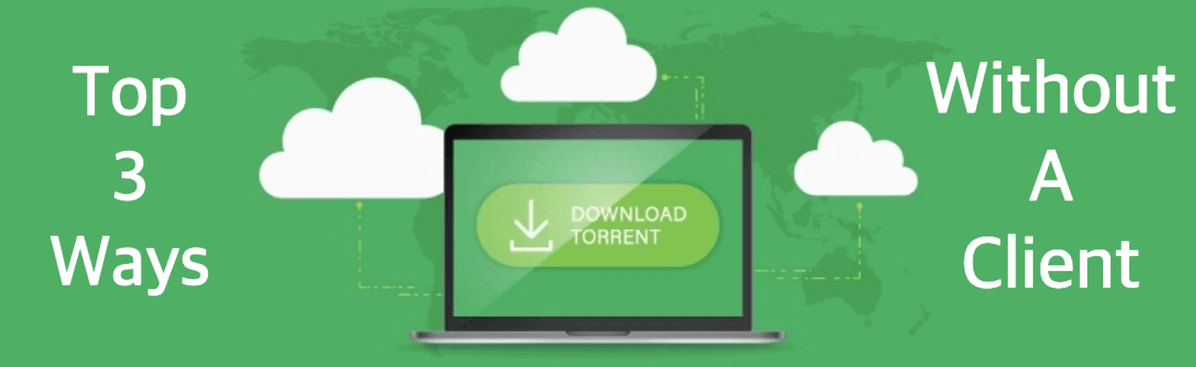
.png)