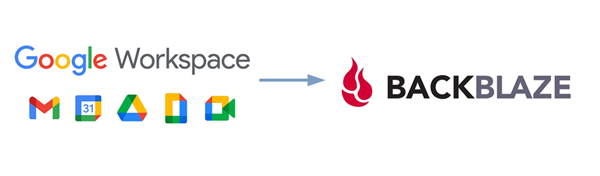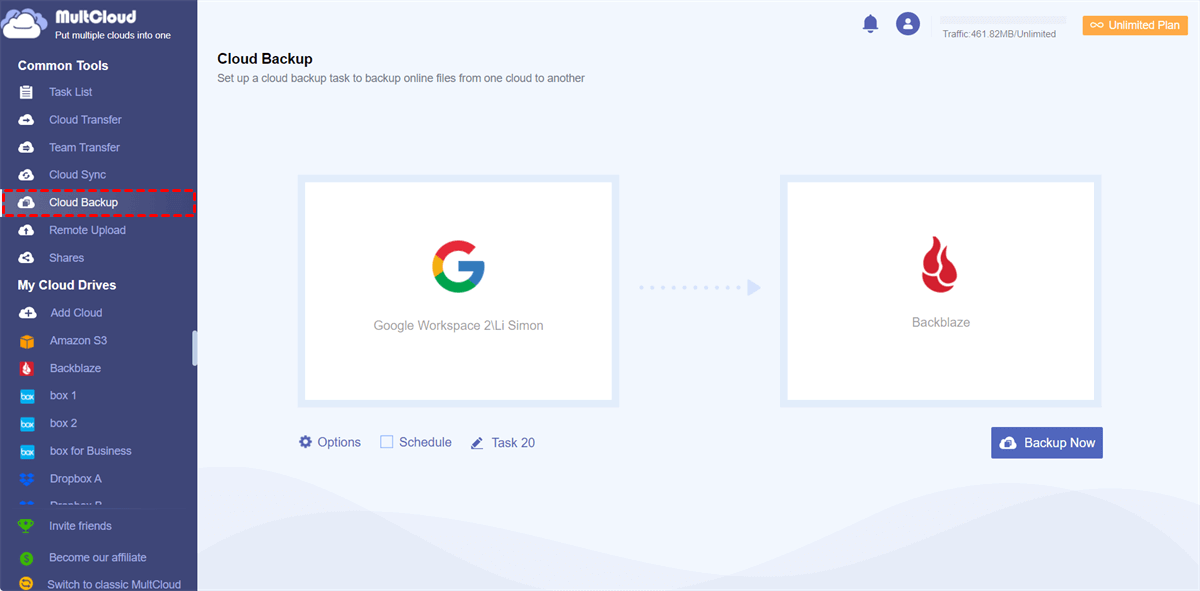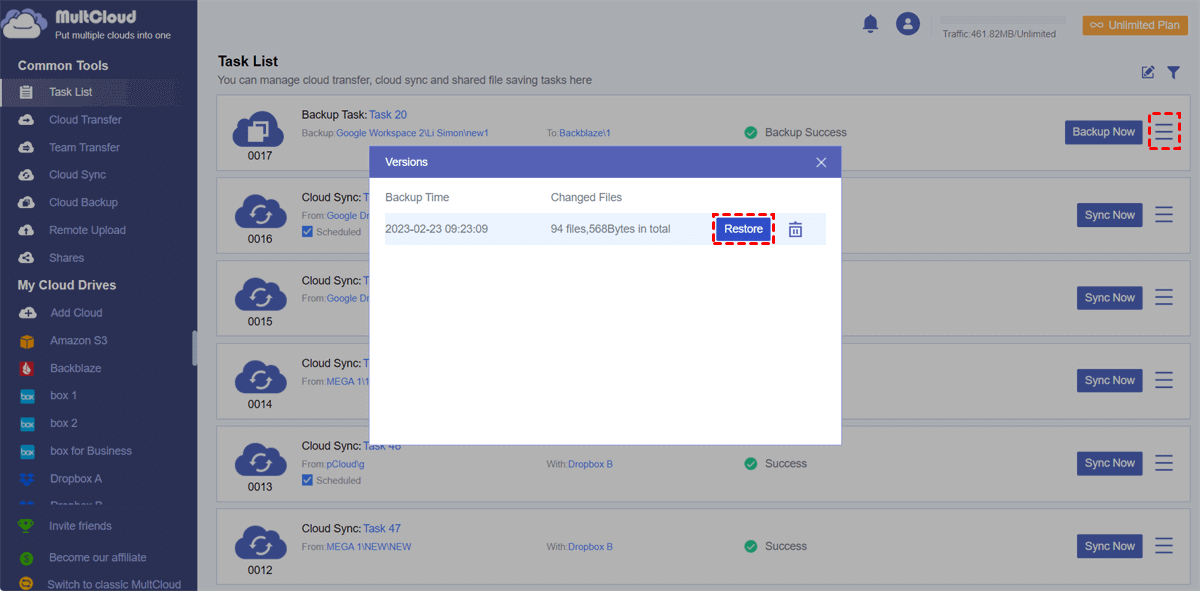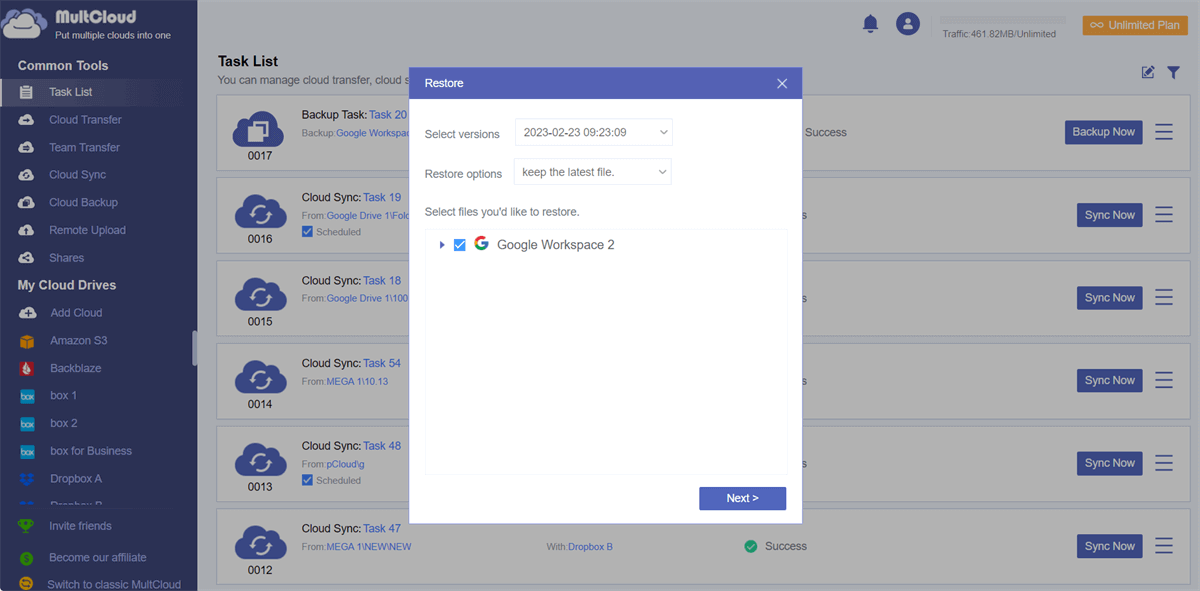Can I Backup Google Shared Drives to Backblaze?
User Case:
I have synced my Google Workspace Shared Drives (files are on my local hard drive). But Backblaze only backs up my My Drive files and does not see those Shared Drives and back them up. Can anyone successfully back up Shared Drive to Backblaze?
Your shared drives may not be able to be backed up to Backblaze due to many reasons like Internet connection issues or lack of high-level shared drive access permissions. But don’t worry, this simple guide will give you the most efficient and reliable method to back up your files from Google Workspace My Drive or Shared Drives to Backblaze B2 without any risk of data loss.
Why Backup Google Workspace to Backblaze B2?
If you want to find a more secure place for backing up your Google Workspace data or your Google Workspace is running out of cloud storage space, Backblaze could be a good choice.
Backblaze B2 is more affordable and compatible with Amazon S3 and Wasabi. Unlike Wasabi which has a 90-day minimum retention period, Backblaze does not charge for deleted data, making it more cost-effective than Wasabi. As for security, data in Backblaze B2 is protected from ransomware by using object locking and third-party integration.
How to Backup Google Workspace to Backblaze B2 Automatically
The normal solution for backing up data from Google Workspace to Backblaze is to manually download files from Google Workspace and then re-upload / store them in Backblaze all by yourself. This method could be troublesome and a waste of time if you have too much Google Workspace data to be backed up. Besides, the process is very possible to be affected by your unstable network and will take up lots of your local storage as a temporary transmit.
Instead, you could use some third-party services to make Google Workspace to Backblaze backup much easier. Among all those cloud-to-cloud backup services, MultCloud could be your best choice due to its professional cloud backup features, time-saving operations, well-designed web service, and iOS/Android mobile apps.

- Efficient: One-key data backup, sync, and transfer between clouds.
- Fast: 10 high-speed threads without costing cellular data traffic.
- Safe: Full-time 256-bit AES and OAuth authorization protections.
- Smart: Automatic offline backup with flexible scheduled plans.
- Extensive: 30+ clouds and on-premise services are supported.
By signing up for MultCloud and adding your clouds to it, you can quickly use the Cloud Backup function to back up files from Google Workspace to Backblaze with a single click. What’s more, MultCloud can store up to 1000 versions of each Cloud Backup task for you to restore from. Just follow the step-by-step instructions below to easily back up Google Workspace data to Backblaze B2.
Tip: MultCloud supports backup from the My Drive and Shared Drives of your Google Workspace account. But if you want to back up from Shared Drives, you have to make sure that your permission level for that Shared Drive is as high as a "Content manager".
Automatically Backup Google Workspace to Backblaze via Cloud Backup
Step 1. Go to the MultCloud official website to create an account.
Step 2. Click the button “Add Cloud” and choose the Google Workspace icon, then log in with your Google account to add it to MultCloud. After that, add your Backblaze to MultCloud as well.
Tip: MultCloud divides a Google Workspace account into Google Workspace (My Drive), Shared Drive, and Shared with me. You can choose one to add according to your needs.
Step 3. Go to the Cloud Backup page, select files and folders in Google Workspace as the source, and select a location in Backblaze as the destination. Then click the “Backup Now” button, and MultCloud will immediately back up the selected data from Google Workspace to Backblaze.
Tips:
- To set up automatic Google Workspace to Backblaze backup, you just need to click “Schedule” and choose a daily, weekly, or monthly plan for MultCloud to perform offline.
- You will get 5 GB of free data traffic every month. But since your Google Workspace is large, you can upgrade to premium plans to get more data traffic and superfast backup speed.
Bonus Tip: Restore Google Workspace Backup from Backblaze
Step 1. You can go to the Task List to check if the Cloud Backup task is done.
Step 2. After backing up, click the three-line button beside the Cloud Backup task and click “Versions” in the dropdown menu.
Step 3. Choose a backup version in the pop-up window and click “Restore”.
Step 4. Choose the backups which you’d like to restore to your Google Workspace. Then click “Next” and choose a location to restore. Then click “Restore” again and the selected backups will be immediately transferred to the location you choose.
In the End
Backblaze B2 is a good choice for backing up data in public clouds like Google Workspace or SharePoint Online. You can follow the steps above to easily backup Google Workspace to Backblaze. Besides, if your Google Workspace storage is nearly full, you can use the Cloud Transfer function of MultCloud to quickly transfer Google Workspace to another account without downloading or uploading, and delete all the source files afterwards.
MultCloud Supports Clouds
-
Google Drive
-
Google Workspace
-
OneDrive
-
OneDrive for Business
-
SharePoint
-
Dropbox
-
Dropbox Business
-
MEGA
-
Google Photos
-
iCloud Photos
-
FTP
-
box
-
box for Business
-
pCloud
-
Baidu
-
Flickr
-
HiDrive
-
Yandex
-
NAS
-
WebDAV
-
MediaFire
-
iCloud Drive
-
WEB.DE
-
Evernote
-
Amazon S3
-
Wasabi
-
ownCloud
-
MySQL
-
Egnyte
-
Putio
-
ADrive
-
SugarSync
-
Backblaze
-
CloudMe
-
MyDrive
-
Cubby