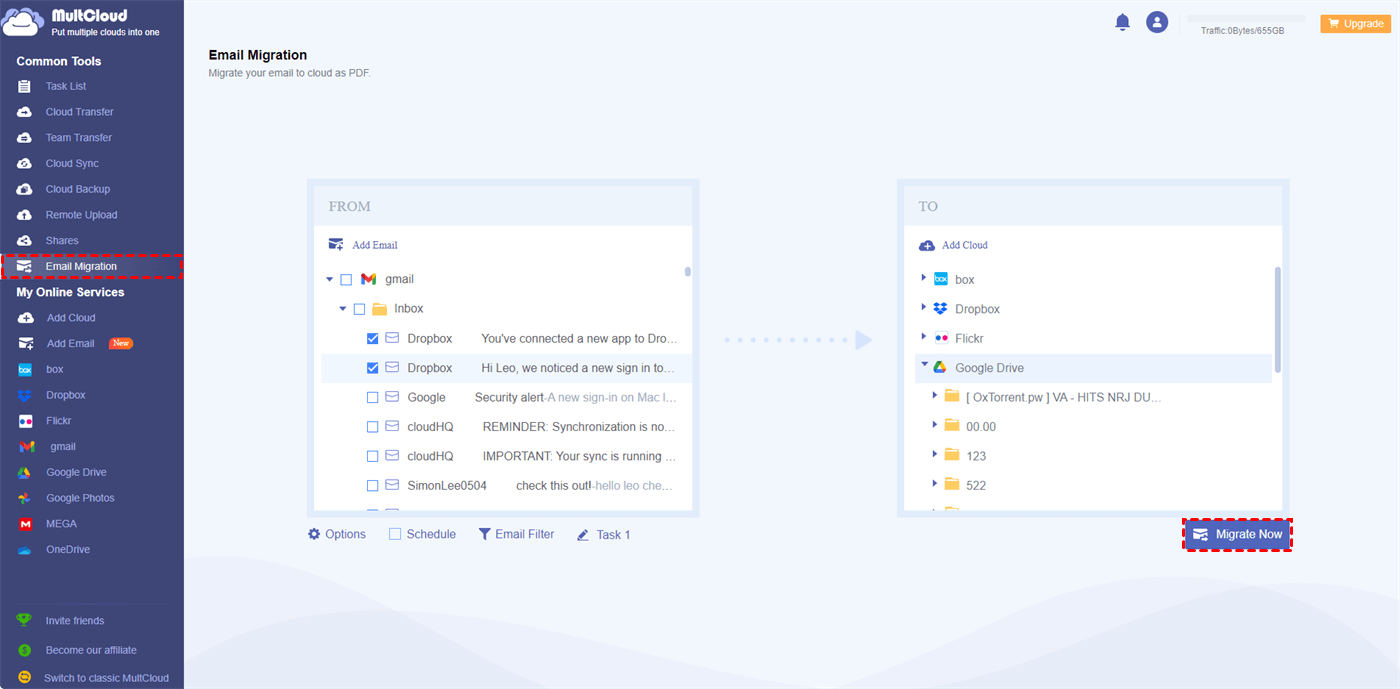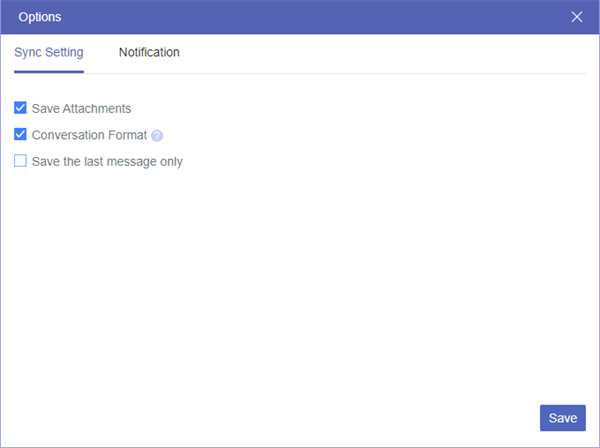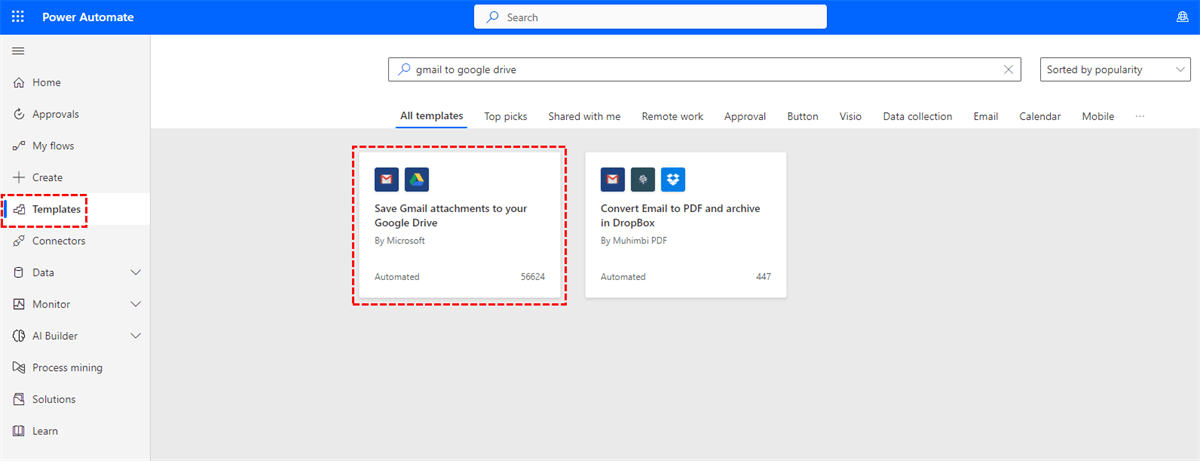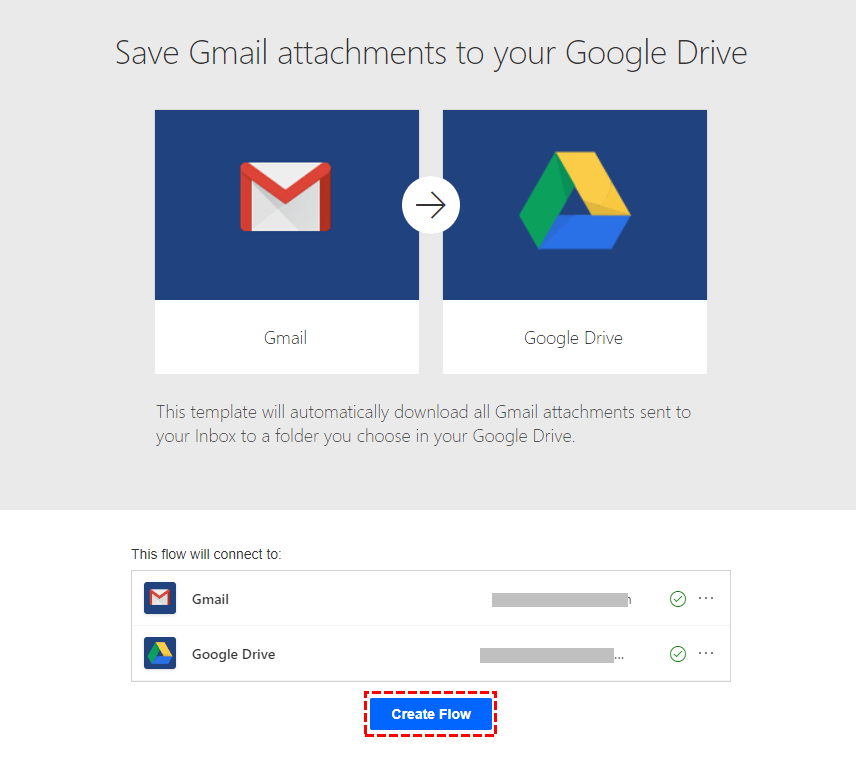Quick Search:
User Case: How Do I Save All Attachments from Gmail to Google Drive?
"Hi guys, I've been googling a bit regarding this option but I can't seem to find an answer. Is there no way to have Google Drive automatically save all my incoming e-mail attachments? I get a lot of invoices and it's a pain to have to go to each e-mail and manuals download them. Any ideas?"
"Hey folks, quick question! I've got a bunch of attachments piling up in my Gmail, and it's eating up my space. I heard something about saving them directly to Google Drive. How do I do that? Btw, I'm using Gmail on my Android phone. Any help appreciated!"
Why Do Gmail Save Attachments to Drive?
In the fast-paced digital world, the ability to access important files seamlessly is crucial. Gmail's integration with Google Drive offers a solution that not only saves you time but also ensures the safety of your attachments.
Before diving into the how-to, let's understand why you should consider saving your Gmail attachments to Google Drive. By doing so, you can free up space in your Gmail inbox, organize your files, and access them conveniently from any device with an internet connection.
Google Drive offers numerous benefits, including:
- Ample Storage: Google provides a generous amount of free storage space.
- Easy Access: Access your files from any device.
- Collaboration: Share files with others for easy collaboration.
- Security: Google Drive's robust security measures protect your files.
[2 Ways] How to Do Gmail Save Attachments to Drive Automatically?
To automatically save Gmail attachments to Drive, you can try the following 2 methods: one is the professional mail migration tool---MultCloud; the other is the Power Automate flow provided by Microsoft.
Way 1. Gmail Save Attachments to Drive Automatically with MultCloud
Here's a way to quickly and automatically save attachments from Gmail to Google Drive, and that's using MultCloud. It is a web-based application that facilitates the integration between Gmail and Google Drive. This tool allows you to create automated workflows, triggers and actions to save attachments from Gmail to Google Drive based on certain conditions or rules.
What are the advantages of MultCloud compared to other tools?
- Mail Migration: Multiple emails can be migrated to the cloud at the same time, such as saving Gmail emails to Dropbox.
- Scheduled Migration: You can set the time to automatically transfer emails and attachments to the cloud account.
- Email Download: Easily download multiple emails to a computer or other device, such as saving emails to a flash drive.
- Email Filtering: Multiple options for filtering emails such as date range, sender, recipient, etc.
- Email Account Management: It supports adding multiple email accounts and managing them.
Here, you can automatically save Gmail attachments to Google Drive by following these simple steps:
Step 1. Sign up for a MultCloud account and log in. Alternatively, you can use Google, Facebook or Apple ID to authorize login directly.
Step 2. Choose "Add Email" on the left, and then choose Gmail to connect your Gmail account. After that, click "Add Cloud" > "Google Drive" to add your Google Drive account.
Step 3. Click "Email Migration" on the left panel, select the data in Gmail as the source, and select the folder in Google Drive as the target.
Step 4. Click "Options" > "Save Attachments", and then set a time in "Schedule" to automatically save your Gmail attachments to Google Drive.
Step 5. Click the "Migrate Now" button to automatically migrate Gmail emails and attachments to Google Drive.
Note: This method is also applicable to backup Gmail to Synology NAS, you just need to add your NAS account to MultCloud in advance.
Way 2. Gmail Save Attachments to Drive with Power Automate
Here's a step-by-step guide on how to set up a Power Automate flow to save Gmail attachments to Google Drive:
Step 1. Go to the Power Automate website and search for a template called "Save Gmail attachments to your Google Drive" in "Templates".
Step 2. Then connect your Gmail and Google Drive accounts and select "Create Flow" to start building a new flow.
Step 3. Configure the trigger settings. You can set filters such as specific labels, sender addresses, or subject keywords to narrow down which emails trigger the flow.
Step 4. Save and Test. Click the "Save" button to save your flow. Give your flow a name. Turn on the flow by toggling the switch.
Step 5. Test the Flow. Send an email with attachments to the Gmail account connected to the flow. Check if the attachments are saved to the specified Google Drive folder.
Conclusion
Efficiently managing Gmail attachments by saving them to Google Drive offers a host of benefits, from organized storage to enhanced accessibility and security. By following our step-by-step guide and adopting the recommended practices, you'll transform your attachment management into a seamless and productive experience.
FAQs
1. Can I access my saved attachments offline?
Yes, Google Drive allows you to enable offline access to your files, ensuring you can view and edit them even without an internet connection.
2. Is there a limit to how much I can store on Google Drive?
Google Drive offers varying storage plans, including free and paid options. The amount of storage depends on your chosen plan.
3. Can I collaborate on attachments directly from Google Drive?
Absolutely! Google Drive facilitates real-time collaboration, allowing multiple users to work on the same attachment simultaneously.
4. Can I save Gmail attachments to other clouds?
Yes, with MultCloud, you can easily save Gmail attachments to OneDrive, Dropbox, SharePoint or other popular cloud services.
5. How secure are my attachments on Google Drive?
Google Drive employs advanced security measures, including encryption and secure authentication, to ensure the safety of your attachments.
MultCloud Supports Clouds
-
Google Drive
-
Google Workspace
-
OneDrive
-
OneDrive for Business
-
SharePoint
-
Dropbox
-
Dropbox Business
-
MEGA
-
Google Photos
-
iCloud Photos
-
FTP
-
box
-
box for Business
-
pCloud
-
Baidu
-
Flickr
-
HiDrive
-
Yandex
-
NAS
-
WebDAV
-
MediaFire
-
iCloud Drive
-
WEB.DE
-
Evernote
-
Amazon S3
-
Wasabi
-
ownCloud
-
MySQL
-
Egnyte
-
Putio
-
ADrive
-
SugarSync
-
Backblaze
-
CloudMe
-
MyDrive
-
Cubby