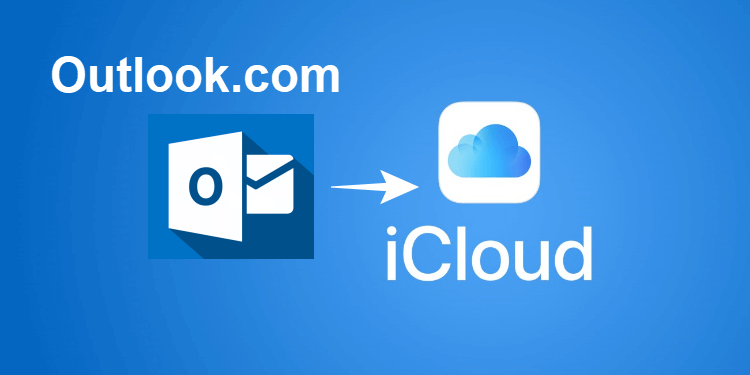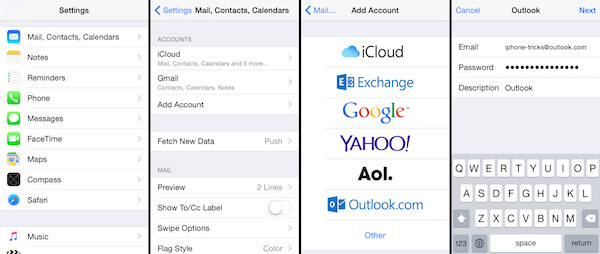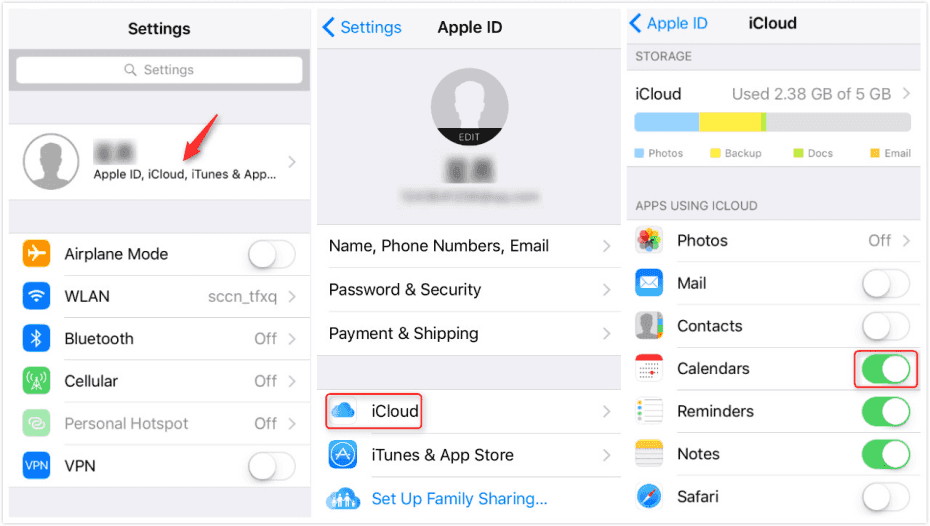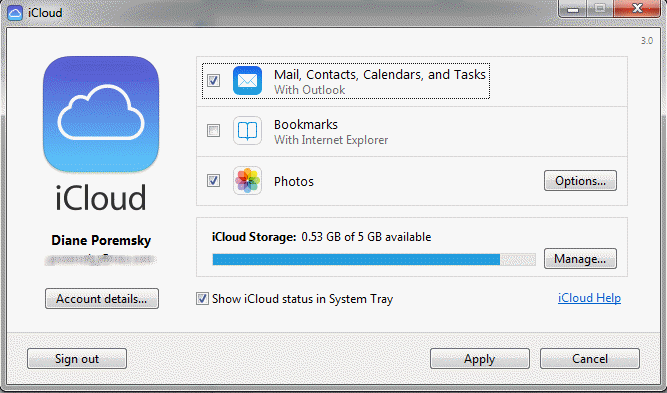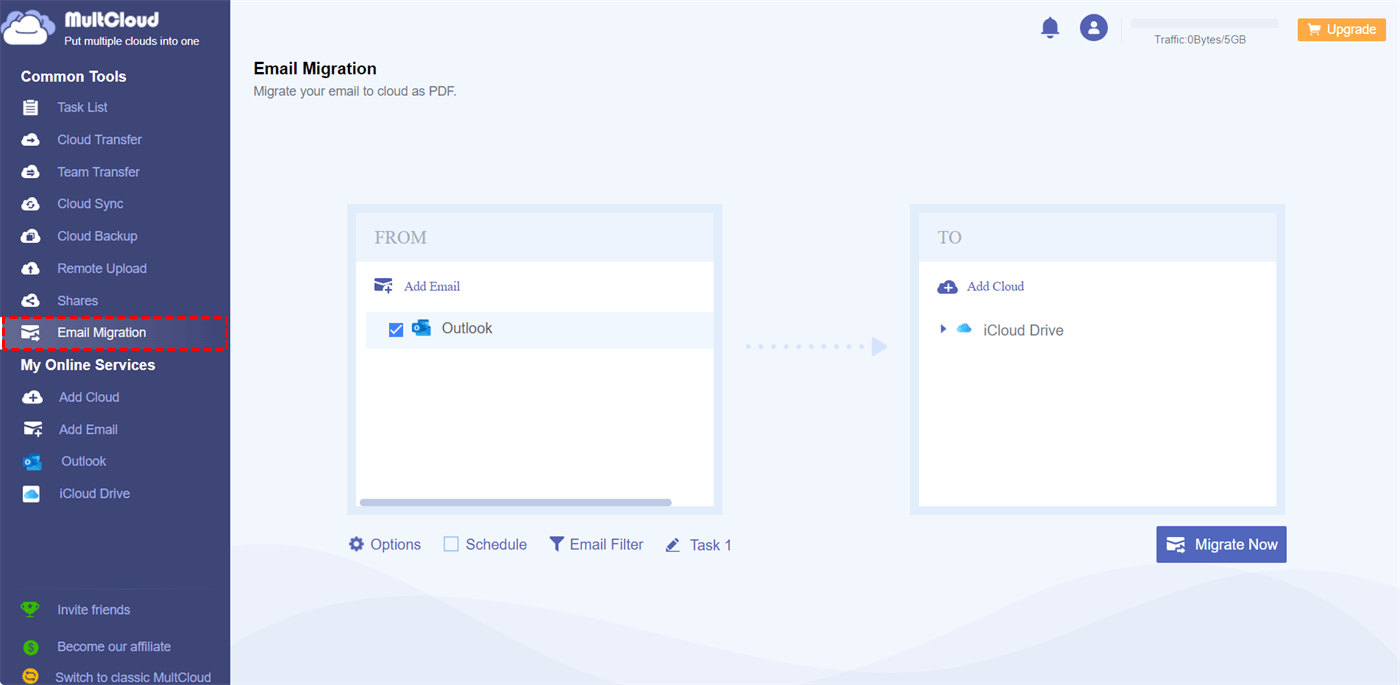Quick Search:
User Case: Can Outlook for Mac Sync with iCloud?
☞ "I need to back up important data from Outlook to iCloud. Can I sync Outlook to iCloud?"
☞ "Does iCloud save emails from Outlook? I want to save all emails from Outlook to iCloud Drive. Is it possible?"
Why Need to Sync Outlook to iCloud?
iCloud is a cloud-based service developed by Apple Inc. that allows users to store and synchronize various data across multiple devices. It provides a seamless experience for Apple users, enabling them to access their emails, calendars, contacts, photos, and more from iPhones, iPads, Macs, and even Windows computers.
Microsoft Outlook is a widely used personal information manager and email application. Part of the Microsoft Office suite, it provides users with email organization, task management, calendaring, and contact management capabilities. It has become an essential tool for professionals and individuals alike.
Syncing Outlook to iCloud offers several advantages for users who have both accounts:
- Cross-Platform Accessibility: By syncing your Outlook data with iCloud, you can access your emails, calendars, and contacts from any device connected to your iCloud account.
- Unified Calendar: Syncing allows you to see all your appointments and events in one place, making it easier to manage your schedule.
- Backup and Restore: iCloud can be used to backup Outlook emails, calendars, and contacts, offering added security and peace of mind.
- Collaboration and Sharing: Syncing enables easy sharing of calendars and events with other iCloud users, streamlining collaboration.
- iCloud Ecosystem: If you are already using other Apple devices, syncing Outlook to iCloud seamlessly integrates your data into the iCloud ecosystem.
[Top 2 Ways] How to Sync Outlook to iCloud
Now that we understand the benefits, let's dive into the process of syncing Outlook to iCloud. Follow 2 options to set up synchronization:
Option 1: Using Apple's Built-in Features
Apple devices offer native integration between iCloud and Outlook.
Step 1. On your iPhone, go to the Settings app, select the "Mail, Contacts, Calendar" option, and then click on the Add Account button.
Step 2. Select Outlook option from the list, and then sign in to Outlook with your account and password.
Step 3. Ensure you have an iCloud account. If not, visit iCloud.com to create one.
Step 4. Go to Settings and tap your name at the top. Select iCloud and turn on the toggle for the data you want to sync, such as Mail, Contacts, and Calendars.
Option 2: Using iCloud for Windows
If you're using Windows, iCloud for Windows is a fantastic tool to synchronize your Outlook data with iCloud.
Step 1. Ensure you have Microsoft Outlook installed on your device.
Step 2. Download and install the iCloud for Windows app from the Apple website.
Step 3. Launch the iCloud app on your PC and sign in with your Apple ID.
Step 4. Select the data you want to sync with Outlook and click Apply.
Bonus Tip: Best Way to Sync Outlook to iCloud Automatically (Only for Email Data)
Since iCloud primarily focuses on syncing mails, contacts and calendars, after enabling iCloud Sync, you can access Outlook emails directly through iCloud Mail. But sometimes there will be an "iCloud not syncing with Outlook" problem, at this time, you can seek the help of a professional mail sync tool---MultCloud.
- ☑️Scheduled Email Migration: You can set a specific time to execute email-to-cloud automatically.
- ☑️Email Download: You can easily download multiple emails to your computer or other devices.
- ☑️Email Filtering: You can configure multiple filtering options such as date range, sender, recipient, etc.
- ☑️Email Account Management: Support adding multiple email accounts and managing them on one platform.
Here are the detailed steps to sync Outlook emails to your iCloud account.
Step 1. Create a Multcloud account with your email or directly with your Google or Facebook account.
Step 2. Click "Add Email" and select Outlook to give MultCloud access to your Outlook account.
Note: If you want to backup Gmail to Synology, just add Gmail and NAS account to MultCloud in advance.
Step 3. Give MultCloud access to your iCloud account by clicking "Add Cloud" and selecting iCloud Drive.
Step 4. Select emails and destinations on the email migration page, and click "Migrate Now".
Notes:
- In "Options", you can set the migration mode and email notifications.
- You can also open your email account from MultCloud, select the email and select "Download" to save emails to a flash drive or another storage device.
- If you need to regularly sync Outlook emails to iCloud, you can set the specific time in "Schedule".
It's worth mentioning that other features in MultClud can help move, sync or backup data between different cloud accounts without manual downloading and uploading steps.

- 🔥Cloud Transfer: Directly migrate data from one cloud to another.
- 🔥Team Transfer: Quickly transfer sub-account data across business clouds.
- 🔥Cloud Sync: Immediately sync changed data across cloud accounts.
- 🔥Cloud Backup: Back up or restore important data from one cloud to another.
Troubleshooting Outlook Sync with iCloud Issues
Despite its user-friendly nature, syncing Outlook to iCloud might encounter some hiccups. Here are common issues and how to resolve them:
1. Sync Errors and How to Fix Them
Duplicate Entries: If you encounter duplicate calendar events or contacts, review your sync settings and ensure there are no conflicts.
Missing Data: If certain data is not syncing, check your internet connection and verify that you have enabled the correct sync options.
Slow Syncing: Slow syncing can be caused by large data volumes. Clear unnecessary data or consider manual syncing for specific items.
2. Common Pitfalls to Avoid
Overlapping Sync Services: Avoid using multiple sync services simultaneously to prevent conflicts and data loss.
Unsupported Data: Some Outlook data may not be compatible with iCloud. Check Apple's official documentation for supported data types.
Conclusion
In conclusion, syncing Outlook to iCloud can greatly simplify your digital life by providing easy access to your essential data across devices. By following the step-by-step guide and taking precautions to protect your data, you can enjoy the benefits of seamless synchronization and enhanced productivity.
FAQs
1. Is syncing Outlook to iCloud free?
Yes, basic iCloud services, including syncing, are free. However, if you require additional storage, Apple offers paid plans.
2. Can I sync emails from multiple Outlook accounts to iCloud?
Yes, with MultCloud, you can sync emails from multiple Outlook accounts to iCloud, but you may need to set up tasks for each Outlook accounts.
3. Will syncing Outlook to iCloud affect my device's performance?
Syncing itself has minimal impact on device performance. However, having numerous sync services running simultaneously may slow down your device. For better device performance, you can use MultCloud to run tasks online.
4. Can I access my iCloud data offline?
Yes, iCloud allows you to access certain data offline if it has been synchronized to your device.
5. What happens to my synced data if I cancel my iCloud subscription?
If you cancel your iCloud subscription, your synced data will no longer be accessible from the iCloud servers, but it will remain on your devices.
MultCloud Supports Clouds
-
Google Drive
-
Google Workspace
-
OneDrive
-
OneDrive for Business
-
SharePoint
-
Dropbox
-
Dropbox Business
-
MEGA
-
Google Photos
-
iCloud Photos
-
FTP
-
box
-
box for Business
-
pCloud
-
Baidu
-
Flickr
-
HiDrive
-
Yandex
-
NAS
-
WebDAV
-
MediaFire
-
iCloud Drive
-
WEB.DE
-
Evernote
-
Amazon S3
-
Wasabi
-
ownCloud
-
MySQL
-
Egnyte
-
Putio
-
ADrive
-
SugarSync
-
Backblaze
-
CloudMe
-
MyDrive
-
Cubby