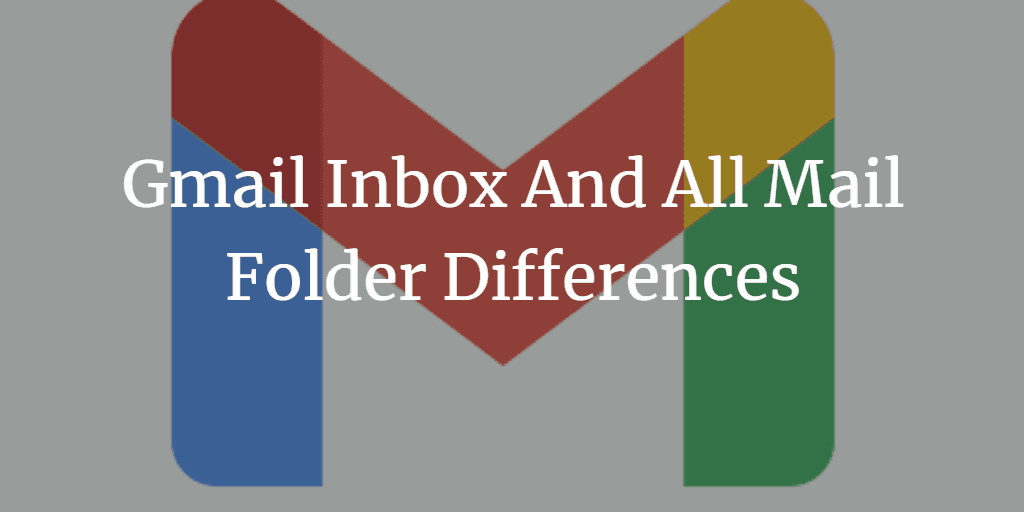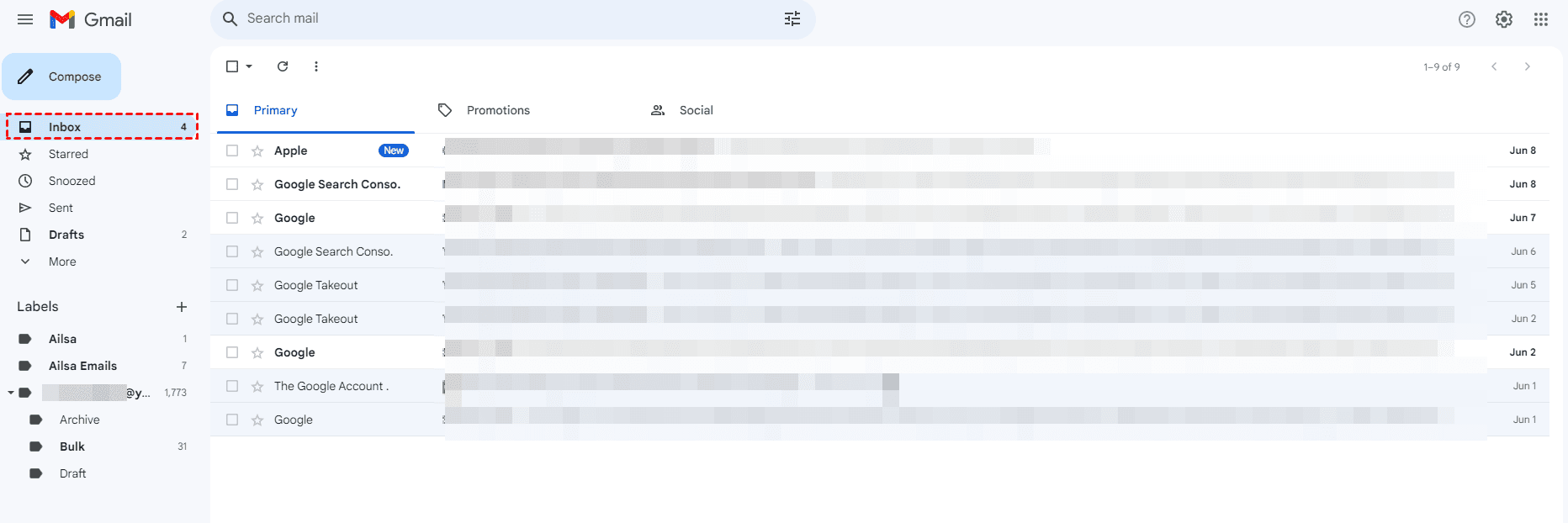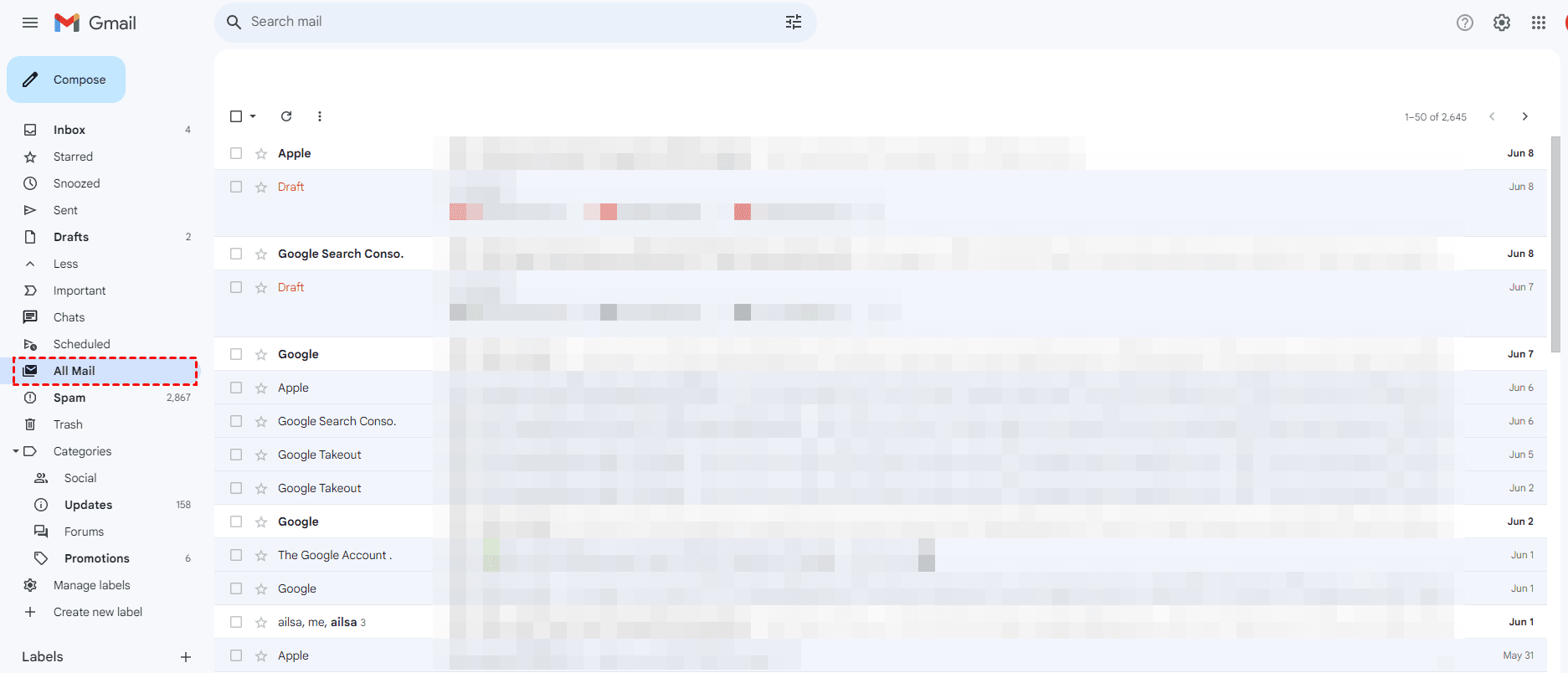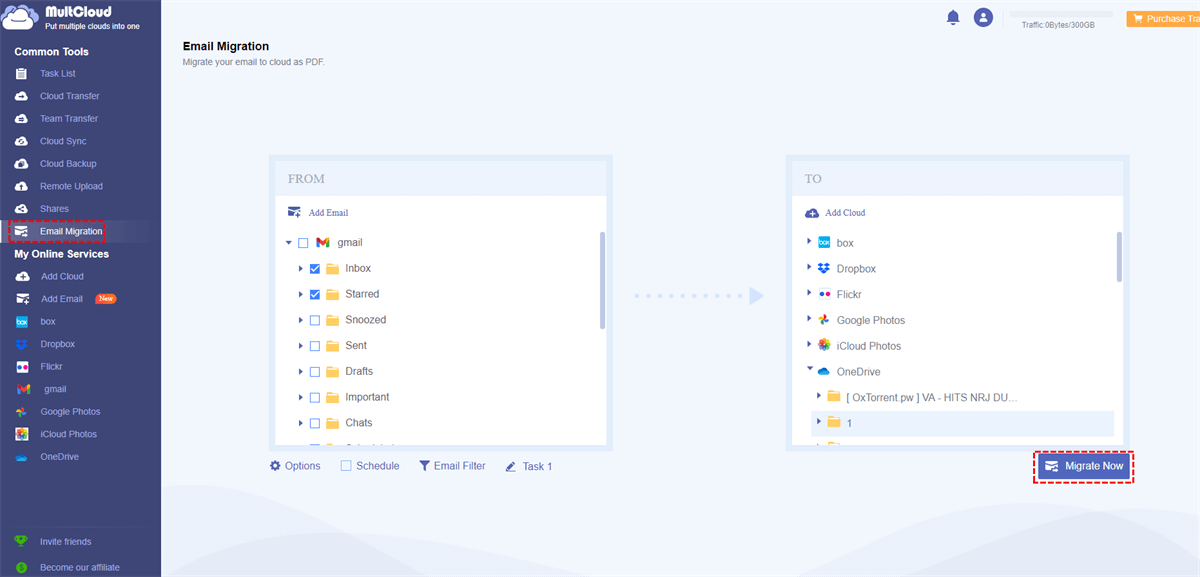Quick Navigation:
Gmail Overview
Gmail is a popular web-based email service provided by Google. Launched in 2004, it offers users a convenient platform to send, receive, and manage emails. With its intuitive interface and powerful features, Gmail has become one of the leading email service providers globally.
Did you notice the Gmail All Mail and Inbox folder? What is the difference between Inbox and All Mail in Gmail? Here comes the topic of today, let’s get started to find Gmail Inbox and All Mail differences.
Why Does Gmail Have All Mail and Inbox?
Gmail Inbox
Gmail's Inbox is to provide users with a focused and organized view of their most recent and relevant emails. It is the primary folder where incoming emails appear and is designed to help users manage their day-to-day communication efficiently.
The Inbox acts as a filter that prioritizes emails based on various factors, including the sender, subject, and user behavior. By default, Gmail's Inbox separates emails into different categories such as Primary, Social, Promotions, Updates, and Forums. This categorization helps users quickly identify and navigate through different types of emails, ensuring that important messages are not overlooked.
Gmail's Inbox also offers features like snoozing, archiving, and labeling, allowing users to customize their email management according to their preferences and workflow.
In summary, Gmail's Inbox is to provide users with a focused and organized view of their most recent and relevant emails. Ultimately aiming to enhance productivity and streamline communication.
Gmail All Mail
Gmail's "All Mail" is a comprehensive repository for all emails in your Gmail account. It is essentially an archive that stores every single email ever received or sent, including Inbox, regardless of its current status.
Unlike the Inbox, which displays recent and relevant emails, the All Mail folder holds a complete record of all correspondence. It includes not only the emails in the Inbox but also those that have been archived or labeled.
The purpose of the All Mail folder is to provide users with a centralized location where they can access and retrieve any past email whenever needed.
Therefore, you can use Gmail All Mail and Inbox accordingly for different purposes, which makes you manage emails easier. By the way, you might want to know what happens if I delete the All Mail folder in Gmail, click to get answers.
Differences Between Gmail Inbox and All Mail
Gmail All Mail vs. Inbox, what’s the difference? First of all, we conclude with a chart listed below about the primary differences between Gmail All Mail and Inbox.
| Comparison | Gmail All Mail | Inbox |
|---|---|---|
| Purpose | Archive all emails, including sent and received | Receive and manage new incoming emails |
| Visibility | All emails, including read and unread | Unread emails and those in the primary inbox |
| Organization | No specific categorization or filtering | Emails organized based on labels and filters |
| Storage | Includes all emails, may consume more storage | Only contains new emails, saves storage space |
| Focus | Comprehensive email history | Current and active email conversations |
| Priority | Equal importance to all emails | Emphasizes new and unread emails |
| Accessibility | Accessible through the "All Mail" label | Easily accessible in the primary inbox |
| Notifications | No specific notifications for All Mail | Notifications for new emails in the inbox |
| Workflow | Used for reference or retrieving old emails | Focuses on immediate action and response |
| Behavior | Emails stay in All Mail unless permanently deleted | Emails may be moved, deleted, or archived |
It is important to note that while an email may reside in the All Mail folder, it may not necessarily be displayed in the Inbox. Archiving an email removes it from the Inbox but retains it in the All Mail folder.
If you prefer to archive emails from Gmail, All Mail is your destination for the operation. If you would like to manage your new emails from Gmail, Inbox helps you a lot because it automatically filters for you.
How to See All Mail and Inbox Emails in Gmail?
Here you can find the steps to view emails from All Mail or Inbox in Gmail:
1. Please log in to your Gmail account.
2. Click Inbox on the left side, and you can view the emails that you received, including the new emails.
3. Hit All Mail from the left control panel, all emails from Gmail will be listed.
Notes: As a matter of fact, archiving email only moves the emails to All Mail, which is not deleted from Gmail, and it still occupies the Gmail storage space. So, you can’t archive emails in Gmail to save space. Most importantly, the deleted emails still take up space after deleting emails from Gmail unless you permanently delete them.
Take A Backup of Gmail Emails in Advance
Taking a backup of Gmail emails is a wise decision if you have a lot of important emails in Gmail. You can restore emails immediately if your Gmail emails get lost.
So, the powerful cloud file manager - MultCloud comes here to help. With its powerful features and intuitive interface, MultCloud empowers you to effortlessly back up and organize your Gmail data, ensuring peace of mind and easy access to your important emails.
MultCloud has the ability to migrate Gmail emails with all attachments to local computer, or other clouds directly, the supported clouds include Google Drive, OneDrive, Dropbox, MEGA, OneDrive for Business, Dropbox for Business, Google Workspace, and many more.
- ★ With MultCloud, you can enjoy the following benefits:
- Migrate all labels from Gmail at a time;
- No manual download is needed;
- Migrate all information from Gmail email, like senders, receiver, format, style, timestamp, and everything.
- All emails will be migrated to OneDrive, or other clouds if you choose the Gmail root directory as the source, like All Mail, Inbox, Spam, Trash, unread, important, and all other emails labeled.
Here we will show you the steps to backup All Mail emails from Gmail to OneDrive via MultCloud (And you can choose the important emails or others to backup):
Step 1: Sign up for a MultCloud account and log in.
Step 2: Add your Gmail and OneDrive accounts to MultCloud by clicking Add Email or Add Cloud on the left.
Step 3: Hit Email Migration and select Gmail All Mail as the source and OneDrive as the destination.
Notes:
- Options is able to set up the migration settings, like save attachments, hide or unhide conversation format, email notifications, and more.
- The Schedule allows you to migrate Gmail emails daily, weekly, or even monthly, which is very useful to perform unattended tasks.
- Email Filter permits you to filter emails according to the From, To, Date, Has attachment, and Is unread options to migrate only the emails you’d prefer.
Step 5: Hit the "Migrate Now" button to initiate the backup process.
Important: You have up to 50 email-to-PDF conversions for free while migrating. And you can unlock unlimited email to PDF conversions if you upgrade to advanced plans.
With just a few simple steps, MultCloud ensures that all your emails in the "All Mail" folder are securely backed up to your OneDrive storage. No more worrying about accidental deletions or lost emails. The email-to-PDF converter - MultCloud empowers you to take control of your Gmail data and provides you with the peace of mind of knowing that your valuable emails are safely backed up.
Don't miss out on the opportunity to streamline your Gmail management and protect your important data. Choose MultCloud today and experience a seamless and efficient way to back up and manage your Gmail with ease.

- Smart Share: Share cloud files via public, private, or source mode.
- One-key Move: Quick data transfer, sync, and backup among clouds.
- Email Archive: Protect emails to other clouds or local disks.
- Remote upload: Effectively save web files to clouds via URL.
- Save Webpage as PDF/PNG: Keep these webpages locally or online.
- Safe: Full-time 256-bit AES and OAuth authorization protections.
- Easy: Access and manage all clouds in one place with one login.
- Extensive: 30+ clouds and on-premise services are supported.
The End
Now, you have got an idea about Gmail Inbox and All Mail differences. The main differences between the Inbox and All Mail lie in their functionality and purpose. The Inbox focuses on recent and relevant emails, offering organization and categorization features, while the All Mail folder retains a complete record of all correspondence, making it ideal for reference and retrieving older emails.
To make your Gmail email safe, it’s wise to backup your important Gmail emails to your local computer or other clouds you’re currently using. besides, you can migrate Gmail emails to Google Workspace, or other clouds as you want.
MultCloud Supports Clouds
-
Google Drive
-
Google Workspace
-
OneDrive
-
OneDrive for Business
-
SharePoint
-
Dropbox
-
Dropbox Business
-
MEGA
-
Google Photos
-
iCloud Photos
-
FTP
-
box
-
box for Business
-
pCloud
-
Baidu
-
Flickr
-
HiDrive
-
Yandex
-
NAS
-
WebDAV
-
MediaFire
-
iCloud Drive
-
WEB.DE
-
Evernote
-
Amazon S3
-
Wasabi
-
ownCloud
-
MySQL
-
Egnyte
-
Putio
-
ADrive
-
SugarSync
-
Backblaze
-
CloudMe
-
MyDrive
-
Cubby