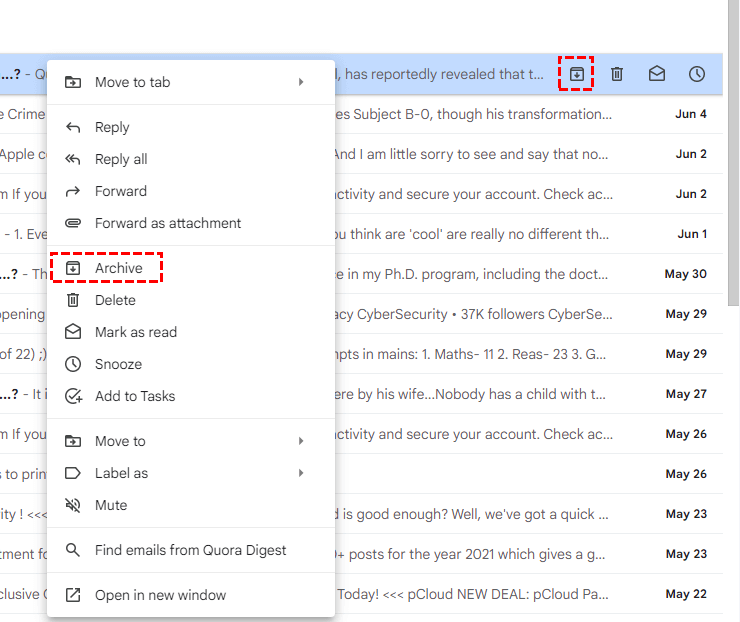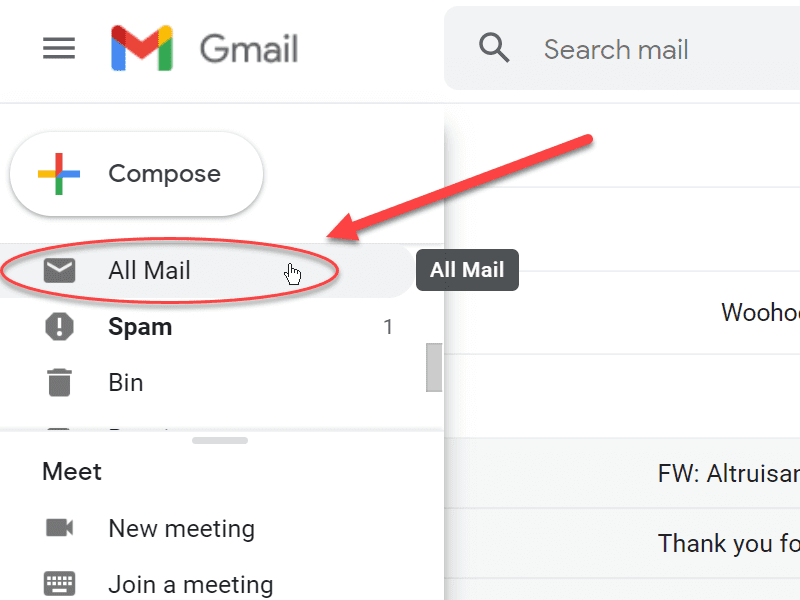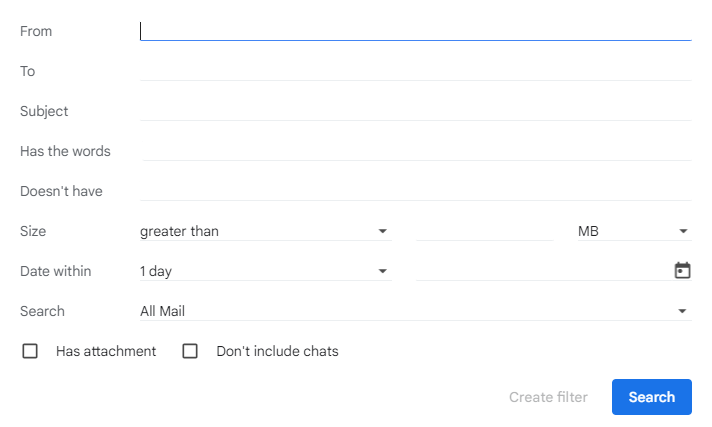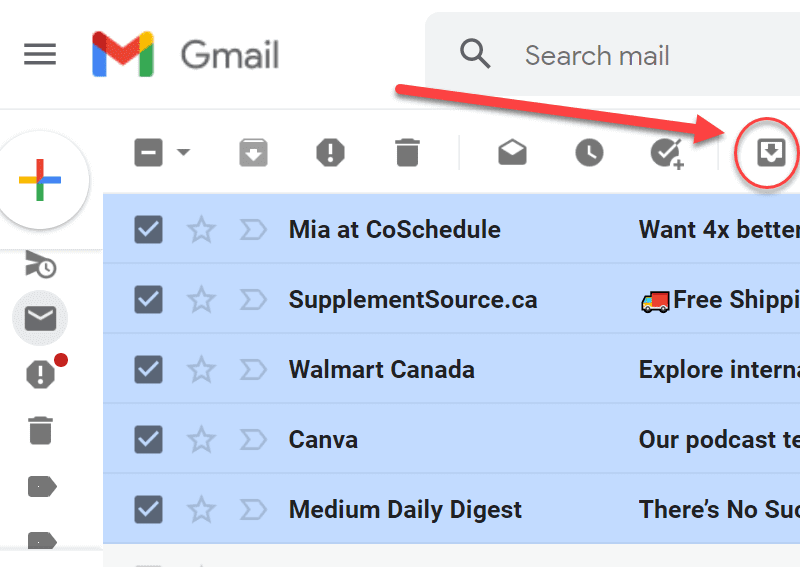Quick Search:
Introduction
Gmail is a popular email service used by millions of people worldwide. It offers a range of features and functions to help users manage their emails efficiently. One such feature is the ability to archive emails. In this article, we will explore what archiving means in Gmail, how it works, and its benefits.
What Does Archive Mean in Gmail?
Email archiving is a useful feature provided by Gmail that allows users to declutter their inboxes without permanently deleting emails. When you archive an email, it is moved out of your inbox and into the "All Mail" folder. This action helps in organizing your inbox and keeping it tidy.
What does it mean to archive an email in Gmail? It means removing it from your inbox and storing it in a separate folder while still retaining access to it whenever you need it. It's like putting a document in a filing cabinet for safekeeping. Archived emails are not deleted, and they can be easily retrieved whenever required.
Benefits of Archiving Emails
Archiving emails offers several advantages:
- Organizational Efficiency: Archiving emails helps in decluttering your inbox, making it easier to find and focus on important emails.
- Reduced Inbox Overload: Instead of keeping all emails in your inbox, archiving allows you to keep a clean and manageable inbox.
- Access to Archived Emails: Archived emails are not deleted, and you can access them anytime through the "All Mail" folder.
- Preserving Important Emails: Archiving ensures that important emails are not accidentally deleted or lost among less relevant ones.
- Improved Search Functionality: Gmail's powerful search feature can be used to find archived emails by using keywords, senders, or specific timeframes.
Difference between Archiving and Deleting
Archiving and deleting emails may seem similar, but they serve different purposes. When you delete an email, it is permanently removed from your inbox and sent to the "Trash" or "Bin" folder, where it will be automatically deleted after a certain period.
On the other hand, archiving emails removes them from the inbox but keeps them accessible in the "All Mail" folder. Archiving is more suitable for emails that you may need to refer to in the future, while deleting is appropriate for emails you no longer need.
How to Archive Emails in Gmail?
Archiving emails in Gmail is a straightforward process. To archive an email, follow these steps:
Step 1. Open your Gmail inbox.
Step 2. Select the email(s) you want to archive by checking the checkboxes next to them.
Step 3. Click the "Archive" button, which usually looks like a file box with an arrow pointing down.
Step 4. The email(s) will disappear from your inbox and can be found in the "All Mail" folder.
Archiving Emails on Mobile Devices
Archiving emails on mobile devices is similar to the process on desktop. Here's how you can do it:
Step 1. Open the Gmail app on your mobile device.
Step 2. Select the email(s) you want to archive by tapping the checkboxes next to them.
Step 3. Tap the "Archive" button, usually represented by an icon with a file box and a down arrow.
Step 4. The email(s) will be moved to the "All Mail" folder.
Tips for Efficient Email Archiving
To make the most out of Gmail's archiving feature, consider the following tips:
- Prioritize Emails: Archive emails that are not immediately important but may require future reference.
- Create a Folder Hierarchy: Establish a logical folder structure to organize your archived emails systematically.
- Use Advanced Search Operators: Utilize Gmail's advanced search operators to refine your search and locate specific archived emails more efficiently.
- Automate Archiving: Set up filters and rules in Gmail to automatically archive emails based on specific criteria.
How to Retrieve Archived Emails?
Retrieving archived emails in Gmail is effortless. You can access them by following these steps:
Step 1. Open your Gmail account.
Step 2. Locate the "All Mail" folder on the left-hand side menu.
Step 3. Click on the folder, and all your archived emails will be displayed.
Step 4. Use the search bar or scroll through the emails to find the specific email you are looking for.
Step 5. Once you find the desired email, you can open it, reply to it, or take any other necessary action.
How to Unarchive Emails in Gmail?
Moving archived items back to your inbox is easy. Here are the steps.
Step 1. Use the methods above to find archived emails.
Step 2. Click the "Move to Inbox" icon.
Doing so will cause the selected email to reappear in your inbox. From now on, Google will treat them like any other email. This means you can re-archive them at any time and repeat the process.
How to Manage Archived Emails?
Managing archived emails effectively can further enhance your email management experience. Here are some tips to consider:
- Labeling: Use Gmail's labeling feature to categorize and organize your archived emails based on specific topics or projects.
- Search Filters: Utilize Gmail's search filters to quickly find archived emails by applying specific criteria like sender, date, or keywords.
- Deleting Unnecessary Emails: Periodically review your archived emails and delete any that are no longer required to prevent excessive clutter.
- Creating Folders: Create additional folders within the "All Mail" section to further categorize and segregate your emails.
Conclusion
What does "archive" mean in Gmail? Archiving emails in Gmail is a valuable feature that allows users to declutter their inboxes without permanently deleting important messages. By understanding how archiving works and implementing best practices for efficient email management, users can experience a more organized and streamlined email experience.
FAQs
Q1: Can I still access archived emails? Yes, archived emails can be accessed anytime through the "All Mail" folder in Gmail.
Q2: Are archived emails automatically deleted? No, archived emails are not automatically deleted. They remain accessible until manually deleted by the user.
Q3: Can I search for specific archived emails? Absolutely. Gmail's powerful search functionality allows you to search for archived emails using keywords, senders, or specific timeframes.
Q4: Can I archive emails on the Gmail mobile app? Yes, you can easily archive emails on the Gmail mobile app by selecting the email(s) and tapping the archive button.
Q5: Can I back up archive emails to cloud accounts? Yes, you can use the best email migration tool --- MultCloud.
- Mail Migration: Migrate multiple emails to the cloud at the same time, such as backup Gmail to Synology.
- Scheduled Transfer: You can set a time to automatically transfer emails and attachments to your cloud account.
- Email Download: Quickly download multiple emails to a computer or other device, such as saving emails to a flash drive.
- Email Filtering: Multiple options for filtering emails such as date range, sender, recipient, etc.
- Email Account Management: Support adding multiple email accounts for centralized management.
MultCloud Supports Clouds
-
Google Drive
-
Google Workspace
-
OneDrive
-
OneDrive for Business
-
SharePoint
-
Dropbox
-
Dropbox Business
-
MEGA
-
Google Photos
-
iCloud Photos
-
FTP
-
box
-
box for Business
-
pCloud
-
Baidu
-
Flickr
-
HiDrive
-
Yandex
-
NAS
-
WebDAV
-
MediaFire
-
iCloud Drive
-
WEB.DE
-
Evernote
-
Amazon S3
-
Wasabi
-
ownCloud
-
MySQL
-
Egnyte
-
Putio
-
ADrive
-
SugarSync
-
Backblaze
-
CloudMe
-
MyDrive
-
Cubby