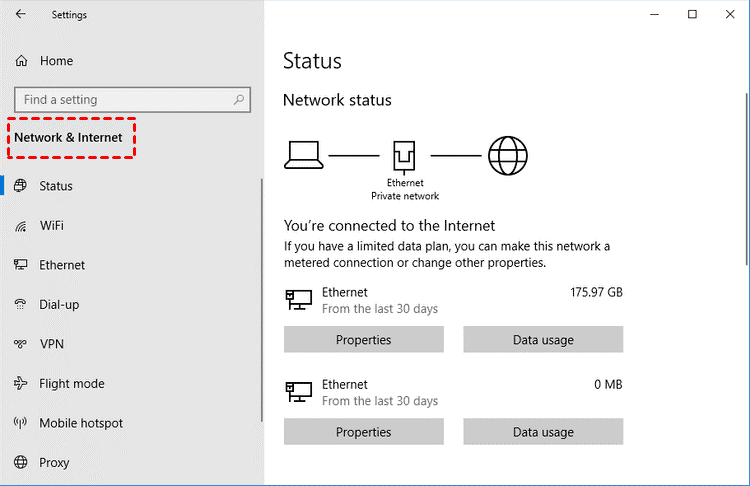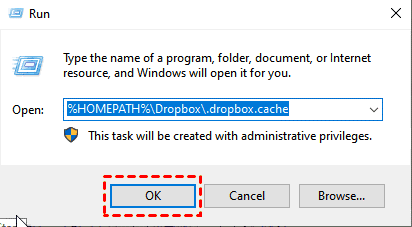Quick Search:
User Case: Business Dropbox Not Syncing Files
Dropbox not syncing files
I use my Dropbox a lot, but for the past couple of days, I guess it hasn't been syncing my files. I was just going through the folder and most stuff has the green checkmark, but the most recent stuff has the blue syncing icon. The status icon says "connecting". My computer is connected to the internet so I don't know what the issue is. Using the Dropbox program on Windows.
- Question from https://www.dropboxforum.com/
Why is Dropbox Business Not Syncing?
Dropbox Business offers a sophisticated platform for teams to store, share, and collaborate on files and documents in a cloud-based environment. The core feature of Dropbox lies in its syncing capability, ensuring that files are updated across devices in real time.
🎈You may be interested in Dropbox Schedule Sync or Dropbox Smart Sync.
However, when using Dropbox Business to synchronize data, sometimes synchronization problems may occur. Generally, there are the following reasons.
1. Network Connectivity Issues
Poor or unstable internet connections can hinder the syncing process, leading to delays or incomplete updates of files.
2. Storage Space Limitations
When a user's Dropbox account reaches its storage limit, syncing issues may arise, preventing new files from being synced across devices.
🎈You may be interested in how to get more cloud storage for free.
3. File Name Errors
Certain characters or file names incompatible with Dropbox's system can cause syncing problems, resulting in failure to update files.
4. Outdated Dropbox App
Using an outdated version of the Dropbox application can lead to syncing issues due to compatibility issues or missing crucial updates.
5. Conflicting Files and Versions
Simultaneous editing of a file by multiple users can create conflicting versions, causing syncing problems and potential data loss.
Troubleshooting Steps for Dropbox Business Not Syncing
After you understand the reasons why Dropbox Business is out of sync, you can follow the steps below to comprehensively solve the synchronization problem.
1. Check Internet Connection
A stable internet connection is vital for Dropbox synchronization. Ensure you're connected to a reliable network to facilitate file syncing. If it is a wired network, you need to enter the "Network & Internet" to set it; if it is a wireless network, you need to enter the "WiFi" to set it.
2. Restart Dropbox App
Restarting the Dropbox application can often resolve minor syncing issues. Close the app and reopen it to kickstart the syncing process.
3. Update Dropbox App and Operating System
Outdated software versions can lead to compatibility issues affecting syncing. Update both the Dropbox app and your operating system to the latest versions.
4. Clear Dropbox Cache
The cache stores temporary data and might interfere with syncing. Clear the cache within Dropbox settings to improve syncing performance.
5. Ensure Sufficient Storage Space
Low storage space on your device or Dropbox account can hinder file syncing. Free up space on Dropbox to allow for smooth syncing operations.
6. Check File Names and Special Characters
File names with special characters or unsupported characters might cause syncing errors. Rename files if necessary to resolve conflicts.
7. Verify Selective Sync Settings
Review selective sync settings to ensure the correct folders are selected for syncing. Adjust settings if certain folders aren’t syncing as expected.
8. Resolve Conflicting Files
Identify and resolve conflicting files that might be causing sync issues due to multiple versions or edits.
9. Contact Dropbox Support
If the issue persists, reaching out to Dropbox support can provide specialized assistance in resolving syncing problems.
Preventive Measures for Dropbox Business Not Syncing Issues
After performing the above steps, your Dropbox Business should be able to synchronize data normally. And, in order to avoid synchronization problems when using Dropbox in the future, you can take the following countermeasures.
1. Regularly Update Dropbox and Devices
Consistently updating both Dropbox and your devices reduces the likelihood of encountering syncing issues by ensuring compatibility and bug fixes.
2. Organize Files and Folders
Maintain a well-organized folder structure within Dropbox to streamline syncing and minimize errors.
3. Backup Important Data
Create backups of critical files outside Dropbox to mitigate the impact of syncing failures. You can backup Dropbox to external hard drives or other cloud drives. If you need to easily and quickly backup Dropbox to another cloud, MultCloud can help you a lot.
✔️Fast: Only the changed parts are backed up to other accounts, saving backup time.
✔️Automatic: The system will automatically run the backup task after setting a specific time.
✔️Custom: You can easily set up file filtering and email notifications.
✔️Offline: Backup can still be performed even if you leave the page or device.
4. Monitor Syncing Activity
Regularly check syncing activity to catch any discrepancies or errors early on, allowing prompt resolution.
Conclusion
Effective troubleshooting is pivotal in resolving Dropbox Business not syncing issues. By understanding common causes and implementing appropriate solutions, users can ensure seamless file synchronization, fostering smoother collaborative workflows.
FAQs
1. Why does Dropbox Business fail to sync sometimes?
Syncing failures can occur due to network problems, outdated software, or conflicts with other applications.
2. How often should I update the Dropbox Business app for optimal syncing?
Regularly updating the app ensures you have the latest features and bug fixes, improving syncing performance.
3. Can antivirus programs interfere with Dropbox Business syncing?
Yes, some antivirus programs might conflict with Dropbox's operations. Adjusting settings or adding Dropbox as an exception can help resolve this issue.
4. Is there a way to check the status of Dropbox syncing?
Yes, within the Dropbox app or website, you can check the syncing status of your files to identify any issues.
5. What should I do if my shared folder isn't syncing with team members?
Check the folder permissions and ensure all members have proper access rights. Communication among team members can also help identify and resolve syncing issues within shared folders.
MultCloud Supports Clouds
-
Google Drive
-
Google Workspace
-
OneDrive
-
OneDrive for Business
-
SharePoint
-
Dropbox
-
Dropbox Business
-
MEGA
-
Google Photos
-
iCloud Photos
-
FTP
-
box
-
box for Business
-
pCloud
-
Baidu
-
Flickr
-
HiDrive
-
Yandex
-
NAS
-
WebDAV
-
MediaFire
-
iCloud Drive
-
WEB.DE
-
Evernote
-
Amazon S3
-
Wasabi
-
ownCloud
-
MySQL
-
Egnyte
-
Putio
-
ADrive
-
SugarSync
-
Backblaze
-
CloudMe
-
MyDrive
-
Cubby