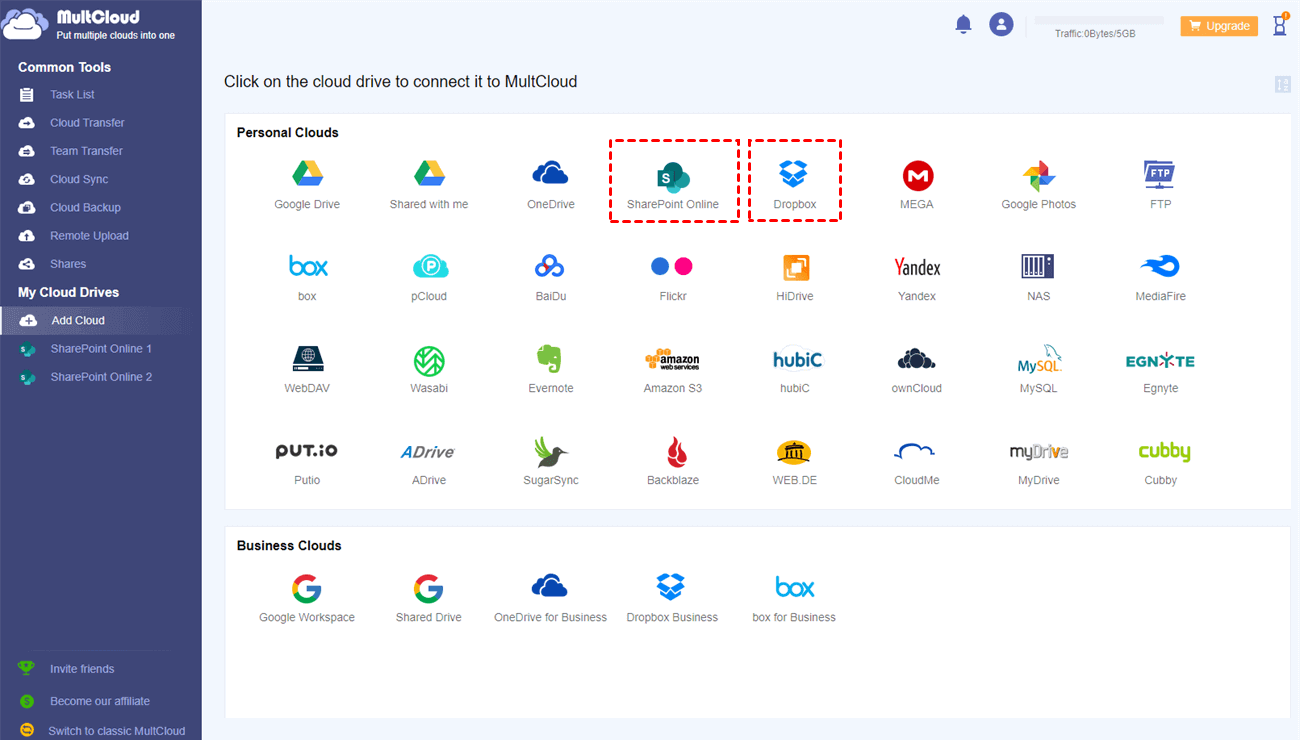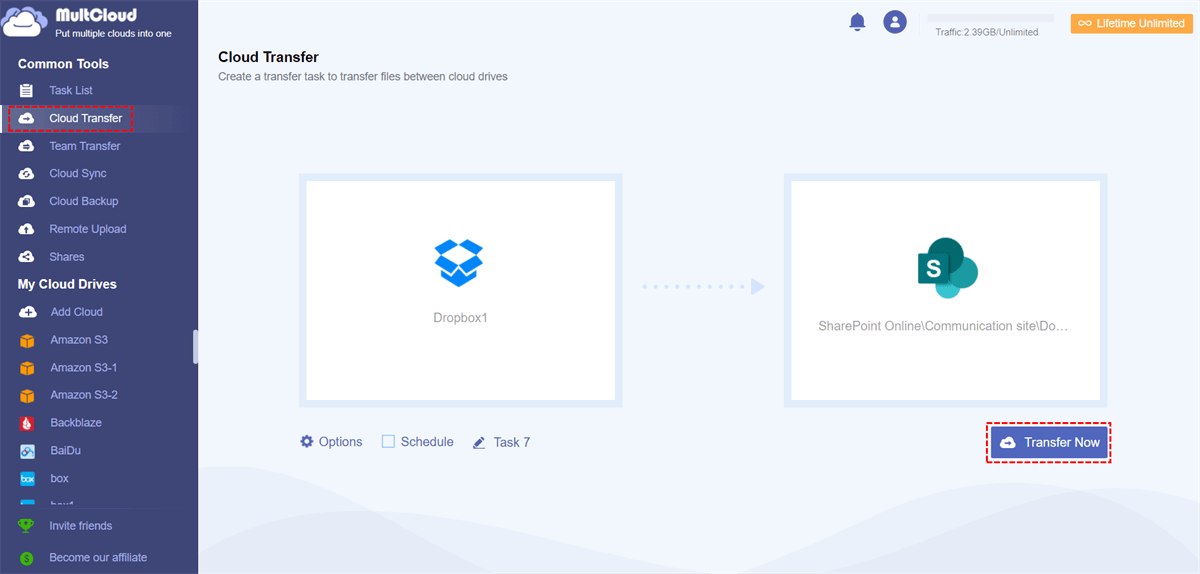Quick Search:
Can I Perform Cloud File Transfer Free Now?
"I have a Dropbox account and an Office 365 account, and I need to migrate Dropbox to SharePoint because of my life and work needs. Is there a good cloud file transfer tool that can do this?"
- Question from the community
People Really Need Cloud File Transfer Now
Today, there are many cloud drives on the market. Public and private, famous and unknown, big and small, free and paid. Now, cloud drives are nothing new to users. Google users have Google Drive, and Microsoft users have OneDrive (formerly known as SkyDrive). For various reasons, many people need cloud-to-cloud file migration.
- Users need to abandon their current cloud account and use cloud storage services with richer functions.
- When the storage space of an account is not enough, the user needs to switch to a cloud drive with a larger capacity.
- Personal data or customer private data in a cloud drive needs to be backed up to other cloud drives.
- If you are a student, you may need to import the data in your school account to other accounts after graduation.
- If it is an enterprise, it is possible that important data needs to be safely transferred to another account, such as migrating Google Workspace to another account.
- Due to business adjustments, enterprises need to migrate all data to another service as a whole.
What should you do if you encounter the above situation? Just manually uploading and downloading is not realistic. As the above user said, the most convenient and quick way is to use a professional cloud file migration tool.
Best Cloud File Transfer Service --- MultCloud
With MultCloud, you can transfer, sync and back up your cloud files anytime anywhere. And, this cloud-managed file transfer tool is not only suitable for cloud-to-cloud migration/sync/backup, but also the management of multiple cloud storage accounts because you can integrate with 30+ cloud storage providers, such as Dropbox, Google Drive, Box, OneDrive, SharePoint Online, Egnyte, Wasabi, iCloud Drive, iCloud Photos and more!
Compared to many cloud data migration tools, MultCloud is easy to use, cost-effective, secure, and has a 24/7 support team to help you when needed. Plus, your data is fully protected throughout the cloud data migration process. When migrating with MultCloud's cloud data migration system, all communication between the systems is encrypted.
With MultCloud, you can easily do:
- 🍉Cloud Management: Easily combine cloud storage accounts into one.
- 🥭Cloud Transfer: Seamless migration between different cloud services and accounts, supports scheduled migration.
- 🍒Team Transfer: It only takes a few steps to transfer the sub-account data between different business accounts, and supports batch migration of sub-accounts.
- 🍏Cloud Sync: Real-time data sync between different services, such as syncing iCloud with Google Drive, supporting 10 sync modes.
- 🥑Cloud Backup: Backup important data across cloud accounts, supporting version management and data recovery.
- 🍎Email Migration: It can help you save emails and attachments to local devices or cloud accounts, e.g. saving Gmail emails to Dropbox.
- 🍉Remote Upload: Content in URLs, torrent files or magnet links will be automatically parsed to cloud accounts.
- 🍈Share: You can create a "Private Share" link to share files in the cloud drive with anyone.
How to Perform Cloud File Transfer Automatically?
With MultCloud, you can quickly transfer files between cloud services even when the file is large. There is no need to worry about attachment limitations or bandwidth limitations. Now, you can follow the 4 simple steps below to transfer files between cloud storage free and easily.
✅Quick Transfer: Transfer all data at once fast.
✅Automatic Transfer: Automatically transfer large files at regular intervals.
✅Custom Transfer: File filtering and transfer preferences can be set.
✅Offline Transfer: After enabling the task, you can do other things.
Step 1. Sign up for MultCloud
Log in to the MultCloud official website and create a MultCloud account. You can also click on the Facebook or Google icon to authorize the login directly.
Step 2. Add Cloud Accounts to MultCloud
Select the cloud icon and authorize your cloud account to be linked to MultCloud. Then select other cloud drives to add to MultCloud too.
Note: MultCloud allows you to add as many cloud accounts as you want, so you can add all your cloud accounts to MultCloud for centralized management.
Step 3. Set up Automatic Cloud File Transfer Now
Switch to the "Cloud Transfer" page in MultCloud, select the source cloud or files and folders within it as the source, and select the destination cloud or files and folders within it as the target.
Notes:
- In "Options", you can choose the transfer mode, or turn on the "Email" notification to receive the notification as soon as the task is completed.
- What's more, as the best cloud file transfer service, MultCloud allows you to ignore or transfer only files with specific extensions from one cloud to another via "Filter".
- You can set a daily, weekly or monthly plan in the "Schedule" to realize automatic cloud file transfer.
Step 4. Start Task
Click "Transfer Now" in the lower right corner to start the cloud file transfer task immediately.
Notes:
- MultCloud is able to perform tasks offline, which means you can shut down the website or turn off your device while the task is starting.
- You get 5 GB of free data traffic per month for transferring data across clouds. But if the data traffic is not enough, especially when you want to migrate the entire cloud drive to another, you can subscribe to the MultCloud plan to get more data traffic and super-fast transfer speed.
Summary
MultCloud is an excellent app for cloud file transfer. With MultCloud, you can easily transfer, sync or backup your files anywhere (e.g. Google Drive, SharePoint site backup and restore). MultCloud provides cloud data migration from cloud to cloud, more than 30 cloud storage providers and IT administrators get migration solutions for the entire organization.
FAQs
1. Does MultCloud work with all cloud services?
MultCloud works with popular services like Google Drive, Dropbox, and OneDrive. Some newer or less-known services might not be fully supported.
2. Can I try MultCloud's premium plans for free?
Yes, MultCloud offers a free plan with basic features. You can also try its premium plans for a limited time to explore their advanced options.
3. How safe is MultCloud for transferring files?
MultCloud takes security seriously. It uses strong encryption to keep your files safe during transfers. Features like private keys and extra login security add more protection.
4. Can MultCloud handle big file transfers well?
Yes, MultCloud is good at handling big files smoothly. It makes transferring large files or folders between different clouds easy and quick.
5. Is MultCloud good for both personal and business use?
Absolutely! MultCloud is great for individuals managing their files and also for businesses. Its easy-to-use features suit personal needs, while its security and file management work well for businesses too.
MultCloud Supports Clouds
-
Google Drive
-
Google Workspace
-
OneDrive
-
OneDrive for Business
-
SharePoint
-
Dropbox
-
Dropbox Business
-
MEGA
-
Google Photos
-
iCloud Photos
-
FTP
-
box
-
box for Business
-
pCloud
-
Baidu
-
Flickr
-
HiDrive
-
Yandex
-
NAS
-
WebDAV
-
MediaFire
-
iCloud Drive
-
WEB.DE
-
Evernote
-
Amazon S3
-
Wasabi
-
ownCloud
-
MySQL
-
Egnyte
-
Putio
-
ADrive
-
SugarSync
-
Backblaze
-
CloudMe
-
MyDrive
-
Cubby
.png)