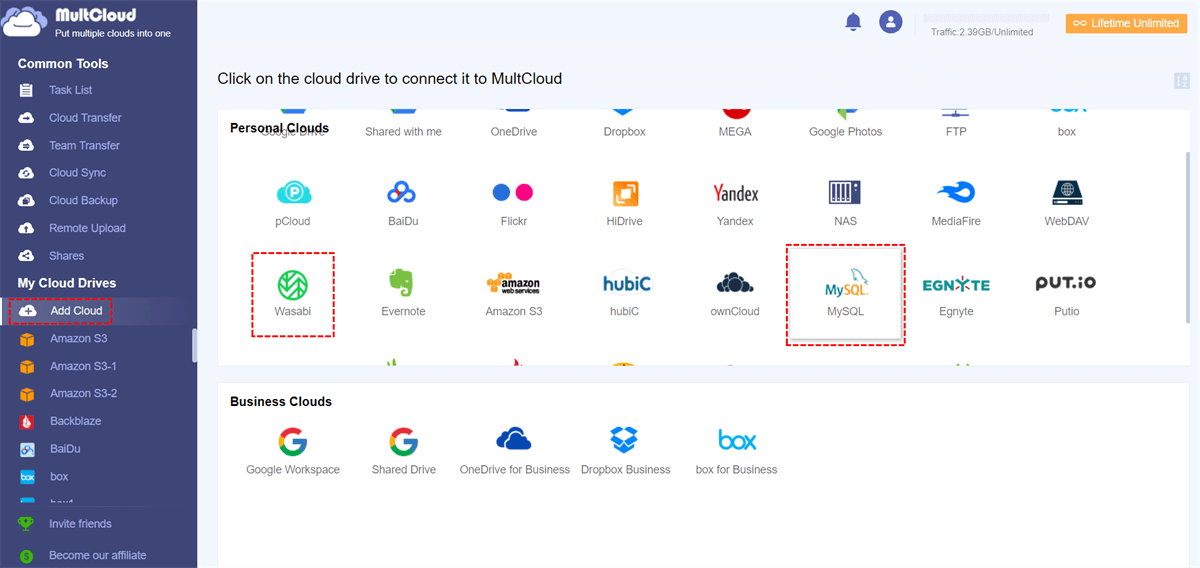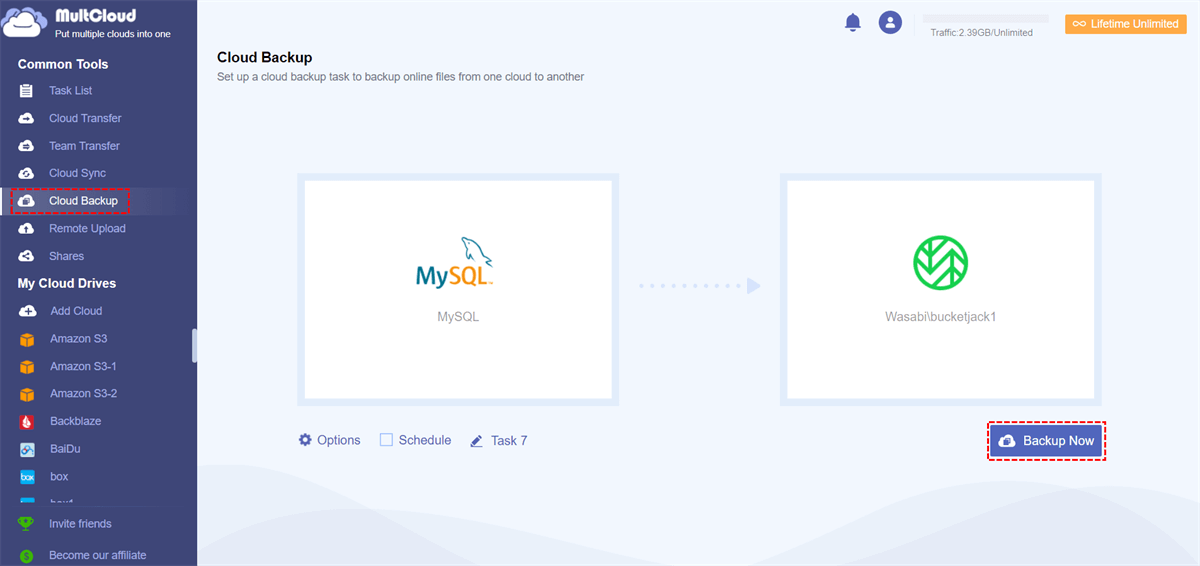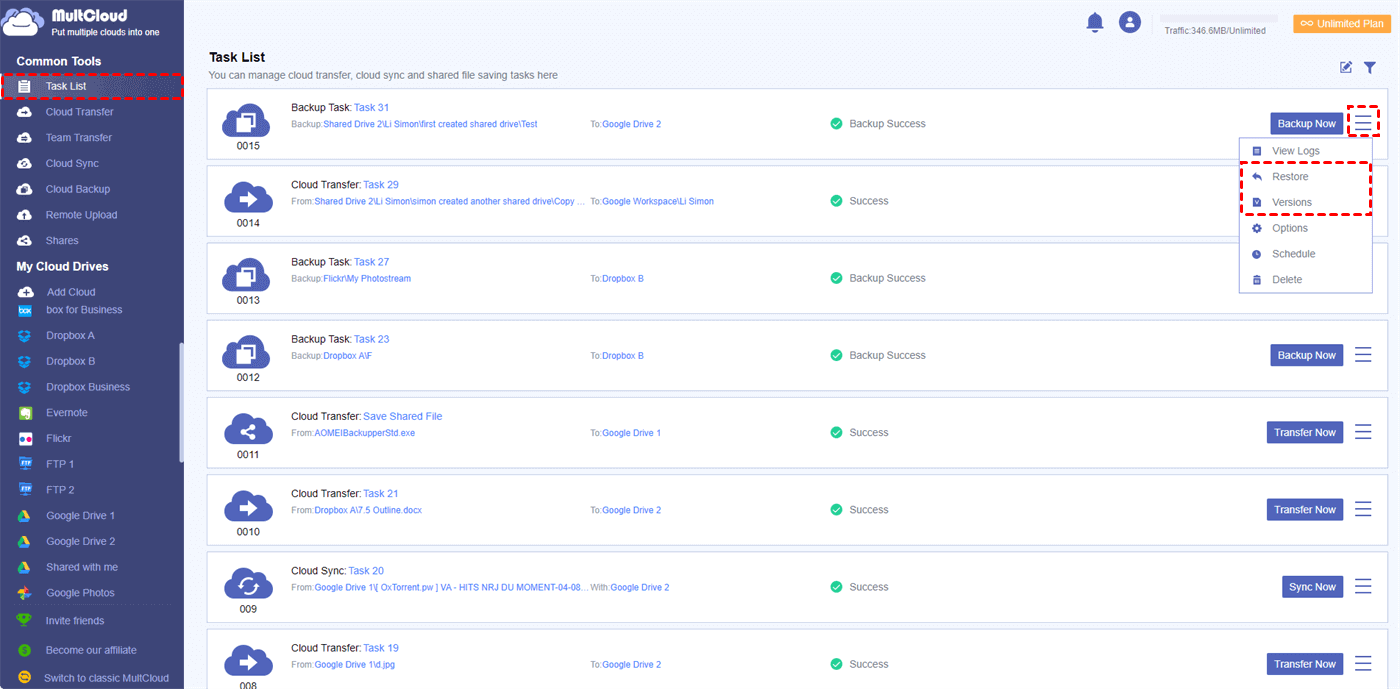Quick Search:
Why Backup MySQL to Wasabi?
If you have some important data stored in a MySQL database, then you may want to make sure to back up your data regularly to prevent data loss. And for an effortless backup of MySQL to Wasabi, you better make sure this happens automatically. But performing regular backups of your MySQL database is only half the battle, which means you also need to think about where to safely store your backups.
To be sure, it is not safe enough to keep MySQL database backups on the same server where MySQL is installed. Because if the server crashes, you may lose everything stored in it. If you're having trouble deleting the original MySQL database and backups by mistake, you may want to back up the MySQL database elsewhere. Therefore, you can choose a cloud storage service like Wasabi and backup MySQL to Wasabi server for enhanced data protection.
Wasabi Hot Cloud Storage is an enterprise-grade, non-tiered bitbucket storage provider that is compatible and comparable to Amazon's S3 cloud storage solution. Wasabi is ideal for cloud-based active archiving, immutable backups, ransomware mitigation, video files, big data analytics, content delivery, or as backend storage for any S3-compatible application. So, it is an ideal place for you to store critical data, like MySQL database, which does not take up a lot of storage space but provides enough security.
A Tool to Backup MySQL to Wasabi --- MultCloud
You may be able to search the internet and find out the traditional method of automatically backing up MySQL to Wasabi, which is time-consuming and complicated. Because you have to manually move and upload MySQL databases to Wasabi regularly, or enter complex and specialized computer language, to automatically backup MySQL to Wasabi.
Now, thanks to a great web-based multiple cloud storage manager called MultCloud that seems to be able to help you a little, you can effectively automate your MySQL database backups to Wasabi without buying or installing.
MultCloud is a third-party cloud file migration tool designed to help you quickly transfer, sync, migrate or backup various files between 30+ major drive services and FTP servers in an easy-to-use single interface without switching accounts.
MultCloud provides a variety of useful functions, such as Cloud Transfer, Cloud Sync, Cloud Backup, Remote Upload, 3 sharing options, sub-account management, etc., allowing you to easily manage your cloud files. If you want to automatically backup your MySQL database to Wasabi, the Cloud Backup feature is here to help.
- Automatic offline cloud backup for 24/7 security. MultCloud allows you to add daily, weekly or monthly schedules to automatically backup MySQL files to Wasabi with a one-time setup. Additionally, MultCloud supports offline backup as it can perform cloud backup tasks in the background. So, when creating cloud backup tasks, you can close websites or turn off your device without worry.
- Intelligent cloud backup mechanism to save cloud storage space. The second time MultCloud runs the same cloud backup task, only the modified data or folders will be backed up from MySQL to Wasabi. In other words, even if you have backed up MySQL to Wasabi multiple times, your Wasabi account's storage will not easily fill up.
How to Backup MySQL to Wasabi Automatically
Now you can follow the step-by-step instructions below to learn how to backup MySQL database to Wasabi automatically with Cloud Backup in MultCloud.
Step 1. Sign up for MultCloud for free.
Step 2. Click "Add Cloud" in the left column and select the MySQL icon to add to MultCloud. Then select the Wasabi icon to add it to MultCloud as well.
Notes:
- If you don't know how to add Wasabi to MultCloud, go to your Wasabi and go to Access Keys > CREATE NEW ACCESS KEY > Root User > CREATE. Next, you need to copy the keys and add them to the corresponding locations.
- MultCloud has no limit on the number of clouds you can add. Therefore, you can add as many clouds to MultCloud for free to manage multiple cloud storage accounts at the same time.
Step 3. Go to the "Cloud Backup" page of MultCloud, select MySQL or its files and folders as the source, and select the bucket in Wasabi as the destination.
Step 4. Select "Options" and "Schedule" to set up an automatic backup of the MySQL database to Wasabi.
- Email: When turned on, MultCloud will send you an email notification every time a cloud backup task completes.
- Filter: You can enter file extensions to have MultCloud ignore or only backup files with certain extensions.
- Schedule: You can set up a daily, weekly or monthly schedule to have MultCloud perform automatic backup between clouds at specific times.
Step 5. Click "Backup Now" and MultCloud will immediately back up MySQL to Wasabi as scheduled.
Notes:
- MultCloud provides 5 GB of free data per user per month to transfer data between clouds. If you have a lot of data to back up, or you need to back up MySQL to Wasabi frequently, you can upgrade to a premium plan, which gives you anywhere from 100 GB to unlimited data depending on your subscription.
- As a MultCloud subscriber, you get ultra-fast transfer speeds. Because MultCloud will backup 10 files at the same time instead of 2.
Bonus Tip: How to Manage Versions after Backup MySQL to Wasabi
Not only does MultCloud help you migrate or backup MySQL files to Wasabi in the easiest way, but it also provides you with an easy way to manage, view, delete, or restore up to 200 versions of each Cloud Backup job. Here we take as a simple example of restoring a backup version of Google Drive to Dropbox.
Step 1. Go to the "Task List" page of MultCloud, click the three dash buttons to the right of the cloud backup task, and then select "Restore" from the drop-down menu.
Step 2. In the pop-up window, select the versions, options and files that need to be recovered.
Step 3. Select the original or new location where you want to restore the backup and click "Restore". You will find the restored backup in the location of your choice.
Conclusion
With flexible scheduling and practical backup version management, you will benefit greatly from using MultCloud to automatically backup MySQL to Wasabi completely free. You can also use Cloud Backup to backup MySQL to Google Drive and other cloud storage services.
In addition to backing up MySQL databases to Wasabi, you can manage files in MySQL and other clouds by uploading, downloading, cutting, copying, previewing, and renaming, as long as you have a network connection. Additionally, MultCloud is also a great way to share files from a MySQL database to others via Public Share, Private Share or Source Share.
MultCloud Supports Clouds
-
Google Drive
-
Google Workspace
-
OneDrive
-
OneDrive for Business
-
SharePoint
-
Dropbox
-
Dropbox Business
-
MEGA
-
Google Photos
-
iCloud Photos
-
FTP
-
box
-
box for Business
-
pCloud
-
Baidu
-
Flickr
-
HiDrive
-
Yandex
-
NAS
-
WebDAV
-
MediaFire
-
iCloud Drive
-
WEB.DE
-
Evernote
-
Amazon S3
-
Wasabi
-
ownCloud
-
MySQL
-
Egnyte
-
Putio
-
ADrive
-
SugarSync
-
Backblaze
-
CloudMe
-
MyDrive
-
Cubby
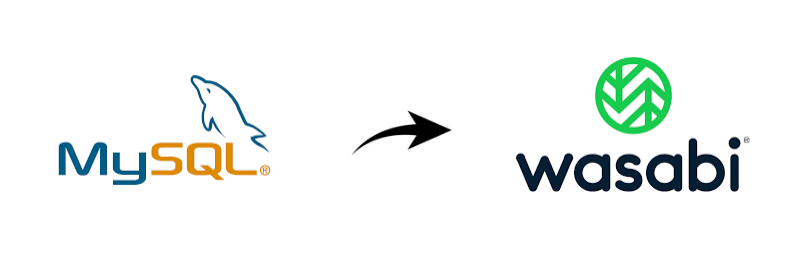
.png)