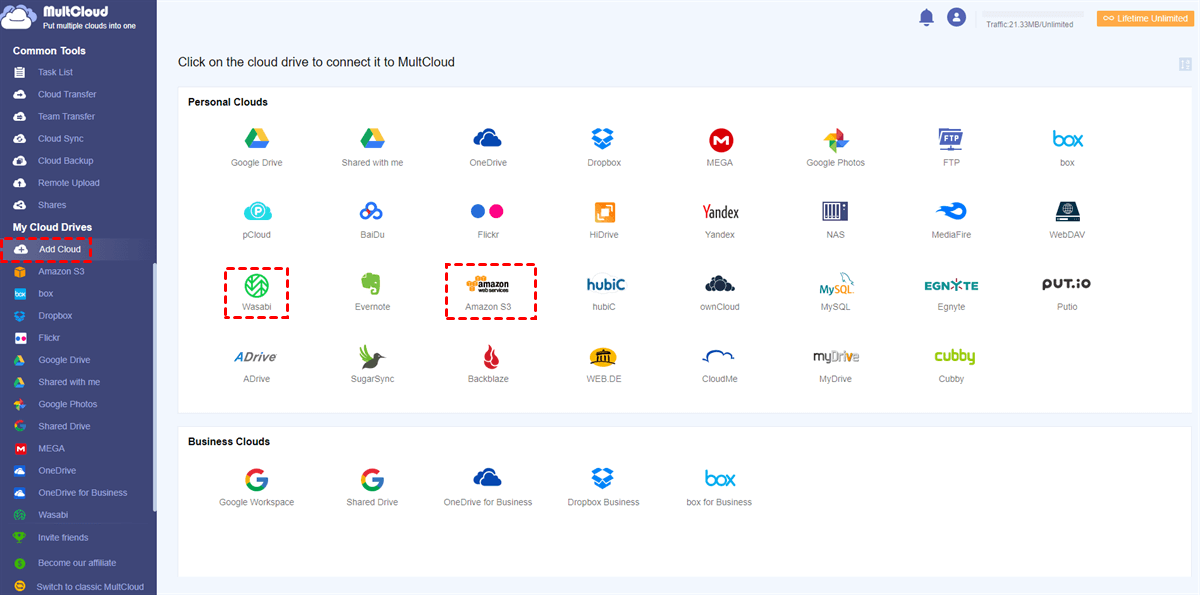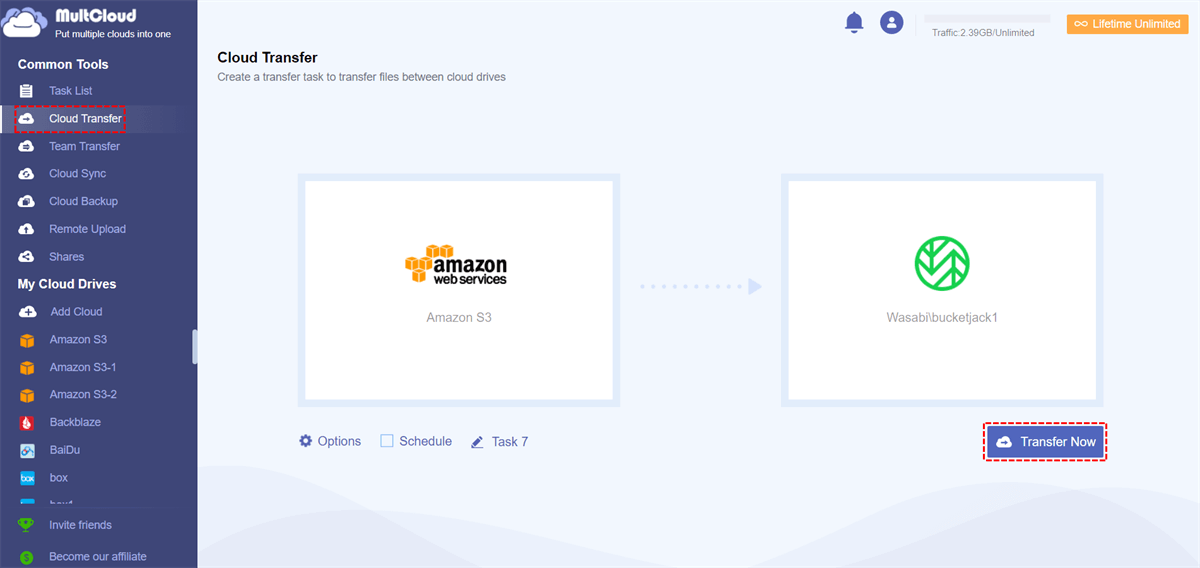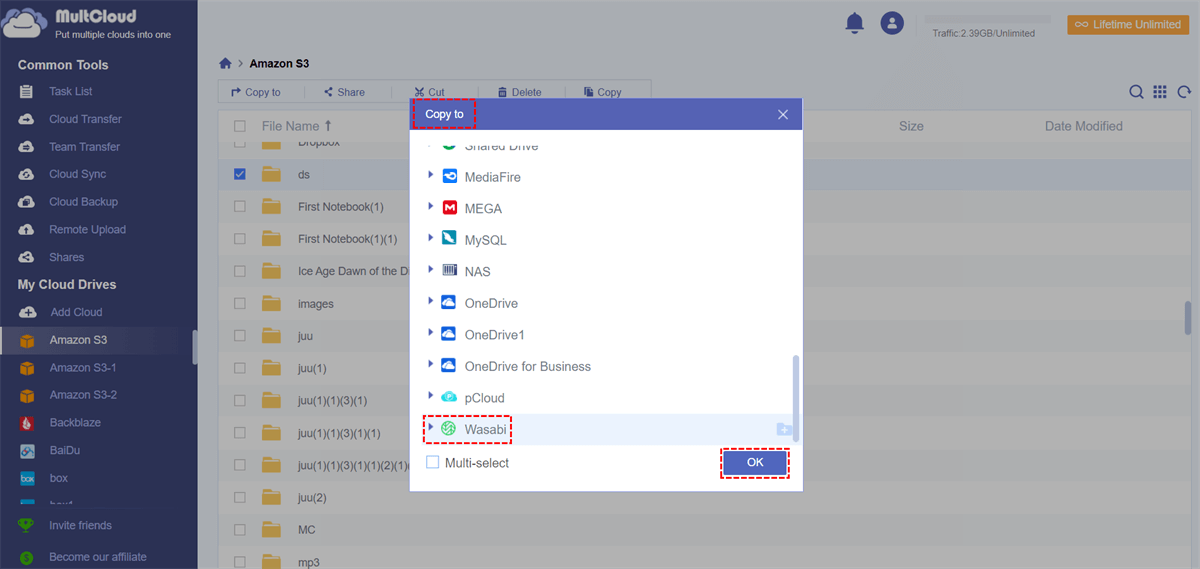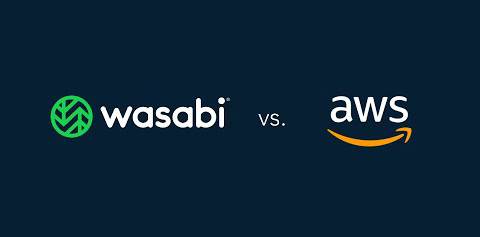Quick Search:
User Case: How Do I Transfer Files Between Amazon S3 and Wasabi
► "Is there a quick way to transfer Amazon S3 data to Wasabi? I found out that Wasabi offers similar object storage services to Amazon S3 at a lower price. Are there any tools available to recommend?"
► "I have been using Amazon S3 to process data files for a while, but found that some functions are still too complicated for me. Now I just want to transfer data files from Amazon S3 to Wasabi. Is there a more suitable way?"
2 Ways to Transfer Files Between Amazon S3 and Wasabi
From part 3, it is easy to understand why some users want to transfer data between Amazon S3 and Wasabi. Amazon S3 is more suitable for professionals. If you just want to simply store your data and don't want to spend time learning how to use Amazon S3, you can choose to store your data in Wasabi. If you use Amazon S3 to store a lot of files and folders, don't worry, this article will provide 2 methods for you to use: one is to download and upload (suitable for moving small amounts of data); the other is to use a cloud file manager --- MultCloud.
1. Manually Move Files Between Amazon S3 and Wasabi via Download & Upload
How much data do you want to transfer from Amazon S3 to Wasabi? If it's not too much and only a few GB, then downloading your data from S3 to your computer and uploading it to Wasabi might be more applicable. You just log into your Amazon S3 account and download the files, then upload them to Wasabi. Below are the detailed steps.
Step 1: Sign in to your Amazon S3 account.
Step 2: Find the files and folders in your bucket that you need to download. Select each file and folder and click the "Download" button.
Step 3: Once the file is downloaded, open a new tab in your web browser, go to the Wasabi homepage and log in to your Wasabi account.
Step 4: Upload the file to a folder in Wasabi.
Note: The file may be downloaded to the local device in a compressed format and needs to be decompressed before uploading.
This method works best when you don't have a lot of data to move and migrate. However, if too much data needs to be moved, the whole process can take a lot of time. In the event of a poor network or other service system failure, the entire process may be terminated. At this point, you can seek the help of a third-party tool --- MultCloud.
2. Automatically Transfer Files Between Amazon S3 and Wasabi via MultCloud
In order to ease the pain of users in syncing, backing up and moving files between cloud services, MultCloud officially entered the network in 2010 and provides more than 30 cloud storage management services. You may already know of some providers, such as cloudHQ, that support migration from Amazon S3 to Wasabi. Now, you can also use MultCloud because the tool is affordable and versatile.
MultCloud not only integrates and manages multiple cloud drive accounts individually, but also allows you to transfer, sync and backup data between cloud drives. With a simple interface, you can access all your connected cloud accounts in one place and move data seamlessly with Cloud Transfer, Team Transfer, Cloud Sync, and Cloud Backup.
Step 1: Sign Up
Go to the MultCloud homepage and enter the relevant information to register an account.
Step 2: Add Amazon S3 and Wasabi
Log in to MultCloud, select "Add Cloud", and then select Amazon S3 and Wasabi to add.
Step 3: Transfer Files Between Amazon S3 and Wasabi
Select "Cloud Transfer" in MultCloud. In the "FROM" field, select the entire Amazon S3 or a file or folder in Amazon S3 as the source. In the "TO" field, click this interface to select a folder within Wasabi as the destination. Once everything is set up, click "Transfer Now" to start.
Once transfer tasks are enabled, you can combine these features:
- Mail: You can enable this feature in "Options" to be notified when the transfer is complete.
- Schedule: A specific time or period can be set for automatic cloud-to-cloud transfer.
- Filter: MultCloud will transfer files with specific extensions individually or not based on your settings.
After the transfer is complete, the Amazon S3 files will automatically be transferred to your Wasabi. Additionally, while using MultCloud, you can also "Copy to" move a small number of Amazon S3 files to Wasabi. Operation steps: Open Amazon S3 directly in MultCloud, select the file to be copied, then select "Copy to", and finally select Wasabi in the pop-up window.
In addition to the transfer function, MultCloud also enables real-time two-way or one-way sync between any two of your cloud accounts. It's not a simple sync - it's the most advanced cloud-to-cloud sync on the market:
- MultCloud sync is real-time. This means that when you modify a document, those changes are replicated immediately without any delay.
- MultCloud sync is bi-directional. This means that files in cloud accounts can be changed at the same time, MultCloud will make sure those cloud accounts are synced so you can sync Amazon S3 to Google Drive or other clouds.
- MultCloud greatly simplifies collaboration. Because MultCloud can sync emails, files, notes, and spreadsheet files in real-time between Google Drive, Box, pCloud, Dropbox, Evernote, Shared with me, OneDrive, Amazon S3, and other cloud accounts, making it easy for users to handle work.
Amazon S3 VS Wasabi
Amazon S3 stands for Amazon Simple Storage Service. It is a cloud storage service provided by Amazon Web Services. Amazon S3 provides object storage through a web services interface, so users can use it to store any type of object, such as data lakes for analytics, data archiving, backup and recovery, disaster recovery, hybrid cloud storage, and internet applications.
Wasabi (also known as Wasabi Hot Storage or Wasabi Hot Cloud Storage) is a file hosting and cloud storage service provided by Wasabi Technologies Incorporation. Similar to Amazon S3, Wasabi also offers object storage and is more affordable. In addition, when using Wasabi, users do not have to purchase the corresponding version according to their data tier, pay-as-you-go.
To know the difference between Amazon S3 and Wasabi, you can read the following.
| Amazon S3 | Wasabi | |
|---|---|---|
| Foundation Time | 2006 | 2017 |
| Free Storage | Not available but supports a 5 GB free trial (credit card information required). | Not available but a free trial is supported (no credit card information required). |
| Price | More expensive | About 80% lower than Amazon S3 with a simpler pricing model. |
| API | The developer APIs are REST and SOAP. | It supports developer API. |
| Traffic or Bandwidth Restrictions | Yes | No |
| Maximum File Size | 5 GB | No limits |
| Versioning | Supported | Supported |
Amazon S3 or Wasabi, how do you choose?
- Amazon S3 is your best choice: when your archive storage never actually needs access, or when you output more data than you store.
- Strongly consider Amazon S3 instead of Wasabi if: Deeply embedded in other parts of the AWS ecosystem; Needs a lot of cross-region replication factors; Needs event capabilities to trigger AWS Lambda functions.
- Strongly consider Wasabi instead of Amazon S3 if: You have a "hot" (requires frequent access) backup or archive need, or you want to store a lot of data cheaply, but sometimes need to access it very quickly. Or you want to use a simpler pricing structure.
Conclusion
So, if you're not a professional, you might want to transfer some files from S3 to Wasabi so you can better view and edit the files, or even edit them with others. When you need to transfer files between Amazon S3 and Wasabi, you can use MultCloud as it greatly simplifies the process.
If you are also interested in other features of MultCloud, you can also use the Cloud Backup and Remote Upload functions to back up data across cloud drives and upload data to cloud drives remotely. For example, backing up Wasabi to OneDrive and downloading torrent files directly to MEGA cloud can be easily achieved.
MultCloud Supports Clouds
-
Google Drive
-
Google Workspace
-
OneDrive
-
OneDrive for Business
-
SharePoint
-
Dropbox
-
Dropbox Business
-
MEGA
-
Google Photos
-
iCloud Photos
-
FTP
-
box
-
box for Business
-
pCloud
-
Baidu
-
Flickr
-
HiDrive
-
Yandex
-
NAS
-
WebDAV
-
MediaFire
-
iCloud Drive
-
WEB.DE
-
Evernote
-
Amazon S3
-
Wasabi
-
ownCloud
-
MySQL
-
Egnyte
-
Putio
-
ADrive
-
SugarSync
-
Backblaze
-
CloudMe
-
MyDrive
-
Cubby

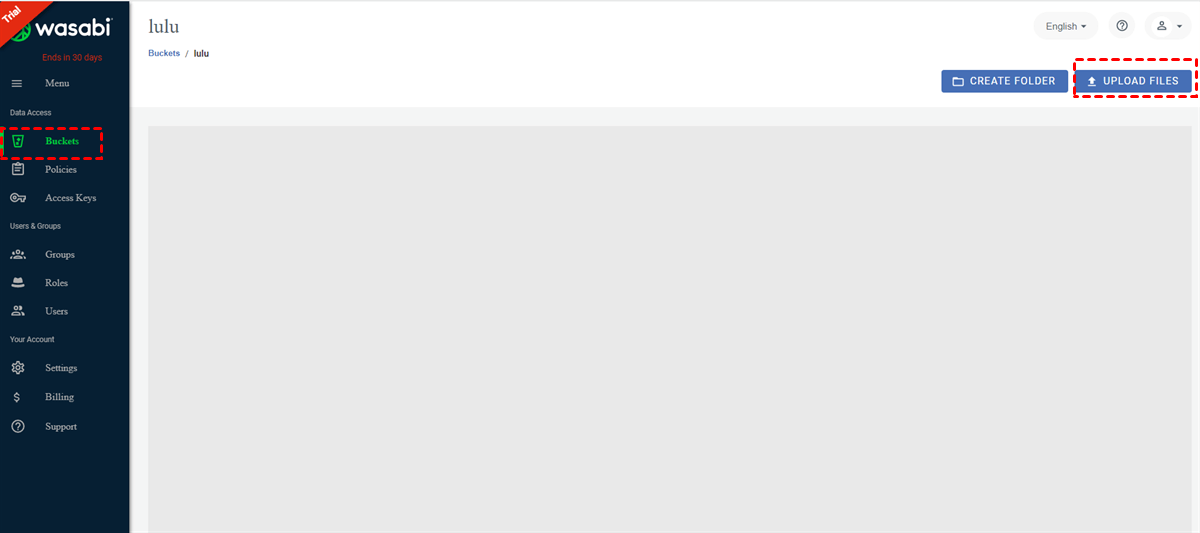
.png)