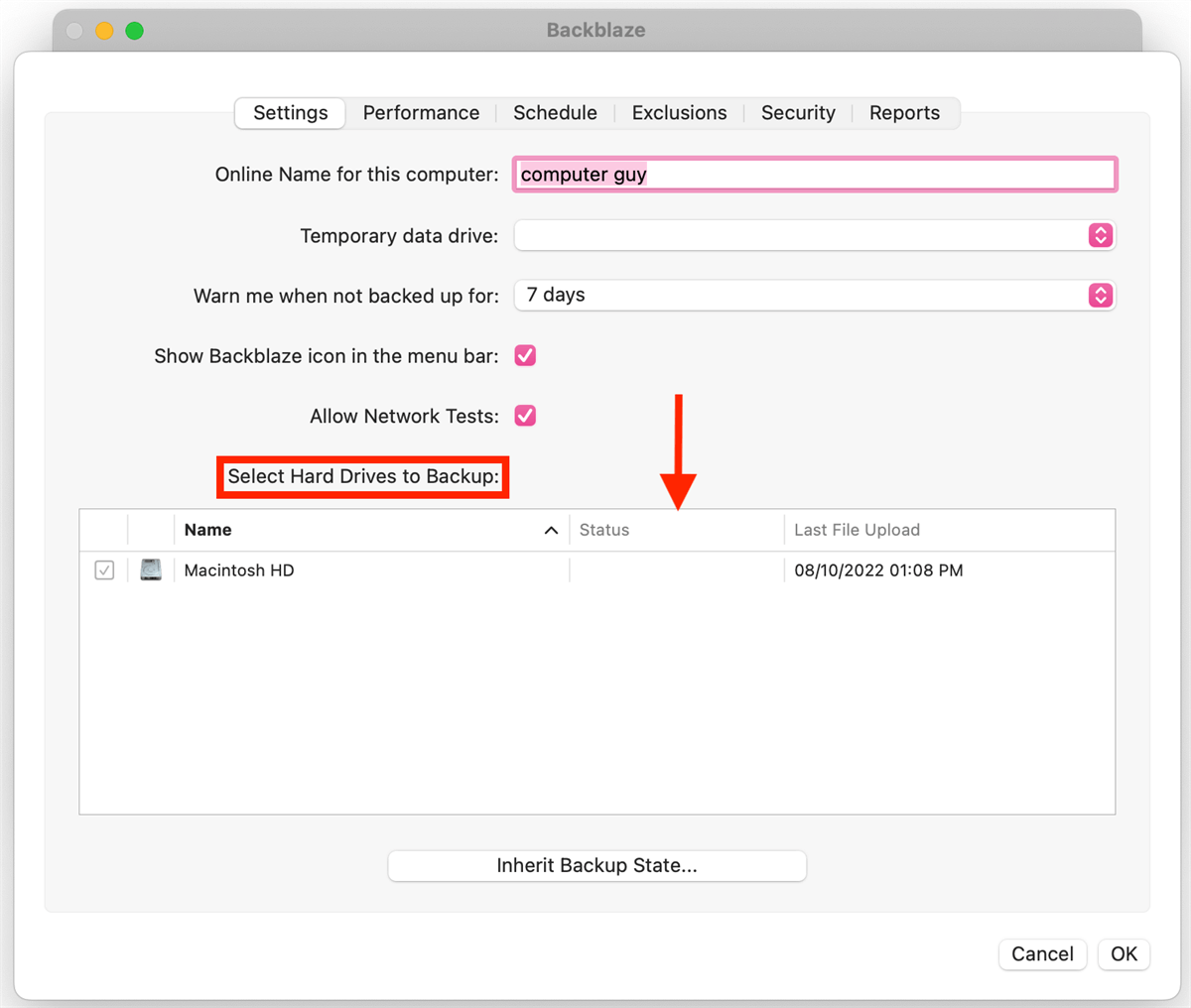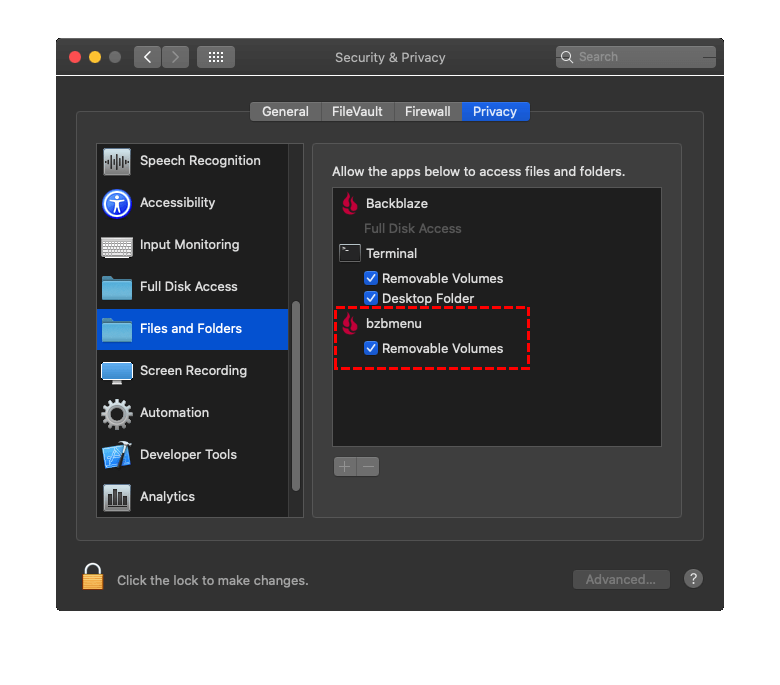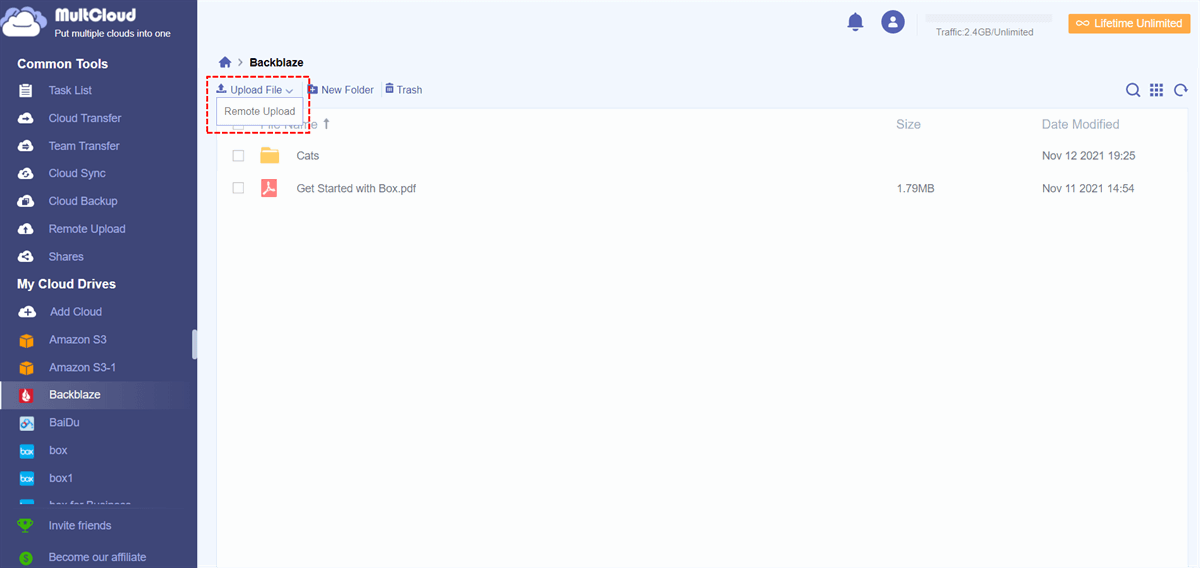Quick Search:
User Case: Can Backblaze Backup External Drives?
"Got a quick query about Backblaze. Does anyone know if it can handle backing up external drives? I've got a MacBook Pro and want to ensure my external HDD's data stays safe. Has anyone tried this before and got it working smoothly?"
- Question from the community
Does Backblaze backup external drives? Sure! Backblaze will save copies of almost any hard drive you plug into your computer using a USB. You can also change which hard drives it saves in the settings.
Benefits of Backblaze Backup External Drives
Data loss can be catastrophic, leading to irreplaceable documents, cherished memories, or critical work files vanishing in an instant. External drives, while convenient, are susceptible to damage, theft, or malfunction. Hence, having a backup strategy is vital.
Backblaze stands out as an efficient cloud backup service, renowned for its user-friendly interface and robust security measures. It provides seamless backup solutions for various storage needs.
- Comprehensive Protection: Backing up external drives ensures all your data, including files on those drives, is safe from loss due to damage or theft.
- Complete Recovery: If your external drive fails, having a backup on Backblaze ensures you can retrieve your files without losing anything.
- Convenience: It's easy to forget to manually back up external drives, but Backblaze automates this process, ensuring constant protection without extra effort.
- Peace of Mind: Knowing your external drive data is securely backed up gives you the confidence that your important files are always safeguarded.
🎈You may be interested in how to backup QNAP to Backblaze.
2 Easy Ways for Backblaze Backup External Drives
To achieve backup between Backblaze and external drives, you can try the following 2 methods.
1. Common Way for Backblaze Backup External Hard Drives
When you set up Backblaze, it saves copies of stuff from USB or Firewire hard drives you connect to your computer. You can also include other external hard drives through the Backblaze "Settings".
Step 1. Go to Backblaze Settings on your computer
Step 2. Click the "Settings..." button, then select external hard drives to backup.
For a drive to be picked for backup:
- The computer should be able to easily read and write on it. For instance, some drives can work on different systems, but it's better not to use them for backups.
- It has to be connected directly to the computer, like through USB, Firewire, Thunderbolt, or eSATA.
- If you're on a Mac, it shouldn't be set up as a Time Machine backup.
- If you're on Windows, it shouldn't be a removable storage device like a flash drive, SD card, CD, DVD, or certain external SSDs.
- Most importantly, the drive needs to be in good working condition.
Note: If you have extra hard drives connected to your Mac and want to back them up using Backblaze, and your Mac runs on macOS 10.15 Catalina or a newer version, you'll need to let "bzbmenu" read these drives. Or, you can set it in "Security & Privacy" settings.
2. Noval Way for Backblaze Backup External Drives
If you do not have the Backblaze app installed on your computer, you can also use the professional cloud file manager---MultCloud to upload external hard drive data to Backblaze. MultCloud is a tool that can connect multiple cloud accounts and easily transfer data between them. In addition, the basic functions provided by MultCloud, such as copy, paste, delete, upload and share, can also help you manage cloud data smoothly.
Now, let us figure out the steps to back up external hard drive to Backblaze using MultCloud.
Step 1. Create a MultCloud account via your email. Alternatively, you can log in using your Google/Facebook or Apple ID.
Step 2. Go to "Add Cloud" on the left navigation bar, then add Backblaze and grant MultCloud access.
Step 3. Go into Backblaze and click "Upload File" to upload the files/compressed folders you want to back up to Backblaze. In addition, the "Remote Upload" option can also help you upload network data directly to the cloud, such as save links to Google Drive.
It is easy to see from the MultCloud main interface that MultCloud also supports various core functions related to cloud data transfer, so you can also take advantage of these functions according to your own needs.

- Cloud Transfer: Easily transfer data between cloud accounts, such as Dropbox to Backblaze.
- Team Transfer: Migrate Google Workspace to another account or other clouds in batch.
- Cloud Sync: Automatically synchronize data between various accounts in real-time.
- Cloud Backup: Back up important cloud data to other accounts, e.g. backup Google Drive to Backblaze.
- Email Migration: Easily save or backup Outlook emails to USB or cloud accounts.
- Remote Upload: Directly save URLs, torrent files or magnet links to the cloud drive.
Conclusion
Backing up external drives to Backblaze isn't just a precaution; it's a necessity in safeguarding your valuable data. With its user-friendly interface, robust security measures, and efficient backup processes, Backblaze stands as a trustworthy ally in data protection.
FAQs
1. Can I access my backed-up data from anywhere?
Yes, Backblaze allows access to backed-up data via their web interface or mobile app.
2. Are there any limitations on the size of data that can be backed up?
Backblaze offers unlimited storage, allowing users to back up any amount of data.
3. Does Backblaze encrypt my data during transmission?
Yes, Backblaze uses robust encryption protocols to ensure data security during transmission and storage.
4. Can I schedule specific backup times with Backblaze?
Yes, users can schedule backups at convenient times using Backblaze's settings.
MultCloud Supports Clouds
-
Google Drive
-
Google Workspace
-
OneDrive
-
OneDrive for Business
-
SharePoint
-
Dropbox
-
Dropbox Business
-
MEGA
-
Google Photos
-
iCloud Photos
-
FTP
-
box
-
box for Business
-
pCloud
-
Baidu
-
Flickr
-
HiDrive
-
Yandex
-
NAS
-
WebDAV
-
MediaFire
-
iCloud Drive
-
WEB.DE
-
Evernote
-
Amazon S3
-
Wasabi
-
ownCloud
-
MySQL
-
Egnyte
-
Putio
-
ADrive
-
SugarSync
-
Backblaze
-
CloudMe
-
MyDrive
-
Cubby