Quick Search:
Why Sending Large Video is Different from Sending Photos?
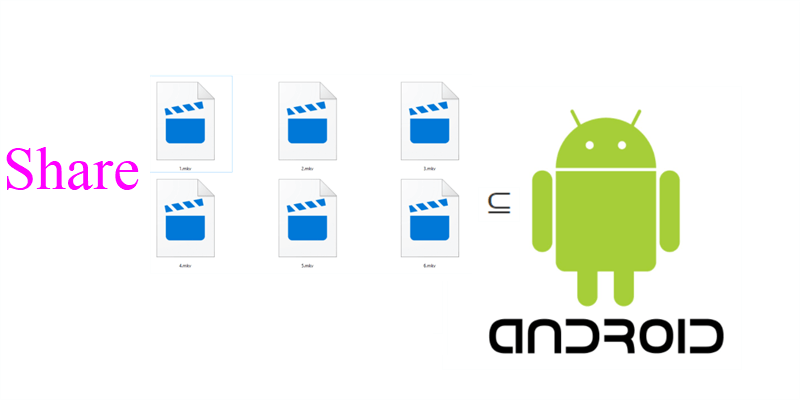
Compared to video files, photos and PDF files are much easier to share with friends and teammates, especially when you have large video files to share. Due to file size, it can be a problem when sending video files even though your Android phone is connected to Wi-Fi. Unfortunately, you cannot share video files with others directly. But there’re some walkarounds that you can take.
In this ultimate post, you will learn how to share large video on Android phones in 2 hassle-free ways, namely utilizing a cloud service – Google Photos, and a practical cloud file manager – MultCloud. Each method has its virtues. After reading, you can choose the best one according to your requirements.
How to Send Large Video Files from Android on Samsung Galaxy Phones
If you are using Samsung Galaxy, you can directly create a temporary link when sharing video files. In this way, you don’t need to take advantage of other apps or services, which is time-consuming. Now, you can refer to the following steps to get started:
Step 1: Run the Gallery app on your Samsung phone.
Step 2: Select, hit and hold the video file you want to share for one to two seconds. When you lift your finger, you will see a taskbar at the bottom of the screen. Then press the Share tab.
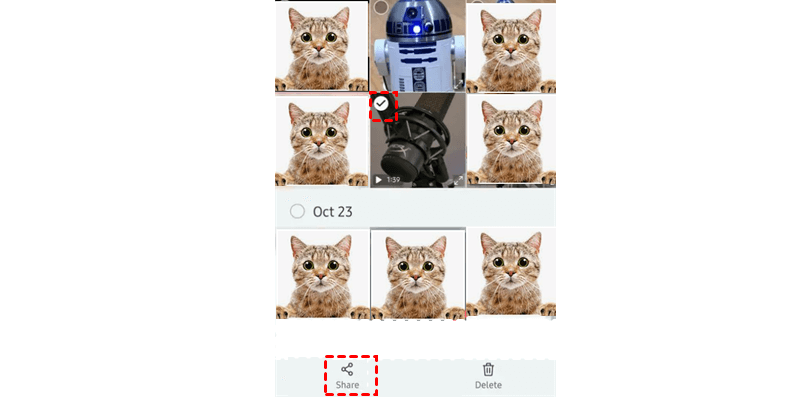
Step 3: Press the Link Sharing tab on the next window.
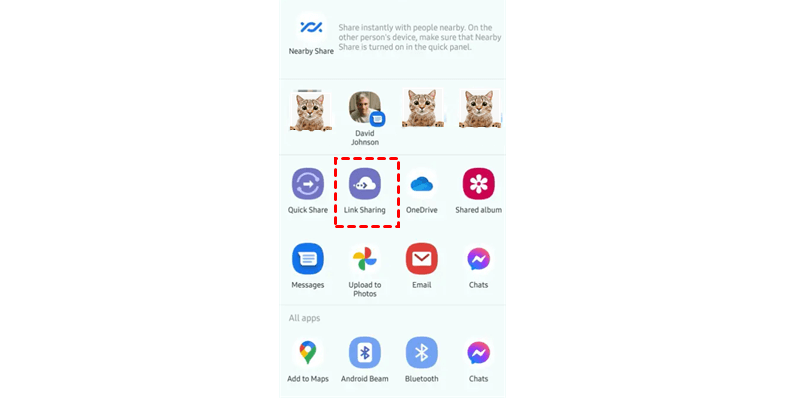
Step 4: Click on the Copy tab on the pop-up window, then you can paste the link to anywhere you want to.
How to Send Large Video Files from Android via Google Photos
.png)
Google Photos is a wonderful cloud storage service that offers 15GB of free storage space for users to preserve photos and video files. Although it canceled the policy of unlimited storage space for compressed photos, Google Photos still has gained a large user base around the world. Meanwhile, most Android phone users utilize this service because it is pre-installed on Android devices.
Thus, if you are not using a Samsung Galaxy phone and want to share big video files on Android phone, you can take advantage of Google Photos. Specifically, you can sync your video to Google Photos, and then share that video on that cloud. Now, you can follow the steps below to get started:
Step 1: Launch your Google Photos on your phone and sign in with your account.
Step 2: If you have turned on the Back up & sync, the videos and photos on your device will be synced to Google Photos automatically; if not, you can turn it on by heading to Photo Setting > Back up & sync.
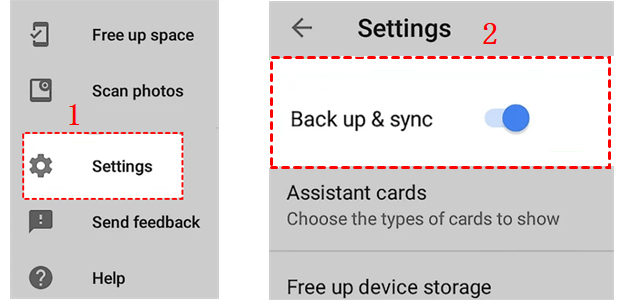
Step 3: Now, locate the video on your Google Photos you want to share, then press the Share button on the upper right side.
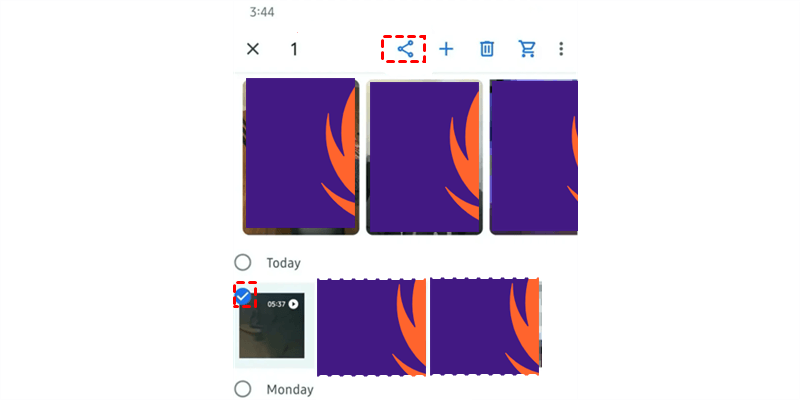
Step 4: Then, you can choose to share the video with people in your Google Photos contact, or you can Create link. If you choose to create a sharing link, you can copy that link and paste it to others you like. And when others get the link, they can access your shared video easily.
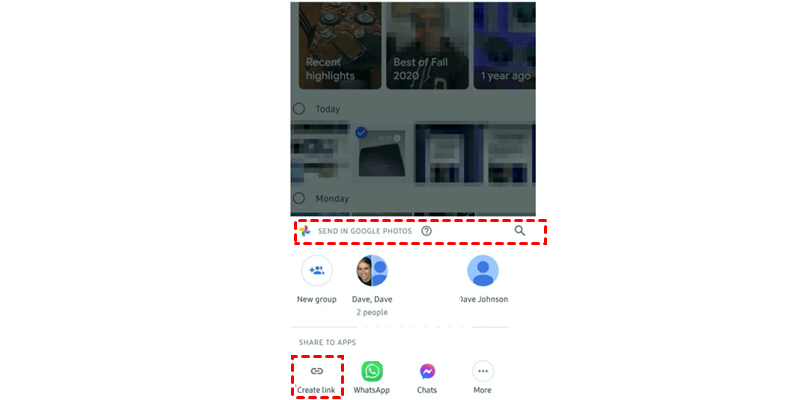
That’s how to send a large video from Android phone by using Google Photos. However, as you can see from the steps. It’s not that secure to share video securely, especially for private videos that you might only want to share with best friends.
How to Send Large Video Files from Android via MultCloud
To better protect your data security and privacy, you can turn to a specialized cloud file manager – MultCloud. This FREE and brilliant service enables you to manage multiple cloud storage accounts and cloud services in only one platform. At present, MultCloud supports more than 30 major cloud drives in the market, such as Google Drive, Google Photos, Dropbox, OneDrive, etc.
.png)
With MultCloud, you can perform many basic features. For instance, you can upload a document to OneDrive, share a Google Drive folder, download files from Dropbox. Meanwhile, renaming, moving, deleting, etc. are also allowed with MultCloud. Moreover, you can benefit from specialized features such as Cloud Backup, Cloud Sync, etc.
To share your large videos safely, MultCloud provides you with a share mode called “Private Share”. That’s to say, only those who have the password can access and view your shared videos. In this way, the risk of data loss and leakage can be avoided to some extent. Now, you can follow the steps below to see the fastest way to send a large video file from Android with MultCloud.
Step 1: Similarly, enable Back up & sync on your Google Photos app on Android phone.
Step 2: After syncing your large video from your Android phone to Google Photos, create a MultCloud account by your preferred email. Alternatively, you can sign in directly with your Google/Facebook account.

Step 3: Now, go to Add Cloud and you will see what cloud services that MultCloud supports. There, click the icon of Google Photos, and grant MultCloud access.

Step 4: Head to Google Photos, select the video you want to share, and press the Share button on the upper side of the ribbon.
Step 5: In the next window, you will be asked to choose a “Share Mode”. Choose Private Share directly. After that, Create Share and then Copy the link.
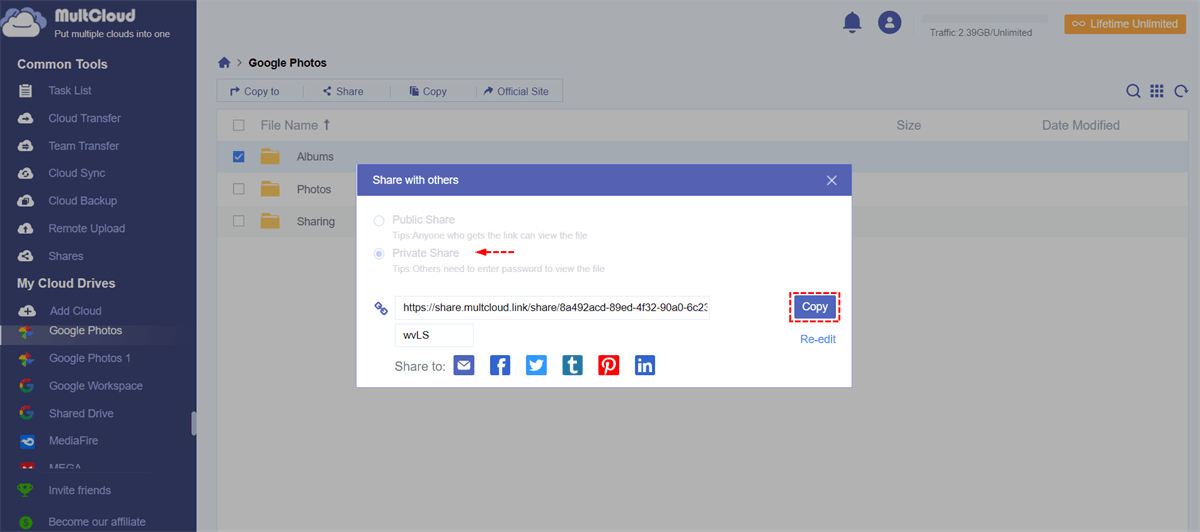
Now, you can paste the link and password to your friends. Only those who have a password can access what you’ve shared. Meanwhile, if you want to manage your shared video, you can go to Share on the left navigation bar. Specifically, you can Cancel, Edit Share, or Allow to Upload.
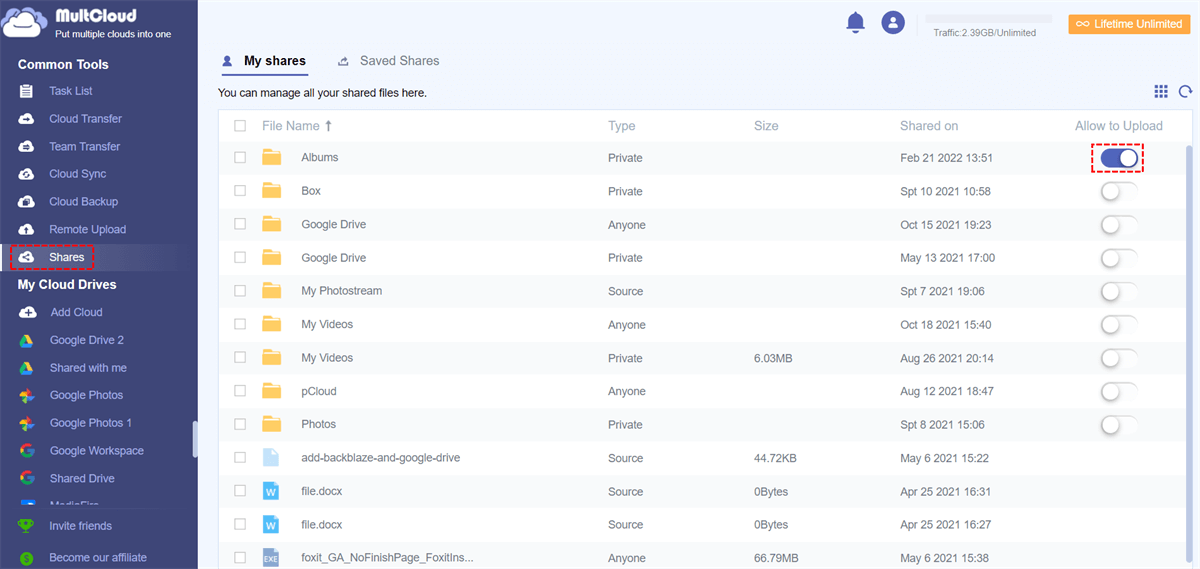
Moreover, if you wonder how to share large video files from Android to email quickly, you can paste the link and send an email to your friends. When they click the link, they can then enter to password to view.
Bonus Tip:
1. As mentioned before, MultCloud offers you professional functions for you to make better management across cloud services. Basically, you can make cloud to cloud transfers no matter you are an individual or a business. Also, MultCloud offers leading transfer speed and can help you transfer large files between clouds efficiently.
2. MultCloud allows you to upload/download files from URL links, magnet files, torrent links to any cloud easily and free. With the help of the Remote Upload feature, you don’t need to download files to your device at first, then upload them to clouds manually.
Conclusion
That’s all about how to send large video files on Android phones. After reading the whole passage, you now know 2 simple and free solutions to share large videos files on Android. In a nutshell, you can ask Google Photos for help, or you can take advantage of MultCloud.
If you run out of the storage space of Google Photos, you can sync local videos to OneDrive, Dropbox, or any other clouds you like. After syncing, you can then utilize the “Share” feature of each cloud. And, if you want to share files safely, MultCloud can be much more helpful.
MultCloud Supports Clouds
-
Google Drive
-
Google Workspace
-
OneDrive
-
OneDrive for Business
-
SharePoint
-
Dropbox
-
Dropbox Business
-
MEGA
-
Google Photos
-
iCloud Photos
-
FTP
-
box
-
box for Business
-
pCloud
-
Baidu
-
Flickr
-
HiDrive
-
Yandex
-
NAS
-
WebDAV
-
MediaFire
-
iCloud Drive
-
WEB.DE
-
Evernote
-
Amazon S3
-
Wasabi
-
ownCloud
-
MySQL
-
Egnyte
-
Putio
-
ADrive
-
SugarSync
-
Backblaze
-
CloudMe
-
MyDrive
-
Cubby
