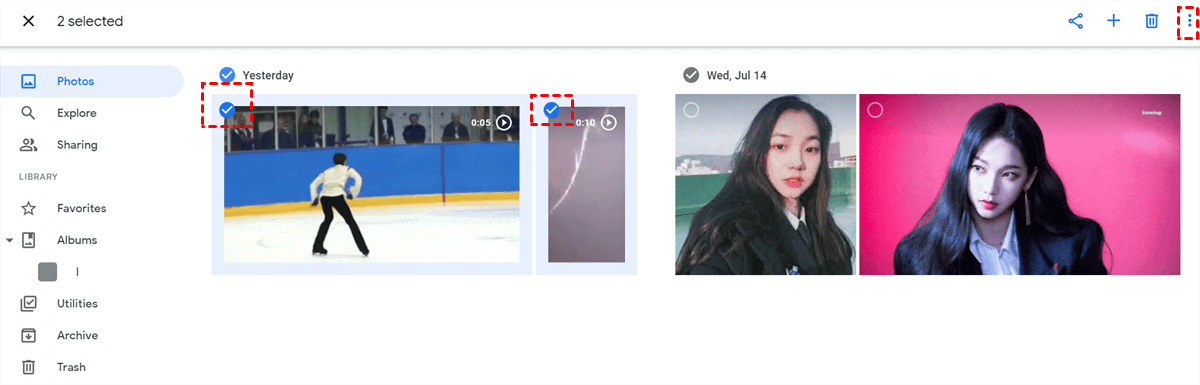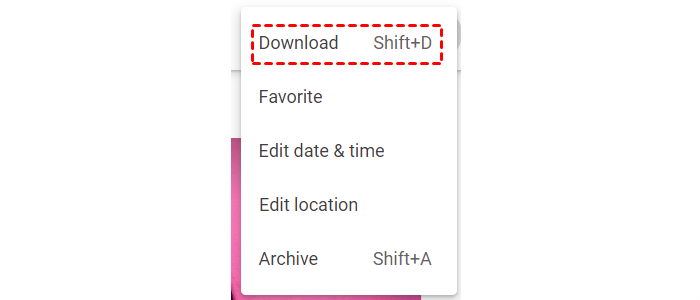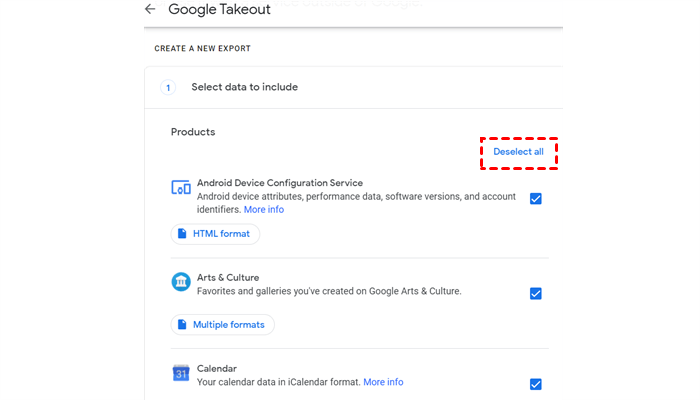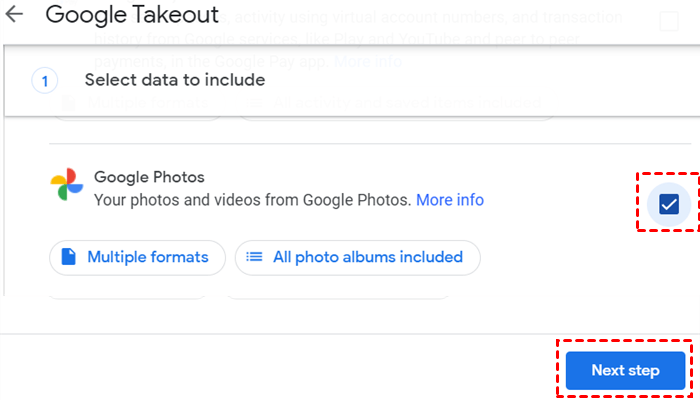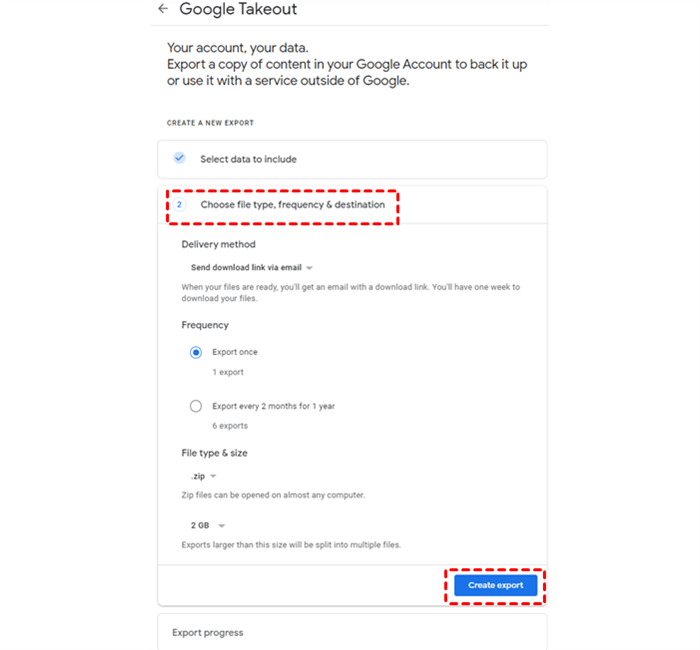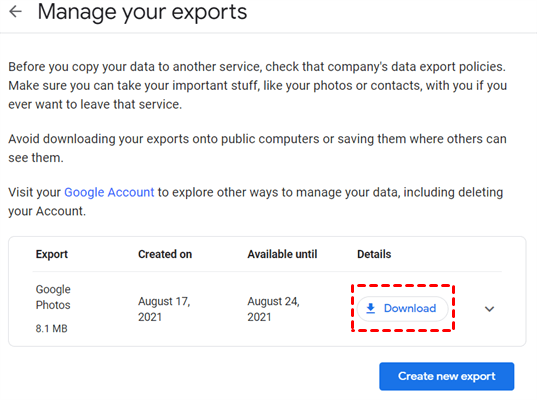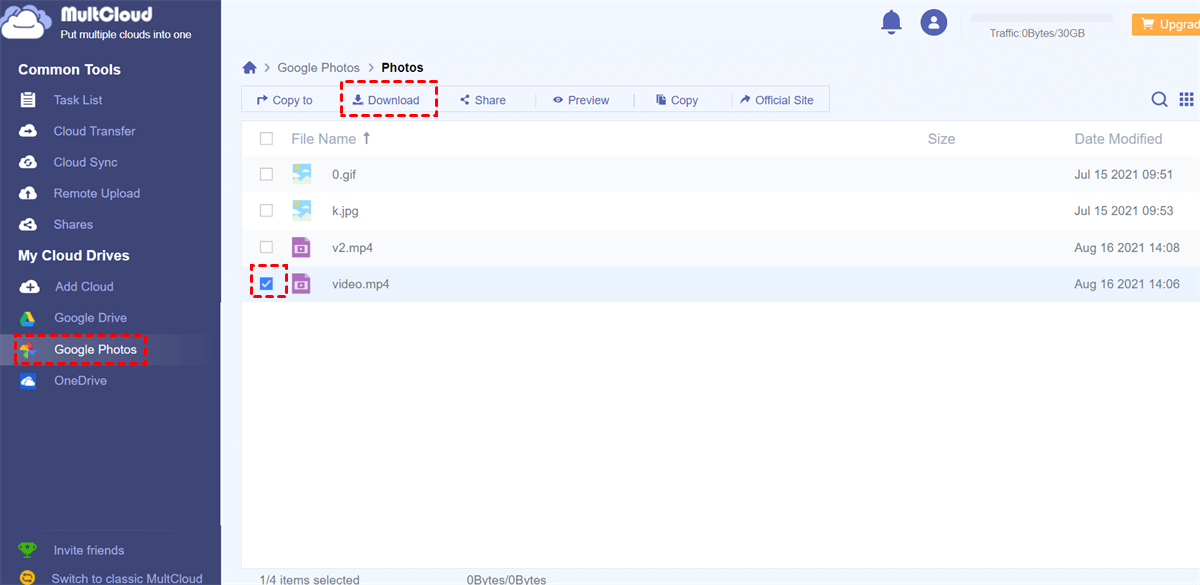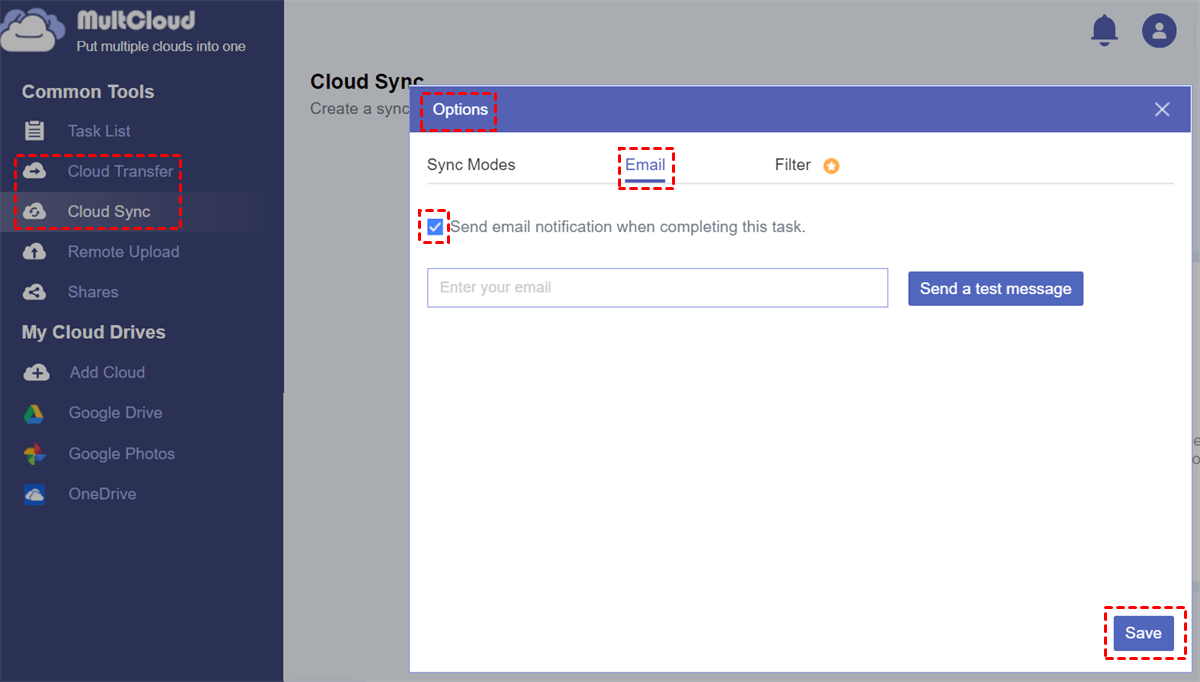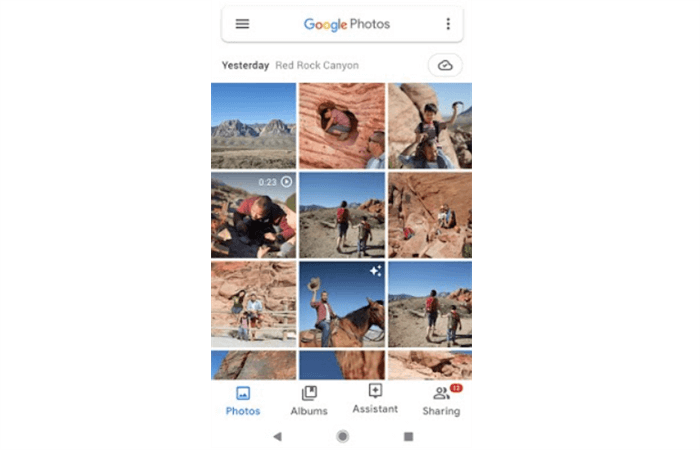Quick Search:
Why We Need to Download Video from Google Photos
Google Photos is a free cloud backup storage service for people to store and organize their photos and videos. Thanks to various effective features and a generous 15GB of free storage space, Google Photos has a large user base. Users can upload, download and share images and videos stored in Google Photos with a good network.
However, if the network is interrupted, it will be a little tough to access your videos in Google Photos when you urgently need to watch. In this way, downloading videos from Google Photos to local devices is extremely necessary. Apart from that, there are two main reasons for downloading videos locally.
1. Save the Storage Space of Google Photos. Since June 1, 2021, Google has implemented a new policy that users have to pay for more storage space once they exceed the 15GB of free storage space. If you continue to use the service but don’t plan to buy any premium plan, you are supposed to download some of your data and delete data in Google Photos to fix the "Google Photos storage limit" issue.
2. Add a Layer of Protecting Data. Due to possible risks such as ransomware, virus intrusion, human error or other reasons, sometime Google Photos lost photos and videos. Thus, it is not safe to only store videos in just one place. In this situation, downloading videos to local devices can be a good way to backup.
How to Download Video from Google Photos to Computer
Due to the portability and bigger screen of computer, people nowadays prefer to watch videos and movies on PC. If people download videos from Google Photos to PC, they can view them even without the internet connection. Therefore, some people are curious about what is the most efficient and easiest way to download videos from Google Photos to PC.
In this part, there are 3 simple ways for your reference. If you are interested, keep reading.
Way 1: Downloading Video from Google Photos to Computer by its Web App
If you only have a few videos to download from Google Photos, you can directly download them by its webpage to computer no matter you are using Windows or iOS computer.
Step 1: Log in to your Google Photos.
Step 2: Select the video you decide to download to your PC, and then tap the “3 vertical dots” on the right upper side.
Step 3: Press the “Download” button and wait for the process to complete.
Way 2: Downloading Video from Google Photos to Computer by Using Google Takeout
Google Takeout is a service produced by Google that can take all your existing data in Google account and put it together into just one file which you can download to local devices then. The file is a collection of data, including the pages you have saved, the videos you’ve watched and more. It is a good way to back up your large private data.
Here’s how to download video from Google Photos by using Google Takeout to your PC.
Step 1: Sign in to your Google Takeout by Google account.
Step 2: You can see a long list of options. Since you are going to download videos only, you should tap “Deselect All” on the top right side.
Step 3: Scroll down to check Google Photos and choose the folder where your videos are in your Google Photos. Then click on “Next step” button.
Step 4: Now, you are supposed to choose the frequency, file type and destination. After setting well, you could press “Create export”.
- Note:✎...
- As for the "Delivery Method", it is advised to choose "Send Download Link via email", which allows you to download the zip folder directly after export is finished. If you choose "Add to Drive", "Add to Dropbox", "Add to OneDrive", "Add to Box", it is necessary to log in the destination cloud after the export is done and download the zip folder.
Step 5: Start the export process by clicking the “Download” button, and then wait for the process to finish.
Way 3: Downloading Video from Google Photos to Computer by Using MultCloud
However, you have to make sure the network could keep good through the download process by using Google Takeout, especially when exporting many videos. If the internet is disconnected somehow, the download process will stop suddenly, which could affect the user experience. Then, in this situation, how to download video from Google Photos now?
Here, you could use the third-party tool, MultCloud, to help you download video from Google Photos. Being a professional cloud file manager, MultCloud allows users to manage 32 popular cloud drives in the market such as iCloud Drive, iCloud Photos, pCloud, Google Drive, OneDrive, Google Photos, SharePoint, Dropbox and so on in only one platform.

- Cloud Transfer: Directly Migrate data between different cloud (accounts) without downloading.
- Cloud Sync: Sync cloud data flexibly with 10 different sync modes.
- Cloud Backup: Backup one cloud to another for easy recovery.
- Remote Upload: Directly download files from URL, Torrents, Magnets to cloud.
- Online: Transfer data across clouds without going through computers.
The above are main features of MultCloud. Besides that, it also offers many basic functions, including sharing all Google Photos with another account, deleting files, downloading data, moving files, etc. By using this technical tool, you can download video from Google Photos to your computer without any worries about the network, since MultCloud can run the process in the background. Now, you may wonder how to do it. The detailed steps are as follows:
Step 1: Create a MultCloud account by email.
Step 2: Click on “Add Cloud” to add Google Photos to MultCloud.
Step 3: Now, you are supposed to tap “Google Photos” and check the video you want to download. Then, you should click on the “Download” button on the upper side. As mentioned before, you don’t need to supervise the download process since MultCloud will download it in the background even if the network goes down or is interrupted.
If you want to upload from URL to one of your cloud drives, for example, uploading to Google Drive from URL, you could use “Remote Upload”. What’s more, if you want to migrate your videos or photos from Google Photos to another cloud drive, you can use the feature called “Cloud Transfer”, which allows you to transfer from one cloud to another seamlessly.
Meanwhile, if you have a large file to transfer or sync and don’t want to oversee the process to end in front of the computer, you could turn on the function of sending email notification when completing the task. In this way, you could know when the task is finished and check it on your computer then.
How to Download Video from Google Photos in Mobile
In some circumstances, people don’t bring their computer when hanging out with friends. But they might want to watch the precious video with friends for being happy. So, it is important to learn the way on how to download videos from google photos to iPhone/Android. The method is extremely easy. You can download video from Google Photos in mobile by its desktop app.
Step 1: Sign in to your Google Photos on your phone. If you don’t download Google Photos before, you have to download it first.
Step 2: Select the video you plan to download and press the “3 dots” menu icon to tap “Download”. Then all you need to do is to wait for the process to complete.
Conclusion
Through this article, you’ve learned the basic and efficient ways on how to download video from Google Photos to different local devices. In a word, if you only have a few videos to download, and the network is good, you could download them by the official webpage of Google Photos. If you have large videos to download, then you could use Google Takeout to help. In addition, you could use the technical tool, MultCloud, to help download videos from Google Photos.
MultCloud Supports Clouds
-
Google Drive
-
Google Workspace
-
OneDrive
-
OneDrive for Business
-
SharePoint
-
Dropbox
-
Dropbox Business
-
MEGA
-
Google Photos
-
iCloud Photos
-
FTP
-
box
-
box for Business
-
pCloud
-
Baidu
-
Flickr
-
HiDrive
-
Yandex
-
NAS
-
WebDAV
-
MediaFire
-
iCloud Drive
-
WEB.DE
-
Evernote
-
Amazon S3
-
Wasabi
-
ownCloud
-
MySQL
-
Egnyte
-
Putio
-
ADrive
-
SugarSync
-
Backblaze
-
CloudMe
-
MyDrive
-
Cubby
.png)