Quick Search:
User Case: Can I Transfer Data from iCloud to Google Drive
“Hello! I have had an iPhone for 8+ years now. But I would like to give Android a try. I pay Apple $1/month for an iCloud subscription. In my understanding, Google Drive is the Pixel lineup’s rough equivalent to iCloud. And I was wondering how easily I could transfer 20 GB of data from my iCloud to Google Drive. Does anyone have any experience with this?” – A Question from Reddit.
Why Transfer iCloud to Google Drive?
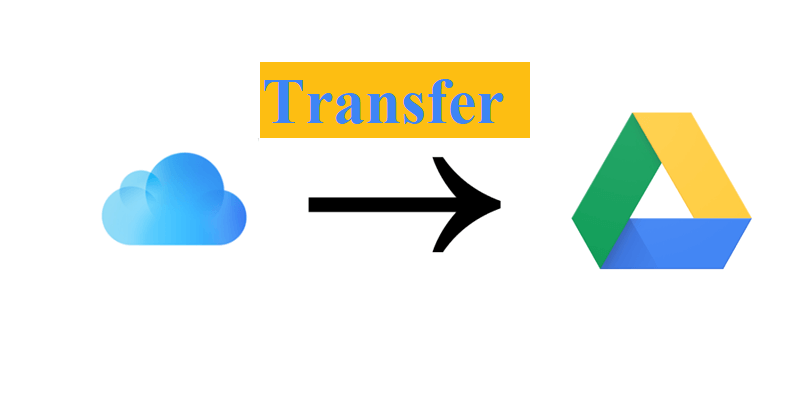
iCloud is one of the most convenient and helpful cloud storage services for Apple lovers. But when you turn to Android devices, you might need to use Google Drive or any other cloud drives to replace iCloud. Besides, there’re many advantages if you transfer files from iCloud to Google Drive, such as:
⭕ Better Collaborative Features. Google Drive gives users a convenient way to collaborate with friends and colleagues with ease. For example, users can share files with others and make shared folders to let teammates work together.
⭕ Finer Performance. Overall, Google Drive is compatible with both Apple and Windows systems. Contrastingly, iCloud is natural on iOS and macOS. But for Windows users, iCloud will be less effective.
Also, iCloud doesn't offer an Android app, making it hard for Android users to take advantage of this app. Can’t hesitate to know how to move files from iCloud to Google Drive? Read the following part to learn 2 major solutions.
How to Transfer iCloud to Google Drive on PC [Normal]
In this section, you will learn how to transfer from iCloud to Google Drive by using the iCloud/Google Drive folder and their web apps. After reading, you can choose the method that suits your situation.
Way 1: Use iCloud and Google Drive Folders
If you have installed iCloud and Google Drive on your computer, things will be much easier. Once you install the two apps, there will be an iCloud folder and a Google Drive Disk created on your PC. When you plan to move files from iCloud to Google Drive, you can drag files to the iCloud folder and then drop them into Google Drive Disk. Here’re the detailed steps:
Step 1: Launch your iCloud folder on your computer and locate the data you want to move.
Step 2: Head to your Google Drive disk and open the folder in which you want to save files.
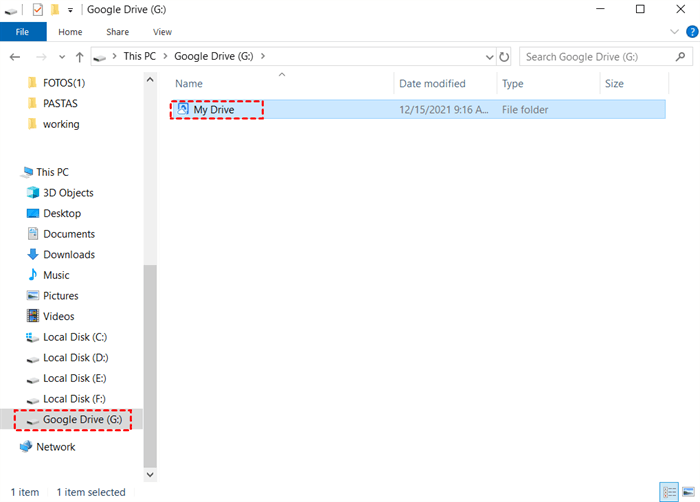
Step 3: Select the files on the iCloud folder and drag them to the Google Drive disk. In this way, the selected files will be transferred to Google Drive automatically.
Tips:
1. Check whether the Internet connection is stable or not before getting started.
2. The transmission process will take a while, mainly depending on the size of your files.
3. If you want to transfer photos from iCloud to Google Drive, you can follow the same method as well.
Way 2: Transfer iCloud to Google Drive via Web Apps
If you don’t want to install iCloud and Google Drive on your PC because the storage space on your computer is insufficient, you can then rely on the web apps of iCloud and Google Drive. All you need to do is to download files on iCloud and upload them to Google Drive. Now, we will go through the detailed operations for you:
Step 1: Log in to your iCloud on the web and select the files you want to move. And then press the download icon.
Step 2: Now, sign in to your Google Drive on the web, and press the plus icon on the left upper side. Then, you can upload what you’ve downloaded from iCloud. Alternatively, you can directly drag and drop the downloaded files to the interface of Google Drive to upload.
Tip: You should make sure that the network connection is stable during the download-and-upload process. Meanwhile, if you have a large number of files to move, the process will be time-consuming. If you find the Google Drive upload stuck issue during the process, you can click the hyperlink to get solutions.
In summary, you can transfer iCloud to Google Drive with their desktop folder and web apps.
How to Transfer iCloud to Google Drive on PC/Mac [Quickest]
The previously mentioned approach is both manual and cumbersome, particularly when dealing with a substantial volume of files. To enhance transfer efficiency and expedite your objective, consider using a specialized cloud to cloud transfer tool like MultCloud for seamless migration between iCloud and Google Drive.
MultCloud is an advanced cloud file manager that enables you to manage multiple cloud storage services in only one app. With this service, you can move files from one cloud to another without downloading and uploading, which saves your time to the greatest extent. As a wonderful service, MultCloud shows many strengths, for instance:
- FREE and Easy to Use. MultCloud offers 5GB of data traffic to start a transfer task. And with a plain and simple interface, you can get started without reading long and complex tutorials.
- Major Clouds Supported. MultCloud supports many major cloud services in the market, such as iCloud Drive, iCloud Photos, Google Drive, Google Photos, MEGA, Flickr, OneDrive, Dropbox, FTP, pCloud, FTP, NAS, Amazon S3, etc. So, you can transfer iCloud to Google Drive directly.
- Offline Transfer. MultCloud can run your transfer tasks in the background. Specifically speaking, once you start the transmission task, MultCloud would run it even though your computer shuts down suddenly.
- Transfer Files Effortlessly. MultCloud allows you to move files across clouds directly. Meanwhile, it provides a leading transmission speed, which can accomplish the process as fast as possible.
Now, you can follow the instructions below to learn the way to transfer iCloud to Google Drive with MultCloud.
Step 1: Create an account of MultCloud for free.
Step 2: Go to Add Cloud on the left toolbar, and add Google Drive.
Step 3: Now, click on Cloud Transfer on the left, then choose iCloud Drive as the source directory and Google Drive as the target directory. After that, tap the Transfer Now button.
Tip:
- If you want to make partial transfer tasks, you can press the Options button to use the file Filter feature to quickly include files with certain extensions so that you can migrate them easily.
- By pressing the Schedule button, you are able to make autoamtic transfers for 4 options, such as running at a specific time, daily, weekly, or monthly.
- Enjoy all advanced functions after unlocking, then you can enjoy schedule, filter, all sync modes, faster speed, and many more.
You can also transfer photos from iCloud to Google Drive. All you need to do is to add iCloud Photos and Google Drive. Then, go to Cloud Transfer to select the right directory. Likewise, if you want to transfer S3 bucket to another account, you can also use MultCloud to achieve it quickly and seamlessly.

- Smart Share: Share cloud files via public, private, or source mode.
- One-key Move: Quick data transfer, sync, and backup among clouds.
- Email Archive: Protect emails to other clouds or local disks.
- Remote upload: Effectively save web files to clouds via URL.
- Save Webpages as PDF/PNG: Keep them locally or online.
- Instagram Download: Archive Instagram materials locally or online.
- Easy: Access and manage all clouds in one place with one login.
- Extensive: 30+ clouds and on-premise services are supported.
Final Words
You’ve learned how do I transfer iCloud to Google Drive by the iCloud and Google Drive folder and their web apps. Also, if you want to accelerate this process, you can turn to MultCloud. It provides you with an easy and seamless way to complete this process. Apart from the Cloud Transfer feature, MultCloud allows you to sync and backup files from cloud to cloud as well. For instance, if you want to backup Dropbox to Synology NAS, the Cloud Backup feature of MultCloud can do you a favor.
FAQs:
Q: Is Google Drive same as iCloud?
Google Drive and iCloud are not identical; while they share resemblances, they also exhibit distinctions. Google Drive serves as Google's exclusive cloud storage platform, while iCloud is Apple's counterpart. Despite offering similar backup and storage functionalities, they function uniquely within their respective native environments.
Q: How do I transfer WhatsApp backup from iCloud to Google Drive?
Similarly, you can use the Cloud Transfer feature on MultCloud to accomplish this target directly.
Q: Can I backup my iPhone on Google Drive?
Backing up your iPhone with Google Drive is an option, although it's not the primary cloud service for iPhones. It can serve as a supplementary backup alongside iCloud. The procedure is relatively straightforward, with the duration varying based on your backup's size.
Q: How to move files from iCloud to Google Drive on iPhone?
MultCloud is a web-based cloud file manager, so you can use it on your iPhone or Android phone.
Q: How to move files from iCloud to Google Drive on iPad?
Similarly, you can use it on your browser on iPad since it is a web-based service.
MultCloud Supports Clouds
-
Google Drive
-
Google Workspace
-
OneDrive
-
OneDrive for Business
-
SharePoint
-
Dropbox
-
Dropbox Business
-
MEGA
-
Google Photos
-
iCloud Photos
-
FTP
-
box
-
box for Business
-
pCloud
-
Baidu
-
Flickr
-
HiDrive
-
Yandex
-
NAS
-
WebDAV
-
MediaFire
-
iCloud Drive
-
WEB.DE
-
Evernote
-
Amazon S3
-
Wasabi
-
ownCloud
-
MySQL
-
Egnyte
-
Putio
-
ADrive
-
SugarSync
-
Backblaze
-
CloudMe
-
MyDrive
-
Cubby
