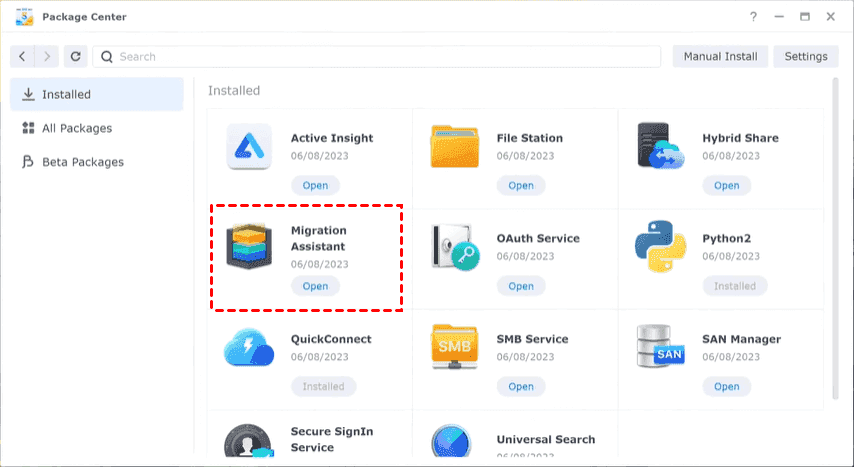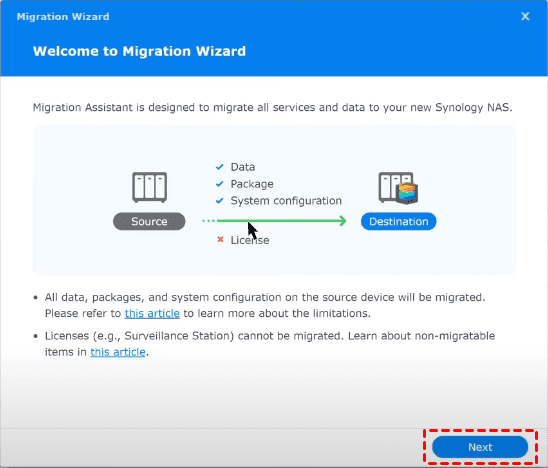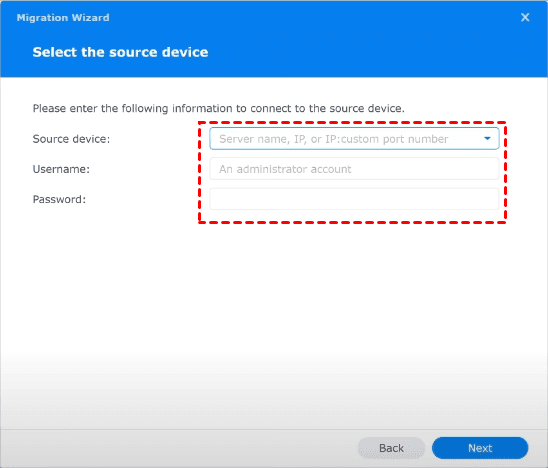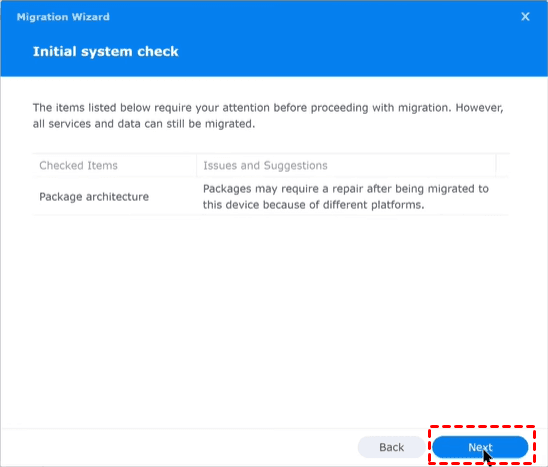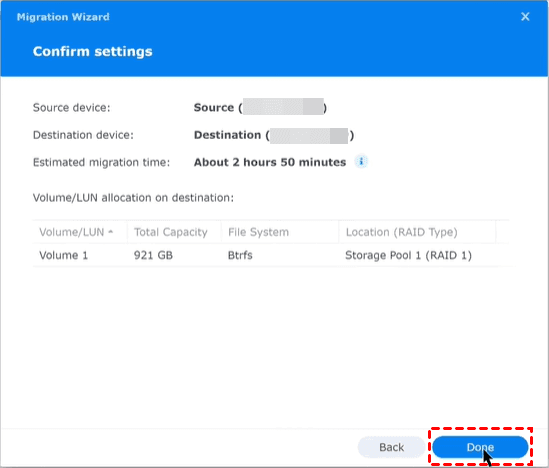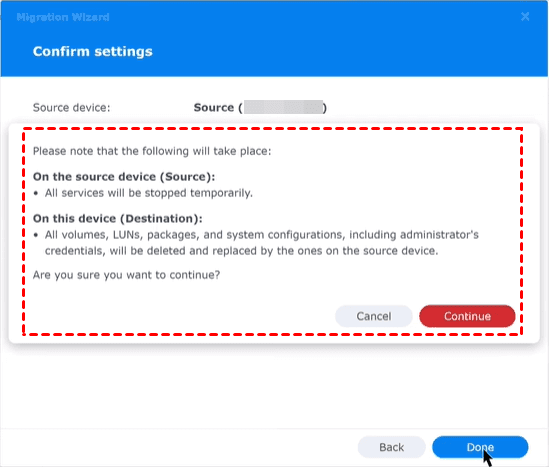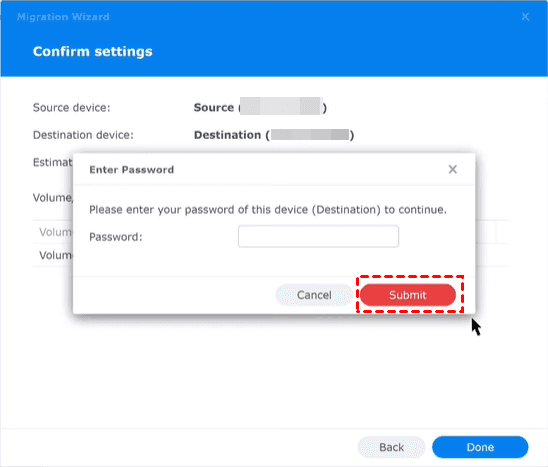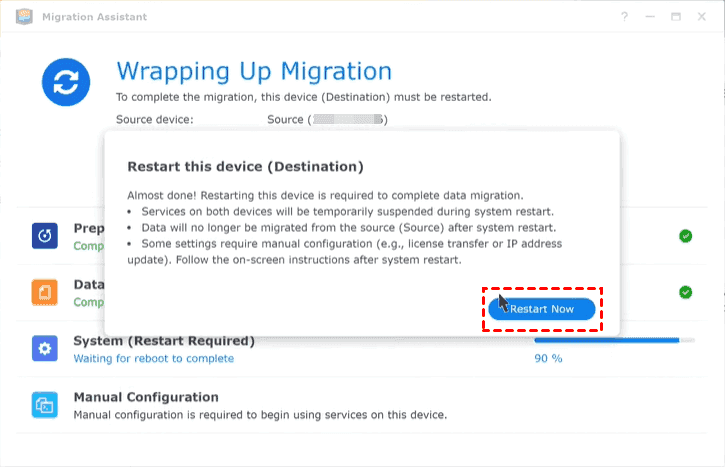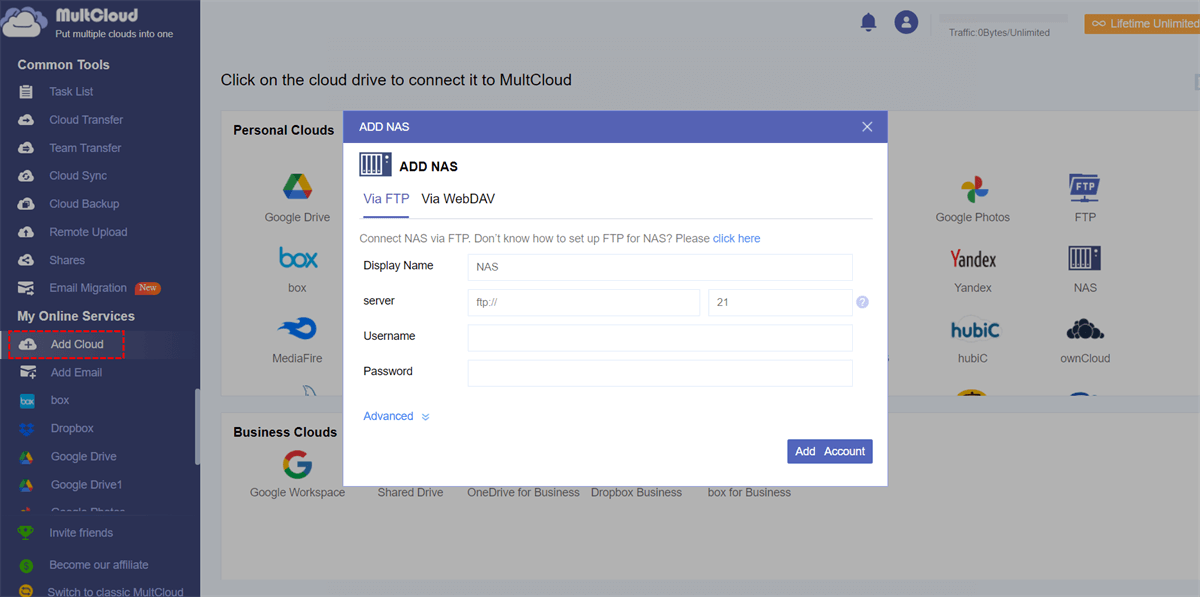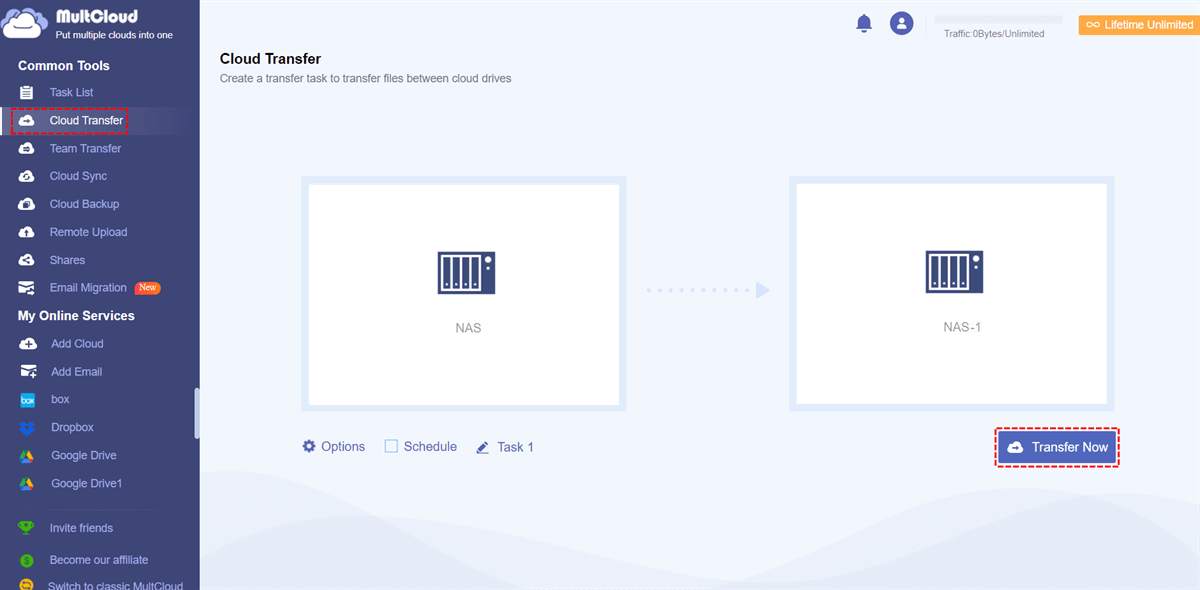Content at a Glance:
Can I Use Synology Migration Asisstant to Migrate My NAS?
Best way to migrate my NAS?
Hello all. I'm going to change my NAS. I'm currently using a 718+ as my main NAS. But I'm going to use a 1221+. The 718+ is going to be used as an off-site NAS.
What is the best way to move the data from one NAS to the other (while still using the NAS). I know migration assistant exists. But how does this handle changes after the migration has started? Because I'm still using Synology drive/photos/....
- Question from reddit.com
If you’re looking for a way to migrate one Synology NAS to another, Synology Migration Assistant can be an option. However, some users don’t know how to use it and troubleshoot errors like "Synology Migration Assistant not found" or "Synology Migration Assistant network disconnected"? Don’t worry - we’ve got you covered.
What is the Synology Migration Assistant?
First of all, you have to know about the Synology Migration Assistant. The Synology Migration Assistant is a built-in software designed to help you migrate data between Synology NAS devices effortlessly. It automates the process of migrating files bewtween NASs and ensures seamlessly transition instead of using manually copying.
With Synology Migration Assistant, you can migrate data, packages, system configurations from one Synology NAS to another NAS, which reduces the time needed to switch devices, keeping your workflow uninterrupted. It works over LAN for faster speeds compared to manual backups. However, not all Synology NAS models support the Migration Assistant. Generally, it works best with newer devices running DSM 6.0 or later. Always check Synology’s official compatibility list before starting.
How to Set Up Synology Migration Assistant?
Before migrating using Synology Migration Assistant, please ensure that:
- The source NAS with DSM 6.0 or above.
- The destination NAS with DSM 7.0 or higher (newer than that in source NAS). You have to install Synology Migration Assistant on the destination NAS.
- Update DSM and ensure both NAS devices are running the latest DSM version.
Now, check the step-by-step guide to set up Migration Assistant:
1. Please go to the destination Synology NAS, and click Package Center and install Synology Migration Assistant.
2. Then open Synology Migration Assistant, and hit Next.
3. Input the source Synology NAS’s Server name or IP address, and administrator accounts and password, and hit Next.
4. It will do an initial check, resolve any issues before migrating. Hit Next to continue.
5. Check settings for this migration, and hit Done.
6. It will show you notes about the migration, hit Continue.
7. Input the password of the destination NAS, and click Submit.
8. It will start migrating files from one Synology NAS to another NAS. It will prompt up a window, hit Restart Now.
9. Log in to the destination NAS with the administrator account of source NAS, when it’s completed, all the services on the destination Synology NAS will be working properly.
Limitations:
- This way does not support Synology High Availability, MailPlus cluster, and Time Backup.
- Does not support migrating volumes bigger than 200 TB.
In fact, if you just want to migrate files between Synology NASs, you have multiple ways except for the Synology Migration Assistant: remove hard drive from the source Synology NAS and connect it to another Synology NAS; use Hyper Backup to backup files from the source NAS, then restore to the destination NAS;
Troubleshooting Synology Migration Assistant Errors
Even the best tools can run into issues. Here’s how to fix the most common problems.
Fixing "Synology Migration Assistant Not Found"
This usually happens if:
- The tool isn’t installed on the destination NAS.
- The NAS model isn’t supported.
- There’s a temporary system glitch (restarting both devices often helps).
Resolving "Synology Migration Assistant Network Disconnected"
If the connection drops mid-transfer:
- Check network cables – A loose connection can interrupt the process.
- Disable firewalls temporarily – Sometimes security settings block the transfer.
- Use a direct Ethernet connection – Wi-Fi can be unstable for large migrations.
FAQs About Synology NAS Migration
Can You Migrate Between Different Synology Models?
Yes, but some features might not transfer if the new model doesn’t support them. Always check compatibility first.
How Long Does the Migration Process Take?
It depends on data size and network speed. A 10TB transfer over Gigabit Ethernet can take 10+ hours.
Why is my Synology Migration Assistant not showing up?
This usually means the tool isn’t installed on the destination NAS or your model isn’t supported. Check the Package Center and verify compatibility.
Can I use Synology NAS Migration Assistant without a network?
No, it requires both NAS devices to be on the same network. For offline transfers, consider using Hyper Backup with an external drive.
What should I do if the migration keeps failing?
Restart both NAS devices, check network stability, and ensure no other processes are interfering. If the issue persists, contact Synology support.
Does Synology Migration Assistant transfer encrypted folders?
Yes, but you’ll need to enter the encryption password on the new NAS after migration.
Can I stop the migration halfway and resume later?
Of course, yes.
Alternative to Synology Migration Assistant - MultCloud
If you encounter problems with Synology Migration Assistant or your Synology NAS model are not supported by Migration Assistant, you can use the Synology Migration Assistant alternative - MultCloud. Why? Check the following advantages:
- Diverse Clouds. MultCloud supports 40+ clouds and services, including NAS (Synology and QNAP NAS).
- Direct Move. You are able to move files between clouds directly, so you will find it’s the fastest way to move files between Synology NASs.
- Different Functions. MultCloud provides multiple features to perform cloud data migration, including cloud to cloud backup, sync, and transfer, even team transfer, etc.
- Fast Speed. You can enjoy up to 10 threads to migrate faster.
- Useful Configurations. To perform Synology NAS to NAS migration, you can set up filter, schedule, email notification, sync modes, transfer methods, etc.
So, how to use MultCloud to migrate files from one Synology NAS to another NAS easily, check these steps:
1. Create a MultCloud account and log in.
2. Hit Add Cloud > NAS, then follow the guide to grant access to MultCloud. Add another Synology NAS repectively.
3. Click Cloud Transfer, choose files in the source Synology NAS as the source while a location in another Synology NAS as the destination.
4. Set up settings and press the Transfer Now button to migrate Synology NAS to another NAS smoothly.
Settings Tips:
- If you would like to free up space for the source Synology NAS, you can hit Options > Transfer > Delete all source files after transfer is complete. Besides, you can also set up email and filter in Options.
- Schedule has the ability to run the Synology NAS to NAS migration daily, weekly, or monthly, etc.
- Unlock all premium features, including filter, schedule, all sync modes, more data traffic, and many more.

- Smart Share: Share cloud files via public, private, or source mode.
- One-key Move: Quick data transfer, sync, and backup among clouds.
- Email Archive: Protect emails to other clouds or local disks.
- Remote upload: Effectively save web files to clouds via URL.
- Save Webpages as PDF/PNG: Keep them locally or online.
- Instagram Download: Archive Instagram materials locally or online.
- Easy: Access and manage all clouds in one place with one login.
- Extensive: 30+ clouds and on-premise services are supported.
Final Thoughts
If you're updating your NAS, the Synology Migration Assistant is a lifesaver. While errors like "network disconnected" or "not found" can be annoying, most problems can be resolved with ease if you follow this guide.
MultCloud Supports Clouds
-
Google Drive
-
Google Workspace
-
OneDrive
-
OneDrive for Business
-
SharePoint
-
Dropbox
-
Dropbox Business
-
MEGA
-
Google Photos
-
iCloud Photos
-
FTP
-
box
-
box for Business
-
pCloud
-
Baidu
-
Flickr
-
HiDrive
-
Yandex
-
NAS
-
WebDAV
-
MediaFire
-
iCloud Drive
-
WEB.DE
-
Evernote
-
Amazon S3
-
Wasabi
-
ownCloud
-
MySQL
-
Egnyte
-
Putio
-
ADrive
-
SugarSync
-
Backblaze
-
CloudMe
-
MyDrive
-
Cubby