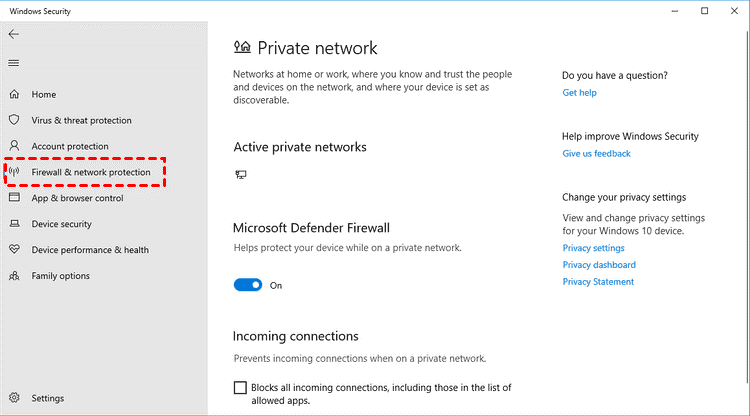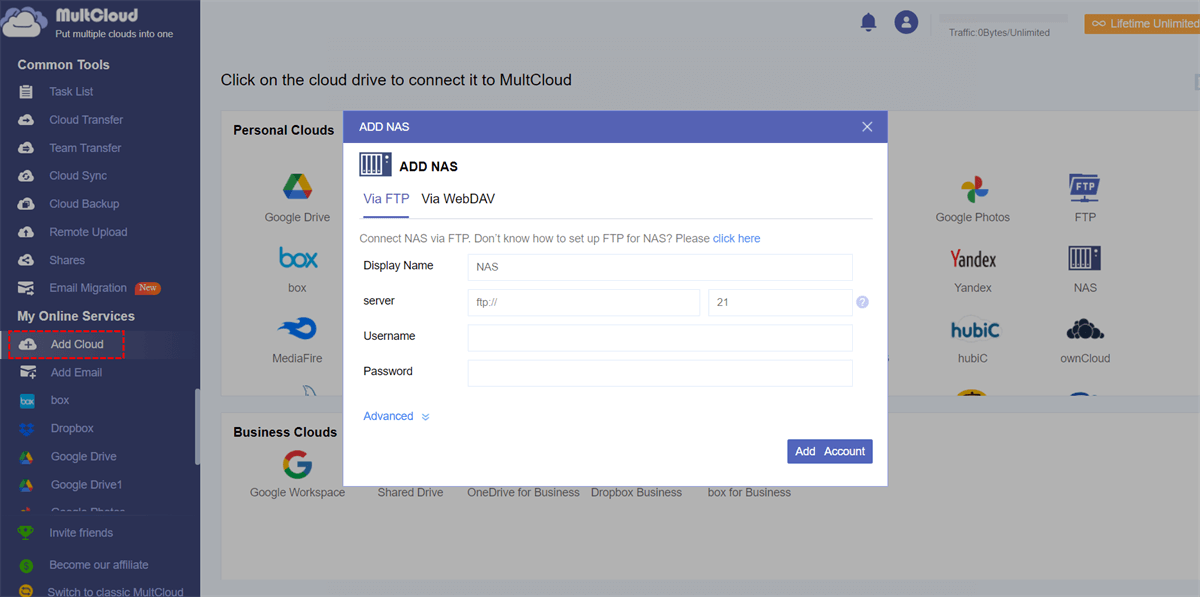Quick Search:
User Case: What Should I Do If I Can't Connect to My Synology NAS Device?
"I recently purchased a DS920+ but I just can't access it from my router. Can anyone help, please? My Windows can't connect to Synology NAS on the local network. What do I need to do to get it working again?"
"I can't access Synology - even on the local network. How do I troubleshoot this? Is there a way I can still log in to my NAS perhaps by directly connecting my laptop to it?"
Possible Reasons for Can't Connect to Synology NAS
In today's digitally connected world, Network Attached Storage (NAS) devices like Synology NAS have become essential for individuals and businesses alike. These devices allow us to store, access, and manage our data efficiently. Also, you can sync cloud data to NAS, such as syncing Google Photos to Synology.
But, having trouble connecting to your Synology NAS can be frustrating, especially if you rely on it for storing important data or running applications. There could be several reasons behind this issue, ranging from network-related problems to device-specific issues.
1. Network Connectivity Issues
Before diving into more complex solutions, it's important to rule out basic network connectivity problems. Check whether your computer or device is connected to the same network as your Synology NAS. A weak Wi-Fi signal or a faulty Ethernet cable could be causing the connection problem.
2. Firewall and Antivirus Settings
Sometimes, overzealous firewall or antivirus settings can prevent your device from establishing a connection with your Synology NAS. These security measures might be blocking the necessary ports or protocols required for communication. Temporarily disabling them for testing purposes can help identify if they are causing the issue.
3. IP Address Conflicts
Each device on a network is assigned a unique IP address. If there's an IP address conflict between your device and your Synology NAS, it could lead to connection problems. Ensure that your devices are assigned distinct IP addresses to avoid conflicts.
4. DSM Software Updates
Synology regularly releases updates to its DiskStation Manager (DSM) software to improve performance and security. An outdated DSM version could lead to compatibility issues and connectivity problems. Check for and install any available updates for your NAS.
5. Network Configuration Changes
If you've recently made changes to your network configuration, such as router settings or DNS configurations, they might be affecting your ability to connect to your Synology NAS. Ensure that your network settings are correctly configured to allow communication with the NAS.
6. Device-Specific Problems
Sometimes, the issue might be with the Synology NAS itself. Hardware malfunctions or software glitches can impact the device's ability to establish connections. Rebooting the NAS or performing a soft reset might help resolve such problems.
6 Common Troubleshooting Steps for Can't Connect to Synology NAS
Now that we've identified some common reasons for connection problems, let's delve into the steps you can take to troubleshoot and resolve the issue:
Step 1: Check Network Connectivity
Start by ensuring that your computer or device is properly connected to the same network as your Synology NAS. Test the network connection by trying to access other devices or websites.
Step 2: Disable Firewall and Antivirus
Temporarily disable your firewall and antivirus software to check if they are causing the connectivity problem. Remember to enable them again after testing.
- Verify that your computer's firewall isn't blocking access to the NAS.
- On the Synology NAS, check the firewall settings to ensure they aren't blocking the necessary ports (SMB, AFP).
Step 3: Verify IP Addresses
Check for any IP address conflicts between your devices. Assign static IP addresses to both your device and Synology NAS to avoid conflicts.
- Confirm that your Synology NAS has a unique IP address assigned.
- If you're using DHCP, ensure your computer is getting an IP address on the same subnet as the NAS.
- If using a static IP, make sure it's not in conflict with your computer's IP address.
Step 4: Update DSM Software
Access your Synology NAS's DSM interface and check for software updates. Install any available updates to ensure compatibility and improved performance.
Step 5: Review Network Changes
If you've made recent network configuration changes, review them to make sure they're not causing the issue. Revert any changes that might be conflicting with the NAS.
Step 6: Reboot NAS
If the issue persists, try rebooting your Synology NAS. This can help clear any temporary glitches or issues that might be affecting the connection.
3 Advanced Solutions for Can't Connect to Synology NAS
If the basic solutions don't work, consider these advanced steps:
1. Check NAS Settings
Access the NAS control panel and review its settings. Make sure it's properly configured for remote access.
2. Port Forwarding
Configure port forwarding on your router to ensure external access to the NAS.
- Open a web browser and visit find.synology.com.
- This will display a list of Synology devices on your network.
- Select your Synology NAS to access the Web Assistant and login.
3. Try an Alternative to Connect NAS Remotely
MultCloud is an excellent cloud file manager that supports adding 30 + kinds of cloud storage services, including NAS, WebDAV, and FTP/SFTP, so you can use this tool to access your data from NAS remotely.

- Perfect Integration: Manage up to 30+ cloud drives centrally.
- Random Migration: Do one-time or incremental migration according to your own needs.
- Real-time Sync: Provide 10 custom sync modes to simplify collaboration.
- Smart Backup: Restore the backed-up data to the previous version at any time.
- Image Saver: Free to save images or videos from social media or websites.
- Email Migration: Easily save emails to a flash drive or cloud account, such as backup Gmail to Synology.
- Remote Upload: Directly download URLs, torrent files or magnet links to clouds.
Conclusion
Experiencing connection problems with your Synology NAS can be frustrating, but with the right troubleshooting steps, you can often resolve the issue and regain access to your valuable data. By understanding the potential causes of connectivity problems and following the outlined troubleshooting steps, you'll be better equipped to address the issue promptly.
FAQs
Q1: Is it possible to connect to my Synology NAS remotely?
Yes, you can connect to your Synology NAS remotely using tools like Synology's QuickConnect or setting up a VPN for secure access.
Q2: Are there alternative ways to access my NAS if the web interface isn't working?
Yes, you can also use Synology's mobile apps or desktop applications to access your NAS if the web interface is not accessible. Or, you can connect your NAS with MultCloud.
Q3: Will resetting my Synology NAS to factory settings solve connectivity issues?
While it might help in some cases, it's recommended to try other troubleshooting steps before resorting to a factory reset, as it can erase your data.
Q4: Can a faulty Ethernet cable cause connection problems?
Yes, a faulty Ethernet cable can lead to connection issues. Ensure that you're using a working and properly connected Ethernet cable.
Q5: Can I back up my Synology NAS to the cloud to avoid data loss?
Yes, it's a good preventive measure. You can back up or sync NAS to Google Drive, OneDrive, or pCloud so as to restore data easily.
MultCloud Supports Clouds
-
Google Drive
-
Google Workspace
-
OneDrive
-
OneDrive for Business
-
SharePoint
-
Dropbox
-
Dropbox Business
-
MEGA
-
Google Photos
-
iCloud Photos
-
FTP
-
box
-
box for Business
-
pCloud
-
Baidu
-
Flickr
-
HiDrive
-
Yandex
-
NAS
-
WebDAV
-
MediaFire
-
iCloud Drive
-
WEB.DE
-
Evernote
-
Amazon S3
-
Wasabi
-
ownCloud
-
MySQL
-
Egnyte
-
Putio
-
ADrive
-
SugarSync
-
Backblaze
-
CloudMe
-
MyDrive
-
Cubby