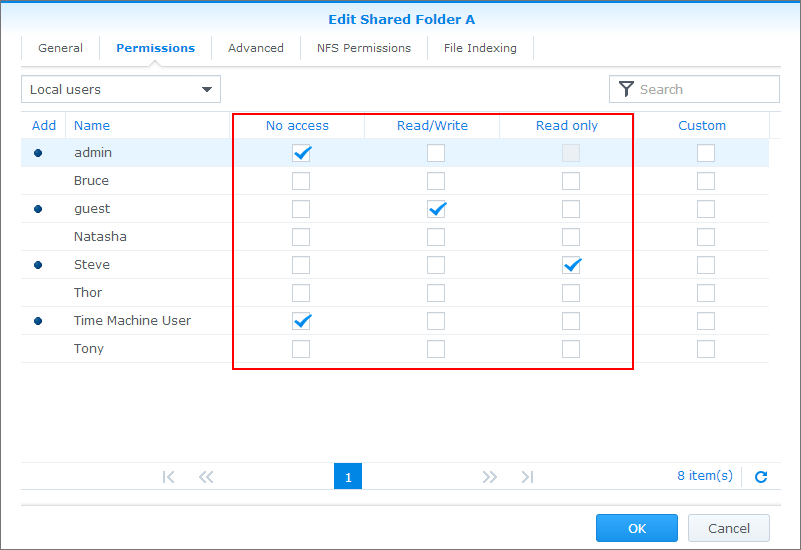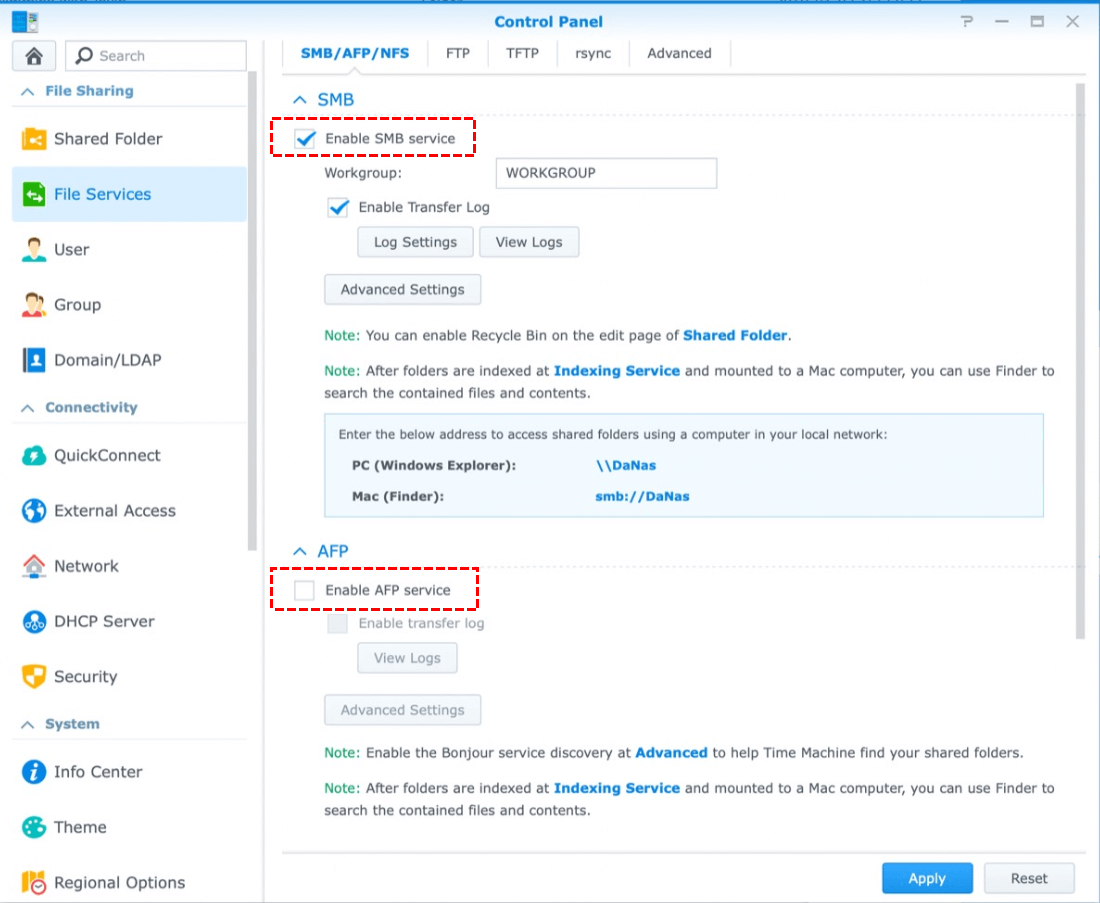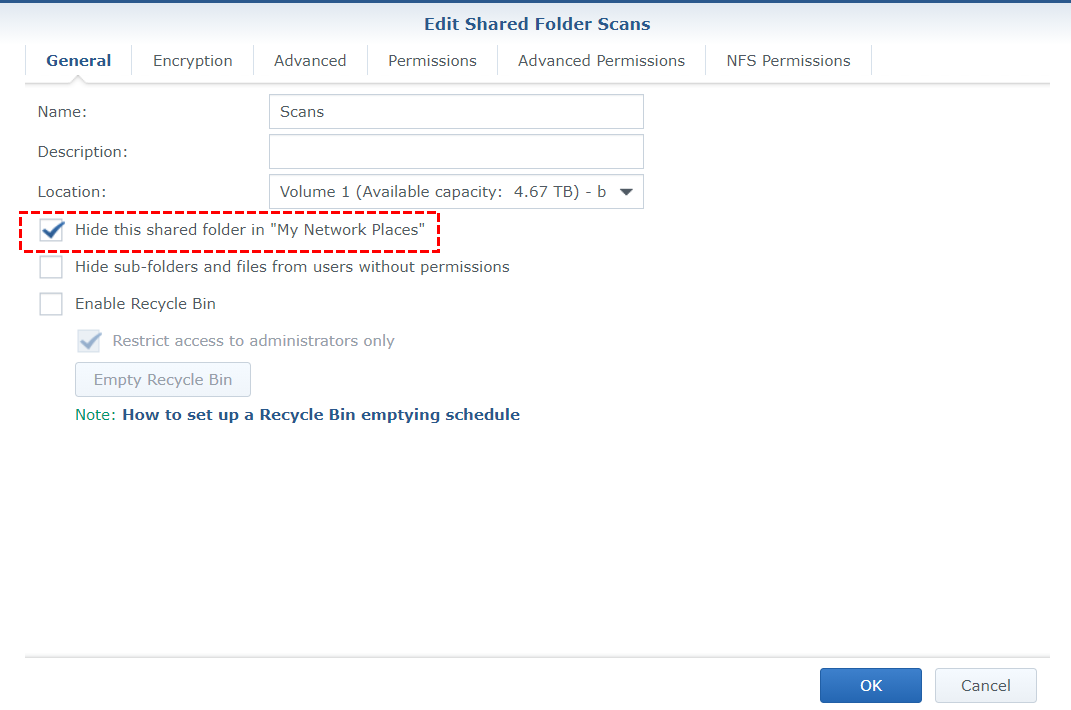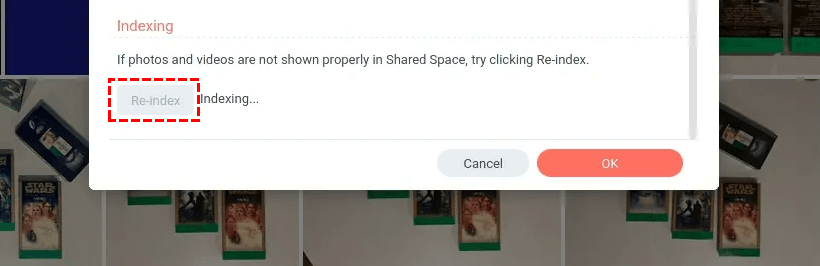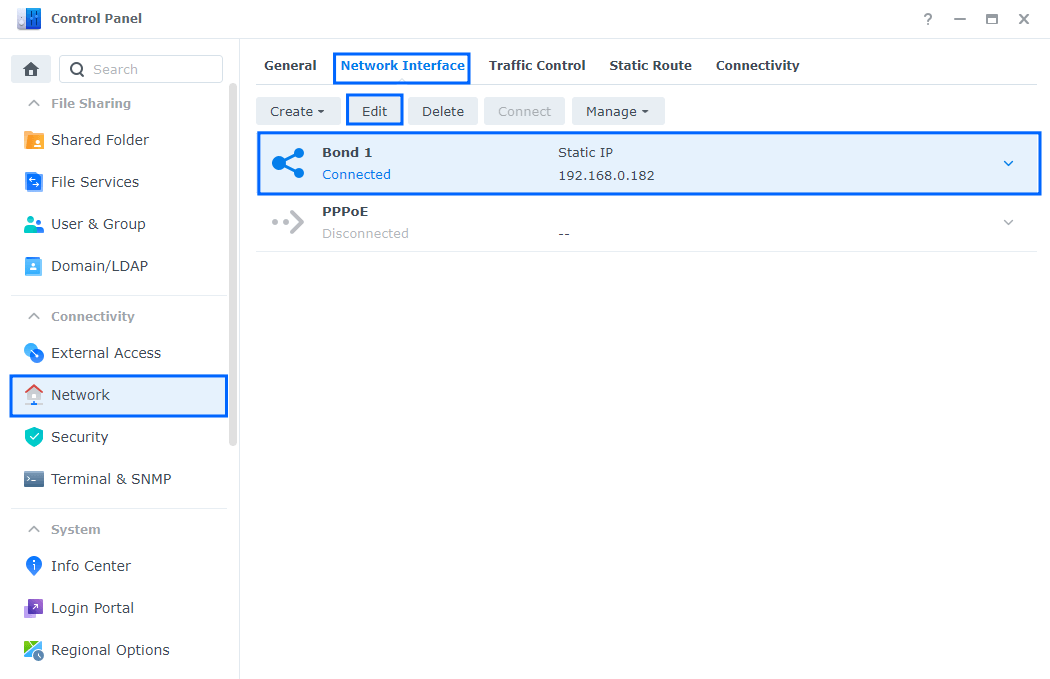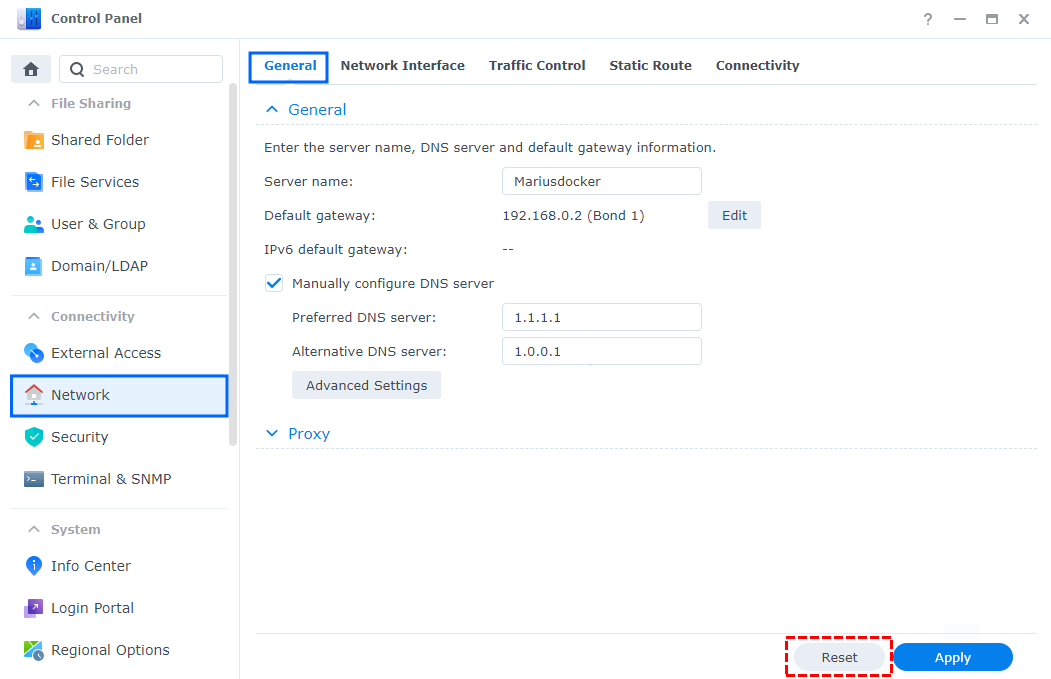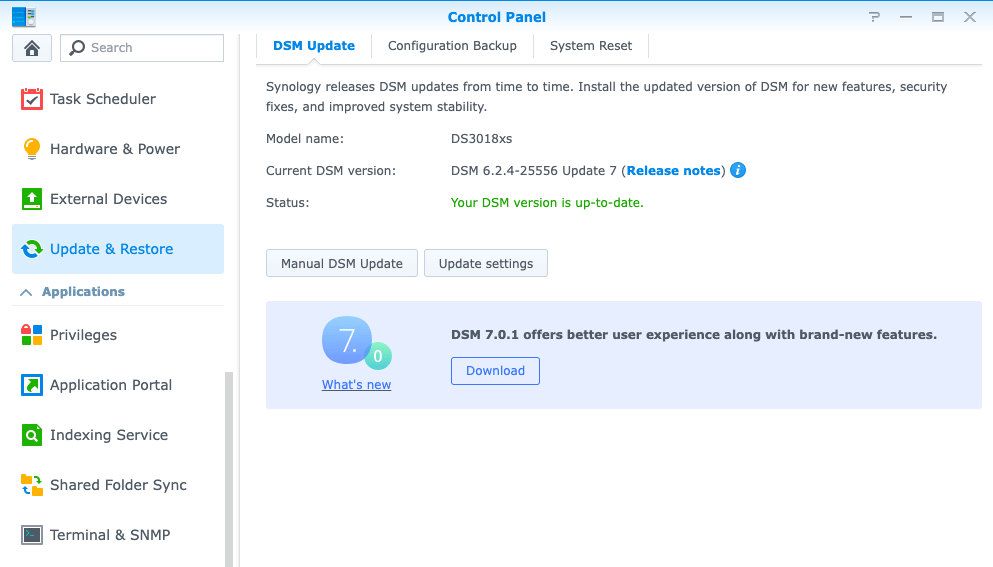Quick Search:
What is Synology NAS?
Synology NAS (Network Attached Storage) is a super versatile storage solution that lets you store, share, and access files over your network. Think of it as your personal cloud—without those pesky monthly subscription fees.
Key Features of Synology NAS
- Centralized file storage
- Remote access
- File sharing and collaboration
- Backup solutions
- Multimedia streaming
- User access control
You may want to:
Understanding Synology NAS Shared Folders
Shared folders are the backbone of your NAS. They hold your media, backups, personal files—basically everything. Think of them like the main drawers in a digital filing cabinet. They’re what you “share” over the network so devices can access the files.
Why Do Shared Folders Go Missing?
Good question! It’s usually not because the folder got deleted. Instead, something’s preventing it from showing up—either in File Station, Synology Assistant, or your network drive.
Common Scenarios and Symptoms
1. Folder Not Showing in File Station
You open File Station, and that important folder just isn’t there. The files still exist somewhere, but they’re hiding in plain sight.
2. Shared Folder Not Showing Up in Synology Assistant
If the shared folder is not showing up in Synology Assistant, the software may not detect shared folders due to permissions or network discovery issues.
3. Inaccessible from Network Devices
Sometimes, the folder doesn’t show up on your PC or Mac even when mapped as a drive. That's a classic sign something is off with the NAS visibility or protocol configuration.
Root Causes Behind Synology NAS Shared Folder Not Visible
Let’s break down the usual suspects behind your disappearing shared folders.
1. Permission Misconfigurations
Your user account may not have the rights to view the folder. It might be as simple as a missing checkbox.
2. Network or DNS Misconfigurations
Your computer might be looking in the wrong place for the NAS if your DNS or IP settings are off.
3. SMB/NFS Protocol Issues
File sharing relies on these protocols. If they're disabled or misconfigured, shared folders won’t be accessible from other devices.
4. Hidden Folder Settings
Some folders may be marked as hidden, either accidentally or for security reasons.
5. Drive Mapping Errors
On Windows or macOS, if your mapped network drive breaks, it might look like the folder is missing when it’s really just disconnected.
How to Fix "Synology NAS Shared Folder Not Visible" Step-by-Step
Let’s walk through this. One step at a time. Follow along and you’ll have those folders back in no time.
Method 1: Check User Permissions
Sometimes you lose access because your user account doesn't have the necessary permissions.
1. Log in to DSM (DiskStation Manager).
2. Go to Control Panel > Shared Folder.
3. Click on the missing folder > Edit > Permissions.
4. Make sure your user account or group has “Read/Write” or “Read” access.
Method 2: Re-enable File Sharing Services
File sharing protocols might’ve been disabled after an update or reboot.
1. Go to Control Panel > File Services.
2. Make sure SMB (for Windows) and/or AFP (for Mac) are enabled.
3. Hit Apply to save settings.
Method 3: Map the Network Drive Again
Your computer might’ve lost track of the NAS folder.
- Windows:
1. Open File Explorer > Right-click This PC > Map Network Drive.
2. Enter \\[YourNASIP]\[FolderName] and check Reconnect at login.
- macOS:
1. Go to Finder > Go > Connect to Server.
2. Type smb://[YourNASIP]/[FolderName], click Connect.
Method 4: Make Sure Folders Aren’t Hidden
It’s possible someone marked the folder as hidden.
1. In DSM, go to Control Panel > Shared Folder.
2. Click Edit on the folder and make sure Hide this shared folder in “My Network Places” is unchecked.
Method 5: Check Firewall or Antivirus Interference
Your computer’s firewall or antivirus could be blocking the NAS.
- Temporarily disable your firewall and antivirus.
- Try accessing the folder again.
- If it works, whitelist the NAS IP in your security software.
Advanced Fixes for Persistent Issues
If none of the above methods worked, here are a few advanced steps.
1. Re-indexing the Shared Folders
1. Go to Control Panel > Indexing Service.
2. Choose the missing folder and click Re-index.
This refreshes visibility and searchability.
2. Resetting Network Settings
- Reset your NAS’s network configuration from Control Panel > Network > Network Interface.
- You can also reset it physically using the RESET button on the NAS (hold it for about 4 seconds).
3. DSM Updates or Reinstallation
Outdated or corrupted firmware can cause weird bugs.
- Check for DSM updates under Control Panel > Update & Restore.
- If needed, backup data and perform a clean reinstallation.
When to Contact Synology Support
If you’ve tried it all and nothing works, it might be a deeper system-level issue. Contact Synology with:
- Your DSM version
- A screenshot of your shared folder list
- System logs (exportable via Control Panel)
They’re helpful and usually quick to respond.
Conclusion
Having your Synology NAS shared folder not visible is annoying, but as you’ve seen, it’s not a dead-end. Whether it’s a simple permission glitch, an SMB protocol hiccup, or a deeper network issue, you’ve now got a full toolkit to bring those folders back into the light.
Take it step by step, breathe, and don't forget—you’re smarter than your NAS!
Bonus Tip: Best Way to Manage Synology NAS Remotely
If you're looking for the most efficient and hassle-free way to manage your Synology NAS remotely, MultCloud is the perfect solution. This powerful cloud management platform allows you to access, sync, transfer, and back up files between your Synology NAS and other cloud storage services like Google Drive, OneDrive, Dropbox, and more — all from a single, user-friendly interface.
With MultCloud, you can schedule automatic transfers, manage multiple cloud accounts, and even access your NAS from anywhere without needing to configure complicated network settings. It's a game-changer for anyone who wants secure, remote, and centralized control over their Synology NAS.

- Perfect Integration: Manage up to 30+ cloud drives centrally.
- Random Migration: Do one-time or incremental migration according to your own needs.
- Real-time Sync: Provide 10 custom sync modes to simplify collaboration.
- Smart Backup: Restore the backed-up data to the previous version at any time.
- Image Saver: Free to save images or videos to local devices or cloud accounts.
- Email Migration: Easily save emails and attachments to all kinds of cloud drives.
- Remote Upload: Directly download URLs, torrent files or magnet links to cloud drives.
MultCloud Supports Clouds
-
Google Drive
-
Google Workspace
-
OneDrive
-
OneDrive for Business
-
SharePoint
-
Dropbox
-
Dropbox Business
-
MEGA
-
Google Photos
-
iCloud Photos
-
FTP
-
box
-
box for Business
-
pCloud
-
Baidu
-
Flickr
-
HiDrive
-
Yandex
-
NAS
-
WebDAV
-
MediaFire
-
iCloud Drive
-
WEB.DE
-
Evernote
-
Amazon S3
-
Wasabi
-
ownCloud
-
MySQL
-
Egnyte
-
Putio
-
ADrive
-
SugarSync
-
Backblaze
-
CloudMe
-
MyDrive
-
Cubby