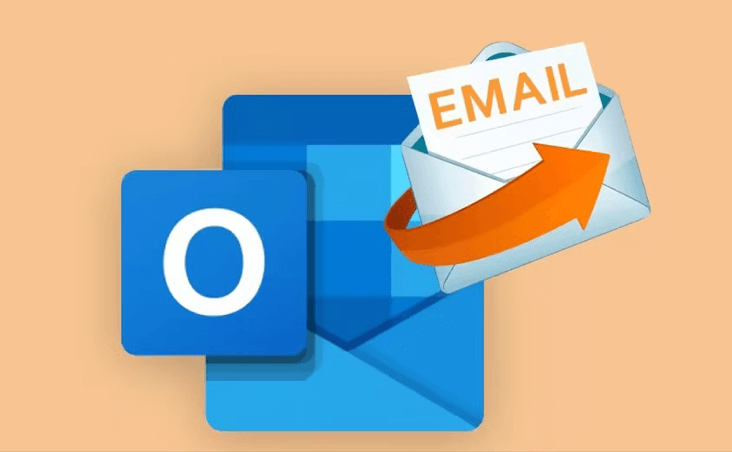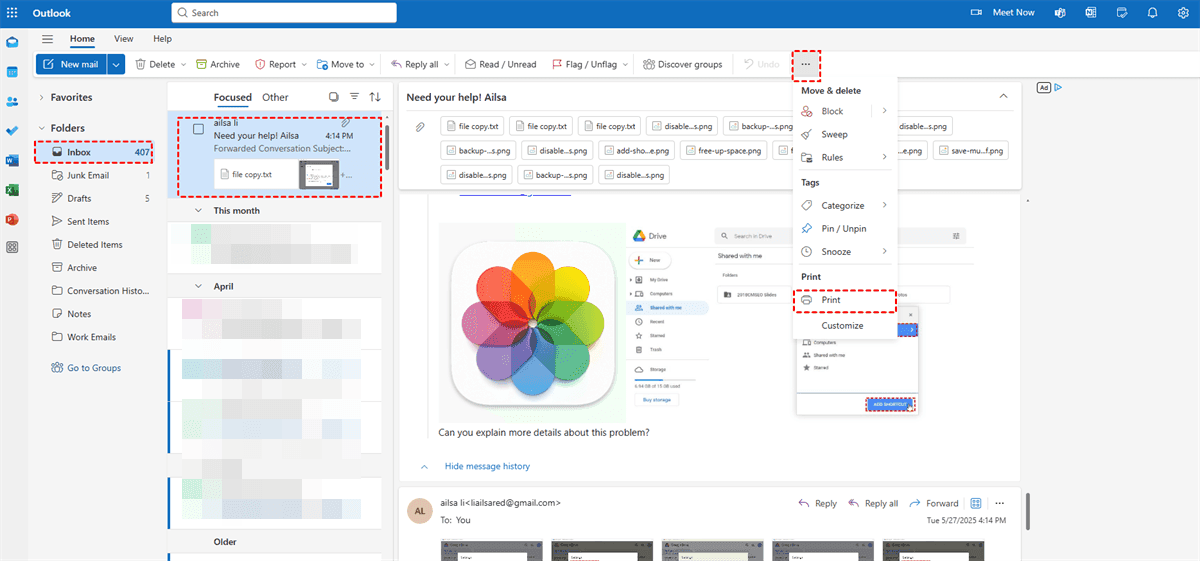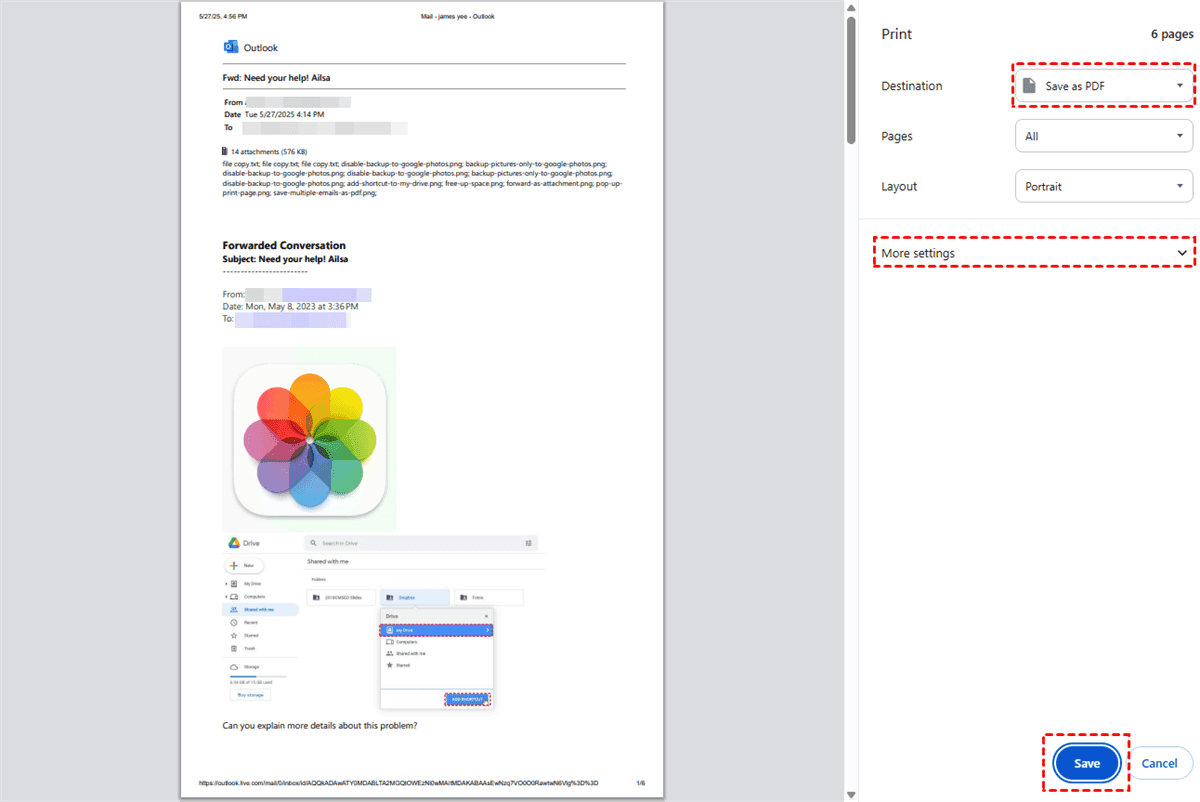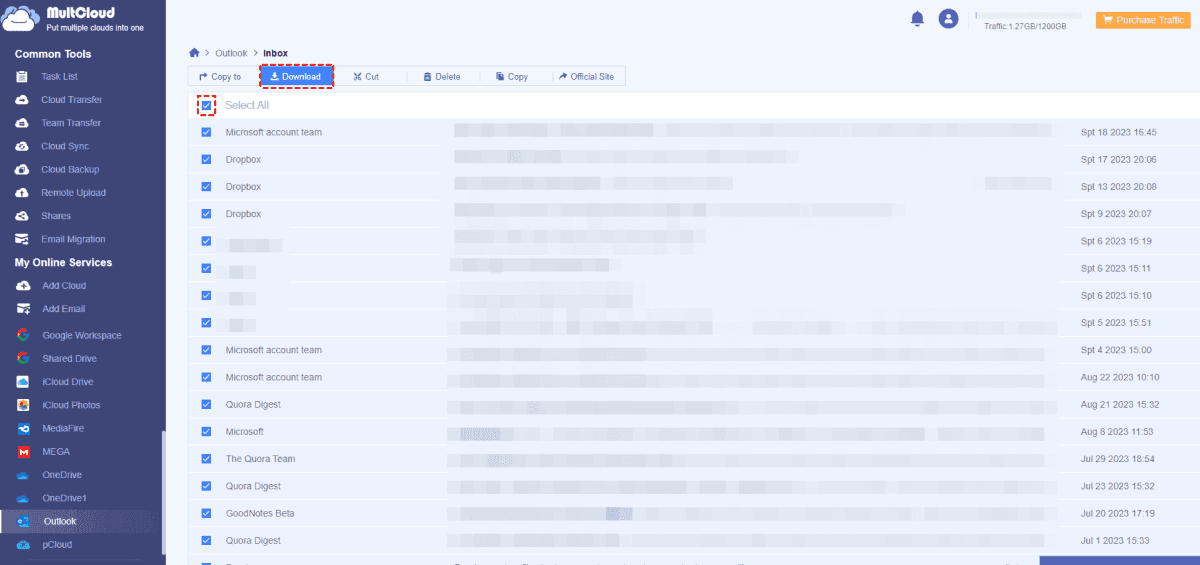Quick Navigation:
How to Save Outlook Email as PDF with Images?
Converting Outlook email to PDF - Missing Images
Hello everyone. In my orginisation some of my staff have reported issues when attempting to convert an Outlook email that contains inline images to PDF using the Acrobat toolbar. After doing some research this seems to be an ongoing issue for some. There are posts suggesting to check the plugin settings to "Block download of external content" or checking other Page Display settings. These tips did not help for our intermittent issues converting emails to PDF.
- Question from community.adobe.com
Generally speaking, you have multiple ways to backup Outlook emails, like converting Outlook emails to PST files, etc. However, saving Outlook email as PDF with images is another demand of users. Sometimes, you might found that Outlook save as PDF not showing images, how to fix it easily? Don’t worry, you can find the reasons and the solutions in this post.
Why Save Outlook Emails as PDF with Images
Converting emails to PDF isn't just about creating a digital backup—it's about keeping everything exactly as it appears in your inbox.
⭕ Offline Access & Printing. PDFs are universally viewable—no need for an internet connection or Outlook access. Plus, printing a PDF guarantees the layout (and images) won't shift.
⭕ Long-Term Archiving. Emails can get lost in a cluttered inbox. Saving them as PDFs (with images intact) means you can store them in cloud drives, local folders, or even external hard drives.
⭕ Sharing Without Compatibility Issues. Not everyone uses Outlook. Sending a PDF ensures recipients see the email exactly as you do—images, formatting, and all.
Now that we've covered why it's useful, let's explore the best ways to save Outlook email as PDF with images.
2 Methods to Save Outlook Email as PDF with Images
Now, check the effective ways to save Outlook Emails as PDF with images, here are two ways.
Way 1. Print Outlook Email as PDF with Images (for Embbed Images)
Outlook provides a built-in print feature, which allows you to convert Outlook emails to PDF with inline images, not include attachments. If this is what you’re looking for, check the following steps:
1. Please log in to your Outlook account on the website.
2. Hit Inbox, and click the Outlook email you’d like to print to PDF, tap the three-dot icon at the right end of the top menu, choose Print.
3. Select Save as PDF in the Destination field, and set up other settings, hit Save.
4. Choose a location on your computer to save the Outlook email PDF file.
After all, you can find the inlined images can be saw normally. However, these attachments is invisible only shows the file names of these attachments, and them can't be downloaded.
How to save a picture from Outlook as a PDF? You can go to the email and click the image, hit Print, choose Save as PDF in the Destination field and set up other configurations, hit Save to save a picture from Outlook email as a PDF.
Way 2. Save Outlook Email as PDF with Images (for Embbed Images and Attachments)
How to save Outlook email as PDF with attachments and inline images? Fortunately, here comes the powerful multiple cloud storage manager, called MultCloud for help.
- MultCloud provides the Email Migration and email download to fulfill your different demands.
- You can save Outlook emails to your computer or to the cloud you’re using for easy access.
- It supports archive emails from Outlook, Gmail and others.
- You can archive all emails to PDFs with attachments.
- MultCloud supports 40+ clouds, such as Google Drive, Dropbox, OneDrive, Google Photos, Google Workspace, Box, Box for Business, SharePoint Online, Backblaze, Amazon S3, Wasabi, WebDAV, FTP/SFTP, MEGA, MediaFire, iCloud Drive, iCloud Photos, and many more.
So, how to save Outlook emails as PDF with images via MultCloud, check these simple steps:
1. Please log in to MultCloud account, apply for one if you don’t have one.
2. Click Add Email > Outlook, follow the guide to grant access to MultCloud.
3. Select Outlook on the left side after adding successfully, click Inbox or other folders to find the Outlook emails you’d like to save as PDF, select them and choose Download from the top menu.
4. Ensure Save Attachments is ticked, and hit OK to save Outlook as PDF with images.
Tip: To convert more Outlook emails to PDF with images, subscribe to enjoy more conversions and all premium features.
After the process, you will find all these Outlook emails are converted into PDF and all the attachments are downloaded as well. Although it’s not in the PDF body, you can access them offline.

- Smart Share: Share cloud files via public, private, or source mode.
- One-key Move: Quick data transfer, sync, and backup among clouds.
- Email Archive: Protect emails to other clouds or local disks.
- Remote upload: Effectively save web files to clouds via URL.
- Save Webpages as PDF/PNG: Keep them locally or online.
- Instagram Download: Archive Instagram materials locally or online.
- Easy: Access and manage all clouds in one place with one login.
- Extensive: 30+ clouds and on-premise services are supported.
FAQs: Save Outlook Email as PDF with Images
Q: Why do my exported PDFs have missing images?
A: Outlook sometimes blocks external images for security. Before saving, click "Download Pictures" in the email header.
Q: Can I save multiple emails as one PDF?
A: Yes! Select multiple emails, drag them into a Word doc, then save the Word file as a PDF.
Q: How do I save Outlook email as PDF with attachments?
A: Attachments won't embed automatically. Save them separately, then combine them into one PDF using a tool like Adobe Acrobat.
Q: Does Outlook for Mac support PDF exports?
A: Yes, but the steps differ slightly. Use File > Export as PDF instead of the print function.
Q: Are there free tools to automate this process?
A: MultCloud (for cloud emails) and PDF24 Creator offer free batch conversion options.
Q: How can I improve PDF quality when saving from Outlook?
A: In print settings, select "High Quality" mode and increase resolution to 300 DPI or higher.
Final Thoughts
Now you know exactly how to save Outlook email as PDF with images—whether you need a quick export or a polished, professional version. With these tricks, your emails will always export flawlessly - images, attachments, and all!
Besides, if you want to protect your cloud files, MultCloud can also do you a big favor, like migrating files from one Google Drive account to another, merge OneDrive accounts, move photos from iCloud Drive to iCloud Photos, etc.
MultCloud Supports Clouds
-
Google Drive
-
Google Workspace
-
OneDrive
-
OneDrive for Business
-
SharePoint
-
Dropbox
-
Dropbox Business
-
MEGA
-
Google Photos
-
iCloud Photos
-
FTP
-
box
-
box for Business
-
pCloud
-
Baidu
-
Flickr
-
HiDrive
-
Yandex
-
NAS
-
WebDAV
-
MediaFire
-
iCloud Drive
-
WEB.DE
-
Evernote
-
Amazon S3
-
Wasabi
-
ownCloud
-
MySQL
-
Egnyte
-
Putio
-
ADrive
-
SugarSync
-
Backblaze
-
CloudMe
-
MyDrive
-
Cubby