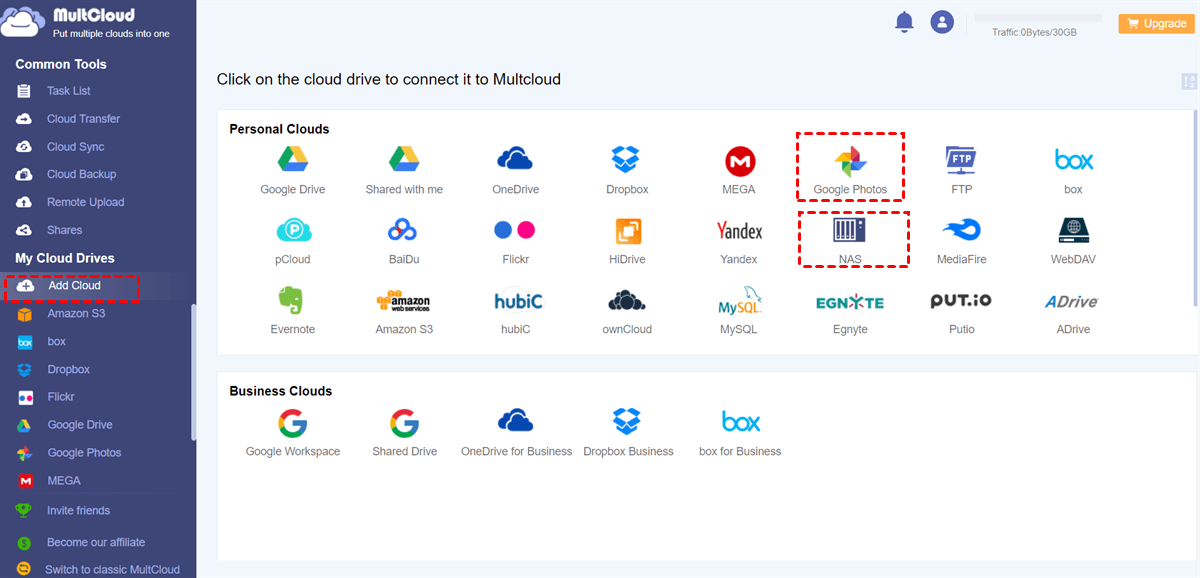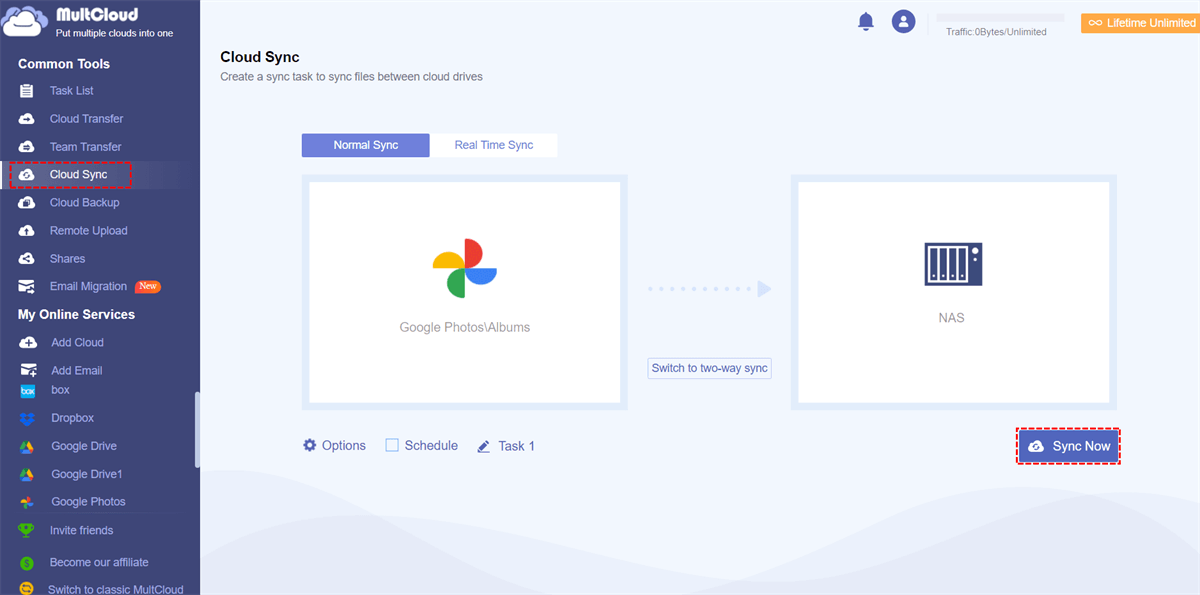Quick Search:
What Is Synology Cloud Sync Schedule?
Synology Cloud Sync Schedule is a feature offered by Synology, a renowned provider of network-attached storage (NAS) solutions. This scheduling functionality allows users to define specific times and intervals for syncing files and folders between their Synology NAS device and other cloud storage services such as Dropbox, Google Drive, and Microsoft OneDrive.
By leveraging Synology Cloud Sync Schedule, users gain better control over when and how frequently their files are synced. This ensures that important data remains up to date and accessible across different platforms, making it convenient for both personal and professional use.
Despite the benefits of Synology Cloud Sync Schedule, users often encounter challenges when attempting to manage their syncing process efficiently. Managing the syncing process manually can be time-consuming, especially for users with a large number of files and multiple cloud storage accounts.
Also, manually configuring sync schedules for each file and folder can quickly become overwhelming and prone to errors. It's important to find a solution that automates this process for a more streamlined experience.
How to Make Synology Cloud Sync Scheduler [Normal]
Synology NAS devices come equipped with Schedule Settings, a built-in tool that allows users to automate various tasks, including file sync. By utilizing this feature, users can define custom scripts or commands to initiate the syncing process at specific times or intervals. This offers more flexibility for advanced users who are comfortable working with scripts and command-line interfaces.
Now, follow the steps below to learn how to make Synology Cloud Sync Schedule normally:
Step 1: Launch Synology Cloud Sync, then choose the cloud service you want to sync with.
Step 2: Configure your sync settings, such as Connection name, Local path, Remote path, and Sync direction. You can hit the Schedule settings tab.
By default, it performs syncs in real-time. But you can use the Schedule settings option to specify a desired sync schedule.
How to Make Synology Cloud Sync Scheduler [Novel]
MultCloud is a versatile and user-friendly cloud management platform that offers a solution to the challenges associated with Synology Cloud Sync Schedule. With its intuitive interface and powerful features, MultCloud simplifies file sync process and helps users manage their sync schedules effectively.
- Easy Configuration and Automation. One of the standout features of MultCloud is its ability to automate the syncing process. Users can easily configure their sync schedules by selecting the desired files and folders and defining specific time intervals for sync. MultCloud takes care of the rest, ensuring that files are synced at the specified times without any manual intervention.
- Centralized Syncing Management. MultCloud acts as a centralized hub for managing multiple cloud storage accounts, including Synology NAS, Dropbox, OneDrive, Flickr, Google Drive, etc. Users can connect their Synology NAS device along with other cloud storage services to MultCloud, enabling them to control and monitor sync schedules from a single dashboard.
- Automatic at Regular Intervals. Say goodbye to manual syncing and enjoy the convenience of having your files updated and accessible at your preferred times, such as syncing at a designated time, daily, weekly, or monthly. Once users set it up, data can be synced easily and quickly.
Now, we will take how to automatically Sync Google Photos to Synology NAS via MultCloud as an example:
Step 1: Create an account on MultCloud. Or, sign in with your Facebook or Google account.
Step 2: Head to the left navigation bar and hit the Add Cloud tab. Then, add Google Photos by tapping its icon and grant MultCloud permission. Next, apply the same way to add your Synology NAS.
Step 3: Press the Cloud Sync button, choose Google Photos as the source directory and Synology NAS as the target directory. By pressing the Schedule tab, you can select the proper sync method based on your requirements. Later, MultCloud will start the sync process automatically on time.
Similarly, you are able to sync data between other cloud drives. For instance, syncing Dropbox with NAS is seamless and effortless via MultCloud. At the same time, there are many sync methods for you to select, such as Move Sync, Cumulative Sync, Update Sync, Real-Time Sync, Mirror Sync, and so on.
On top of syncing data across cloud services, MultCloud also makes it easy to transfer and backup files and folders between cloud drives seamlessly and directly. It offers an industry-leading migration/backup speed, making it quick and effortless to move/backup data in a hassle-free way.
Conclusion
In conclusion, managing Synology Cloud Sync Schedule effectively is crucial for ensuring seamless file sync across different platforms. While the built-in scheduling feature provided by Synology offers basic functionality, it can be time-consuming and challenging to manage manually. Tools like MultCloud provide a user-friendly and automated solution for streamlining the syncing process.
If you choose MultCloud, it can also help you migrate and backup data from one cloud to another directly without any effort. Unlike the download-and-upload method, you can enjoy an efficient and smooth process.
Synology Cloud Sync Schedule allows users to define specific times and intervals for syncing files and folders between their Synology NAS device and cloud storage services.
Yes, users can explore alternative methods such as utilizing Task Scheduler on Synology NAS or exploring third-party syncing tools to enhance their syncing experience.
Yes, with tools like MultCloud, users can connect their Synology NAS device along with multiple cloud storage services and synchronize files between them.
MultCloud Supports Clouds
-
Google Drive
-
Google Workspace
-
OneDrive
-
OneDrive for Business
-
SharePoint
-
Dropbox
-
Dropbox Business
-
MEGA
-
Google Photos
-
iCloud Photos
-
FTP
-
box
-
box for Business
-
pCloud
-
Baidu
-
Flickr
-
HiDrive
-
Yandex
-
NAS
-
WebDAV
-
MediaFire
-
iCloud Drive
-
WEB.DE
-
Evernote
-
Amazon S3
-
Wasabi
-
ownCloud
-
MySQL
-
Egnyte
-
Putio
-
ADrive
-
SugarSync
-
Backblaze
-
CloudMe
-
MyDrive
-
Cubby
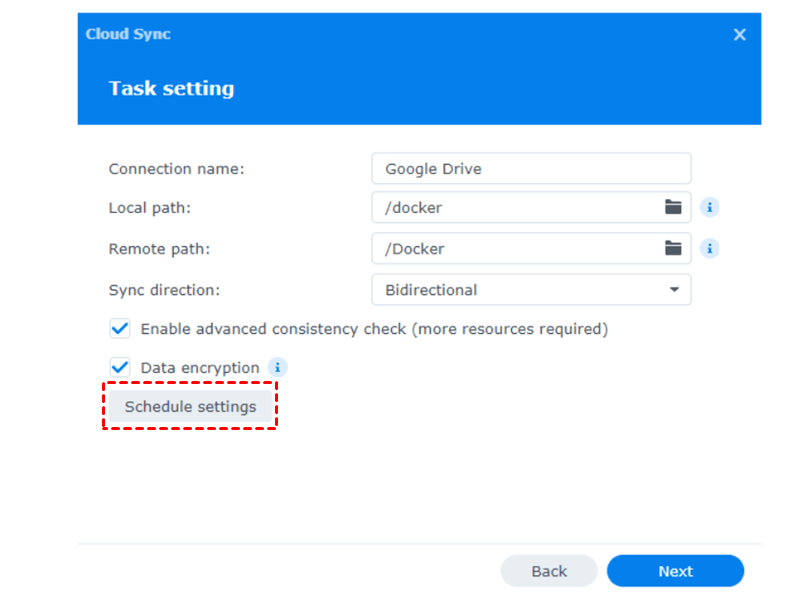
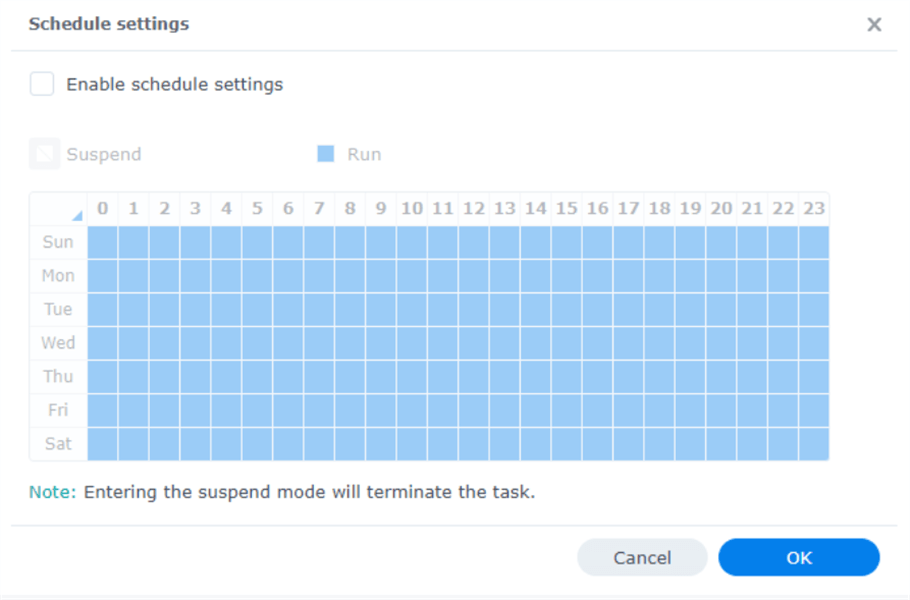
.png)